Gateway T-68 driver and firmware
Drivers and firmware downloads for this Gateway Computers item

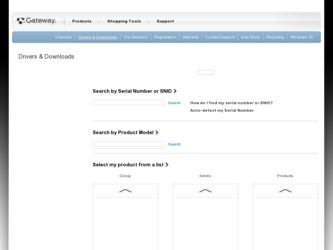
Related Gateway T-68 Manual Pages
Download the free PDF manual for Gateway T-68 and other Gateway manuals at ManualOwl.com
Quick Start Guide - Page 1
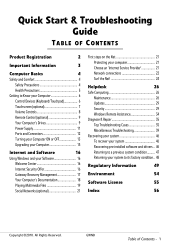
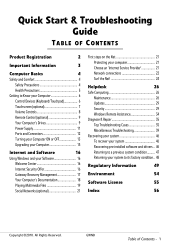
... your Computer 6
Control Devices (Keyboard/Touchpad 6
Touchscreen (optional 7
Volume Controls 8
Remote Control (optional 9
Your Computer's Drives 9
Power Supply 11
Ports and Connectors 12
Turning your Computer ON or OFF 13
Upgrading your Computer 15
Internet and Software
16
Using Windows and your Software 16
Welcome Center 16
Internet Security Offer 16
Gateway Recovery...
Quick Start Guide - Page 3
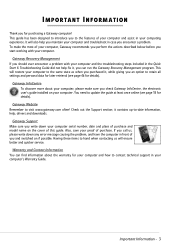
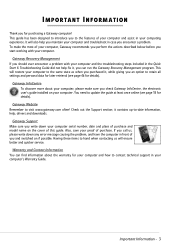
... sure you check Gateway InfoCentre, the electronic user's guide installed on your computer. You need to update the guide at least once online (see page 18 for details).
Gateway Website Remember to visit www.gateway.com often! Check out the Support section; it contains up-to-date information, help, drivers and downloads.
Gateway Support Make sure you write down your computer serial number, date and...
Quick Start Guide - Page 10
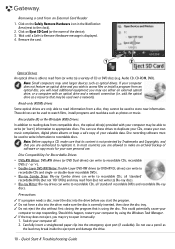
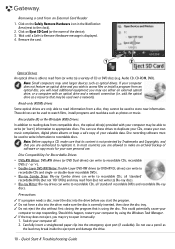
... Remove Hardware message is displayed. 4. Remove the card.
1
2
Optical Drives
An optical drive is able to read from (or write to) a variety of CD or DVD discs (e.g. Audio CD, CD-ROM, DVD). Note: Small computers may omit larger devices such as optical drives. If your computer does not feature an optical drive and you wish to access files or install a program from an optical disc, you will...
Quick Start Guide - Page 16
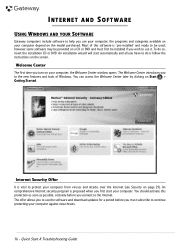
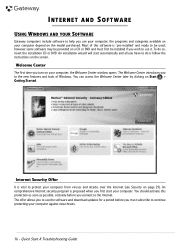
INTERNET AND SOFTWARE
USING WINDOWS AND YOUR SOFTWARE
Gateway computers include software to help you use your computer; the programs and categories available on your computer depend on the model purchased. Most of this software is 'pre-installed' and ready to be used; however some software may be provided on a CD or DVD and must first be installed if you wish to use it...
Quick Start Guide - Page 17
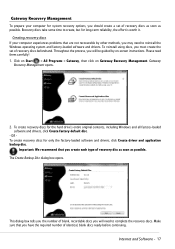
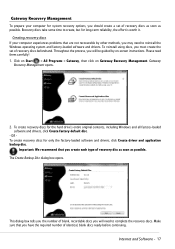
... your computer experiences problems that are not recoverable by other methods, you may need to reinstall the Windows operating system and factory-loaded software and drivers. To reinstall using discs, you must create the set of recovery discs beforehand. Throughout the process, you will be guided by on-screen instructions. Please read them carefully! 1. Click on Start > All Programs > Gateway...
Quick Start Guide - Page 18
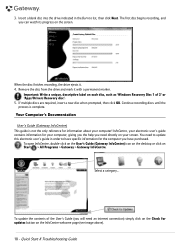
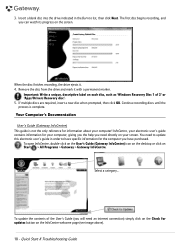
... from the drive and mark it with a permanent marker.
Important: Write a unique, descriptive label on each disc, such as 'Windows Recovery Disc 1 of 2' or 'Apps/Drivers Recovery disc'. 5. If multiple discs are required, insert a new disc when prompted, then click OK. Continue recording discs until the process is complete.
Your Computer's Documentation
User's Guide (Gateway InfoCentre) This guide is...
Quick Start Guide - Page 19
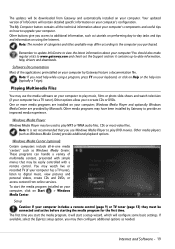
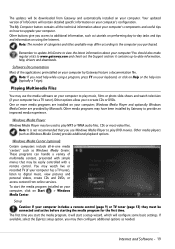
... be easily controlled with a remote control. You may watch live or recorded TV (if your computer has a TV tuner), listen to digital music, view pictures and personal videos, create CDs and DVDs, or access content from online services. To start the media program installed on your computer, click on Start > Windows Media Center.
Setup Caution: If your computer includes a remote control (page 9) or...
Quick Start Guide - Page 20
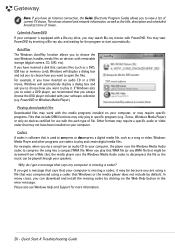
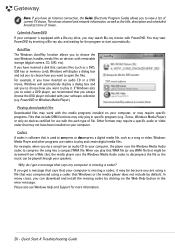
... media files on devices with removable storage (digital camera, CD, DVD, etc). If you have inserted a disk that contains files (such as a DVD, USB key or memory card), Windows will display a dialog box and ask you to choose how you want to open the files. For example, if you have inserted an audio CD or a DVD movie, Windows will automatically display a dialog box...
Quick Start Guide - Page 28
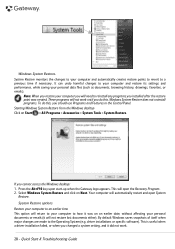
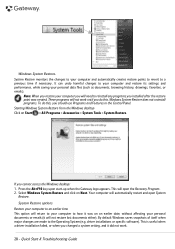
..., without affecting your personal documents or emails (it will not restore lost documents either). By default Windows saves snapshots of itself when major changes are made to the Operating System (e.g. driver installations or specific software). This is useful when a driver installation failed, or when you changed a system setting, and it did not work.
28 - Quick Start & Troubleshooting Guide
Quick Start Guide - Page 29
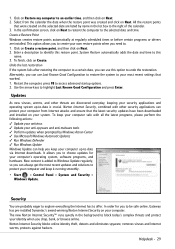
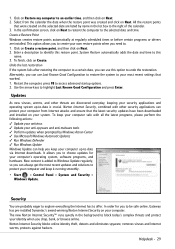
...; Run Windows Update Windows Update can help you keep your computer up-to-date via Internet downloads. It allows you to choose updates for your computer's operating system, software programs, and hardware. New content is added to Windows Update regularly, so you can always get the most recent updates and solutions to protect your computer and keep it running smoothly.
• Start > Control Panel...
Quick Start Guide - Page 30
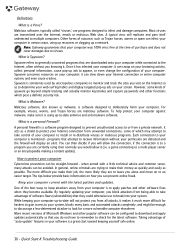
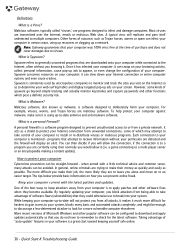
... system, blocks many basic and automated attacks completely, and might be enough to discourage a less-determined attacker to look for a more vulnerable computer elsewhere. More recent versions of Microsoft Windows and other popular software can be configured to download and apply updates automatically so that you do not have to remember to check for the latest...
Quick Start Guide - Page 32
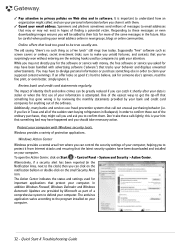
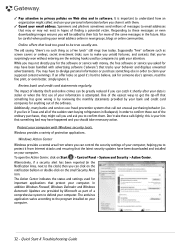
... action.
Protect your computer with Windows security tools. Windows provides a variety of protection applications.
Windows Action Center Windows provides a central area from where you can control the security settings of your computer, helping you to protect it from Internet attacks and ensuring that the latest security updates have been downloaded and installed on your computer. To open the...
Quick Start Guide - Page 33
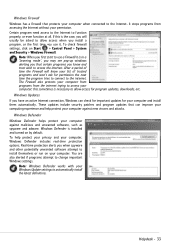
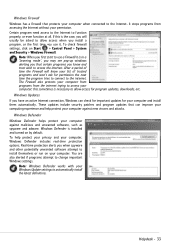
...privacy and your computer, Windows Defender includes real-time protection options. Real-time protection alerts you when spyware and other potentially unwanted software attempt to install themselves or run on your computer. You are also alerted if programs attempt to change important Windows settings.
Note: Windows Defender works with your Windows Update settings to automatically install the latest...
Quick Start Guide - Page 34
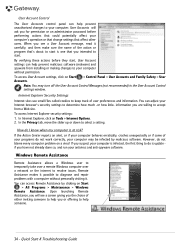
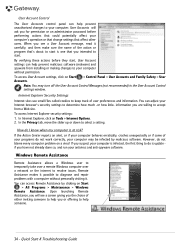
... malicious software (malware) and spyware from installing or making changes to your computer
without permission.
To access User Account settings, click on Start Accounts.
> Control Panel > User Accounts and Family Safety > User
Note: You may turn off the User Account Control Messages (not recommended) in the User Account Control settings window.
Internet Explorer Security Settings
Internet...
Quick Start Guide - Page 37
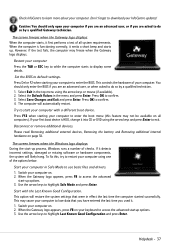
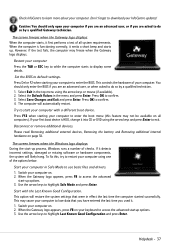
... test fails, the computer may freeze when the Gateway logo displays.
Restart your computer Press the TAB or ESC key to while the computer starts to display some details.
Set the BIOS to default settings. Press Del or F2 when starting your computer to enter the BIOS. This controls the hardware of your computer. You should only enter the BIOS if you are an...
Quick Start Guide - Page 38
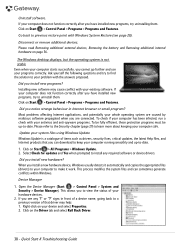
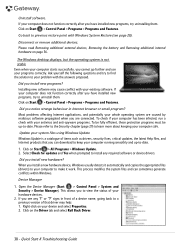
... Windows Update Windows Update is a catalogue of items such as drivers, security fixes, critical updates, the latest Help files, and Internet products that you can download to keep your computer running smoothly and up-to-date.
1. Click on Start > All Programs > Windows Update. 2. Select Check for updates and Yes when prompted to install any required software or device drivers.
Did you install...
Quick Start Guide - Page 39
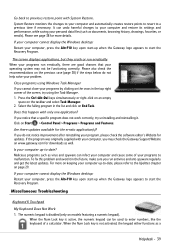
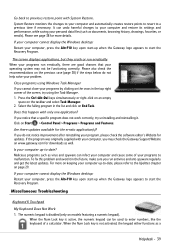
... > Control Panel > Programs > Programs and Features.
Are there updates available for the erratic application(s)? If you do not notice improvement after reinstalling your program, please check the software editor's Website for updates. If the program was originally supplied with your computer, you may check the Gateway Support Website on www.gateway.com for downloads as well.
Is your computer up...
Quick Start Guide - Page 47
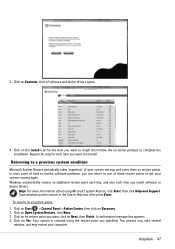
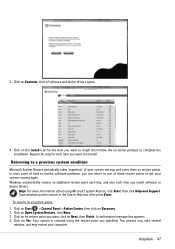
..., and also each time you install software or device drivers.
Help: For more information about using Microsoft System Restore, click Start, then click Help and Support. Type windows system restore in the Search Help box, then press Enter. To return to a restore point: 1. Click on Start > Control Panel > Action Center, then click on Recovery. 2. Click on Open System...
Quick Start Guide - Page 48
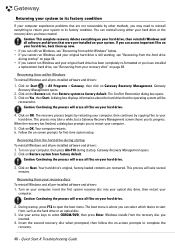
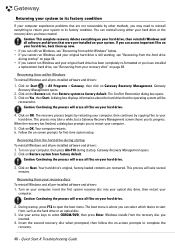
... setup.
Recovering from the hard drive during startup To reinstall Windows and all pre-installed software and drivers: 1. Turn on your computer, then press Alt+F10 during startup. Gateway Recovery Management opens. 2. Click on Restore system from factory default.
Caution: Continuing the process will erase all files on your hard drive.
3. Click on Next. Your hard drive's original, factory-loaded...
Quick Start Guide - Page 57
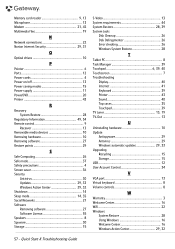
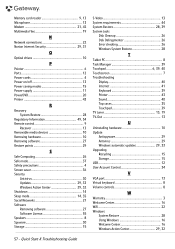
Memory card reader 9, 13 Microphone 13 Modem 21, 42 Multimedia files 19
N
Network connections 22 Norton Internet Security 29, 31
O
Optical drives 10
P
Pointer 6 Ports 12 Power cords 4 Power on/off 13 Power saving modes 15 Power supply 11 PowerDVD 20 Printer 43
R
Recovery System Restore 28
Regulatory Information 49, 54 Remote control 9
Receiver 13 Removable media devices 10 ...
