Gateway M405 driver and firmware
Drivers and firmware downloads for this Gateway Computers item

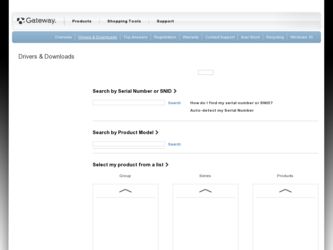
Related Gateway M405 Manual Pages
Download the free PDF manual for Gateway M405 and other Gateway manuals at ManualOwl.com
User Guide - Page 8
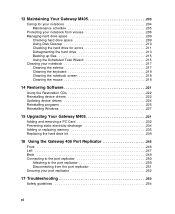
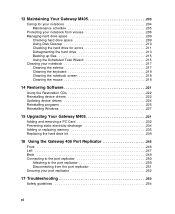
... 221
Using the Restoration CDs 222 Reinstalling device drivers 222 Updating device drivers 224 Reinstalling programs 225 Reinstalling Windows 227
15 Upgrading Your Gateway M405 231
Adding and removing a PC Card 232 Preventing static electricity discharge 234 Adding or replacing memory 235 Replacing the hard drive kit 239
16 Using the Gateway 405 Port Replicator 245
Front 246 Left 247...
User Guide - Page 46
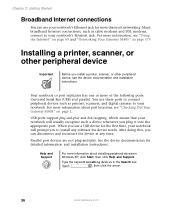
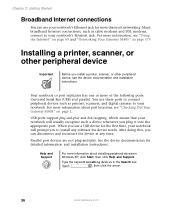
...the device documentation and installation instructions.
Your notebook or port replicator has one or more of the following ports: Universal Serial Bus (USB) and parallel. You use these ports to connect peripheral devices such as printers, scanners, and digital cameras to your notebook. For more information about port locations, see "Checking Out Your Gateway M405" on page 1.
USB ports support plug...
User Guide - Page 55
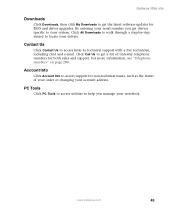
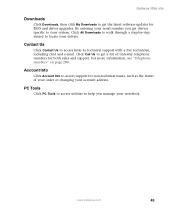
Gateway Web site
Downloads
Click Downloads, then click My Downloads to get the latest software updates for BIOS and driver upgrades. By entering your serial number you get drivers specific to your system. Click All Downloads to walk through a step-by-step wizard to locate your drivers.
Contact Us
Click Contact Us to access links to technical support with a live technician, including chat and e-...
User Guide - Page 83
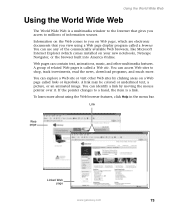
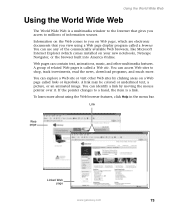
... window to the Internet that gives you access to millions of information sources. Information on the Web comes to you on Web pages, which are electronic documents that you view using a Web page display program called a browser. You can use any of the commercially available Web browsers, like Microsoft Internet Explorer (which comes installed on...
User Guide - Page 85
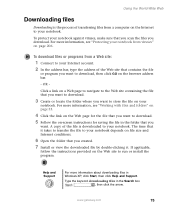
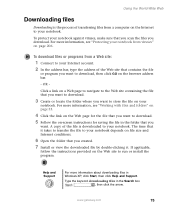
.... 7 Install or view the downloaded file by double-clicking it. If applicable,
follow the instructions provided on the Web site to run or install the program.
Help and Support
For more information about downloading files in Windows XP, click Start, then click Help and Support.
Type the keyword downloading files in the Search box , then click the arrow.
www.gateway...
User Guide - Page 147
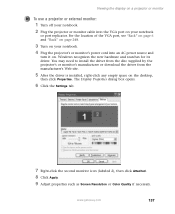
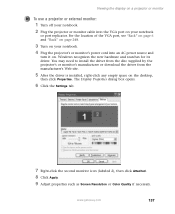
... cable into the VGA port on your notebook
or port replicator. For the location of the VGA port, see "Back" on page 6 and "Back" on page 248.
3 Turn on your notebook. 4 Plug the projector's or monitor's power cord into an AC power source and
turn it on. Windows recognizes the new hardware and searches for its driver. You may need to install...
User Guide - Page 170
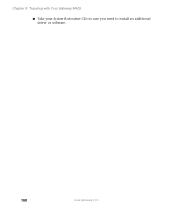
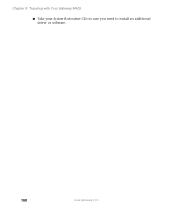
Chapter 9: Traveling with Your Gateway M405
■ Take your System Restoration CDs in case you need to install an additional driver or software.
160
www.gateway.com
User Guide - Page 208
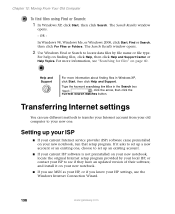
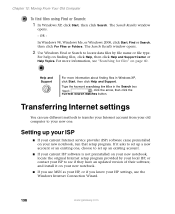
... new notebook, locate the original Internet setup program provided by your local ISP, or contact your ISP to see if they have an updated version of their software, and install it on your new notebook.
■ If you use MSN as your ISP, or if you know your ISP settings, use the Windows Internet Connection Wizard.
198
www.gateway.com
User Guide - Page 211
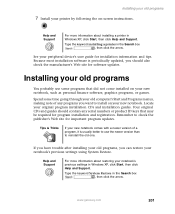
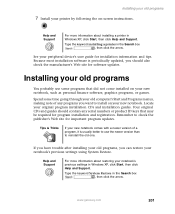
...by following the on-screen instructions.
Help and Support
For more information about installing a printer in Windows XP, click Start, then click Help and Support.
Type the keyword installing a printer in the Search box , then click the arrow.
See your peripheral device's user guide for installation information and tips. Because most installation software is periodically updated, you should also...
User Guide - Page 216
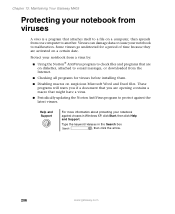
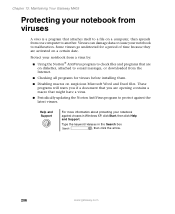
... the Internet.
■ Checking all programs for viruses before installing them.
■ Disabling macros on suspicious Microsoft Word and Excel files. These programs will warn you if a document that you are opening contains a macro that might have a virus.
■ Periodically updating the Norton AntiVirus program to protect against the latest viruses.
Help and Support...
User Guide - Page 231
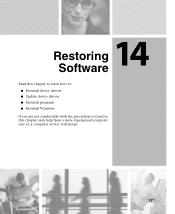
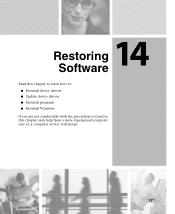
14 Restoring
Software
Read this chapter to learn how to: ■ Reinstall device drivers ■ Update device drivers ■ Reinstall programs ■ Reinstall Windows
If you are not comfortable with the procedures covered in this chapter, seek help from a more experienced computer user or a computer service technician.
221
User Guide - Page 232
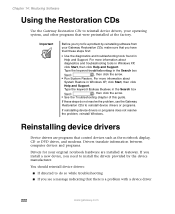
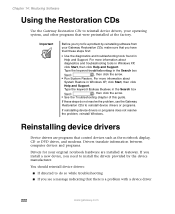
..., reinstall Windows.
Reinstalling device drivers
Device drivers are programs that control devices such as the notebook display, CD or DVD drives, and modems. Drivers translate information between computer devices and programs.
Drivers for your original notebook hardware are installed at Gateway. If you install a new device, you need to install the drivers provided by the device manufacturer...
User Guide - Page 234
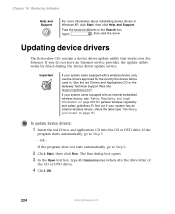
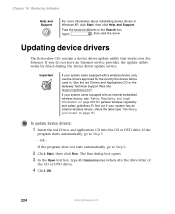
.... If you do not have an Internet service provider, the update utility works by direct-dialing the device driver update service.
Important
If your system came equipped with a wireless device, only use the drivers approved for the country the device will be used in. See the red Drivers and Applications CD or the Gateway Technical Support Web site (support.gateway.com).
If your system came equipped...
User Guide - Page 235
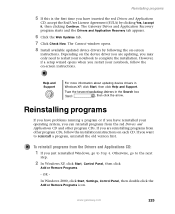
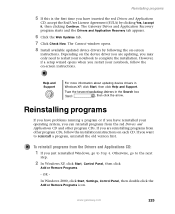
... Yes, I accept it, then clicking Continue. The Gateway Driver and Application Recovery program starts and the Drivers and Application Recovery tab appears.
6 Click the Web Updates tab.
7 Click Check Now. The Connect window opens.
8 Install available updated device drivers by following the on-screen
instructions. Depending on the device driver you are updating, you may only need to restart your...
User Guide - Page 236
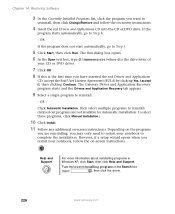
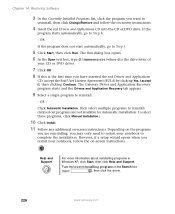
..., click Manual Installation.)
10 Click Install. 11 Follow any additional on-screen instructions. Depending on the programs
you are reinstalling, you may only need to restart your notebook to complete the installation. However, if a setup wizard opens when you restart your notebook, follow the on-screen instructions.
Help and Support
For more information about reinstalling programs in Windows XP...
User Guide - Page 237
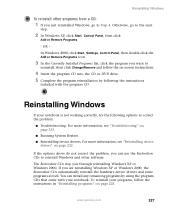
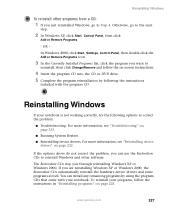
... Programs.
- OR -
In Windows 2000, click Start, Settings, Control Panel, then double-click the Add or Remove Programs icon.
3 In the Currently Installed Programs list, click the program you want to
uninstall, then click Change/Remove and follow the on-screen instructions.
4 Insert the program CD into the CD or DVD drive. 5 Complete the program reinstallation...
User Guide - Page 238
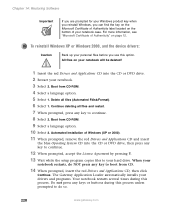
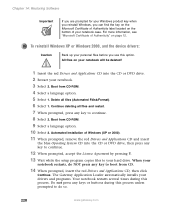
... Agreement by pressing Y.
13 Wait while the setup program copies files to your hard drive. When your
notebook restarts, do NOT press any key to boot from CD.
14 When prompted, insert the red Drivers and Applications CD, then click
Continue. The Gateway Application Loader automatically installs your drivers and programs. Your notebook restarts several times during...
User Guide - Page 317
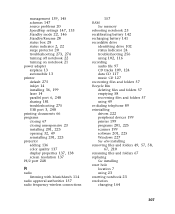
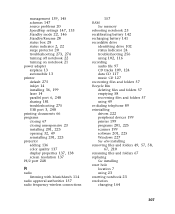
... 23
installing 201, 225 opening 32, 49 reinstalling 201, 225
projector adding 136 color quality 137
display properties 137, 138
screen resolution 137 PS/2 port 248
R
radio listening with MusicMatch 114
radio approval authorities 157
radio frequency wireless connections
157
RAM
See memory rebooting notebook 23 recalibrating battery 142 recharging battery 141
recordable drive identifying drive 102...
User Guide - Page 320
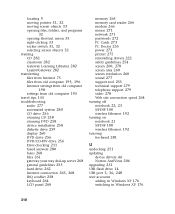
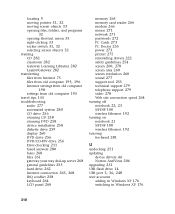
... DVD 258 device installation 258 diskette drive 259 display 260 DVD drive 256 DVD/CD-RW drive 256 Error-checking 211 faxed answers 280 faxes 268 files 261 gateway.your.way dial-up server 268 general guidelines 255 hard drive 262
Internet connection 263, 268
IRQ conflict 258 keyboard 264 LCD panel 260
memory 265 memory card reader 266 modem 266 mouse 271 network 271 passwords 272 PC Cards 273...
User Guide - Page 321
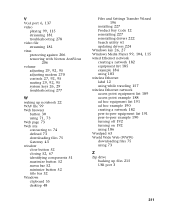
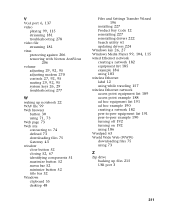
... button 52 title bar 52 Windows clipboard 55 desktop 48
Files and Settings Transfer Wizard 196
installing 227 Product Key Code 12 reinstalling 227 reinstalling drivers 222 Search utility 61 updating drivers 224
Windows key 26, 27 Windows Media Player 99, 104, 115
wired Ethernet network creating a network 182 equipment list 185 example 184 using 183
wireless Ethernet label 12 using while traveling...
