Gigabyte GA-945GMF-S2 driver and firmware
Drivers and firmware downloads for this Gigabyte item

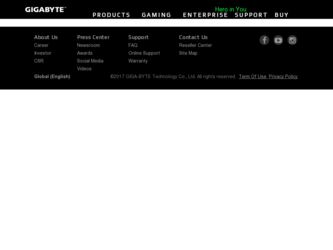
Related Gigabyte GA-945GMF-S2 Manual Pages
Download the free PDF manual for Gigabyte GA-945GMF-S2 and other Gigabyte manuals at ManualOwl.com
Manual - Page 6
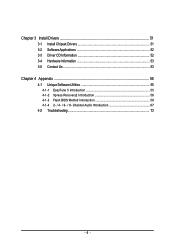
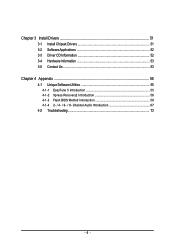
Chapter 3 Install Drivers 51 3-1 Install Chipset Drivers 51 3-2 SoftwareApplications 52 3-3 Driver CD Information 52 3-4 Hardware Information 53 3-5 Contact Us ...53
Chapter 4 Appendix 55 4-1 Unique Software Utilities 55
4-1-1 EasyTune 5 Introduction 55 4-1-2 Xpress Recovery2 Introduction 56 4-1-3 Flash BIOS Method Introduction 58 4-1-4 2- / 4- / 6- / 8- Channel Audio Introduction 67 ...
Manual - Page 13
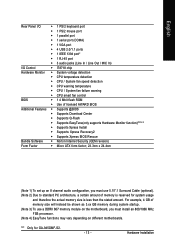
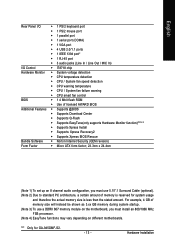
...
Š Supports Xpress Install
Š Supports Xpress Recovery2
Š Supports Xpress BIOS Rescue
Bundle Software Š Norton Internet Security (OEM revision)
Form Factor
Š Micro ATX form factor; 23.3cm x 24.4cm
(Note 1) To set up an 8 channel audio configuration, you must use 5.1/7.1 Surround Cable (optional). (Note 2) Due to standard PC architecture, a certain amount of memory is...
Manual - Page 18
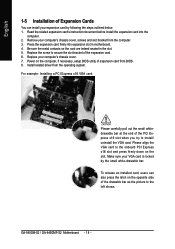
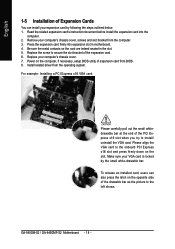
... motherboard. 4. Be sure the metal contacts on the card are indeed seated in the slot. 5. Replace the screw to secure the slot bracket of the expansion card. 6. Replace your computer's chassis cover. 7. Power on the computer, if necessary, setup BIOS utility of expansion card from BIOS. 8. Install related driver from the operating system. For example: Installing a PCI Express x16 VGA card:
Please...
Manual - Page 19
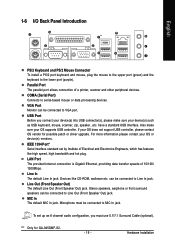
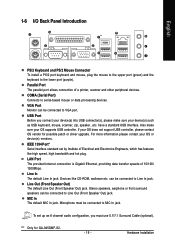
... does not support USB controller, please contact OS vendor for possible patch or driver upgrade. For more information please contact your OS or device(s) vendors.
IEEE 1394 Port* Serial interface standard set by Institute of Electrical and Electronics Engineers, which has features like high speed, high bandwidth and hot plug.
LAN Port The provided Internet connection is Gigabit Ethernet, providing...
Manual - Page 23
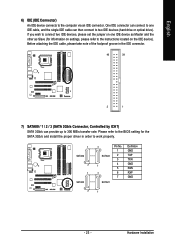
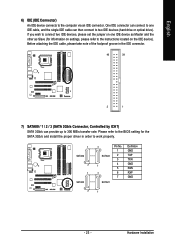
... refer to the instructions located on the IDE device). Before attaching the IDE cable, please take note of the foolproof groove in the IDE connector.
40
39
2
1
7) SATAII0 / 1 / 2 / 3 (SATA 3Gb/s Connector, Controlled by ICH7) SATA 3Gb/s can provide up to 300 MB/s transfer rate. Please refer to the BIOS setting for the SATA 3Gb/s and install the proper driver in order...
Manual - Page 26
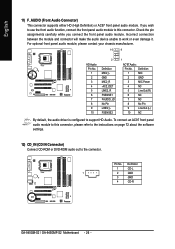
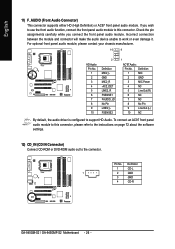
... (L)
10
NC
By default, the audio driver is configured to support HD Audio. To connect an AC97 front panel audio module to this connector, please refer to the instructions on page 72 about the software settings.
12) CD_IN (CD IN Connector) Connect CD-ROM or DVD-ROM audio out to the connector.
Pin No. Definition
1
CD-L
1
2
GND
3
GND
4
CD-R
GA-945GM-S2 / GA-945GMF-S2 Motherboard - 26 -
Manual - Page 31
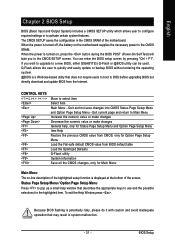
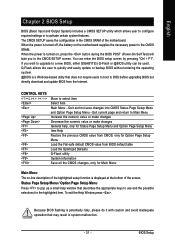
... during the BIOS POST (Power-On Self Test) will take you to the CMOS SETUP screen. You can enter the BIOS setup screen by pressing "Ctrl + F1". If you wish to upgrade to a new BIOS, either GIGABYTE's Q-Flash or @BIOS utility can be used. Q-Flash allows the user to quickly and easily update or backup BIOS without entering the operating system. @BIOS is a Windows-based...
Manual - Page 34
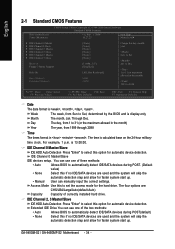
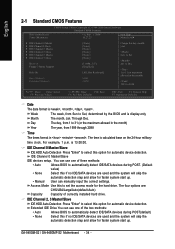
... for automatic device detection.
Extended IDE Drive You can use one of the two methods:
• Auto
Allows BIOS to automatically detect IDE/SATA devices during POST(default)
• None
Select this if no IDE/SATA devices are used and the system will skip the
automatic detection step and allow for faster system start up.
GA-945GM-S2 / GA-945GMF-S2 Motherboard - 34...
Manual - Page 36
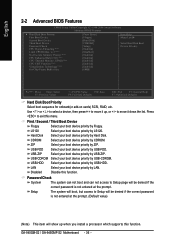
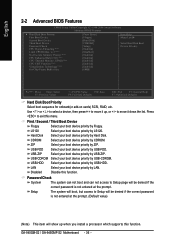
... not access to Setup page will be denied if the correct password is not entered at the prompt.
Setup
The system will boot, but access to Setup will be denied if the correct password is not entered at the prompt. (Default value)
(Note) This item will show up when you install a processor which supports this function. GA-945GM-S2 / GA-945GMF-S2 Motherboard - 36 -
Manual - Page 51
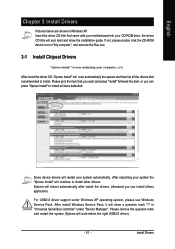
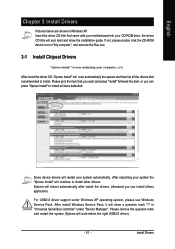
...continue to install other drivers. System will reboot automatically after install the drivers, afterward you can install others application.
For USB2.0 driver support under Windows XP operating system, please use Windows Service Pack. After install Windows Service Pack, it will show a question mark "?" in "Universal Serial Bus controller" under "Device Manager". Please remove the question mark and...
Manual - Page 52
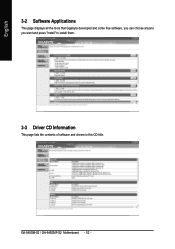
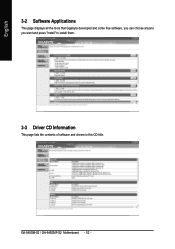
English
3-2 Software Applications
This page displays all the tools that Gigabyte developed and some free software, you can choose anyone you want and press "install" to install them.
3-3 Driver CD Information
This page lists the contents of software and drivers in this CD-title.
GA-945GM-S2 / GA-945GMF-S2 Motherboard - 52 -
Manual - Page 56
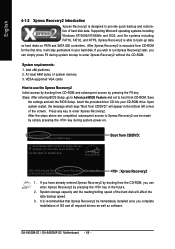
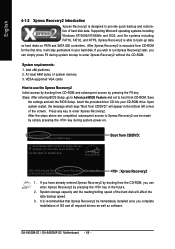
... bytes of system memory 3. VESA-supported VGA cards
How to use the Xpress Recovery2 Initial access by booting from CD-ROM and subsequent access by pressing the F9 key: Steps: After entering BIOS Setup, go to Advanced BIOS Feature and set to boot from CD-ROM. Save
the settings and exit the BIOS Setup. Insert the provided driver CD into your CD-ROM drive. Upon system...
Manual - Page 57
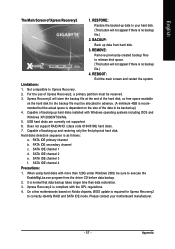
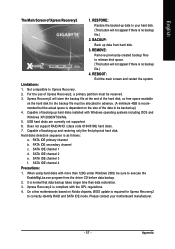
... under Windows 2000, be sure to execute the
EnableBigLba.exe program from the driver CD before data backup.
2. It is normal that data backup takes longer time than data restoration.
3. Xpress Recovery2 is compliant with the GPL regulations.
4. On a few motherboards based on Nvidia chipsets, BIOS update is required for Xpress Recovery2
to correctly identify RAID and SATA...
Manual - Page 58
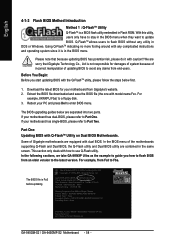
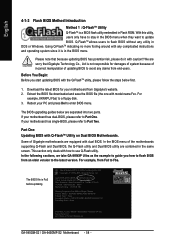
... Processor : Intel Pentium(R) 4 1.6GHz (133x12) Memory Testing : 131072K OK
Memory Frequency 266 MHz in Single Channel Primary Master : FUJITSU MPE3170AT ED-03-08 Primary Slave : None Secondary Master : CREATIVEDVD-RM DVD1242E BC101 Secondary Slave : None
Press DEL to enter SETUP / Dual BIOS / Q-Flash / F9 For
Xpress Recovery 08/07/2003-i875P-6A79BG03C-00
GA-945GM-S2 / GA-945GMF-S2 Motherboard...
Manual - Page 62
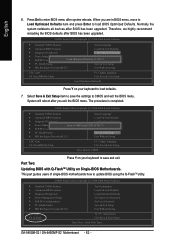
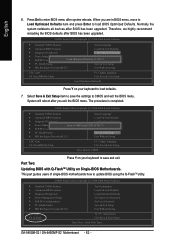
... BIOS Features Integrated Peripherals Power Management Setup PnP/PCI Configurations PC Health Status MB Intelligent Tweaker(M.I.T.)
Esc: Quit F8: Q-Flash
Top Performance Load Fail-Safe Defaults Load Optimized Defaults Set Supervisor Password Set User Password Save & Exit Setup Exit Without Saving
: Select Item F10: Save & Exit Setup
Time, Date, Hard Disk Type...
GA-945GM-S2 / GA-945GMF-S2...
Manual - Page 65
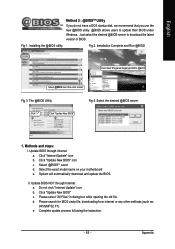
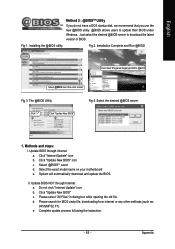
... a DOS startup disk, we recommend that you use the new @BIOS utility. @BIOS allows users to update their BIOS under Windows. Just select the desired @BIOS server to download the latest version of BIOS.
Fig 1. Installing the @BIOS utility
Fig 2. Installation Complete and Run @BIOS
Click Start/ Programs/ Gigabyte/ BIOS/ @BIOS
Select @BIOS item than click Install
Fig 3. The @BIOS Utility
Fig...
Manual - Page 68
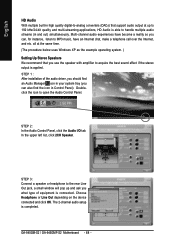
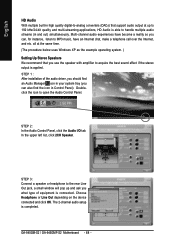
... Audio I/O tab. In the upper left list, click 2CH Speaker.
STEP 3: Connect a speaker or headphone to the rear Line Out jack, a small window will pop up and ask you what type of equipment is connected. Choose Headphone or Line Out depending on the device connected and click OK. The 2-channel audio setup is completed.
GA-945GM-S2 / GA-945GMF-S2 Motherboard...
Manual - Page 69
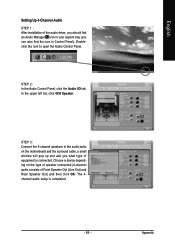
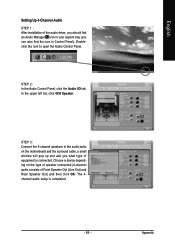
... icon to open the Audio Control Panel.
STEP 2: In the Audio Control Panel, click the Audio I/O tab. In the upper left list, click 4CH Speaker.
STEP 3: Connect the 4-channel speakers to the audio jacks on the motherboard and the surround cable, a small window will pop up and ask you what type of equipment is connected. Choose a device depending on the...
Manual - Page 70
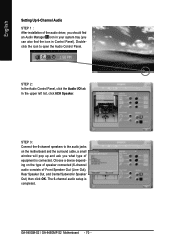
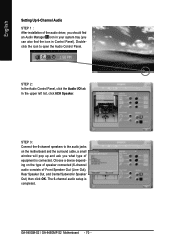
... the motherboard and the surround cable, a small window will pop up and ask you what type of equipment is connected. Choose a device depending on the type of speaker connected (6-channel audio consists of Front Speaker Out (Line Out), Rear Speaker Out, and Center/Subwoofer Speaker Out) then click OK. The 6-channel audio setup is completed.
GA-945GM-S2 / GA-945GMF-S2 Motherboard - 70...
Manual - Page 71
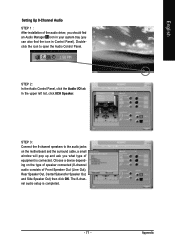
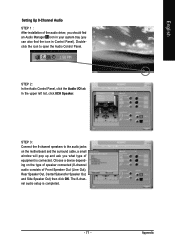
... icon to open the Audio Control Panel.
STEP 2: In the Audio Control Panel, click the Audio I/O tab. In the upper left list, click 8CH Speaker.
STEP 3: Connect the 8-channel speakers to the audio jacks on the motherboard and the surround cable, a small window will pop up and ask you what type of equipment is connected. Choose a device depending on the...
