Gigabyte GA-990FXA-UD3 Ultra driver and firmware
Drivers and firmware downloads for this Gigabyte item

Related Gigabyte GA-990FXA-UD3 Ultra Manual Pages
Download the free PDF manual for Gigabyte GA-990FXA-UD3 Ultra and other Gigabyte manuals at ManualOwl.com
Manual - Page 2
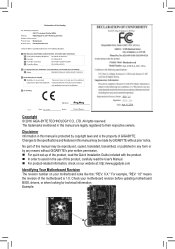
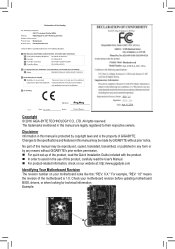
Motherboard GA-990FXA-UD3 Ultra
Motherboard GA-990FXA-UD3 Ultra
Apr. 8, 2016
Apr. 8, 2016
Copyright © 2016 GIGA-BYTE TECHNOLOGY CO., LTD. All rights reserved. The trademarks mentioned in this manual are legally registered to their respective owners.
Disclaimer Information in this manual is protected by copyright laws and is the property of GIGABYTE. Changes to the specifications and ...
Manual - Page 3
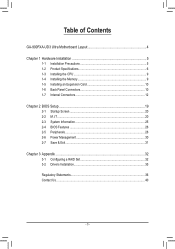
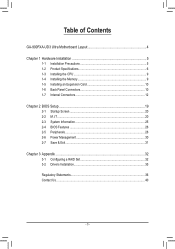
Table of Contents
GA-990FXA-UD3 Ultra Motherboard Layout 4
Chapter 1 Hardware Installation 5 1-1 Installation Precautions 5 1-2 Product Specifications 6 1-3 Installing the CPU 9 1-4 Installing the Memory 9 1-5 Installing an Expansion Card 10 1-6 Back Panel Connectors 10 1-7 Internal Connectors 12
Chapter 2 BIOS Setup 19 2-1 Startup Screen 20 2-2 M.I.T...20 2-3 System Information 25 2-4...
Manual - Page 4
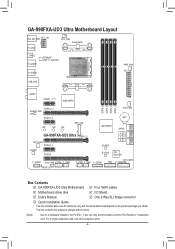
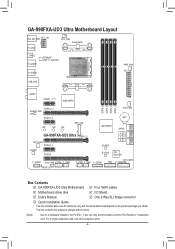
...
iTE® Super I/O
F_AUDIO SYS_FAN2 COMA F_USB3
F_USB2 F_USB1 F_USB30
CLR_CMOS TPM F_PANEL
SPDIF_O
Box Contents
55 GA-990FXA-UD3 Ultra Motherboard 55 Four SATA cables
55 Motherboard driver disk
55 I/O Shield
55 User's Manual
55 One 2-Way SLI bridge connector
55 Quick Installation Guide
* The box contents above are for reference only and the actual items shall depend on the product...
Manual - Page 5
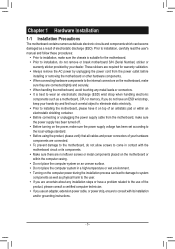
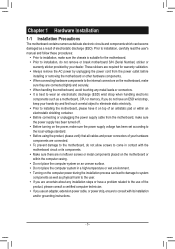
...ESD) wrist strap when handling electronic
components such as a motherboard, CPU or memory. If you do not have an ESD wrist strap, keep...installation steps or have a problem related to the use of the product, please consult a certified computer technician. •• If you use an adapter, extension power cable, or power strip, ensure to consult with its installation and/or grounding instructions...
Manual - Page 6
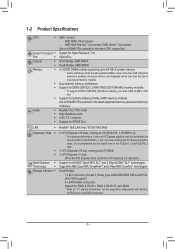
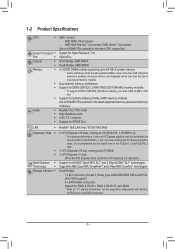
...ŠŠ
HyperTransport ŠŠ
Bus
ŠŠ
Chipset
ŠŠ
ŠŠ
Memory
ŠŠ
ŠŠ ŠŠ
ŠŠ
Audio
ŠŠ
ŠŠ
ŠŠ
ŠŠ
AM3+ Socket: - AMD AM3+ FX processor - AMD AM3 Phenom™ II processor/ AMD Athlon™ II processor (Go to GIGABYTE's website for the latest CPU support list.)
Suppor for...
Manual - Page 7
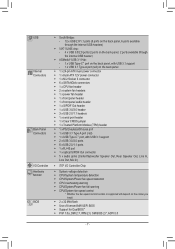
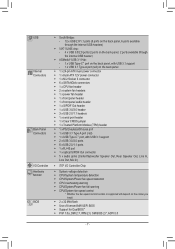
... USB Type-C™ port, with USB 3.1 support ŠŠ 2 x USB 3.0/2.0 ports ŠŠ 6 x USB 2.0/1.1 ports ŠŠ 1 x RJ-45 port ŠŠ 1 x optical S/PDIF Out connector ŠŠ 5 x audio jacks (Center/Subwoofer Speaker Out, Rear Speaker Out, Line In,
Line Out, Mic In)
ŠŠ iTE® I/O Controller Chip
ŠŠ System voltage detection ŠŠ CPU/System...
Manual - Page 8
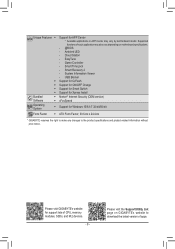
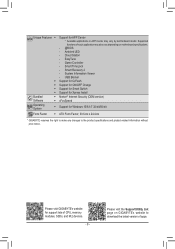
... Install
Norton® Internet Security (OEM version) cFosSpeed
Support for Windows 10/8.1/7 32-bit/64-bit
Form Factor ŠŠ ATX Form Factor; 30.5cm x 24.4cm
* GIGABYTE reserves the right to make any changes to the product specifications and product-related information without prior notice.
Please visit GIGABYTE's website for support lists of CPU, memory modules, SSDs, and M.2 devices...
Manual - Page 9
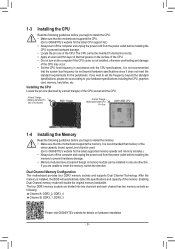
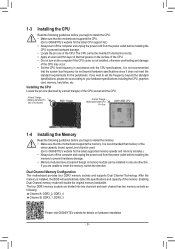
... begin to install the memory: •• Make sure that the motherboard supports the memory. It is recommended that memory of the
same capacity, brand, speed, and chips be used. (Go to GIGABYTE's website for the latest supported memory speeds and memory modules.) •• Always turn off the computer and unplug the power cord from the power outlet before installing the memory to prevent...
Manual - Page 10
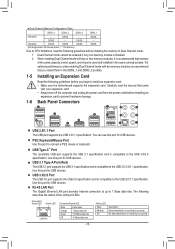
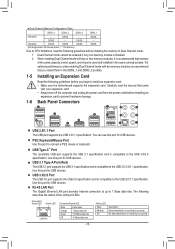
... the motherboard supports the expansion card. Carefully read the manual that came
with your expansion card. •• Always turn off the computer and unplug the power cord from the power outlet before installing an
expansion card to prevent hardware damage.
1-6 Back Panel Connectors
USB 2.0/1.1 Port The USB port supports the USB 2.0/1.1 specification. You can use this port for USB devices...
Manual - Page 11
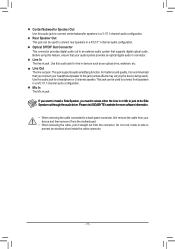
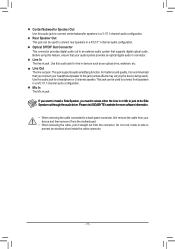
... to install a Side Speaker, you need to retask either the Line in or Mic in jack to be Side Speaker out through the audio driver. Please visit GIGABYTE's website for more software information.
•• When removing the cable connected to a back panel connector, first remove the cable from your device and then remove it from the motherboard.
•...
Manual - Page 12
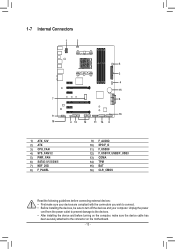
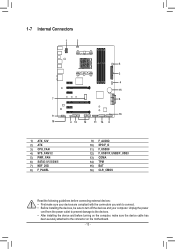
... connectors you wish to connect. •• Before installing the devices, be sure to turn off the devices and your computer. Unplug the power
cord from the power outlet to prevent damage to the devices. •• After installing the device and before turning on the computer, make sure the device cable has
been securely attached to the connector on the motherboard.
- 12 -
Manual - Page 13
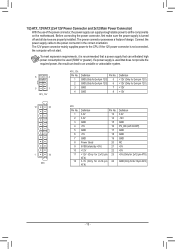
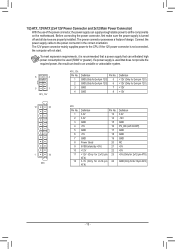
... on the motherboard. Before connecting the power connector, first make sure the power supply is turned off and all devices are properly installed. The power connector possesses a foolproof design. Connect the power supply cable to the power connector in the correct orientation. The 12V power connector mainly supplies power to the CPU. If the 12V power connector is not connected, the computer will...
Manual - Page 15
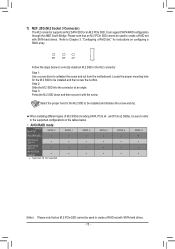
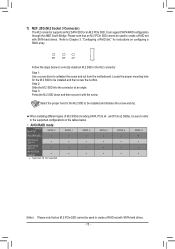
...SSD. It can support SATA RAID configuration through the AMD South Bridge. Please note that an M.2 PCIe SSD cannot be used to create a RAID set with SATA hard drives. Refer to Chapter 3, "Configuring a RAID Set," for instructions on configuring a RAID array.
80F
60F
42F
Follow the steps below to correctly install an M.2 SSD in the M.2 connector.
Step 1: Use a screw driver to unfasten the screw...
Manual - Page 19
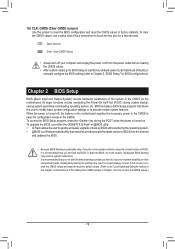
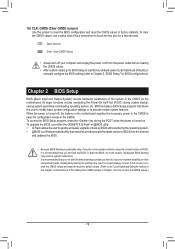
... the power is turned on. To upgrade the BIOS, use either the GIGABYTE Q-Flash or @BIOS utility. •• Q-Flash allows the user to quickly and easily upgrade or back up BIOS without entering the operating system. •• @BIOS is a Windows-based utility that searches and downloads the latest version of BIOS from the Internet
and updates the BIOS.
•• Because BIOS flashing...
Manual - Page 21
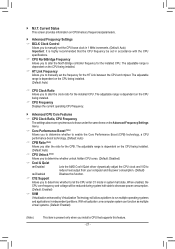
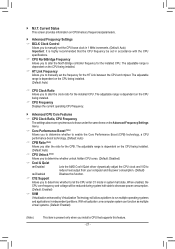
... Allows you to alter the North Bridge controller frequency for the installed CPU. The adjustable range is dependent on the CPU being installed.
&& HT Link Frequency Allows you to manually set the frequency for the HT Link between the CPU and chipset. The adjustable range is dependent on the CPU being installed. (Default: Auto)
&& CPU Clock Ratio Allows you to alter the...
Manual - Page 26
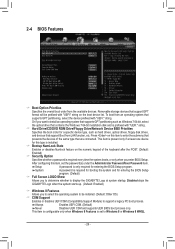
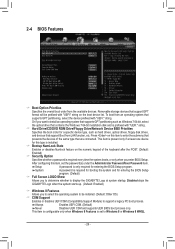
... partitioning such as Windows 7 64-bit, select the optical drive that contains the Windows 7 64-bit installation disk and is prefixed with "UEFI:" string.
&& Hard Drive/CD/DVD ROM Drive/Floppy Drive/Network Device BBS Priorities Specifies the boot order for a specific device type, such as hard drives, optical drives, floppy disk drives, and devices that support Boot from LAN function, etc. Press...
Manual - Page 27
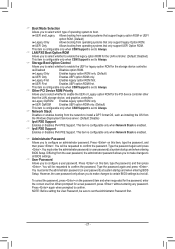
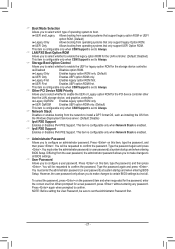
... for the PCI device controller other
than the LAN, storage device, and graphics controllers.
Legacy OpROM Enables legacy option ROM only.
UEFI OpROM
Enables UEFI option ROM only. (Default)
This item is configurable only when CSM Support is set to Always.
&& Network Stack
Disables or enables booting from the network to install a GPT format OS, such as installing the OS from
the Windows...
Manual - Page 32
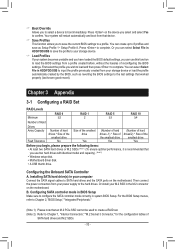
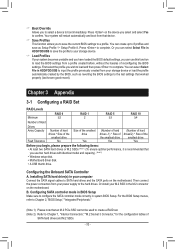
... 2) •• Windows setup disk. •• Motherboard driver disk. •• A USB thumb drive.
Configuring the Onboard SATA Controller
A. Installing SATA hard drive(s) in your computer Connect the SATA signal cables to SATA hard drives and the SATA ports on the motherboard. Then connect the power connectors from your power supply to the hard drives. Or install your M.2 SSD in...
Manual - Page 34
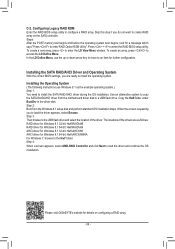
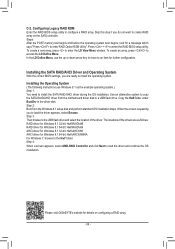
...driver disk. Step 2: Boot from the Windows 8.1 setup disk and perform standard OS installation steps. When the screen requesting you to load the driver appears, select Browse. Step 3: Then browse to the USB flash drive and select the location of the driver. The locations of the drivers are as follows: RAID driver for Windows 8.1 32-bit: Hw8\RAID\x86 RAID driver for Windows 8.1 64-bit: Hw8\RAID\x64...
Manual - Page 35
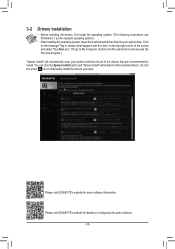
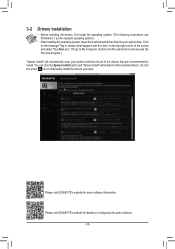
... following instructions use Windows 8.1 as the example operating system.)
• After installing the operating system, insert the motherboard driver disk into your optical drive. Click on the message "Tap to choose what happens with this disc" on the top-right corner of the screen and select "Run Run.exe." (Or go to My Computer, double-click the optical drive and execute...
