Gigabyte GA-B75M-D3H driver and firmware
Drivers and firmware downloads for this Gigabyte item

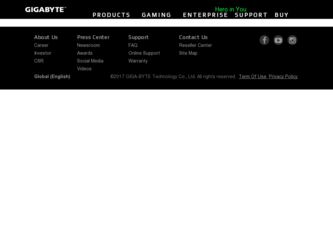
Related Gigabyte GA-B75M-D3H Manual Pages
Download the free PDF manual for Gigabyte GA-B75M-D3H and other Gigabyte manuals at ManualOwl.com
User Guide - Page 1


... memory 3. Intel Rapid Start Technology enabled in BIOS Setup 4. AHCI/RAID mode supported (please note if the SSD has been assigned as a member of a RAID array, it
cannot be used to set up Intel Rapid Start store partition); IDE mode not supported 5. All motherboard drivers correctly installed
B. Creating a Primary Store Partition Below it is assumed Windows 7 is already installed on the SATA...
User Guide - Page 2
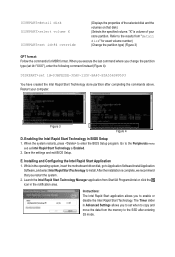
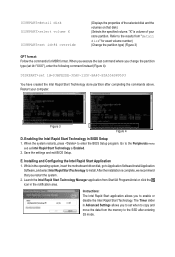
... restarts, press to enter the BIOS Setup program. Go to the Peripherals menu
and set Intel Rapid Start Technology to Enabled. 2. Save the settings and exit BIOS Setup.
E. Installing and Configuring the Intel Rapid Start Application 1. While in the operating system, insert the motherboard driver disk, go to Application Software\Install Application
Software, and select Intel Rapid Start Technology...
User Guide - Page 3


... is waked up.
A. System Requirements 1. Intel Smart Connect Technology enabled in BIOS Setup 2. Windows 7 with SP1 3. Normal network connection
B. Configuring Intel Smart Connect Technology Step 1: After installing the operating system and motherboard drivers, install the Intel Smart Connect Technology application. Restart your computer when completed.
Step 2: As shown in the left screenshot below...
User Guide - Page 4
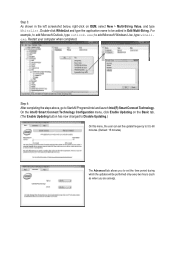
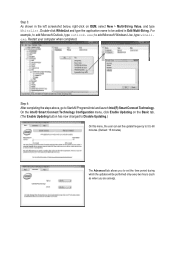
... computer when completed.
Step 4: After completing the steps above, go to Start\All Programs\Intel and launch Intel(R) Smart Connect Technology. On the Intel® Smart Connect Technology Configuration menu, click Enable Updating on the Basic tab. (The Enable Updating button has now changed to Disable Updating.)
On this menu, the user can set the update...
User Guide - Page 5
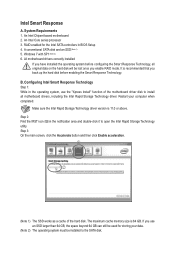
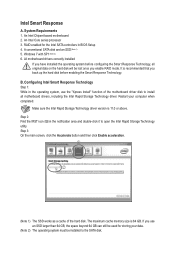
Intel Smart Response
A. System Requirements 1. An Intel Chipset-based motherboard 2. An Intel Core series processor 3. RAID enabled for the Intel SATA controllers in BIOS Setup 4. A conventional SATA disk and an SSD (Note 1) 5. Windows 7 with SP1 (Note 2) 6. All motherboard drivers correctly installed
If you have installed the operating system before configuring the Smart Response Technology, all ...
User Guide - Page 6
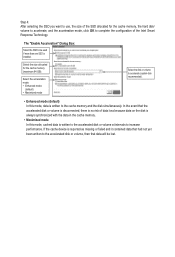
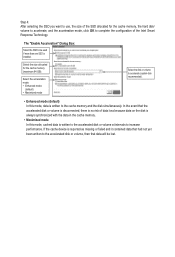
... SSD to be used if more than one SSD is installed.
Select the size allocated for the cache memory (maximum 64 GB).
Select the acceleration mode: •• Enhanced mode
(default) •• Maximized mode
Select the disk or volume to accelerate (system disk recommended).
• Enhanced mode (default) In this mode, data is...
Manual - Page 3
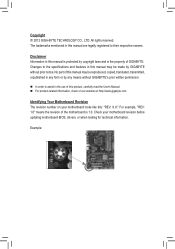
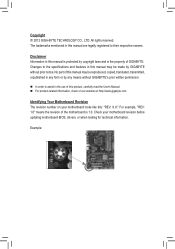
...carefully read the User's Manual. „„ For product-related information, check on our website at: http://www.gigabyte.com
Identifying Your Motherboard Revision The revision number on your motherboard looks like this: "REV: X.X." For example, "REV: 1.0" means the revision of the motherboard is 1.0. Check your motherboard revision before updating motherboard BIOS, drivers, or when looking for...
Manual - Page 4
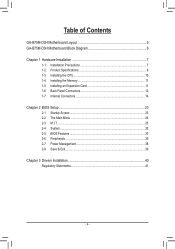
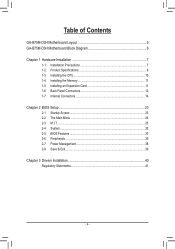
Table of Contents
GA-B75M-D3H Motherboard Layout 5 GA-B75M-D3H Motherboard Block Diagram 6
Chapter 1 Hardware Installation 7 1-1 Installation Precautions 7 1-2 Product Specifications 8 1-3 Installing the CPU 10 1-4 Installing the Memory 11 1-5 Installing an Expansion Card 11 1-6 Back Panel Connectors 12 1-7 Internal Connectors 14
Chapter 2 BIOS Setup 23 2-1 Startup Screen 23 2-2 The ...
Manual - Page 5
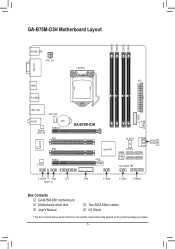
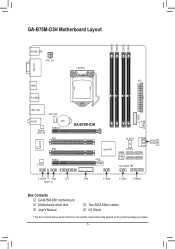
...
VGA_DVI
ATX HDMI
R_USB30
USB_LAN
CPU_FAN
AUDIO
BAT
Realtek GbE LAN
PCIEX16 PCI1
iTE Super I/O
PCI2
CODEC
PCIEX4
GA-B75M-D3H
M_BIOS
Intel® B75
SATA2 23 45
B_BIOS
CLR_CMOS
F_USB30 SYS_FAN
SATA3 0 SATA2 1
F_AUDIO COM
LPT
TPM
F_USB2
F_USB1
F_PANEL
SPDIF_O
Box Contents 55 GA-B75M-D3H motherboard 55 Motherboard driver disk 55 User's Manual
55 Two SATA 6Gb/s cables 55...
Manual - Page 6
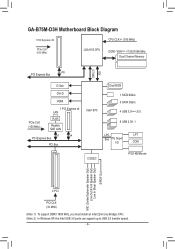
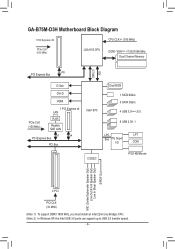
GA-B75M-D3H Motherboard Block Diagram
1 PCI Express x16
CPU CLK+/- (100 MHz)
PCIe CLK (100 MHz)
LGA1155 CPU
DDR3 1600(Note 1)/1333/1066 MHz Dual Channel Memory
DMI 2.0 FDI
x16 PCI Express Bus
D-Sub
DVI-D
HDMI
1 PCI Express x4 LAN
PCIe CLK (100 MHz)
RJ45
Realtek GbE LAN
x1
x4
PCI Express Bus
PCI Bus
Intel® B75 CODEC
Dual BIOS 1 SATA 6Gb/s 5 SATA 3Gb/s 4 USB 3.0(Note 2)/2.0 8...
Manual - Page 8
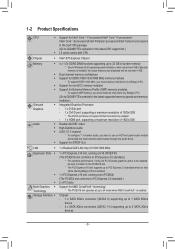
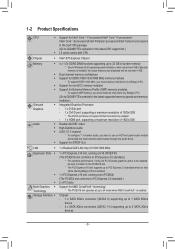
...
* To support XMP memory, you must install an Intel 22nm (Ivy Bridge) CPU. (Go to GIGABYTE's website for the latest supported memory speeds and memory modules.)
ŠŠ Integrated Graphics Processor: - 1 x D-Sub port - 1 x DVI-D port, supporting a maximum resolution of 1920x1200 * The DVI-D port does not support D-Sub connection by adapter. - 1 x HDMI port, supporting a maximum resolution of...
Manual - Page 9
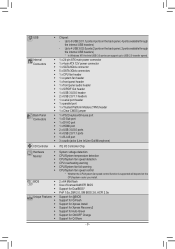
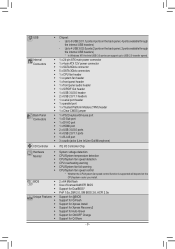
...* In Windows XP, the Intel USB 3.0 ports can support up to USB 2.0 transfer speed.
ŠŠ 1 x 24-pin ATX main power connector ŠŠ 1 x 4-pin ATX 12V power connector ŠŠ 1 x SATA 6Gb/s connector ŠŠ 5 x SATA 3Gb/s connectors ŠŠ 1 x CPU fan header ŠŠ 1 x system fan header ŠŠ 1 x front panel header ŠŠ 1 x front panel audio header...
Manual - Page 10
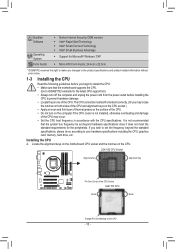
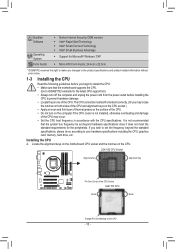
...information without prior notice.
1-3 Installing the CPU
Read the following guidelines before you begin to install the CPU: •• Make sure that the motherboard supports the CPU.
(Go to GIGABYTE's website for the latest CPU support list.) •• Always turn off the computer and unplug the power cord from the power outlet before installing the
CPU to prevent hardware damage. •...
Manual - Page 12
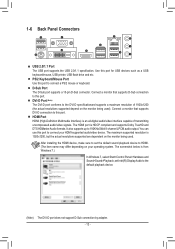
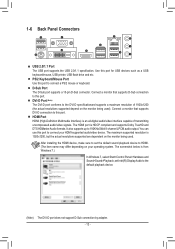
... being used.
After installing the HDMI device, make sure to set the default sound playback device to HDMI. (The item name may differ depending on your operating system. The screenshot below is from Windows 7.)
In Windows 7, select Start>Control Panel>Hardware and Sound>Sound>Playback, set Intel(R) Display Audio to the default playback device.
(Note) The DVI-D port does not support D-Sub connection...
Manual - Page 23
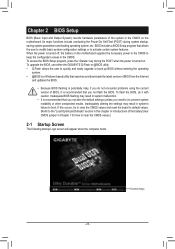
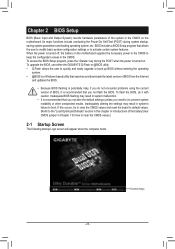
... the power is turned on. To upgrade the BIOS, use either the GIGABYTE Q-Flash or @BIOS utility. •• Q-Flash allows the user to quickly and easily upgrade or back up BIOS without entering the operating
system. •• @BIOS is a Windows-based utility that searches and downloads the latest version of BIOS from the Internet
and updates the BIOS.
•• Because BIOS flashing...
Manual - Page 33
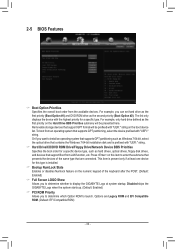
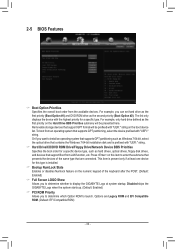
... partitioning such as Windows 7 64-bit, select the optical drive that contains the Windows 7 64-bit installation disk and is prefixed with "UEFI:" string.
&& Hard Drive/CD/DVD ROM Drive/Floppy Drive/Network Device BBS Priorities Specifies the boot order for a specific device type, such as hard drives, optical drives, floppy disk drives, and devices that support Boot from LAN function, etc. Press...
Manual - Page 34
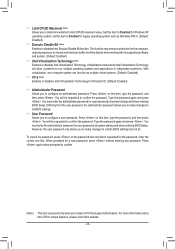
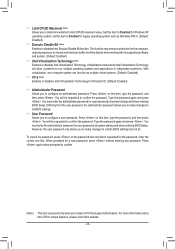
... make changes to certain BIOS settings but not all.
To cancel the password, press on the password item and when requested for the password, enter the correct one first. When prompted for a new password, press without entering any password. Press again when prompted to confirm.
(Note) This item is present only when you install a CPU that supports this feature. For...
Manual - Page 36
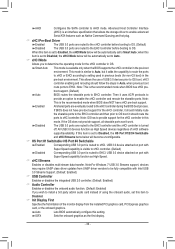
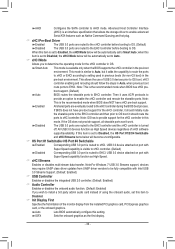
...Note:For Windows 7 USB 3.0 Streams support, devices may require UASP class driver updates from UASP driver vendors to be fully compatible with Intel USB 3.0 Streams Support. (Default: Enabled)
&& USB Controller Enables or disables the integrated USB 2.0 controller. (Default: Enabled)
&& Audio Controller Enables or disables the onboard audio function. (Default: Enabled) If you wish to install a 3rd...
Manual - Page 39
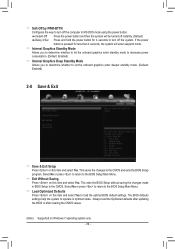
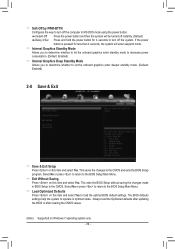
... BIOS Setup to the CMOS. Select No or press to return to the BIOS Setup Main Menu.
&& Load Optimized Defaults Press on this item and select Yes to load the optimal BIOS default settings. The BIOS defaults settings help the system to operate in optimum state. Always load the Optimized defaults after updating the BIOS or after clearing the CMOS values.
(Note) Supported on Windows...
Manual - Page 40
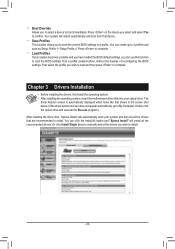
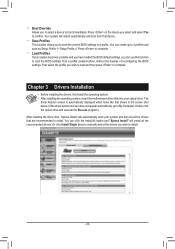
... of reconfiguring the BIOS settings. First select the profile you wish to load and then press to complete.
Chapter 3 Drivers Installation
•• Before installing the drivers, first install the operating system. •• After installing the operating system, insert the motherboard driver disk into your optical drive. The
driver Autorun screen is automatically displayed which looks...
