Gigabyte GB-AEBN driver and firmware
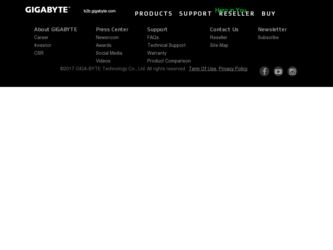
Related Gigabyte GB-AEBN Manual Pages
Download the free PDF manual for Gigabyte GB-AEBN and other Gigabyte manuals at ManualOwl.com
Manual - Page 2


... To The Internet 14
Using The Webcam...15
Using The Optical Disc Drive 16
CD-writable Drives...16 DVD-Writable Drives...16
Upgrading Your PC...17
Safety Measures...17
Removing PC Cover 18
Removing Motherboard Metal Cover 19
Installing CPU ...20
Installing Heat Sink...21
Replacing Hard Disk Drive 22
Installing Memory...23
Installing Wifi Module 24
Troubleshooting...25
GB-AEBN
2
Manual - Page 5


...
All-in-One PC
Power Adapter
Power Cord
Quick Start Guide
Driver and Manual CD
Mouse (Optional)
Keyboard (Optional)
• The box contents above are for reference only and the actual items shall depend on the product package you obtain. The box contents are subject to change without notice.
• The motherboard image is for reference only.
GB-AEBN
5
Manual - Page 10


... the monitor.
Preparing To Setup Your PC
Before attempting to set up your computer, to protect the computer and monitor, you should: • find a flat open area on your desk to position your computer. • place a soft item like the computer packaging bag on the desk for padding. It is suggested to install your computer in a space that...
Manual - Page 12


Turning On Your PC
After you finish the installation of your computer, press the Power button on the front panel of the computer to turn it on. Then follow the on-screen instructions to complete the initial setup.
Turning Off Your PC
To turn off the system, close all the active windows, and then click the Start menu...
Manual - Page 14


... Internet service provider (ISP). • An Ethernet cable (sold separately) • to connect your computer and the broadband modem, or • to connect the broadband modem and a wireless router or access point which
serves as an access point station to make transmission possible. (for a wireless net work) • For a wireless network connection, a wireless LAN (Local Area Network) card...
Manual - Page 15


... to test the network connection. If the selected network requires security authentication, please enter user name and password.
Using The Webcam
Your computer comes with a built-in 1.3 megapixel webcam at the top center of the bezel. With this webcam, you can capture still images or record videos via the preinstalled image capture software, or you can...
Manual - Page 17
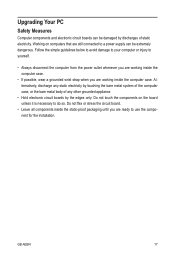
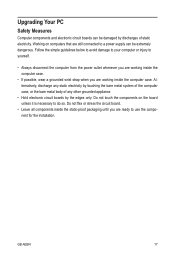
... appliance.
• Hold electronic circuit boards by the edges only. Do not touch the components on the board unless it is necessary to do so. Do not flex or stress the circuit board.
• Leave all components inside the static-proof packaging until you are ready to use the component for the installation.
GB-AEBN
17
Manual - Page 18


Removing PC Cover
Before you remove or install the PC cover: • Make sure the computer is not turned on or connected to AC power. Follow these instructions to remove the system cover: 1. Loosen and remove the screws securing the back cover.
2. Remove the back cover from the system.
GB-AEBN
18
Manual - Page 20


... evenly on the top of processor before placing the heat
sink. • Please make sure the CPU type is supported by the motherboard. • If the CPU does not match the socket Pin 1 and CPU cut edge well, it will cause
improper installation. Please change the insert orientation. Follow these instructions to install the CPU:
1. Raise the metal locking lever...
Manual - Page 21


Installing Heat Sink
Before installing the heat sink, adhere to the following cautions: • Apply compound evenly on the top of processor before placing the heat sink. Follow these instructions to install the heat sink: 1. Remove the protective cover from the underside of the heat sink.
2. Seat the heat sink in the retention modules and secure with the four screws.
GB-AEBN
21
Manual - Page 22


... note of the drive tray orientation before sliding it out. • The tray will not fit back into the bay if inserted incorrectly. Follow these instructions to install the hard disk drive: 1. Loosen and remove the screws securing the HDD bracket.
2. Loosen the four screws. Please secure the screws on the location of numbered 1.
GB-AEBN
22
Manual - Page 23


... instructions to install the memory:
1. Align the memory with the DIMM module and insert the DIMM memory module into the DIMM slot. Please note that memory module has a foolproof insertion design. A memory module can be installed In only one direction.
2. Push down the memory and clip it firmly.
3. Reverse the installation steps when you wish to remove the DIMM module.
GB-AEBN...
Manual - Page 24


... power cord from the power outlet to prevent damage to the Wifi module. Follow these instructions to install the hard disk drive:
1. Align the Wifi card with the DIMM module and insert the card into the DIMM slot. Please note that Wifi module has a foolproof insertion design. A Wifi module can be installed in only one direction.
2. Push down the wifi card and clip it firmly.
GB-AEBN...
Manual - Page 25


...LAN card in order to connect with a wireless router or access point.For details about setting up your wireless router or access point, refer to the documentation or user manual of the unit.For details about setting up your modem, contact your ISP (Internet service provider) for assistance. • If you are using a wired Internet connection, make sure that your computer is using an Ethernet cable...
Manual - Page 26


... point to factory defaults and recon-
figure the settings. For details about setting your wireless router or access point, refer to the documentation or user manual of the unit. • Update the firmware of your wireless router or access point to the latest version available on the manufacturer's site. Try moving the wireless router or access point in a central position. A couple of...
Manual - Page 27


... window, set the Resolution to 1366 x 768, and then click Apply and OK to complete the settings. Check if the brightness level of the display is adjusted correctly, and is not set too low or too high. Use the Brightness control by pressing the Brightness/ Increase /Decrease buttons on the front panel to adjust the brightness level.
GB-AEBN...
Manual - Page 29


... Once a day, and then click Apply and OK to complete the settings. Then try playing the file again. If the audio file still cannot be played, it might require a codec that is not supported by Windows Media Player. For more information about available codecs, see the documentation for Windows Media Player at the Microsoft web site.
GB-AEBN
29
Manual - Page 30


..., to the
USB port to check if the port is working well. • If you are using a USB hub, the power requirements of the USB port may be
exceeded. • Try connecting your USB device directly to the USB port on your computer. • Check if you need to pre-install software before connecting your USB device. Read the documentation or user manual of the product.
GB-AEBN
30
Manual - Page 31


... Panel 2 x USB 2.0 2 x USB 3.0 1 x Gigabit LAN RJ45 1 x HDMI Out 1 x Audio in 1 x 2-Pin Power Connector 1 x SPDIF 1 x USB 2.0 port 1 x Headphone 1 x MIC jack. 1 x Multi (4-in-1) card reader 4-in1 memory card reader (SD/MS/xD/MMC) Intergrated 10/100/1000 Gigabit Ethernet Wireless 802.11n via PCIe Mini Card WiFi and Bluetooth Combo Card One Slim Optical Drive (DVD+RW)
1.3 Megapixel with Digital MIC...

