Gigabyte GB-AEDNK driver and firmware
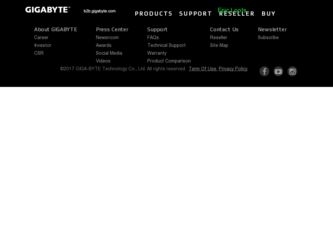
Related Gigabyte GB-AEDNK Manual Pages
Download the free PDF manual for Gigabyte GB-AEDNK and other Gigabyte manuals at ManualOwl.com
Manual - Page 2


... control...14 Using Your PC...15 Connecting To The Internet 15 Using The Webcam...16 Using The Optical Disc Drive (Optional 17
CD-Writable Drives...17 DVD-Writable Drives...17
Upgrading Your PC...18 Safety Measures...18 Removing PC Cover 19 System Components 20 Removing Motherboard Metal Cover 21 Installing CPU ...22 Installing Heat Sink...23 Replacing Hard Disk Drive 24 Installing Memory...
Manual - Page 3


Installing WiFi Module 26 Troubleshooting...27
Frequently Asked Questions (FAQ 27 Power problems...27 Internet access problems...28 Display problems...29 Keyboard and mouse problems 30 Sound and microphone problems 31 Miscellaneous problems...32
Specifications...33
GB-AEDTK
3
Manual - Page 5


... to transport your personal computer in the future. The fitted foam packaging is ideal for protecting the device during transport.
The appearance and contents of your package may be different from those illustrated below due to regional variations.
Standard Items
All-in-One PC
Power Adapter
Power Cord
Quick Start Guide
Driver and Manual CD
Accessory Kit
•...
Manual - Page 11


... to the monitor.
Preparing To Setup Your PC
To protect the computer and monitor, before setting up your computer you should: • Find a flat open area on your desk to position your computer. • Place a soft item like the computer packaging bag on the desk for padding. It is suggested to install your computer in a space that allows...
Manual - Page 13


Turning On Your PC
After you finish the installation of your computer, press the Power button on the front panel of the computer to turn it on. Then follow the on-screen instructions to complete the initial setup.
Turning Off Your PC
To turn off the system, close all the active windows, and then click the Start menu...
Manual - Page 15


... Internet service provider (ISP). • An Ethernet cable (sold separately) • to connect your computer and the broadband modem, or • to connect the broadband modem and a wireless router or access point which
serves as an access point station to make transmission possible. (for a wireless network)
• For a wireless network connection, a wireless LAN (Local Area Network...
Manual - Page 16


... to test the network connection. If the selected network requires security authentication, please enter a user name and password.
Using The Webcam
Your computer comes with a built-in 1.3 megapixel webcam at the top center of the bezel. With this webcam, you can capture still images or record videos via the pre-installed image capture software, or you can...
Manual - Page 18


Upgrading Your PC
Safety Measures
Computer components and electronic circuit boards can be damaged by discharges of static electricity. Working on computers that are still connected to a power supply can be extremely dangerous. Follow the simple guidelines below to avoid damage to your computer or injury to yourself.
• Always disconnect the computer from the power outlet whenever you...
Manual - Page 19


Removing PC Cover
Before you remove or install the PC cover: • Make sure the computer is not turned on or connected to an AC adapter. Follow these instructions to remove the system cover:
1. Loosen and remove the eight screws securing the back cover.
2. Remove the back cover from the system.
GB-AEDTK
19
Manual - Page 22


... on the top of the processor before installing the
heat sink. • Please make sure the CPU type is supported by the motherboard. • If the CPU does not match the socket's Pin 1 and the socket's edge well, it will
cause improper installation. Please change the insert orientation. Follow these instructions to install the CPU:
1. Raise the metal locking lever...
Manual - Page 23


... heat sink, adhere to the following cautions: • Apply thermal compound evenly on the top of the processor before installing the
heat sink. Follow these instructions to install the heat sink: 1. Apply an even and thin layer of thermal paste on the surface of the heat sink.
2. Seat the heat sink in the ...
Manual - Page 24


... orientation before sliding it out. • The tray will not fit back into the bay if inserted incorrectly. Follow these instructions to install the hard disk drive: 1. Loosen and remove the screws securing the HDD bracket.
2. Insert the HDD into the HDD bay in the direction of the arrow. Loosen the four ...
Manual - Page 25


Installing Memory
Before installing a memory module, make sure to turn off the computer and unplug the power cord from the power outlet to prevent damage to the memory module. Follow these instructions to install the memory: 1. Align the memory with the SODIMM module and insert the SODIMM memory module into the SODIMM slot. Please note that the memory module has a foolproof insertion design. A ...
Manual - Page 26


Installing WiFi Module
Before installing a WiFi module, make sure to turn off the computer and unplug the power cord from the power outlet to prevent damage to the WiFi module. Follow these instructions to install the WiFi module:
1. Align the WiFi card with the Mini Card Slot and insert the card into the slot. Please note that WiFi module has a foolproof insertion design. A WiFi module can be ...
Manual - Page 27


...; If you are using a wireless Internet connection, make sure that your computer has an installed wireless LAN card in order to connect with a wireless router or access point. For details about setting up your wireless router or access point, refer to the documentation or user manual of the unit. For details about setting up your modem, contact your ISP (Internet service provider) for assistance...
Manual - Page 28


... point to factory defaults and reconfig-
ure the settings. For details about resetting your wireless router or access point, refer to the documentation or user manual for the unit. • Update the firmware of your wireless router or access point to the latest version available on the manufacturer's site. Try moving the wireless router or access point to a central position. A couple...
Manual - Page 29


... your hard disk
drive.
Possible Solution Make sure the power cable and power adapter are well connected. Check the Power button indicator. • If the indicator does not light up, your computer is not being supplied
power from an external power source via the power adapter. Check the connection between your computer, the power adapter, and the nearby outlet. • If the indicator flashes in...
Manual - Page 31


... they have been connected to your computer.
The external micro- • phone does not work. Certain audio files can- • not be played, and the Codec error messages appear.
Check if the external microphone is properly connected into the microphone jack on your computer. Check if Windows Media Player is set to automatically download codecs. • Right-click on...
Manual - Page 32


..., to the USB port to check if the port is working.
• If you are using a USB hub, the power requirements of the USB port may be
exceeded. • Try connecting your USB device directly to the USB port on your computer. • Check if you need to pre-install software before connecting your USB device. Read the documentation or user manual of the product.
GB-AEDTK
32
Manual - Page 33
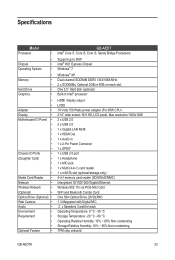
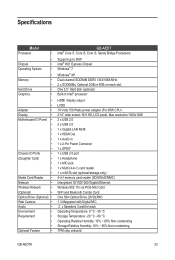
... LAN RJ45 1 x HDMI Out 1 x Audio in 1 x 2-Pin Power Connector 1 x SPDIF 1 x USB 2.0 port 1 x Headphone 1 x MIC jack. 1 x Multi (4-in-1) card reader 1 x mSATA slot (optional/storage only) 4-in1 memory card reader (SD/MS/xD/MMC) Intergrated 10/100/1000 Gigabit Ethernet Wireless 802.11n via PCIe Mini Card WiFi and Bluetooth Combo Card One Slim Optical Drive (DVD±RW) 1.3 Megapixel with Digital...

