Gigabyte GS-R12P4E driver and firmware
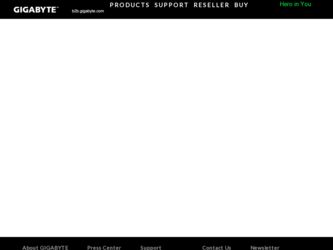
Related Gigabyte GS-R12P4E Manual Pages
Download the free PDF manual for Gigabyte GS-R12P4E and other Gigabyte manuals at ManualOwl.com
Manual - Page 2


... of this manual may be reproduced, copied, translated, transmitted, or published in any form or by any means without GIGABYTE's prior written permission.
Documentation Classifications In order to assist in the use of this product, GIGABYTE provides the following types of documentations:
For quick set-up of the product, read the Quick Installation Guide included with...
Manual - Page 4


... Chassis Cover 14 2-2 Installing the CPU 15 2-3 Installing the Heat Sink 16 2-4 Installing the Memory 17
2-4-1 Three Channel Memory Configuration 17 2-4-2 Installing a Memory 19 2-5 Installing the PCI Expansion Card 20 2-6 Installing the Hard Disk Drive 21 2-6-1 GS-R12P4E/GS-R12P4F Hard Disk Drive Installation 21 2-6-1 GS-R12P8E/GS-R12P8F Hard Disk Drive Installation 22 2-7 Removing and...
Manual - Page 6


Box Contents
GS-R12P4E/GS-R12P8E (PSU 500W) GS-R12P4F/GS-R12P8F (PSU 400W) Driver CD
• The box contents above are for reference only and the actual items shall depend on the product package you obtain. The box contents are subject to change without notice.
• The motherboard image is for reference only.
- 6 -
Manual - Page 7


...; To avoid electrical shock, always unplug all power cables and modem cables from the wall outletsbefore removing covers. • Allow the product to cool before removing covers or touching internal components.
Precaution for Product with Laser Devices Observe the following precautions for laser devices: • Do not open the CD-ROM drive, make adjustments, or perform procedures on...
Manual - Page 8


... limits for a Class A digital device,pursuant to Part 15 of the FCC Rules. These limits are designed to provide reasonable protection againstharmful interference when the equipment is operated in a commercial environment. This equipmentgenerates, uses, and can radiate radio frequency energy and, if not installed and used in accordance withthe instruction manual, may cause harmful interference...
Manual - Page 9


...not be disposed of with other waste. Instead, the device should be taken to the waste collection centers for activation...please contact your local government office, your household waste disposal service or where you purchased the product for details of environmentally ...your product's user's manual and we will be glad to help you with your effort.
Battery Warning: Incorrectly installing a battery or ...
Manual - Page 10


... read the service guide and follow these procedures:
• Prior to installation, do not remove or break motherboard S/N (Serial Number) sticker or warranty sticker provided by your dealer. These stickers are required for warranty validation.
• Always remove the AC power by unplugging the power cord from the power outlet before installing or removing the motherboard or other hardware...
Manual - Page 11


1-2 Product Specifications
CPU
Chipset Memory
LAN Expansion Slot
Onboard Graphics Mass Storage (GS-R12P4E) (GS-R12P4F) Mass Storage (GS-R12P8E) (GS-R12P8F) System Fans USB
ŠŠ Support for Dual Intel® Xeon® Sandy-bridge-EN processors in 1356 socket ŠŠ Intel® Xeon® Quad/Eight Core in LGA 1356 socket ŠŠ Supports QuickPath Interconnect up to 8GT/s &#...
Manual - Page 12


... ŠŠ 1 x COM port ŠŠ 1 x VGA port ŠŠ 1 x ID Switch button
Front Panel I/O ŠŠ 2 x USB 2.0/1.1 ports
Front Panel LED/Buttons
I/O Controller Hardware Monitor BIOS Environment Ambient Temperature
ŠŠ 1 x Power button/LED ŠŠ 1 x NMI button ŠŠ 1 x ID Switch button/LED ŠŠ 1 x Reset button ŠŠ 2 x LAN LED ŠŠ...
Manual - Page 13


... the CPU specifications. It is not recommended
that the system bus frequency be set beyond hardware specifications since it does not meet the standard requirements for the peripherals. If you wish to set the frequency beyond the standard specifications, please do so according to your hardware specifications including the CPU, graphics card, memory, hard drive, etc.
- 13 -
Hardware Installation
Manual - Page 14


2-1 Removing Chassis Cover
Before you remove or install the system cover • Make sure the system is not turned on or connected to AC power. Follow these instructions to remove the system cover: 1. Loosen and remove the thumbscrew securing the front chassis cover. 2. Slide the cover horizontally to the back and remove the cover in the direction of the arrow.
2
1
Hardware Installation
- 14 -
Manual - Page 15


... motherboard supports the CPU. • Always turn off the computer and unplug the power cord from the power outlet before installing
the CPU to prevent hardware damage. • Unplug all cables from the power outlets. • Disconnect all telecommunication cables from their ports. • Place the system unit on a flat and stable surface. • Open the system according to the instructions...
Manual - Page 16


2-3 Installing the Heat Sink
Follow these instructions to install the heat sinks: 1. Apply thermal compound evenly on the top of the CPU. 2. Remove the protective cover from the underside of the heat sink. 3. Place the heat sink(s) on top of the CPU and tighten the four positioning screws.
2
Hardware Installation
- 16 -
Manual - Page 17


... you begin to install the memory: • Make sure that the motherboard supports the memory. It is recommended that memory of the
same capacity, brand, speed, and chips be used. • Always turn off the computer and unplug the power cord from the power outlet before installing
the memory to prevent hardware damage. • Memory modules have a foolproof design. A memory module can be...
Manual - Page 18


... be used. When enabling Dual Channel mode with two memory modules, be sure to install them in the DDR3_P0_C0 and DDR3_P0_C1 sockets for primary CPU; install DDR3_P1_F0 and DDR3_P1_F1 for secondary CPU. 3 Channel-1. 3 Channel mode cannot be enabled if only one or two DDR3 memory modules are installed. 2. When enabling 3 Channel mode with three, four or six...
Manual - Page 19


2-4-2 Installing a Memory
Before installing a memory module, make sure to turn off the computer and unplug the power cord from the power outlet to prevent damage to the memory module. Be sure to install DDR3 DIMMs on this motherboard.
Follow these instructions to install the Memory:
1. Insert the DIMM memory module vertically into the DIMM slot, and push it down. 2. Close the plastic clip at both...
Manual - Page 20


...down and all power sources have been disconnected from the server prior to installing a PCI card.
Failure to observe these warnings could result in personal injury or damage to equipment. • The PCI riser assembly does not include a riser card or any cabling as standard. To install a PCI
card, a riser card must be installed. Follow these instructions to PCI Expansion card:
1. Loosen the riser...
Manual - Page 21


... that the HDD is connected to the HDD connector on the backplane.
2-6-1 GS-R12P4E/GS-R12P4F Hard Disk Drive Installation
Follow these instructions to install the Hard disk drive:
1. Press the release button. 2. Pull the locking lever to remove the HDD tray. 3. Slide hard disk into blank. 4. Secure the hard drive to the tray with four (4) screws as shown. Do not over...
Manual - Page 49


... installed CPU speed. 64-bit
Display the supported infprmation of installed CPU. Hyper-threading
The Intel Hyper Threading Technology allows a single processor to execute two or more separate threads concurrently. When hyper-threading is enabled, multi-threaded software applications can execute their threads, thereby improving performance. Options available: Enabled/Disabled. Default setting...
Manual - Page 75


... not found Recovery failed S3 Resume failed Reset PPI is not available
5-9-2 DXE Beep Codes
# of Beeps 1 4 5 5 6 7 8
Description Invalid password Some of the Architectural Protocols are not available No Console Output Devices are found No Console Input Devices are found Flash update is failed Reset protocol is not available Platform PCI resource requirements cannot be met
BIOS Error Code...

