Gigabyte GV-N26OC-896H driver and firmware
Drivers and firmware downloads for this Gigabyte item

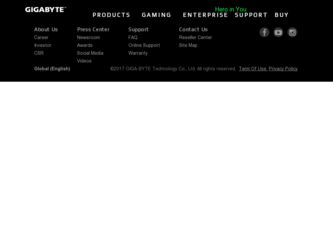
Related Gigabyte GV-N26OC-896H Manual Pages
Download the free PDF manual for Gigabyte GV-N26OC-896H and other Gigabyte manuals at ManualOwl.com
Manual - Page 1
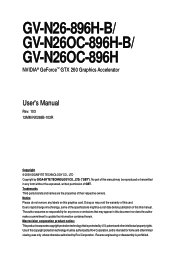
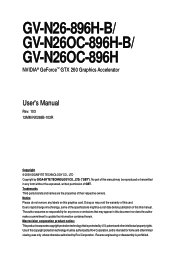
GV-N26-896H-B/ GV-N26OC-896H-B/ GV-N26OC-896H
NVIDIA® GeForceTM GTX 260 Graphics Accelerator
User's Manual
Rev. 103 12MM-NX268B-103R
Copyright © 2009 GIGABYTE TECHNOLOGY CO., LTD Copyright by GIGA-BYTE TECHNOLOGY CO., LTD. ("GBT"). No part of this manual may be reproduced or transmitted in any form without the expressed, written permission of GBT. Trademarks Third-party brands...
Manual - Page 5
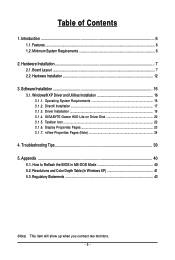
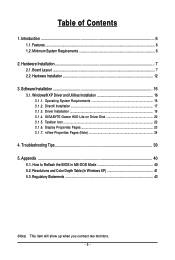
... 6
2. Hardware Installation 7 2.1. Board Layout ...7 2.2. Hardware Installation ...12
3. Software Installation 16 3.1. Windows® XP Driver and Utilities Installation 16
3.1.1. Operating System Requirements 16 3.1.2. DirectX Installation ...17 3.1.3. Driver Installation ...18 3.1.4. GIGABYTE Gamer HUD Lite on Driver Disk 20 3.1.5. Taskbar Icon ...22 3.1.6. Display Properties Pages 23...
Manual - Page 6
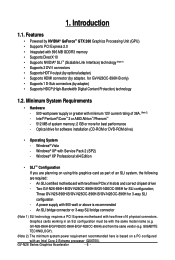
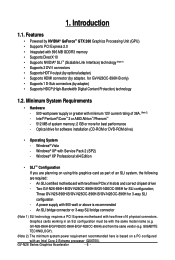
... Service Pack 2 (SP2) - Windows® XP Professional x64 Edition
• SLI TM Configuration If you are planning on using this graphics card as part of an SLI system, the following are required: - An SLI certified motherboard with two/three PCIe x16 slots and correct chipset driver - Two GV-N26-896H-B/GV-N26OC-896H-B/GV-N26OC-896H for SLI configuration; Three GV-N26-896H-B/GV-N26OC-896H-B/GV...
Manual - Page 13
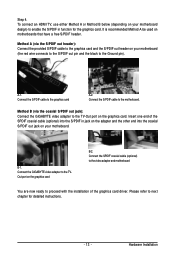
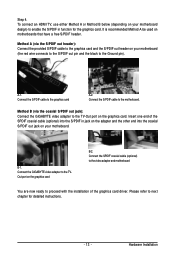
...the other end into the coaxial S/PDIF out jack on your motheboard.
B-1. Connect the GIGABYTE video adapter to the TVOut port on the graphics card
B-2. Connect the SPDIF coaxial cable (optional) to the video adapter and motherboard
You are now ready to proceed with the installation of the graphics card driver. Please refer to next chapter for detailed instructions.
- 13 -
Hardware Installation
Manual - Page 16
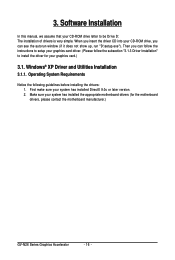
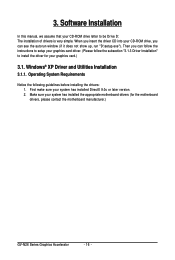
3. Software Installation
In this manual, we assume that your CD-ROM drive letter to be Drive D: The installation of drivers is very simple. When you insert the driver CD into your CD-ROM drive, you can see the autorun window (if it does not show up, run "D:\setup.exe"). Then you can follow the instructions to setup your graphics card driver. (Please follow the subsection "3.1.3 Driver Installation...
Manual - Page 17
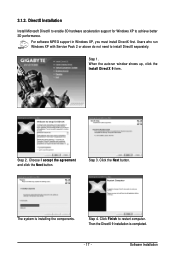
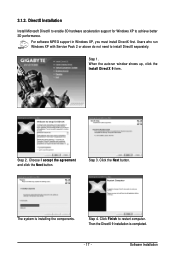
... DirectX to enable 3D hardware acceleration support for Windows XP to achieve better 3D performance.
For software MPEG support in Windows XP, you must install DirectX first. Users who run Windows XP with Service Pack 2 or above do not need to install DirectX separately.
Step 1. When the autorun window shows up, click the Install DirectX 9 item.
Step 2. Choose I accept the agreement...
Manual - Page 18
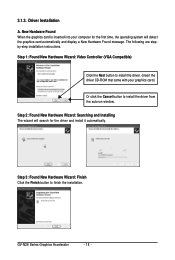
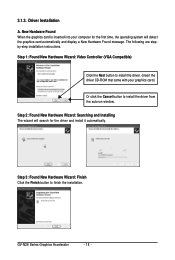
...-step installation instructions. Step 1: Found New Hardware Wizard: Video Controller (VGA Compatible)
Click the Next button to install the driver. (Insert the driver CD-ROM that came with your graphics card.)
Or click the Cancel button to install the driver from the autorun window. Step 2: Found New Hardware Wizard: Searching and Installing The wizard will search for the driver and install it...
Manual - Page 19
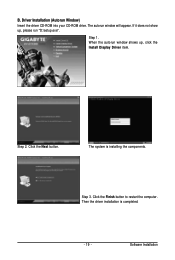
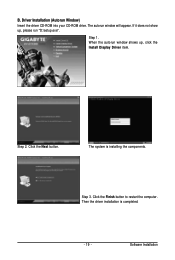
...CD-ROM into your CD-ROM drive. The autorun window will appear. If it does not show up, please run "D:\setup.exe".
Step 1. When the autorun window shows up, click the Install Display Driver item.
Step 2. Click the Next button.
The system is installing the components.
Step 3. Click the Finish button to restart the computer. Then the driver installation is completed.
- 19 -
Software Installation
Manual - Page 20
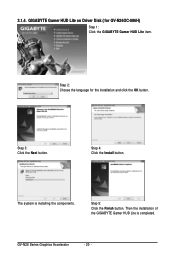
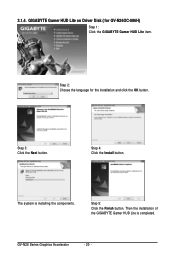
... Lite on Driver Disk ( for GV-N26OC-896H)
Step 1: Click the GIGABYTE Gamer HUD Lite item.
Step 2: Choose the language for the installation and click the OK button.
Step 3: Click the Next button.
Step 4: Click the Install button.
The system is installing the components.
Step 5: Click the Finish button. Then the installation of the GIGABYTE Gamer HUD Lite is completed.
GV-N26...
Manual - Page 21
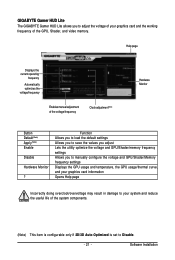
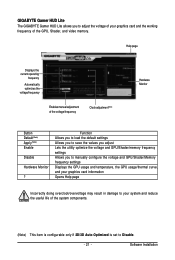
... your graphics card and the working frequency of the GPU, Shader, and video memory.
Help page
Displays the current operating
frequency
Automatically optimizes the voltage/frequency
Enables manual adjustment of the voltage/frequency
Clock adjustment(Note)
Hardware Monitor
Button Default(Note) Apply(Note) Enable
Disable
Hardware Monitor
?
Function Allows you to load the default settings Allows...
Manual - Page 22
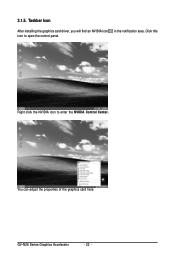
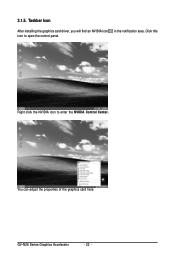
3.1.5. Taskbar Icon
After installing the graphics card driver, you will find an NVIDIA icon in the notification area. Click this icon to open the control panel.
Right click the NVIDIA icon to enter the NVIDIA Control Center.
You can adjust the properties of the graphics card here.
GV-N26 Series Graphics Accelerator
- 22 -
Manual - Page 23
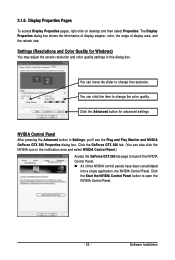
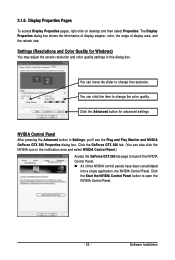
... Pages
To access Display Properties pages, right-click on desktop and then select Properties. The Display Properties dialog box shows the information of display adapter, color, the range of display area, and the refresh rate.
Settings (Resolutions and Color Quality for Windows)
You may adjust the screen resolution and color quality settings in this dialog box.
You can move the slider...
Manual - Page 25
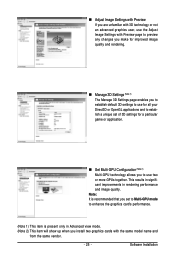
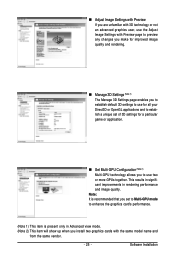
... performance and image quality.
Note: It is recommended that you set to Multi-GPU mode to enhance the graphics card's performance.
(Note 1) This item is present only in Advanced view mode. (Note 2) This item will show up when you install two graphics cards with the same model name and
from the same vendor.
- 25 -
Software Installation
Manual - Page 27
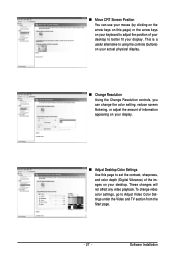
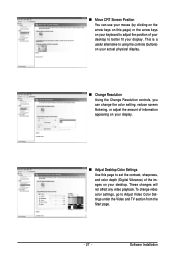
... information appearing on your display.
„ Adjust Desktop Color Settings Use this page to set the contrast, sharpness, and color depth (Digital Vibrance) of the images on your desktop. These changes will not affect any video playback. To change video color settings, go to Adjust Video Color Settings under the Video and TV section from the Start page.
- 27 -
Software Installation
Manual - Page 29
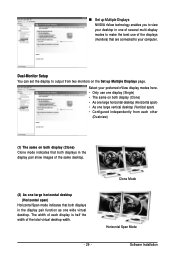
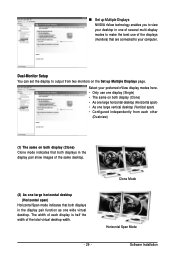
... technology enables you to view your desktop in one of several multi-display modes to make the best use of the displays (monitors) that are connected to your computer.
Dual-Monitor Setup You can set the display to output from two monitors on the Set up Multiple Displays page.
Select your preferred nView display modes here. • Only use one...
Manual - Page 31
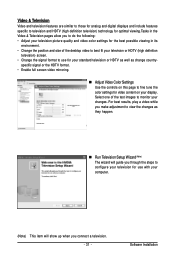
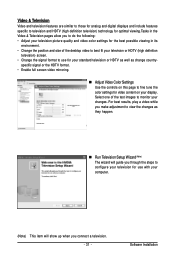
... Color Settings Use the controls on this page to fine tune the color settings for video content on your display. Select one of the test images to monitor your changes. For best results, play a video while you make adjustment to view the changes as they happen.
„ Run Television Setup Wizard (Note) The wizard will guide you...
Manual - Page 33
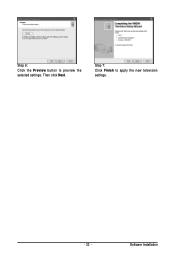
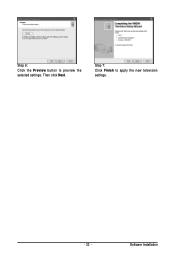
Step 6: Click the Preview button to preview the selected settings. Then click Next.
Step 7: Click Finish to apply the new television settings.
- 33 -
Software Installation
Manual - Page 35
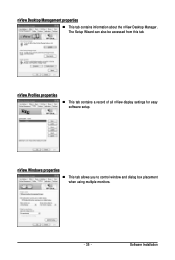
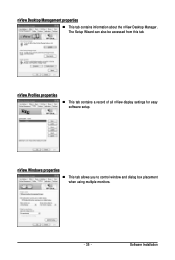
...
„ This tab contains information about the nView Desktop Manager. The Setup Wizard can also be accessed from this tab.
nView Profiles properties
„ This tab contains a record of all nView display settings for easy software setup.
nView Windows properties
„ This tab allows you to control window and dialog box placement when using multiple monitors.
- 35 -
Software Installation
Manual - Page 37
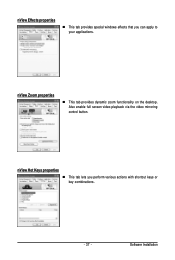
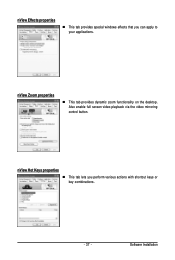
... windows effects that you can apply to your applications.
nView Zoom properties
„ This tab provides dynamic zoom functionality on the desktop. Also enable full screen video playback via the video mirroring control button.
nView Hot Keys properties
„ This tab lets you perform various actions with shortcut keys or key combinations.
- 37 -
Software Installation
Manual - Page 39
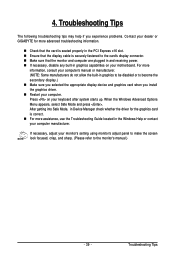
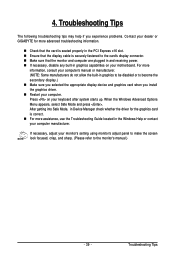
...receiving power. „ If necessary, disable any built-in graphics capabilities on your motherboard. For more
information, consult your computer's manual or manufacturer. (NOTE: Some manufacturers do not allow the built-in graphics to be disabled or to become the secondary display.) „ Make sure you selected the appropriate display device and graphics card when you install the graphics driver...
