Gigabyte GV-N560448-13I driver and firmware
Drivers and firmware downloads for this Gigabyte item

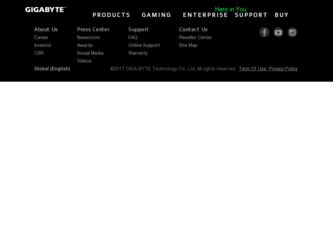
Related Gigabyte GV-N560448-13I Manual Pages
Download the free PDF manual for Gigabyte GV-N560448-13I and other Gigabyte manuals at ManualOwl.com
Manual - Page 1
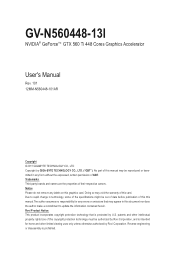
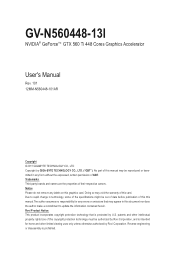
GV-N560448-13I
NVIDIA® GeForceTM GTX 560 Ti 448 Cores Graphics Accelerator
User's Manual
Rev. 101 12MM-N560448-101AR
Copyright © 2011 GIGABYTE TECHNOLOGY CO., LTD Copyright by GIGA-BYTE TECHNOLOGY CO., LTD. ("GBT"). No part of this manual may be reproduced or transmitted in any form without the expressed, written permission of GBT. Trademarks Third-party...
Manual - Page 3
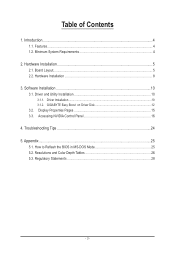
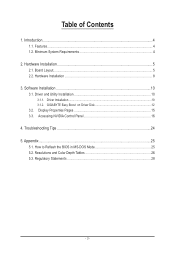
...Installation 5 2.1. Board Layout...5 2.2. Hardware Installation...8
3. Software Installation 10 3.1. Driver and Utility Installation 10
3.1.1. Driver Installation...10 3.1.2. GIGABYTE Easy Boost on Driver Disk 12 3.2. Display Properties Pages 15 3.3. Accessing NVIDIA Control Panel 16
4. Troubleshooting Tips 24 5. Appendix...25
5.1. How to Reflash the BIOS in MS-DOS Mode 25 5.2. Resolutions...
Manual - Page 4
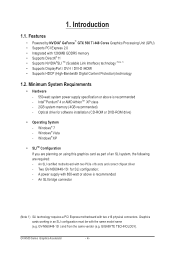
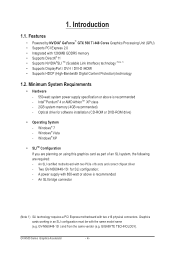
... for software installation (CD-ROM or DVD-ROM drive)
• Operating System - Windows® 7 - Windows® Vista - Windows® XP
• SLITM Configuration If you are planning on using this graphics card as part of an SLI system, the following are required: - An SLI certified motherboard with two PCIe x16 slots and correct chipset driver - Two GV-N560448-13I for SLI...
Manual - Page 7
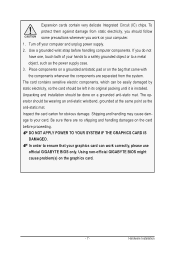
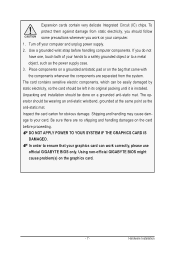
... to your card. Be sure there are no shipping and handling damages on the card before proceeding. DO NOT APPLY POWER TO YOUR SYSTEM IF THE GRAPHICS CARD IS DAMAGED. In order to ensure that your graphics card can work correctly, please use official GIGABYTE BIOS only. Using non-official GIGABYTE BIOS might cause problem(s) on the graphics card.
- 7 -
Hardware Installation
Manual - Page 8
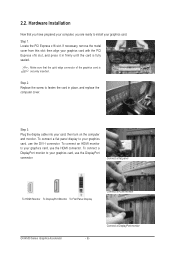
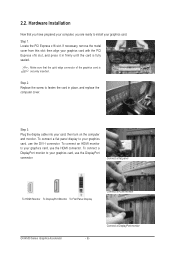
....
Step 2. Replace the screw to fasten the card in place, and replace the computer cover.
Step 3. Plug the display cable into your card; then turn on the computer and monitor. To connect a flat panel display to your graphics card, use the DVI-I connector. To connect an HDMI monitor to your graphics card, use the HDMI connector. To connect a DisplayPort monitor to your...
Manual - Page 9
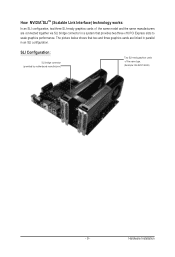
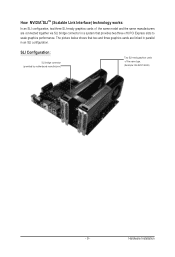
... SLI bridge connector in a system that provides two/three x16 PCI Express slots to scale graphics performance. The picture below shows that two and three graphics cards are linked in parallel in an SLI configuration.
SLI Configuration:
SLI bridge connector (provided by motherboard manufacturer)
Two SLI-ready graphics cards of the same type. (Example: GV-N28-1GH-B)
- 9 -
Hardware Installation
Manual - Page 10
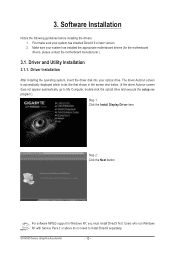
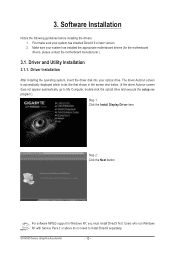
... appear automatically, go to My Computer, double-click the optical drive and execute the setup.exe program.)
Step 1: Click the Install Display Driver item.
Step 2: Click the Next button.
For software MPEG support in Windows XP, you must install DirectX first. Users who run Windows XP with Service Pack 2 or above do not need to install DirectX separately.
GV-N500 Series Graphics Accelerator
- 10...
Manual - Page 11
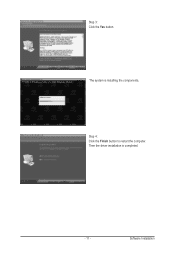
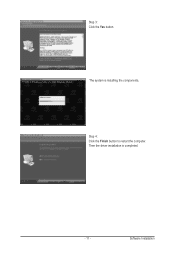
Step 3: Click the Yes button.
The system is installing the components.
Step 4: Click the Finish button to restart the computer. Then the driver installation is completed.
- 11 -
Software Installation
Manual - Page 12
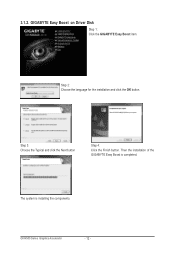
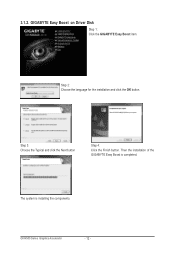
3.1.2. GIGABYTE Easy Boost on Driver Disk
Step 1: Click the GIGABYTE Easy Boost item.
Step 2: Choose the language for the installation and click the OK button.
Step 3: Choose the Typical and click the Next button
Step 4: Click the Finish button. Then the installation of the GIGABYTE Easy Boost is completed.
The system is installing the components.
GV-N500 Series Graphics Accelerator
- 12 -
Manual - Page 13
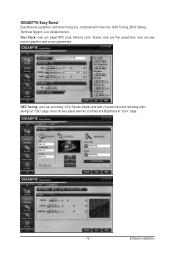
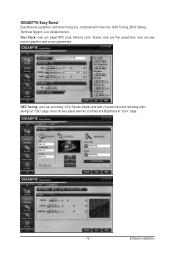
... tool, combined with Overclock, OSD Turning, BIOS Setting, Technical Support, Live Update function. Over Clock: User can adjust GPU clock, Memory clock, Shader clock and Fan speed here. User can also monitor graphics card current parameters.
OSD Turning: User can set hotkey of On-Screen-Display and path of screen shot and recording video savings at "OSD" page. User...
Manual - Page 14
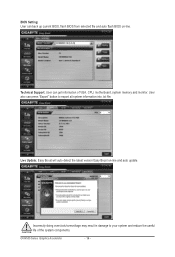
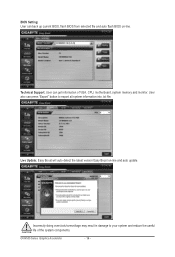
BIOS Setting: User can back up current BIOS, flash BIOS from selected file and auto flash BIOS on-line.
Technical Support: User can get information of VGA, CPU, motherboard, system memory and monitor. User also can press "Export" button to export all system information into .txt file.
Live Update: Easy Boost will auto detect the latest version Easy Boost on-line and auto update.
Incorrectly ...
Manual - Page 15
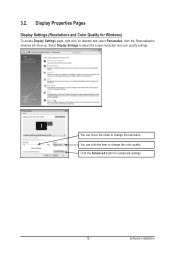
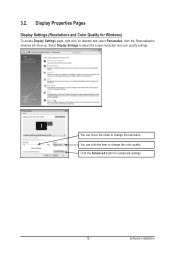
...)
To access Display Settings page, right-click on desktop and select Personalize, then the Personalization windows will show up. Select Display Settings to adjust the screen resolution and color quality settings.
You can move the slider to change the resolution. You can click the item to change the color quality. Click the Advanced button for advanced settings.
- 15 -
Software Installation
Manual - Page 16
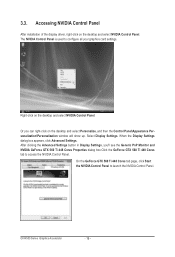
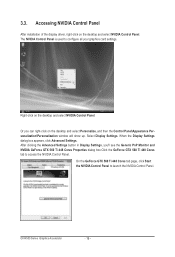
... Control Panel
After installation of the display driver, right-click on the desktop and select NVIDIA Control Panel. The NVIDIA Control Panel is used to configure all your graphics card settings.
Right-click on the desktop and select NVIDIA Control Panel.
Or you can right-click on the desktop and select Personalize, and then the Control Panel\Appearance Personalization\Personalization window...
Manual - Page 17
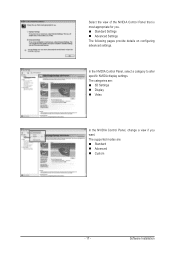
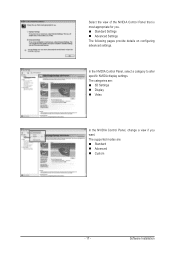
... The following pages provide details on configuring advanced settings.
In the NVIDIA Control Panel, select a category to alter specific NVIDIA display settings. The categories are: 3D Settings Display Video
In the NVIDIA Control Panel, change a view if you want. The supported modes are: Standard Advanced Custom
- 17 -
Software Installation
Manual - Page 19
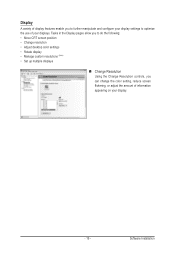
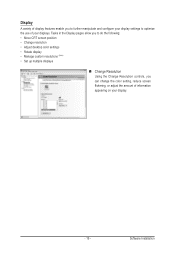
... CRT screen position • Change resolution • Adjust desktop color settings • Rotate display • Manage custom resolutions (Note) • Set up multiple displays
Change Resolution Using the Change Resolution controls, you can change the color setting, reduce screen flickering, or adjust the amount of information appearing on your display.
- 19 -
Software Installation
Manual - Page 21
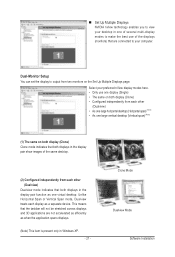
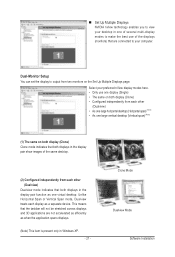
... technology enables you to view your desktop in one of several multi-display modes to make the best use of the displays (monitors) that are connected to your computer.
Dual-Monitor Setup
You can set the display to output from two monitors on the Set Up Multiple Displays page.
Select your preferred nView display modes here. • Only use one...
Manual - Page 22
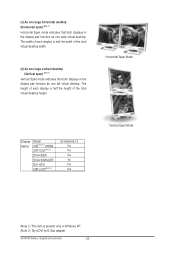
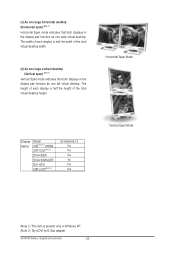
... height of each display is half the height of the total virtual desktop height.
Horizontal Span Mode
Display Matrix
Model CRT(Note 2)+HDMI CRT+DVI(Note 2)
DVI+HDMI
DVI+HDMI+CRT
DVI +DVI CRT+CRT(Note 2)
GV-N560448-13I Yes Yes Yes No Yes Yes
Vertical Span Mode
(Note 1) This item is present only in Windows XP. (Note 2) By a DVI-to-D-Sub adapter.
GV-N500 Series Graphics Accelerator...
Manual - Page 23
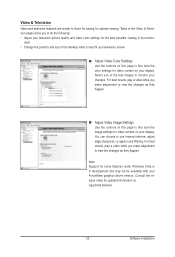
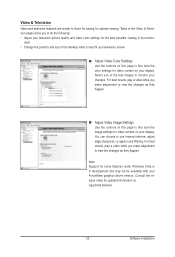
..., adjust edge sharpness, or apply noise filtering. For best results, play a video while you make adjustment to view the changes as they happen.
Note: Support for some features under Windows Vista is in development and may not be available with your ForceWare graphics driver version. Consult the release notes for updated information on supported features.
- 23 -
Software Installation
Manual - Page 24
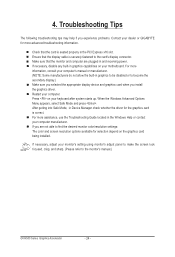
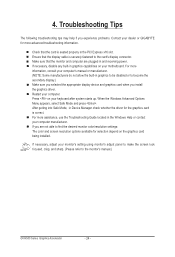
... motherboard. For more information, consult your computer's manual or manufacturer. (NOTE: Some manufacturers do not allow the built-in graphics to be disabled or to become the secondary display.) Make sure you selected the appropriate display device and graphics card when you install the graphics driver. Restart your computer. Press on your keyboard after system starts up. When the Windows...
Manual - Page 25
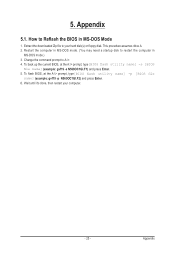
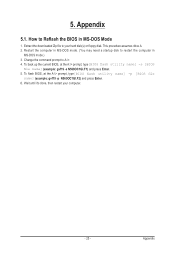
... assumes drive A. 2. Restart the computer in MS-DOS mode. (You may need a startup disk to restart the computer in
MS-DOS mode.) 3. Change the command prompt to A:\>. 4. To back up the current BIOS, at the A:\> prompt, type[BIOS flash utility name] -s [BIOS
file name] (example: gvf19 -s N560OC1GI.F1) and press Enter. 5. To flash BIOS, at the A:\> prompt, type[BIOS flash utility name] -p [BIOS...
