Gigabyte GV-N59X128D driver and firmware
Drivers and firmware downloads for this Gigabyte item

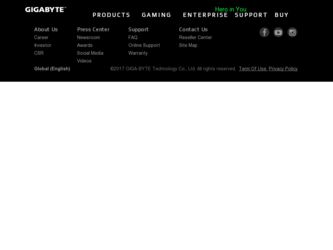
Related Gigabyte GV-N59X128D Manual Pages
Download the free PDF manual for Gigabyte GV-N59X128D and other Gigabyte manuals at ManualOwl.com
Manual - Page 1
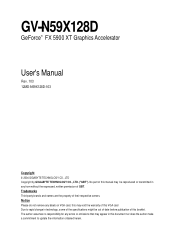
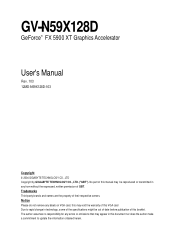
GV-N59X128D
GeForce™ FX 5900 XT Graphics Accelerator
User's Manual
Rev. 103 12MD-N59X128D-103
Copyright © 2004 GIGABYTE TECHNOLOGY CO., LTD Copyright by GIGA-BYTE TECHNOLOGY CO., LTD. ("GBT"). No part of this manual may be reproduced or transmitted in any from without the expressed, written permission of GBT. Trademarks Third-party brands and names...
Manual - Page 2
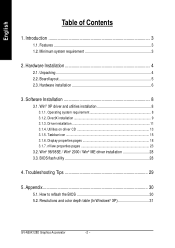
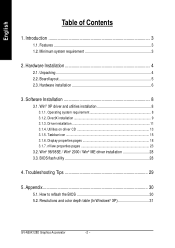
... on driver CD 13 3.1.5. Taskbar icon ...15 3.1.6. Display properties pages 18 3.1.7. nView properties pages 23
3.2. Win® 98/98SE / Win® 2000 / Win® ME driver installation 28 3.3. BIOS flash utility 28
4. Troubleshooting Tips 29
5. Appendix 30
5.1. How to reflash the BIOS 30 5.2. Resolutions and color depth table (In Windows® XP 31
GV-N59X128D Graphics Accelerator...
Manual - Page 4
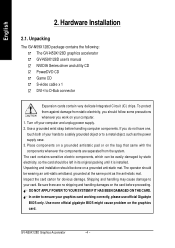
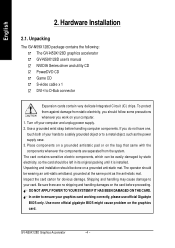
...The GV-N59X128D graphics accelerator GV-N59X128D user's manual NVIDIA Series driver and utility CD PowerDVD CD Game CD S-video cable x 1 DVI-I to D-Sub connector
Expansion cards contain very delicate Integrated Circuit (IC) chips. To protect them against damage from static electricity, you should follow some precautions whenever you work on your computer. 1. Turn off your computer and unplug power...
Manual - Page 7
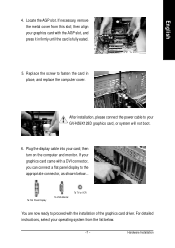
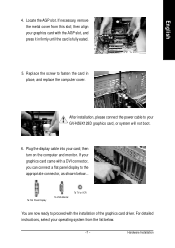
... the computer cover.
After installation, please connect the power cable to your GV-N59X128D graphics card, or system will not boot.
6. Plug the display cable into your card; then turn on the computer and monitor. If your graphics card came with a DVI connector, you can connect a flat panel display to the appropriate connector, as shown below...
To Flat Panel Display
To VGA Monitor
To TV or...
Manual - Page 8
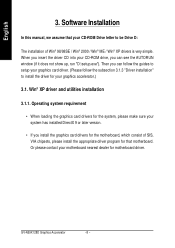
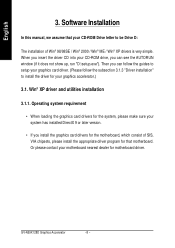
...; When loading the graphics card drivers for the system, please make sure your system has installed DirectX 9 or later version.
• If you install the graphics card drivers for the motherboard, which consist of SIS, VIA chipsets, please install the appropriate driver program for that motherboard. Or please contact your motherboard nearest dealer for motherboard driver.
GV-N59X128D Graphics...
Manual - Page 9
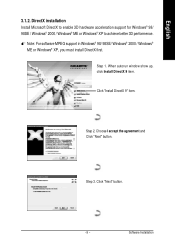
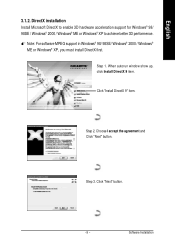
...hardware acceleration support for Windows® 98/ 98SE / Windows® 2000 / Windows® ME or Windows® XP to achieve better 3D performence. M Note: For software MPEG support in Windows® 98/ 98SE/ Windows® 2000 / Windows®
ME or Windows® XP, you must install DirectX first.
Step 1. When autorun window show up, click Install DirectX 9 item.
Click "Install DirectX 9" item...
Manual - Page 11
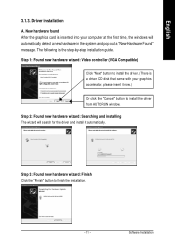
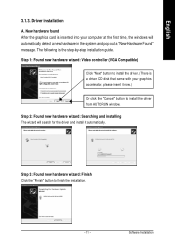
... the graphics card is inserted into your computer at the first time, the windows will automatically detect a new hardware in the system and pop out a "New Hardware Found" message. The following is the step-by-step installation guide.
Step 1: Found new hardware wizard: Video controller (VGA Compatible)
Click "Next" button to install the driver. (There is a driver CD disk that came...
Manual - Page 12
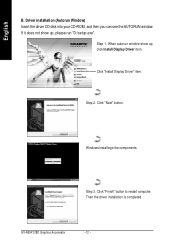
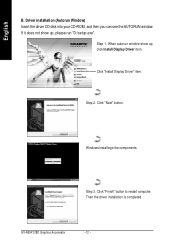
...CD disk into your CD-ROM, and then you can see the AUTORUN window. If it does not show up, please run "D:\setup.exe".
Step 1. When autorun window show up, click Install Display Driver item.
Click "Install Display Driver" item.
Step 2. Click "Next" button.
Windows installings the components.
Step 3. Click "Finish" button to restart computer. Then the driver installation is completed.
GV-N59X128D...
Manual - Page 13
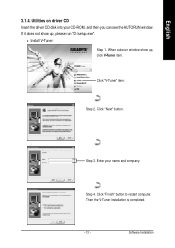
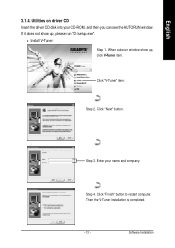
... the driver CD disk into your CD-ROM, and then you can see the AUTORUN window. If it does not show up, please run "D:\setup.exe".
• Install V-Tuner:
Step 1. When autorun window show up, click V-Tuner item.
Click "V-Tuner" item.
Step 2. Click "Next" button.
Step 3. Enter your name and company.
Step 4. Click "Finish" button to restart computer...
Manual - Page 15
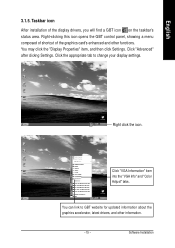
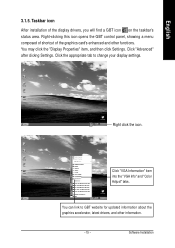
... Properties" item, and then click Settings. Click "Advanced" after clickng Settings. Click the appropriate tab to change your display settings.
Right click the icon.
Click "VGA Information" item into the "VGA Info" and "Color Adjust" tabs.
You can link to GBT website for updated information about the graphics accelerator, latest drivers, and other information.
- 15 -
Software Installation
Manual - Page 17
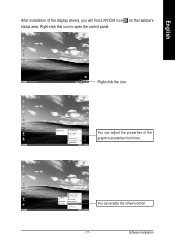
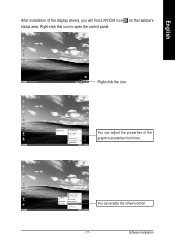
English
After installation of the display drivers, you will find a NVIDIA icon on the taskbar's status area. Right-click this icon to open the control panel.
Right click the icon.
You can adjust the properties of the graphics accelertaor from here.
You can enable the nView function.
- 17 -
Software Installation
Manual - Page 18
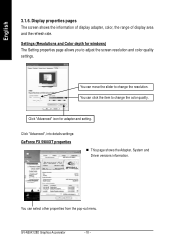
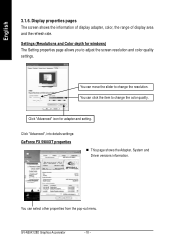
... quality settings.
You can move the slider to change the resolution. You can click the item to change the color quality.
Click "Advanced" icon for adapter and setting.
Click "Advanced", into details settings:
GeForce FX 5900XT properties
n This page shows the Adapter, System and Driver versions information.
You can select other properties from the pop-out menu.
GV-N59X128D Graphics...
Manual - Page 19
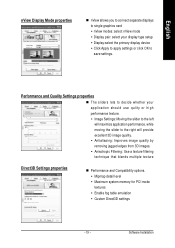
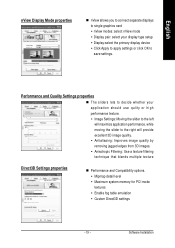
... Mode properties
n nView allows you to connect separate displays to single graphics card • nView modes: select nView mode • Display pair: select your display type setup • Display:select the primary display device • Click Apply to apply settings or click OK to save settings.
Performance and Quality Settings properties
n The sliders lets to decide whether your application...
Manual - Page 21
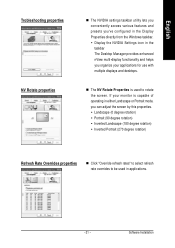
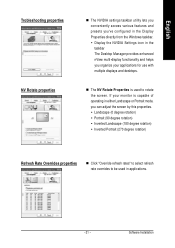
...configured in the Display Properties directly from the Windows taskbar. • Display the NVIDIA Settings icon in the taskbar The Desktop Manager provides enhanced nView multi-display functionality and helps you organize your applications for use with multiple displays and desktops.
n The ... refresh rates" to select refresh rate overrides to be used in applications.
- 21 -
Software Installation
Manual - Page 23
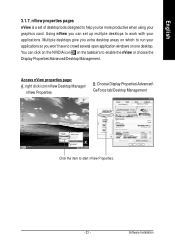
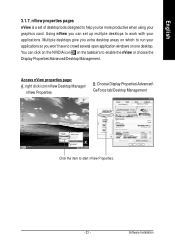
... windows on one desktop. You can click on the NVIDIA icon on the taskbar's to enable the nView or choose the Display Properties\Advanced\Desktop Management.
Access nView properties page: A: right click icon\nView Desktop Manager\
nView Properties
B: Choose Display Properties\Advanced\ GeForce tab\Desktop Management
Click the item to start nView Properties.
- 23 -
Software Installation
Manual - Page 24
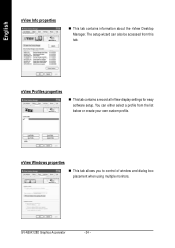
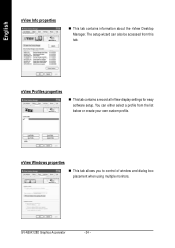
... also be accessed from this tab.
nView Profiles properties
n This tab contains a record all nView display settings for easy software setup. You can either select a profile from the list below or create your own custom profile.
nView Windows properties
n This tab allows you to control of window and dialog box placement when using multiple monitors.
GV-N59X128D Graphics Accelerator
- 24 -
Manual - Page 25
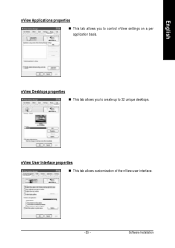
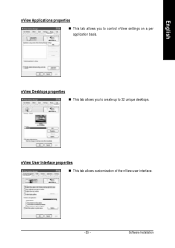
English
nView Applications properties
n This tab allows you to control nView settings on a per application basis.
nView Desktops properties
n This tab allows you to create up to 32 unique desktops.
nView User Interface properties
n This tab allows customization of the nView user interface.
- 25 -
Software Installation
Manual - Page 27
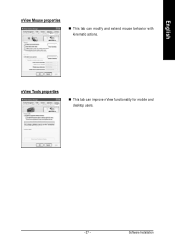
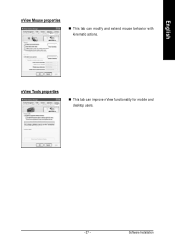
English
nView Mouse properties
n This tab can modify and extend mouse behavior with kinematic actions.
nView Tools properties
n This tab can improve nView functionality for mobile and desktop users.
- 27 -
Software Installation
Manual - Page 28
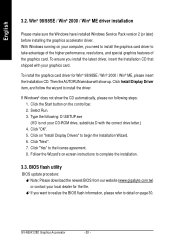
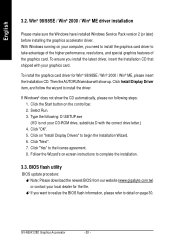
..." to the license agreement. 8. Follow the Wizard's on-screen instructions to complete the installation.
3.3. BIOS flash utility
BIOS update procedure: MNote: Please download the newest BIOS from our website (www.gigabyte.com.tw) or contact your local dealer for the file. MIf you want to realize the BIOS flash information, please refer to detail on page 30.
GV-N59X128D Graphics Accelerator
- 28 -
Manual - Page 29
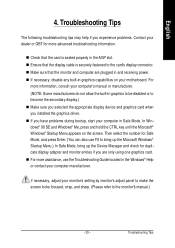
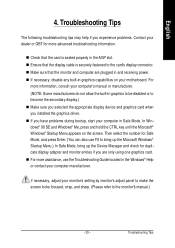
... your motherboard. For
more information, consult your computer's manual or manufacturer. (NOTE: Some manufacturers do not allow the built-in graphics to be disabled or to become the secondary display.) n Make sure you selected the appropriate display device and graphics card when you installed the graphics driver. n If you have problems during bootup, start your computer in Safe Mode. In Windows...
