Gigabyte GV-NX66128DP-SI driver and firmware
Drivers and firmware downloads for this Gigabyte item

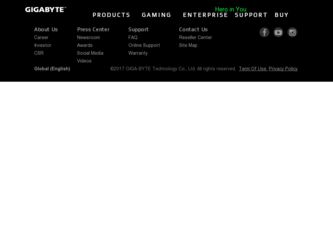
Related Gigabyte GV-NX66128DP-SI Manual Pages
Download the free PDF manual for Gigabyte GV-NX66128DP-SI and other Gigabyte manuals at ManualOwl.com
Manual - Page 4
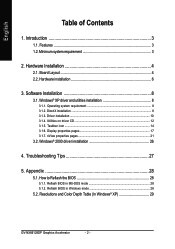
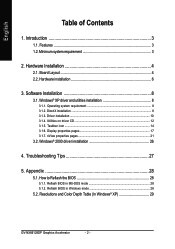
... Taskbar icon ...14 3.1.6. Display properties pages 17 3.1.7. nView properties pages 21
3.2. Windows® 2000 driver installation 26
4. Troubleshooting Tips 27
5. Appendix 28
5.1. How to Reflash the BIOS 28
5.1.1. Reflash BIOS in MS-DOS mode 28 5.1.2. Reflash BIOS in Windows mode 28
5.2. Resolutions and Color Depth Table (In Windows® XP 29
GV-NX66128DP Graphics Accelerator
- 2 -
Manual - Page 5
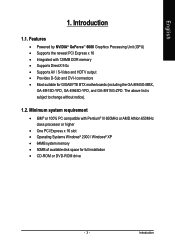
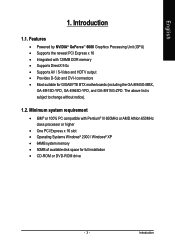
...1. Introduction
1.1. Features
• Powered by NVIDIA® GeForce™ 6600 Graphics Processing Unit (GPU) • Supports the newest PCI Express x 16 • Integrated with 128MB DDR memory • Supports DirectX 9.0c • Supports AV / S-Video and HDTV output • Provides D-Sub and DVI-I connectors • Most suitable for GIGABYTE BTX motherboards (including the GA-8I945G-MBX...
Manual - Page 9
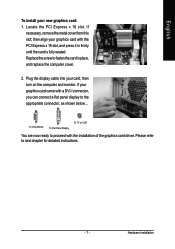
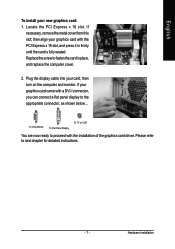
... the computer cover.
2. Plug the display cable into your card; then turn on the computer and monitor. If your graphics card came with a DVI-I connector, you can connect a flat panel display to the appropriate connector, as shown below...
To VGA Monitor
To Flat Panel Display
To TV or VCR
You are now ready to proceed with the installation of the graphics card driver. Please...
Manual - Page 10
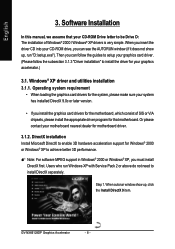
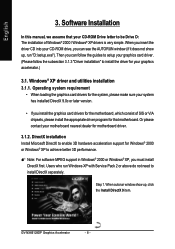
English
3. Software Installation
In this manual, we assume that your CD-ROM Drive letter to be Drive D: The installation of Windows® 2000 / Windows® XP drivers is very simple. When you insert the driver CD into your CD-ROM drive, you can see the AUTORUN window (if it does not show up, run "D:\setup.exe"). Then you can follow the guides to setup your graphics card driver. (Please follow...
Manual - Page 11
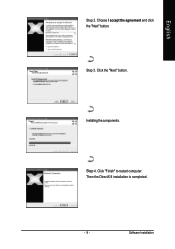
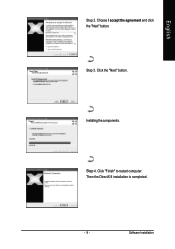
English
Step 2. Choose I accept the agreement and click the "Next" button.
Step 3. Click the "Next" button.
Installing the components.
Step 4. Click "Finish" to restart computer. Then the DirectX 9 installation is completed.
- 9 -
Software Installation
Manual - Page 12
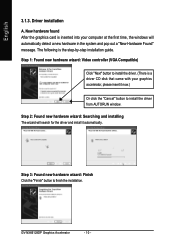
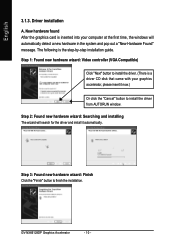
... the graphics card is inserted into your computer at the first time, the windows will automatically detect a new hardware in the system and pop out a "New Hardware Found" message. The following is the step-by-step installation guide.
Step 1: Found new hardware wizard: Video controller (VGA Compatible)
Click "Next" button to install the driver. (There is a driver CD disk that came...
Manual - Page 13
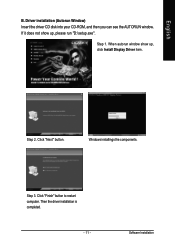
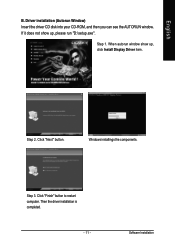
... Insert the driver CD disk into your CD-ROM, and then you can see the AUTORUN window. If it does not show up, please run "D:\setup.exe".
Step 1. When autorun window show up, click Install Display Driver item.
Step 2. Click "Next" button.
Windows installings the components.
Step 3. Click "Finish" button to restart computer. Then the driver installation is completed.
- 11 -
Software Installation
Manual - Page 14
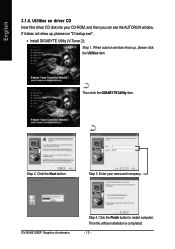
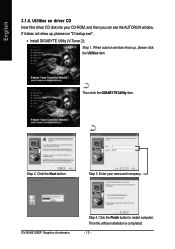
... the driver CD disk into your CD-ROM, and then you can see the AUTORUN window. If it does not show up, please run "D:\setup.exe".
• Install GIGABYTE Utility (V-Tuner 2):
Step 1. When autorun window show up, please click the Utilities item.
Then click the GIGABYTE Utility item.
Step 2. Click the Next button.
Step 3. Enter your name and company.
GV-NX66128DP...
Manual - Page 15
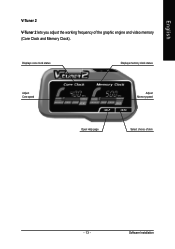
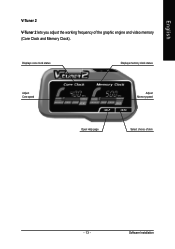
English
V-Tuner 2
V-Tuner 2 lets you adjust the working frequency of the graphic engine and video memory (Core Clock and Memory Clock).
Displays core clock status
Displays memory clock status
Adjust Core speed
Adjust Memory speed
Open Help page
Select choice of skin
- 13 -
Software Installation
Manual - Page 16
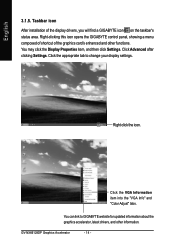
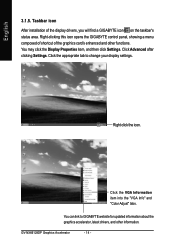
... item, and then click Settings. Click Advanced after clicking Settings. Click the appropriate tab to change your display settings.
Right click the icon.
Click the VGA Information item into the "VGA Info" and "Color Adjust" tabs.
You can link to GIGABYTE website for updated information about the graphics accelerator, latest drivers, and other information.
GV-NX66128DP Graphics Accelerator
- 14...
Manual - Page 17
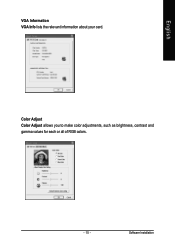
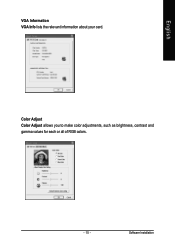
English
VGA Information VGA Info lists the relevant information about your card.
Color Adjust Color Adjust allows you to make color adjustments, such as brightness, contrast and gamma values for each or all of RGB colors.
- 15 -
Software Installation
Manual - Page 18
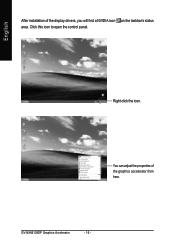
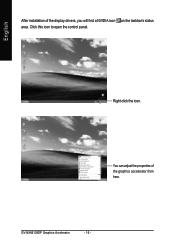
English
After installation of the display drivers, you will find a NVIDIA icon on the taskbar's status area. Click this icon to open the control panel.
Right click the icon.
You can adjust the properties of the graphics accelerator from here.
GV-NX66128DP Graphics Accelerator
- 16 -
Manual - Page 19
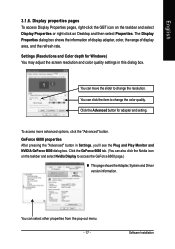
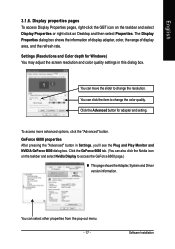
... icon on the taskbar and select Display Properties or right-click on Desktop and then select Properties. The Display Properties dialog box shows the information of display adapter, color, the range of display area, and the refresh rate. Settings (Resolutions and Color depth for Windows) You may adjust the screen resolution and color quality settings in this dialog box.
You can...
Manual - Page 21
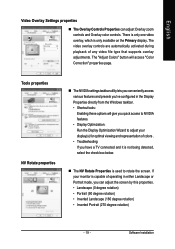
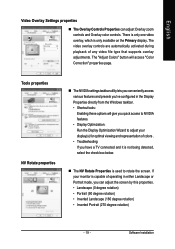
... controls are automatically activated during playback of any video file type that supports overlay adjustments. The "Adjust Colors" button will access "Color Correction" properties page.
Tools properties NV Rotate properties
„ The NVIDIA settings taskbar utility lets you conveniently access various features and presets you've configured in the Display Properties directly from the Windows...
Manual - Page 23
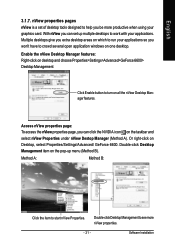
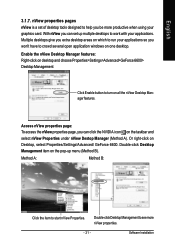
... using your graphics card. With nView you can set up multiple desktops to work with your applications. Multiple desktops give you extra desktop areas on which to run your applications so you won't have to crowd several open application windows on one desktop. Enable the nView Desktop Manager features: Right-click on desktop and choose Properties>Settings>Advanced>GeForce 6600...
Manual - Page 24
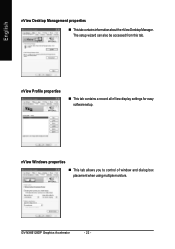
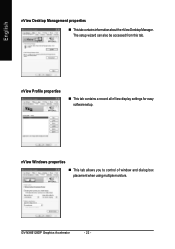
...Desktop Management properties
„ ThistabcontainsinformationaboutthenViewDesktopManager. The setup wizard can also be accessed from this tab.
nView Profile properties
„ This tab contains a record all nView display settings for easy software setup.
nView Windows properties
„ This tab allows you to control of window and dialog box placement when using multiple monitors.
GV-NX66128DP...
Manual - Page 25
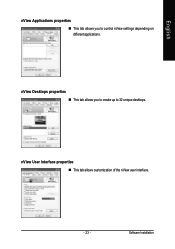
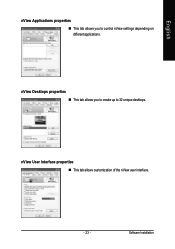
English
nView Applications properties „ This tab allows you to control nView settings depending on different applications.
nView Desktops properties „ This tab allows you to create up to 32 unique desktops.
nView User Interface properties „ This tab allows customization of the nView user interface.
- 23 -
Software Installation
Manual - Page 28
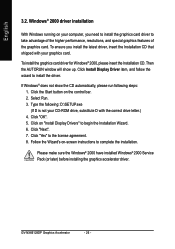
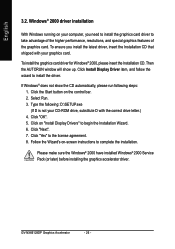
...OK". 5. Click on "Install Display Drivers" to begin the Installation Wizard. 6. Click "Next". 7. Click "Yes" to the license agreement. 8. Follow the Wizard's on-screen instructions to complete the installation.
Please make sure the Windows® 2000 have installed Windows® 2000 Service Pack (or later) before installing the graphics accelerator driver.
GV-NX66128DP Graphics Accelerator
- 26...
Manual - Page 29
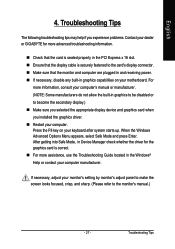
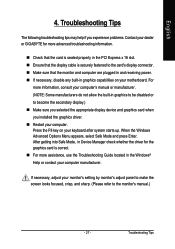
... power. „ If necessary, disable any built-in graphics capabilities on your motherboard. For
more information, consult your computer's manual or manufacturer. (NOTE: Some manufacturers do not allow the built-in graphics to be disabled or to become the secondary display.) „ Make sure you selected the appropriate display device and graphics card when you installed the graphics driver...
Manual - Page 30
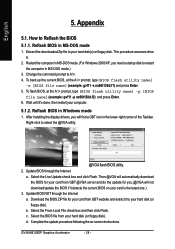
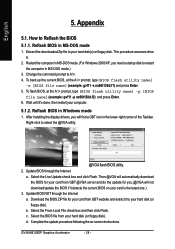
... your computer.
5.1.2. Reflash BIOS in Windows mode
1. After installing the display drivers, you will find a GBT icon in the lower-right corner of the Taskbar. Right-click to select the @VGA utility.
@VGA flash BIOS utility. 2. Update BIOS through the Internet
a. Select the Live Update check box and click Flash. Then @VGA will automatically download the BIOS for your card from GBT @VGA server...
