Gigabyte GV-RX13P256D-RH driver and firmware
Drivers and firmware downloads for this Gigabyte item

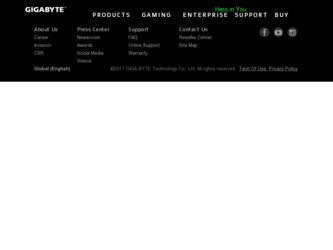
Related Gigabyte GV-RX13P256D-RH Manual Pages
Download the free PDF manual for Gigabyte GV-RX13P256D-RH and other Gigabyte manuals at ManualOwl.com
Manual - Page 4
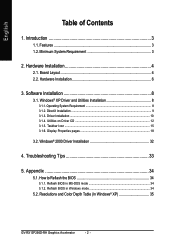
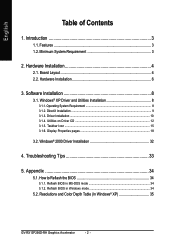
... Installation ...10 3.1.4. Utilities on Driver CD 12 3.1.5. Taskbar Icon ...15 3.1.6. Display Properties pages 18
3.2. Windows® 2000 Driver Installation 32
4. Troubleshooting Tips 33
5. Appendix 34
5.1. How to Reflash the BIOS 34
5.1.1. Reflash BIOS in MS-DOS mode 34 5.1.2. Reflash BIOS in Windows mode 34
5.2. Resolutions and Color Depth Table (In Windows® XP 35
GV-RX13P256D-RH...
Manual - Page 5
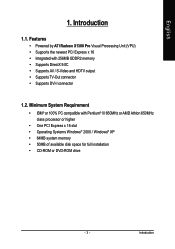
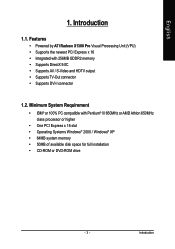
... TV-Out connector • Supports DVI-I connector
1.2. Minimum System Requirement
• IBM® or 100% PC compatible with Pentium® III 650MHz or AMD Athlon 650MHz class processor or higher
• One PCI Express x 16 slot • Operating Systems Windows® 2000 / Windows® XP • 64MB system memory • 50MB of available disk space for full installation • CD-ROM...
Manual - Page 9
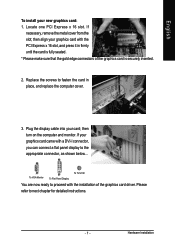
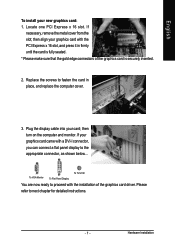
... replace the computer cover.
3. Plug the display cable into your card; then turn on the computer and monitor. If your graphics card came with a DVI-I connector, you can connect a flat panel display to the appropriate connector, as shown below...
To VGA Monitor
To Flat Panel Display
To TV/VCR
You are now ready to proceed with the installation of the graphics card driver. Please...
Manual - Page 10
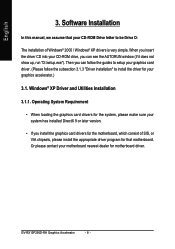
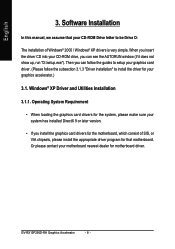
... loading the graphics card drivers for the system, please make sure your system has installed DirectX 9 or later version.
• If you install the graphics card drivers for the motherboard, which consist of SIS, or VIA chipsets, please install the appropriate driver program for that motherboard. Or please contact your motherboard nearest dealer for motherboard driver.
GV-RX13P256D-RH Graphics...
Manual - Page 11
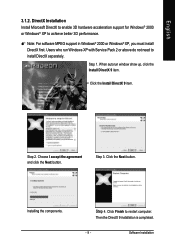
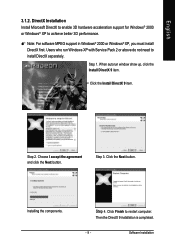
... to achieve better 3D performance.
Note: For software MPEG support in Windows® 2000 or Windows® XP, you must install DirectX first. Users who run Windows XP with Service Pack 2 or above do not need to install DirectX separately.
Step 1. When autorun window show up, click the Install DirectX 9 item.
Click the Install DirectX 9 item.
Step 2. Choose I accept the agreement...
Manual - Page 12
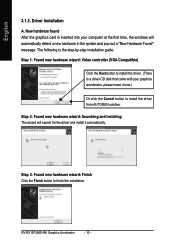
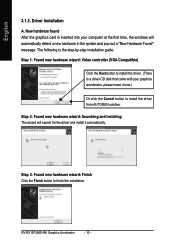
... inserted into your computer at the first time, the windows will automatically detect a new hardware in the system and pop out a "New Hardware Found" message. The following is the step-by-step installation guide.
Step 1: Found new hardware wizard: Video controller (VGA Compatible)
Click the Next button to install the driver. (There is a driver CD disk that came with your...
Manual - Page 13
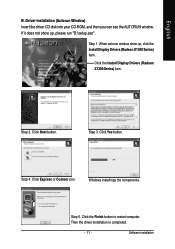
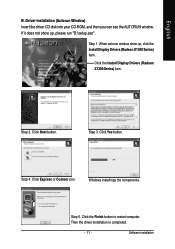
English
B. Driver installation (Autorun Window) Insert the driver CD disk into your CD-ROM, and then you can see the AUTORUN window. If it does not show up, please run "D:\setup.exe".
Step 1. When autorun window show up, click the Install Display Drivers (Radeon X1300 Series) item.
Click the Install Display Drivers (Radeon X1300 Series) item.
Step 2. Click Next button.
Step 3. Click Yes button....
Manual - Page 14
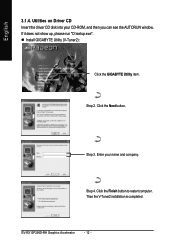
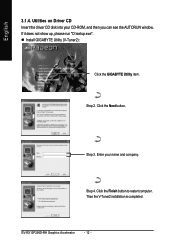
... the driver CD disk into your CD-ROM, and then you can see the AUTORUN window. If it does not show up, please run "D:\setup.exe".
Install GIGABYTE Utility (V-Tuner2):
Click the GIGABYTE Utility item.
Step 2. Click the Next button.
Step 3. Enter your name and company.
Step 4. Click the Finish button to restart computer. Then the V-Tuner2 installation is completed.
GV-RX13P256D-RH...
Manual - Page 15
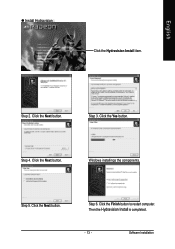
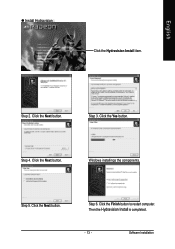
English
Install Hydravision :
Click the Hydravision Install item.
Step 2. Click the Next button.
Step 3. Click the Yes button.
Step 4. Click the Next button.
Windows installings the components.
Step 5. Click the Next button.
Step 6. Click the Finish button to restart computer. Then the Hydravision Install is completed.
- 13 -
Software Installation
Manual - Page 17
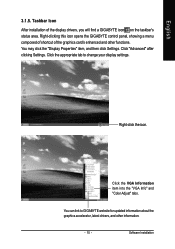
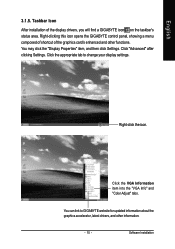
..." item, and then click Settings. Click "Advanced" after clicking Settings. Click the appropriate tab to change your display settings.
Right-click the icon.
Click the VGA Information item into the "VGA Info" and "Color Adjust" tabs.
You can link to GIGABYTE website for updated information about the graphics accelerator, latest drivers, and other information.
- 15 -
Software Installation
Manual - Page 19
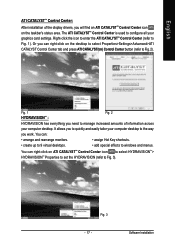
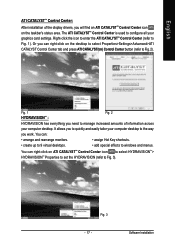
... CATALYSTTM Control Center:
After installation of the display drivers, you will find an ATI CATALYSTTM Control Center icon on the taskbar's status area. The ATI CATALYSTTM Control Center is used to configure all your graphics card settings. Right-click the icon to enter the ATI CATALYSTTM Control Center (refer to Fig. 1). Or you can right-click on the desktop to...
Manual - Page 21
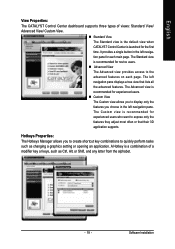
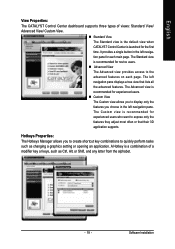
... or that their 3D application supports.
Hotkeys Properties: The Hotkeys Manager allows you to create shortcut key combinations to quickly perform tasks such as changing a graphics setting or opening an application. A Hotkey is a combination of a modifier key or keys, such as Ctrl, Alt, or Shift, and any letter from the alphabet.
- 19 -
Software Installation
Manual - Page 22
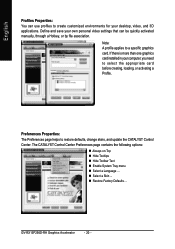
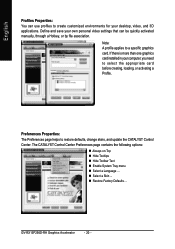
... environments for your desktop, video, and 3D applications. Define and save your own personal video settings that can be quickly activated manually, through a Hotkey, or by file association.
Note: A profile applies to a specific graphics card. If there is more than one graphics card installed in your computer, you need to select the appropriate card before creating, loading, or activating...
Manual - Page 23
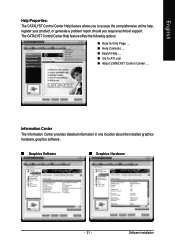
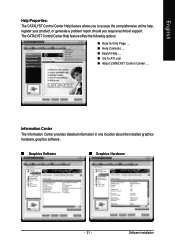
... you require technical support. The CATALYST Control Center Help feature offers the following options:
Help for this Page ... Help Contents ... Search Help ... Go to ATI.com About CATALYST Control Center ...
Information Center The Information Center provides detailed information in one location about the installed graphics hardware, graphics software .
Graphics Software
Graphics Hardware
- 21...
Manual - Page 25
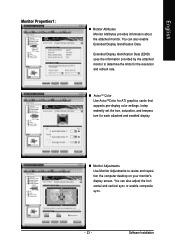
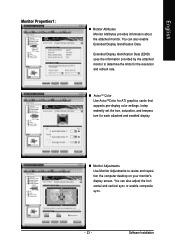
... for ATI graphics cards that supports per-display color settings. Indep endently set the hue, saturation, and tempera ture for each attached and enabled display.
Monitor Adjustments Use Monitor Adjustments to resize and reposi tion the computer desktop on your monitor's display screen. You can also adjust the hori zontal and vertical sync or enable composite sync.
- 23 -
Software Installation
Manual - Page 29
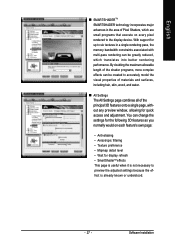
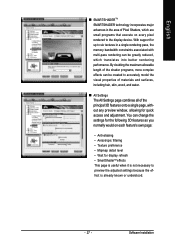
... that execute on every pixel rendered to the display device. With support for up to six textures in a single rendering pass, the memory bandwidth constraints associated with multi-pass rendering can ...
All Settings The All Settings page combines all of the principal 3D features onto a single page, without any preview window, allowing for quick access and adjustment. You can change the settings for ...
Manual - Page 33
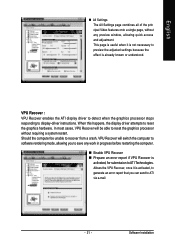
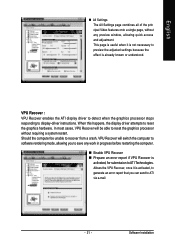
... display driver attempts to reset the graphics hardware. In most cases, VPU Recover will be able to reset the graphics processor without requiring a system restart. Should the computer be unable to recover from a crash, VPU Recover will switch the computer to software rendering mode, allowing you to save any work in progress before restarting the computer.
Enable VPU Recover Prepare an error...
Manual - Page 34
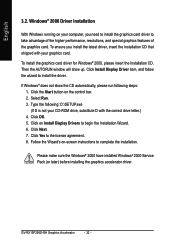
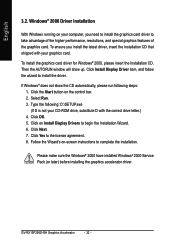
... OK. 5. Click on Install Display Drivers to begin the Installation Wizard. 6. Click Next. 7. Click Yes to the license agreement. 8. Follow the Wizard's on-screen instructions to complete the installation.
Please make sure the Windows® 2000 have installed Windows® 2000 Service Pack (or later) before installing the graphics accelerator driver.
GV-RX13P256D-RH Graphics Accelerator
- 32 -
Manual - Page 35
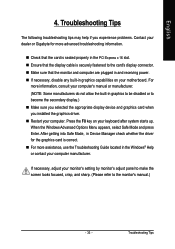
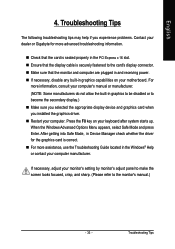
... receiving power. If necessary, disable any built-in graphics capabilities on your motherboard. For more information, consult your computer's manual or manufacturer. (NOTE: Some manufacturers do not allow the built-in graphics to be disabled or to become the secondary display.) Make sure you selected the appropriate display device and graphics card when you installed the graphics driver. Restart...
Manual - Page 36
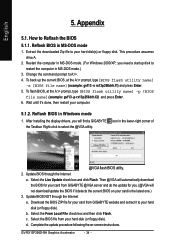
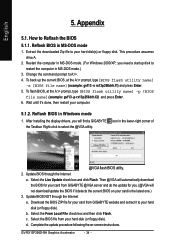
...your computer.
5.1.2. Reflash BIOS in Windows mode
1. After installing the display drivers, you will find a GIGABYTE the Taskbar. Right-click to select the @VGA utility.
icon in the lower-right corner of
@VGA flash BIOS utility.
2. Update BIOS through the Internet a. Select the Live Update check box and click Flash. Then @VGA will automatically download the BIOS for your card from GIGABYTE @VGA...
