Gigabyte GV-NX795T512H-RH driver and firmware
Drivers and firmware downloads for this Gigabyte item

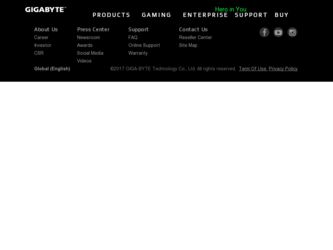
Related Gigabyte GV-NX795T512H-RH Manual Pages
Download the free PDF manual for Gigabyte GV-NX795T512H-RH and other Gigabyte manuals at ManualOwl.com
Manual - Page 1
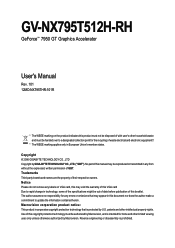
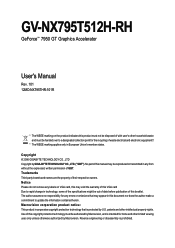
GV-NX795T512H-RH
GeForce™ 7950 GT Graphics Accelerator
User's Manual
Rev. 101 12MD-NX795THR-101R
* The WEEE marking on ...VGA card Due to rapid change in technology, some of the specifications might be out of date before publication of this booklet. The author assumes no responsibility for any errors or omissions that may appear in this document nor does the author make a commitment to update...
Manual - Page 2
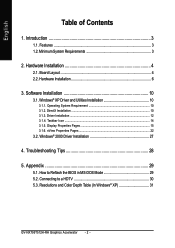
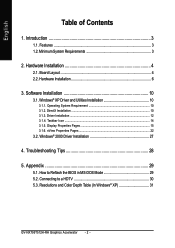
... Installation ...10 3.1.3. Driver Installation ...12 3.1.4. Taskbar Icon ...14 3.1.5. Display Properties Pages 15 3.1.6. nView Properties Pages 22
3.2. Windows® 2000 Driver Installation 27
4. Troubleshooting Tips 28
5. Appendix 29
5.1. How to Reflash the BIOS in MS-DOS Mode 29 5.2. Connecting to a HDTV 30 5.3. Resolutions and Color Depth Table (In Windows® XP 31
GV-NX795T512H-RH...
Manual - Page 3
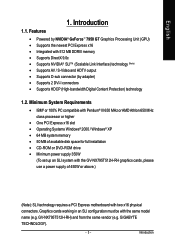
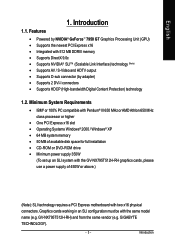
... Athlon 650 MHz class processor or higher
• One PCI Express x16 slot • Operating Systems Windows® 2000 / Windows® XP • 64 MB system memory • 50 MB of available disk space for full installation • CD-ROM or DVD-ROM drive • Minimum power supply 350W
(To set up an SLI system with the GV-NX795T512H-RH graphics cards, please use a power supply of 450W...
Manual - Page 7
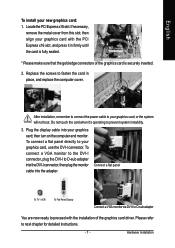
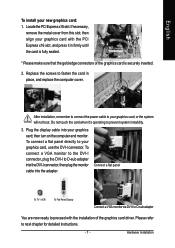
... your graphics card, use the DVI-I connector. To connect a VGA monitor to the DVI-I connector, plug the DVI-I to D-sub adapter into the DVI-I connector, then plug the monitor cable into the adapter.
Connect a flat panel
To TV / VCR
To Flat Panel Display
Connect a VGA monitor via DVI-I to D-sub adapter
You are now ready to proceed with the installation of the graphics card driver. Please refer...
Manual - Page 10
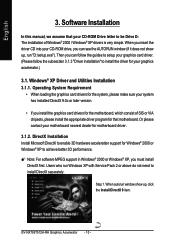
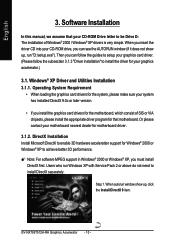
...acceleration support for Windows® 2000 or Windows® XP to achieve better 3D performance. 0 Note: For software MPEG support in Windows® 2000 or Windows® XP, you must install
DirectX first. Users who run Windows XP with Service Pack 2 or above do not need to install DirectX separately.
Step 1. When autorun window show up, click the Install DirectX 9 item.
GV-NX795T512H-RH Graphics...
Manual - Page 11
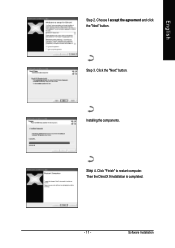
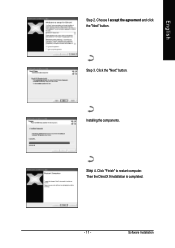
English
Step 2. Choose I accept the agreement and click the "Next" button.
Step 3. Click the "Next" button.
Installing the components.
Step 4. Click "Finish" to restart computer. Then the DirectX 9 installation is completed.
- 11 -
Software Installation
Manual - Page 12
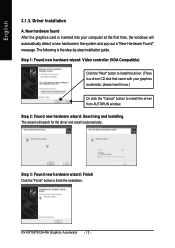
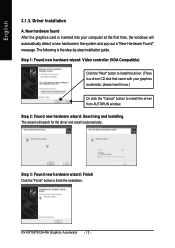
... inserted into your computer at the first time, the windows will automatically detect a new hardware in the system and pop out a "New Hardware Found" message. The following is the step-by-step installation guide. Step 1: Found new hardware wizard: Video controller (VGA Compatible)
Click the "Next" button to install the driver. (There is a driver CD disk that came with your...
Manual - Page 13
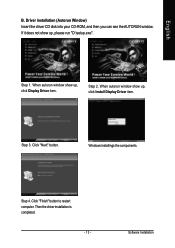
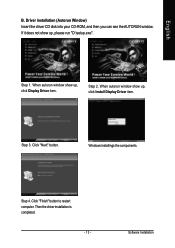
... Window) Insert the driver CD disk into your CD-ROM, and then you can see the AUTORUN window. If it does not show up, please run "D:\setup.exe".
Step 1. When autorun window show up, click Display Driver item.
Step 2. When autorun window show up, click Install Display Driver item.
Step 3. Click "Next" button.
Windows installings the components.
Step 4. Click "Finish" button to restart computer...
Manual - Page 14
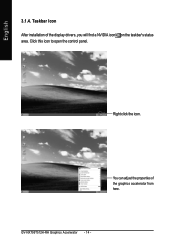
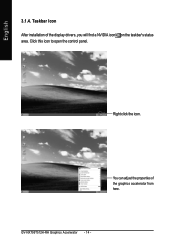
English
3.1.4. Taskbar Icon After installation of the display drivers, you will find a NVIDIA icon on the taskbar's status area. Click this icon to open the control panel.
Right click the icon.
You can adjust the properties of the graphics accelerator from here.
GV-NX795T512H-RH Graphics Accelerator - 14 -
Manual - Page 15
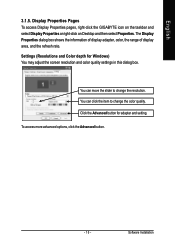
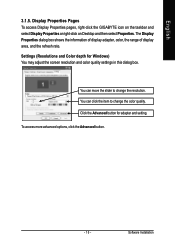
..., right-click the GIGABYTE icon on the taskbar and select Display Properties or right-click on Desktop and then select Properties. The Display Properties dialog box shows the information of display adapter, color, the range of display area, and the refresh rate. Settings (Resolutions and Color depth for Windows) You may adjust the screen resolution and color quality settings in this dialog...
Manual - Page 16
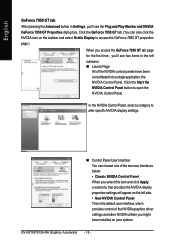
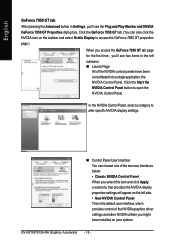
... NVIDIA Control Panel When you select this item and click Apply, a submenu that provides the NVIDIA display properties settings will appear on the left side. • New NVIDIA Control Panel This is the default user interface, which provides control of the NVIDIA graphics driver settings and other NVIDIA utilities you might have installed on your system.
GV-NX795T512H-RH Graphics Accelerator...
Manual - Page 17
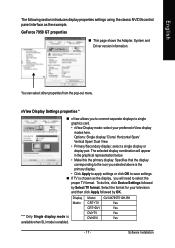
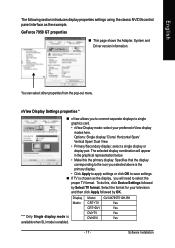
... TV is chosen as the display, you will need to select the proper TV format. To do this, click Device Settings followed by Select TV format. Select the format for your television and then click Apply followed by OK.
Display Matrix
"*" Only Single display mode is available when SLI mode is enabled.
Model CRT+TV CRT+DVI DVI+TV DVI+DVI
GV-NX795T512H-RH Yes Yes Yes Yes
- 17 -
Software Installation
Manual - Page 19
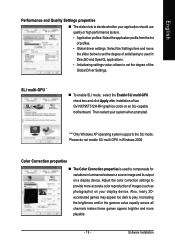
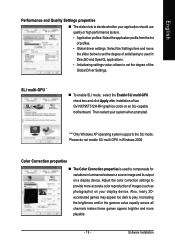
...degree of the Global Driver Settings.
SLI multi-GPU *
„ To enable SLI mode, select the Enable SLI multi-GPU check box and click Apply after installation of two GV-NX795T512H-RH graphics cards on an SLI-capable motherboard. Then restart your system when prompted.
"*" Only Windows XP operating system supports the SLI mode. Please do not enable SLI multi-GPU in Windows 2000.
Color Correction...
Manual - Page 21
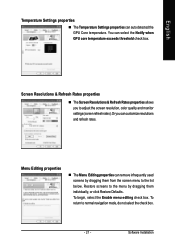
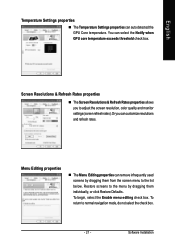
... exceeds threshold check box.
Screen Resolutions & Refresh Rates properties
„ The Screen Resolutions & Refresh Rates properties allows you to adjust the screen resolution, color quality and monitor settings (screen refresh rates). Or you can customize resolutions and refresh rates.
Menu Editing ... return to normal navigation mode, do not select the check box.
- 21 -
Software Installation
Manual - Page 23
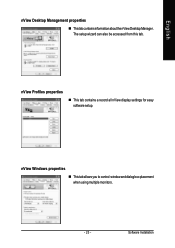
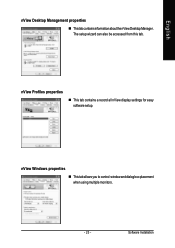
English
nView Desktop Management properties
„ ThistabcontainsinformationaboutthenViewDesktopManager. The setup wizard can also be accessed from this tab.
nView Profiles properties
„ This tab contains a record all nView display settings for easy software setup.
nView Windows properties
„ This tab allows you to control window and dialog box placement when using multiple monitors....
Manual - Page 25
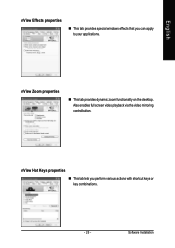
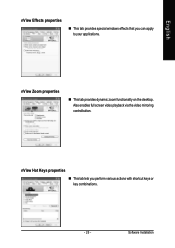
... windows effects that you can apply to your applications.
nView Zoom properties
„ This tab provides dynamic zoom functionality on the desktop. Also enables full screen video playback via the video mirroring control button.
nView Hot Keys properties
„ This tab lets you perform various actions with shortcut keys or key combinations.
- 25 -
Software Installation
Manual - Page 27
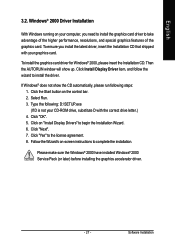
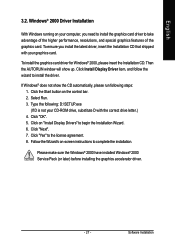
... the CD automatically, please run following steps: 1. Click the Start button on the control bar. 2. Select Run. 3. Type the following: D:\SETUP.exe (If D is not your CD-ROM drive, substitute D with the correct drive letter.) 4. Click "OK". 5. Click on "Install Display Drivers" to begin the Installation Wizard. 6. Click "Next". 7. Click "Yes" to the license agreement. 8. Follow the Wizard's on...
Manual - Page 28
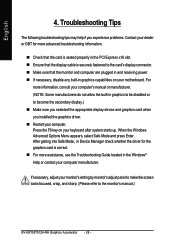
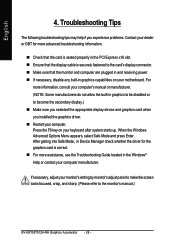
..., in Device Manager check whether the driver for the graphics card is correct. „ For more assistance, use the Troubleshooting Guide located in the Windows® Help or contact your computer manufacturer.
If necessary, adjust your monitor's setting by monitor's adjust panel to make the screen looks focused, crisp, and sharp. (Please refer to the monitor's manual.)
GV-NX795T512H-RH Graphics...
Manual - Page 29
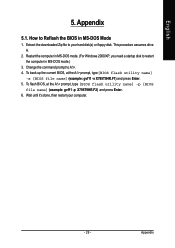
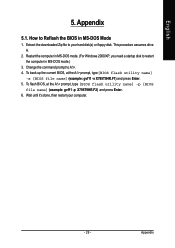
...-DOS mode. (For Windows 2000/XP, you need a startup disk to restart the computer in MS-DOS mode.)
3. Change the command prompt to A:\>. 4. To back up the current BIOS, at the A:\> prompt, type[BIOS flash utility name]
-s [BIOS file name] (example: gvf11 -s X795T9HR.F1) and press Enter. 5. To flash BIOS, at the A:\> prompt, type [BIOS flash utility name] -p [BIOS
file name] (example...
Manual - Page 30
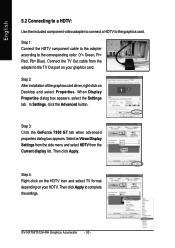
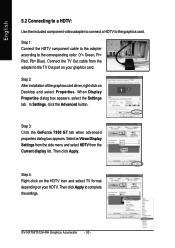
... the corresponding color. (Y= Green, Pr= Red, Pb= Blue). Connect the TV Out cable from the adapter to the TV Out port on your graphics card.
Step 2: After installation of the graphics card driver, right-click on Desktop and select Properties. When Display Properties dialog box appears, select the Settings tab. In Settings, click the Advanced button.
Step 3: Click the GeForce 7950 GT tab...
