Gigabyte GV-NX84G256HE driver and firmware
Drivers and firmware downloads for this Gigabyte item

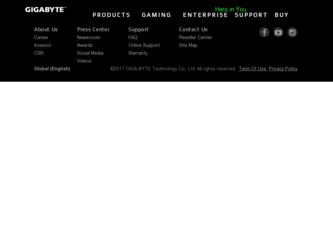
Related Gigabyte GV-NX84G256HE Manual Pages
Download the free PDF manual for Gigabyte GV-NX84G256HE and other Gigabyte manuals at ManualOwl.com
Manual - Page 6
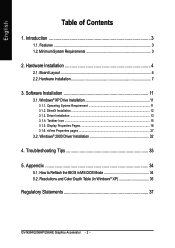
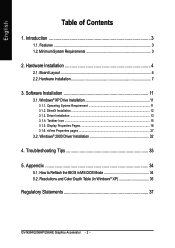
...Hardware Installation 4
2.1. Board Layout 4 2.2. Hardware Installation 7
3. Software Installation 11
3.1. Windows® XP Drive Installation 11
3.1.1. Operating System Requirement 11 3.1.2. DirectX Installation ...12 3.1.3. Driver Installation ...13 3.1.4. Taskbar Icon ...15 3.1.5. Display Properties Pages 16 3.1.6. nView Properties pages 27
3.2. Windows® 2000 Driver Installation 32...
Manual - Page 7
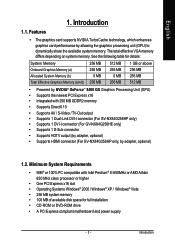
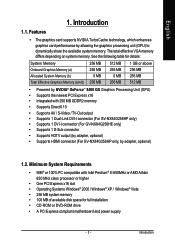
... MB GDDR2 memory • Supports DirectX 10
• Supports AV / S-Video / TV-Out output • Supports 1 Dual-Link DVI-I connector (For GV-NX84G256HP only) • Supports 1 DVI-I connector (For GV-NX84G256HE only) • Supports 1 D-Sub connector • Supports HDTV output (by adapter, optional) • Supports HDMI connector (For GV-NX84G256HP only, by adapter, optional)
1.2. Minimum...
Manual - Page 12
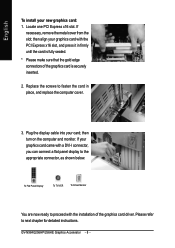
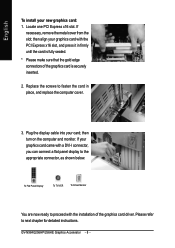
... the computer cover.
3. Plug the display cable into your card; then turn on the computer and monitor. If your graphics card came with a DVI-I connector, you can connect a flat panel display to the appropriate connector, as shown below.
To Flat Panel Display
To TV/VCR
To D-Sub Monitor
You are now ready to proceed with the installation of the graphics card driver. Please...
Manual - Page 15
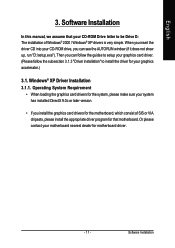
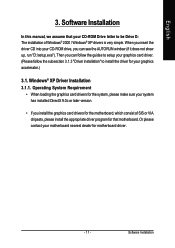
English
3. Software Installation
In this manual, we assume that your CD-ROM Drive letter to be Drive D: The installation of Windows® 2000 / Windows® XP drivers is very simple. When you insert the driver CD into your CD-ROM drive, you can see the AUTORUN window (if it does not show up, run "D:\setup.exe"). Then you can follow the guides to setup your graphics card driver. (Please follow...
Manual - Page 16
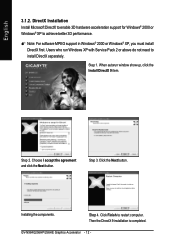
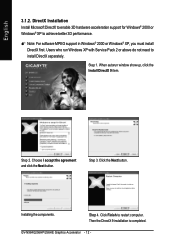
... 3D hardware acceleration support for Windows® 2000 or Windows® XP to achieve better 3D performance.
0 Note: For software MPEG support in Windows® 2000 or Windows® XP, you must install DirectX first. Users who run Windows XP with Service Pack 2 or above do not need to install DirectX separately.
Step 1. When autorun window show up, click the Install DirectX 9 item...
Manual - Page 17
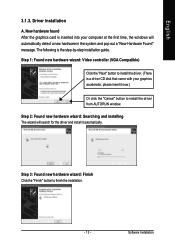
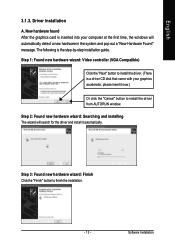
... inserted into your computer at the first time, the windows will automatically detect a new hardware in the system and pop out a "New Hardware Found" message. The following is the step-by-step installation guide.
Step 1: Found new hardware wizard: Video controller (VGA Compatible)
Click the "Next" button to install the driver. (There is a driver CD disk that came with your...
Manual - Page 18
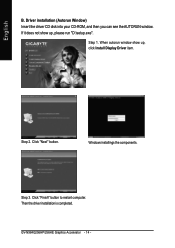
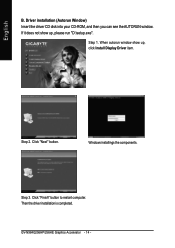
...(Autorun Window) Insert the driver CD disk into your CD-ROM, and then you can see the AUTORUN window. If it does not show up, please run "D:\setup.exe".
Step 1. When autorun window show up, click Install Display Driver item.
Step 2. Click "Next" button.
Windows installings the components.
Step 3. Click "Finish" button to restart computer. Then the driver installation is completed.
GV-NX84G256HP...
Manual - Page 19


English
3.1.4. Taskbar Icon
After installation of the display drivers, you will find a NVIDIA icon on the taskbar's status area. Click this icon to open the control panel.
Right click the icon.
You can adjust the properties of the graphics accelerator from here.
- 15 -
Software Installation
Manual - Page 21
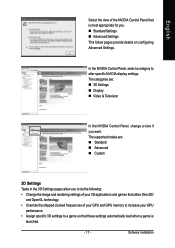
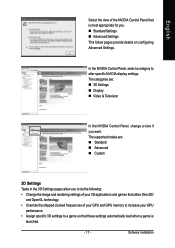
... details on configuring Advanced Settings.
In the NVIDIA Control Panel, select a category to alter specific NVIDIA display settings. The categories are: „ 3D Settings „ Display „ Video & Television
In the NVIDIA Control Panel, change a view if you want. The supported modes are: „ Standard „ Advanced „ Custom
3D Settings Tasks in the 3D Settings pages allow you to...
Manual - Page 23
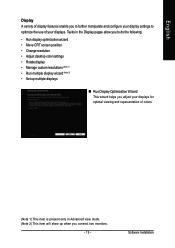
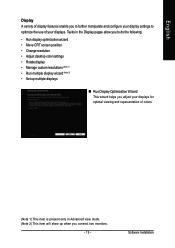
...; Manage custom resolutions (Note 1) • Run multiple display wizard (Note 2) • Set up multiple displays
„ Run Display Optimization Wizard This wizard helps you adjust your displays for optimal viewing and repersentation of colors.
(Note 1) This item is present only in Advanced view mode. (Note 2) This item will show up when you connect two monitors.
- 19 -
Software Installation
Manual - Page 25
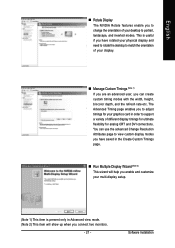
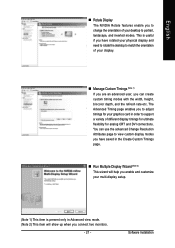
.... The Advanced Timing page enables you to adjust timings for your graphics card in order to support a variety of different display timings for ultimate flexibility for analog CRT and DVI connections. You can use the advanced Change Resolution Attributes page to view custom display modes you have saved in the Create Custom Timings page.
„ Run...
Manual - Page 27
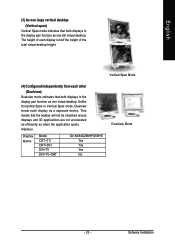
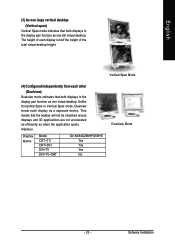
... virtual desktop. Unlike Horizontal Span or Vertical Span mode, Dualview treats each display as a separate device. This means that the taskbar will not be stretched across displays and 3D applications are not accelerated as efficiently as when the application spans displays.
Display Matrix
Model CRT+TV CRT+DVI DVI+TV DVI+TV+CRT
GV-NX84G256HP/256HE Yes Yes Yes No
Dualview Mode
- 23 -
Software...
Manual - Page 29
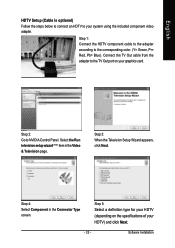
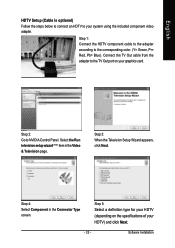
... to the corresponding color. (Y= Green, Pr= Red, Pb= Blue). Connect the TV Out cable from the adapter to the TV Out port on your graphics card.
Step 2: Go to NVIDIA Control Panel. Select the Run television setup wizard (Note) item in the Video & Television page.
Step 3: When the Television Setup Wizard appears, click Next.
Step 4: Select Component in the Connector Type screen...
Manual - Page 31
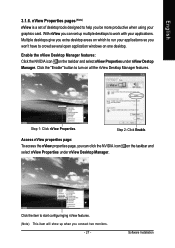
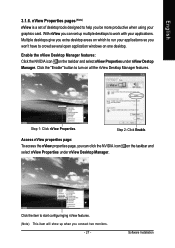
...card. With nView you can set up multiple desktops to work with your applications. Multiple desktops give you extra desktop areas on which to run your applications so you won't have to crowd several open application windows on one desktop.
Enable the nView Desktop...you can click the NVIDIA icon select nView Properties under nView Desktop Manager.
on the taskbar and
Click the item to start ...
Manual - Page 32
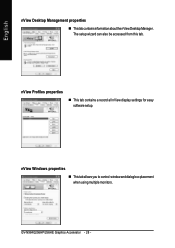
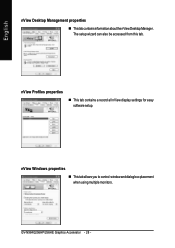
...
nView Desktop Management properties
„ ThistabcontainsinformationaboutthenViewDesktopManager. The setup wizard can also be accessed from this tab.
nView Profiles properties
„ This tab contains a record all nView display settings for easy software setup.
nView Windows properties „ This tab allows you to control window and dialog box placement when using multiple monitors.
GV...
Manual - Page 33
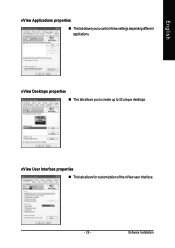
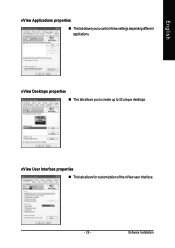
English
nView Applications properties „ This tab allows you to control nView settings depending different applications.
nView Desktops properties „ This tab allows you to create up to 32 unique desktops.
nView User Interface properties „ This tab allows for customization of the nView user interface.
- 29 -
Software Installation
Manual - Page 35
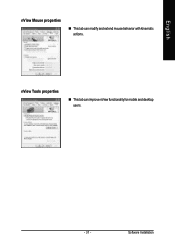
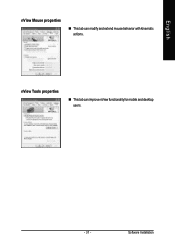
English
nView Mouse properties
„ This tab can modify and extend mouse behavior with kinematic actions.
nView Tools properties
„ This tab can improve nView functionality for mobile and desktop users.
- 31 -
Software Installation
Manual - Page 36
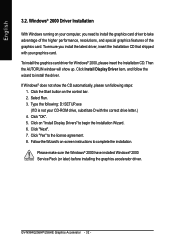
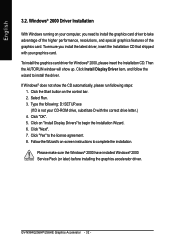
...up. Click Install Display Driver item, and follow the wizard to install the driver. If Windows® does not show the CD automatically, please run following steps:
1. Click the Start button on the control bar. 2. Select Run. 3. Type the following: D:\SETUP.exe
(If D is not your CD-ROM drive, substitute D with the correct drive letter.) 4. Click "OK". 5. Click on "Install Display Drivers" to begin...
Manual - Page 37
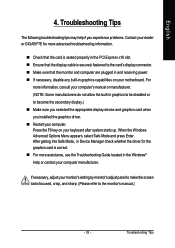
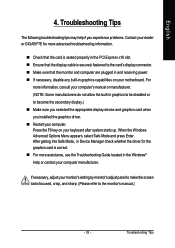
... power. „ If necessary, disable any built-in graphics capabilities on your motherboard. For
more information, consult your computer's manual or manufacturer. (NOTE: Some manufacturers do not allow the built-in graphics to be disabled or to become the secondary display.) „ Make sure you selected the appropriate display device and graphics card when you installed the graphics driver...
Manual - Page 38
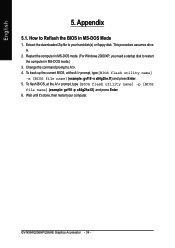
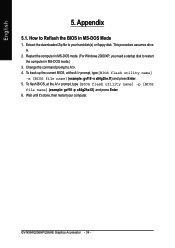
...
1. Extract the downloaded Zip file to your hard disk(s) or floppy disk. This procedure assumes drive A.
2. Restart the computer in MS-DOS mode. (For Windows 2000/XP, you need a startup disk to restart the computer in MS-DOS mode.)
3. Change the command prompt to A:\>. 4. To back up the current BIOS, at the A:\> prompt, type[BIOS flash utility name]
-s [BIOS file name] (example...
