Gigabyte GV-R557-1GH driver and firmware
Drivers and firmware downloads for this Gigabyte item

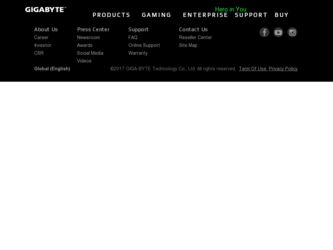
Related Gigabyte GV-R557-1GH Manual Pages
Download the free PDF manual for Gigabyte GV-R557-1GH and other Gigabyte manuals at ManualOwl.com
Manual - Page 1
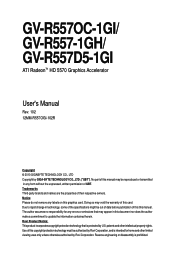
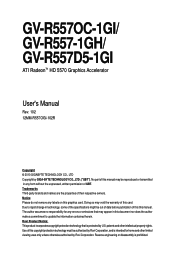
GV-R557OC-1GI/ GV-R557-1GH/ GV-R557D5-1GI
ATI RadeonTM HD 5570 Graphics Accelerator
User's Manual
Rev. 102 12MM-R557OGI-102R
Copyright © 2010 GIGABYTE TECHNOLOGY CO., LTD Copyright by GIGA-BYTE TECHNOLOGY CO., LTD. ("GBT"). No part of this manual may be reproduced or transmitted in any form without the expressed, written permission of GBT. Trademarks Third...
Manual - Page 4
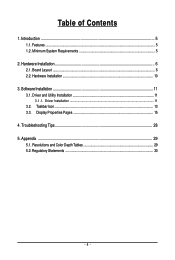
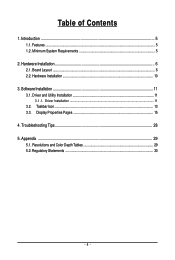
...Features ...5 1.2. Minimum System Requirements 5
2. Hardware Installation 6 2.1. Board Layout ...6 2.2. Hardware Installation ...10
3. Software Installation 11 3.1. Driver and Utility Installation 11
3.1.1. Driver Installation ...11 3.2. Taskbar Icon ...13 3.3. Display Properties Pages 15
4. Troubleshooting Tips 28 5. Appendix ...29
5.1. Resolutions and Color Depth Tables 29 5.2. Regulatory...
Manual - Page 5
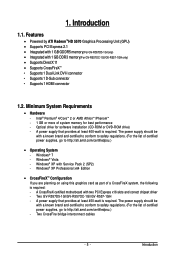
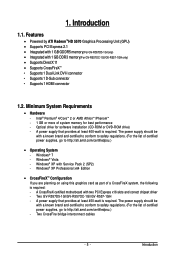
... Vista - Windows® XP with Service Pack 2 (SP2) - Windows® XP Professional x64 Edition
• CrossFireXTM Configuration If you are planning on using this graphics card as part of a CrossFireX system, the following is required: - A CrossFireX certified motherboard with two PCI Express x16 slots and correct chipset driver - Two GV-R557D5-1GI/GV-R557OC-1GI/GV-R557-1GH - A power supply that...
Manual - Page 6
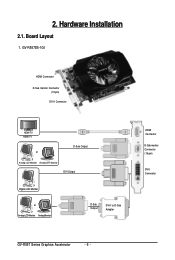
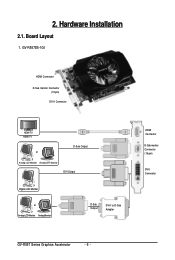
2. Hardware Installation
2.1. Board Layout
1. GV-R557D5-1GI
HDMI Connector
D-Sub monitor Connector (15-pin)
DVI-I Connector
HDMI TV HDMI TV
or
D-Sub Output
Analog LCD Monitor Analog CRT Monitor DVI Output
Digital LCD Monitor
or Analog LCD Monitor Analog Monitor
D-Sub Output
DVI-I to D-Sub Adapter
HDMI Connector
D-Sub monitor Connector (15-pin)
DVI-I Connector
GV-R557 Series Graphics ...
Manual - Page 7
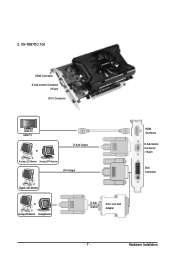
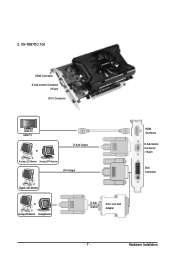
2. GV-R557OC-1GI
HDMI Connector
D-Sub monitor Connector (15-pin)
DVI-I Connector
HDMI TV HDMI TV
or
D-Sub Output
Analog LCD Monitor Analog CRT Monitor DVI Output
Digital LCD Monitor
or Analog LCD Monitor Analog Monitor
D-Sub Output
DVI-I to D-Sub Adapter
HDMI Connector
D-Sub monitor Connector (15-pin)
DVI-I Connector
- 7 -
Hardware Installation
Manual - Page 9
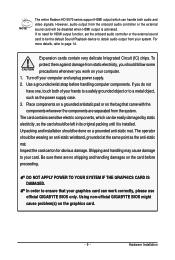
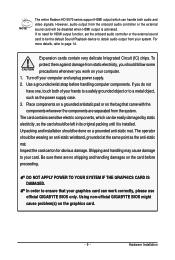
... HD 5570 series support HDMI output which can handle both audio and video signals. However, audio output from the onboard audio controller or the external sound card will be disabled when HDMI output is activated. If no need for HDMI output function, set the onboard audio controller or the external sound card to be the default Sound Playback device to obtain audio output from your...
Manual - Page 10
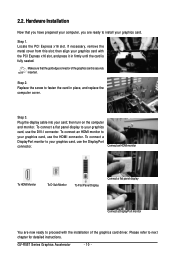
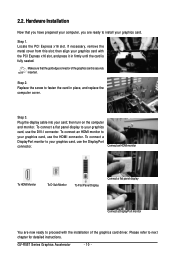
... a DisplayPort monitor to your graphics card, use the DisplayPort connector.
Connect an HDMI monitor
To HDMI Monitor
To D-Sub Monitor
To Flat Panel Display
Connect a flat panel display
Connect a DisplayPort monitor
You are now ready to proceed with the installation of the graphics card driver. Please refer to next chapter for detailed instructions.
GV-R557 Series Graphics Accelerator
- 10...
Manual - Page 11
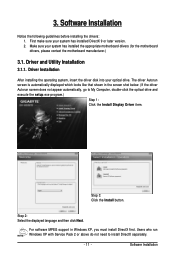
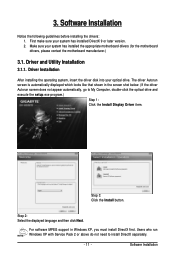
... does not appear automatically, go to My Computer, double-click the optical drive and execute the setup.exe program.)
Step 1: Click the Install Display Driver item.
Step 3: Click the Install button.
Step 2: Select the displayed language and then click Next.
For software MPEG support in Windows XP, you must install DirectX first. Users who run Windows XP with Service Pack 2 or above do not need...
Manual - Page 12
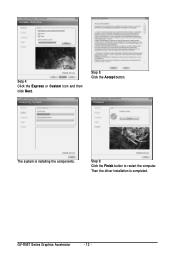
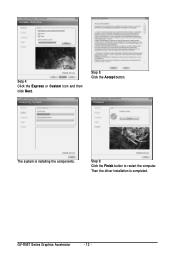
Setp 4: Click the Express or Custom icon and then click Next.
Step 5: Click the Accept button.
The system is installing the components.
Step 6: Click the Finish button to restart the computer. Then the driver installation is completed.
GV-R557 Series Graphics Accelerator
- 12 -
Manual - Page 13
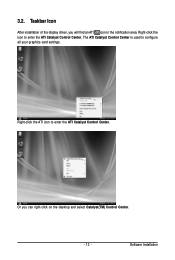
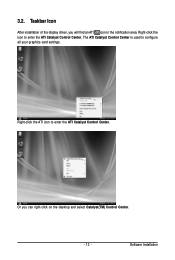
... icon in the notification area. Right-click the icon to enter the ATI Catalyst Control Center. The ATI Catalyst Control Center is used to configure all your graphics card settings.
Right-click the ATI icon to enter the ATI Catalyst Control Center.
Or you can right-click on the desktop and select Catalyst(TM) Control Center.
- 13 -
Software Installation
Manual - Page 15
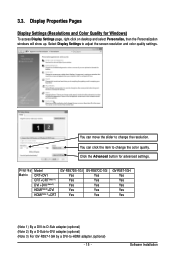
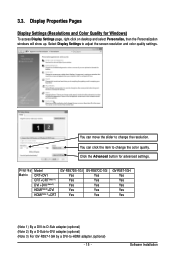
... settings.
Display Matrix
Model CRT+DVI CRT+CRT(Note 1) DVI +DVI (Note 2) HDMI(Note 3)+DVI HDMI(Note 3)+CRT
GV-R557D5-1GI Yes Yes Yes Yes Yes
GV-R557OC-1GI Yes Yes Yes Yes Yes
GV-R557-1GH Yes Yes Yes Yes Yes
(Note 1) By a DVI-to-D-Sub adapter.(optional) (Note 2) By a D-Sub-to-DVI adapter.(optional) (Note 3) For GV-R557-1GH by a DVI-to-HDMI adapter.(optional)
- 15 -
Software Installation
Manual - Page 17
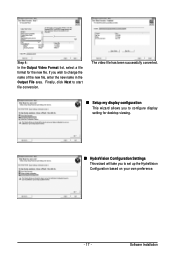
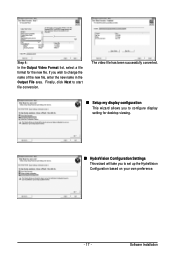
... the Output File area. Finally, click Next to start file conversion.
The video file has been successfully converted.
„ Setup my display configuration This wizard allows you to configure display setting for desktop viewing.
„ HydraVision Configuration Settings This wizard will take you to set up the HydraVision Configuration based on your own preference.
- 17 -
Software Installation
Manual - Page 18
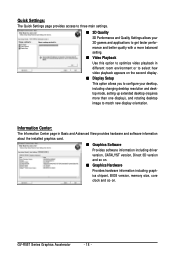
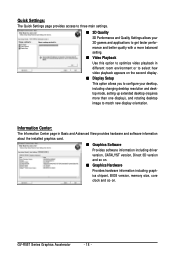
...and Advanced View provides hardware and software information about the installed graphics card.
„ Graphics Software Provides software information including driver version, CATALYST version, Direct 3D version and so on.
„ Graphics Hardware Provides hardware information including graphics chipset, BIOS version, memory size, core clock and so on.
GV-R557 Series Graphics Accelerator
- 18 -
Manual - Page 19
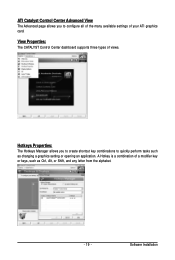
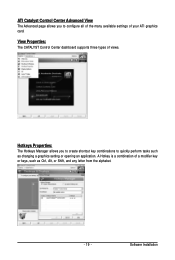
... you to configure all of the many available settings of your ATI graphics card.
View Properties:
The CATALYST Control Center dashboard supports three types of views.
Hotkeys Properties:
The Hotkeys Manager allows you to create shortcut key combinations to quickly perform tasks such as changing a graphics setting or opening an application. A Hotkey is a combination of...
Manual - Page 20
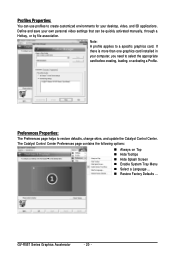
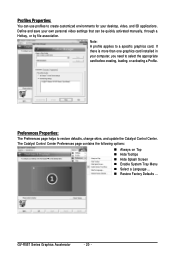
... environments for your desktop, video, and 3D applications. Define and save your own personal video settings that can be quickly activated manually, through a Hotkey, or by file association.
Note: A profile applies to a specific graphics card. If there is more than one graphics card installed in your computer, you need to select the appropriate card before creating, loading, or activating...
Manual - Page 21
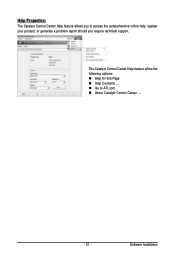
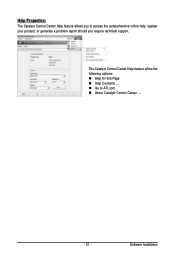
... Catalyst Control Center Help feature allows you to access the comprehensive online help, register your product, or generate a problem report should you require technical support.
The Catalyst Control Center Help feature offers the following options: „ Help for this Page „ Help Contents ... „ Go to ATI.com „ About Catalyst Control Center ...
- 21 -
Software Installation
Manual - Page 23


... the most important consideration. • If you are unsure of how to configure anti-aliasing, use the Use application settings option. Your display will automatically adjust to the application's requirements.
„ Adaptive Anti-Aliasing Adaptive anti-aliasing is a technique that applies a combination of multi-sampling (MSAA) and super-sampling (SSAA) on 3D objects to...
Manual - Page 25
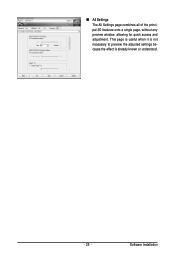
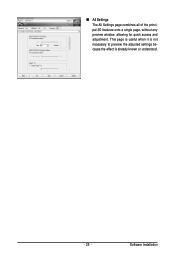
„ All Settings The All Settings page combines all of the principal 3D features onto a single page, without any preview window, allowing for quick access and adjustment. This page is useful when it is not necessary to preview the adjusted settings because the effect is already known or understood.
- 25 -
Software Installation
Manual - Page 27
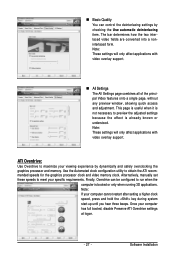
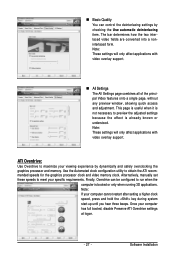
... will only affect applications with video overlay support.
ATI Overdrive:
Use Overdrive to maximize your viewing experience by dynamically and safely overclocking the graphics processor and memory. Use the Automated clock configuration utility to obtain the ATI recommended speeds for the graphics processor clock and video memory clock. Alternatively, manually set these speeds to meet your specific...
Manual - Page 28
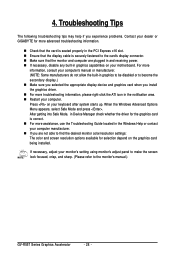
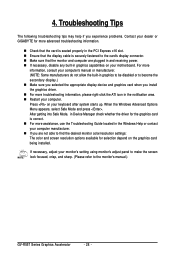
...receiving power. „ If necessary, disable any built-in graphics capabilities on your motherboard. For more
information, consult your computer's manual or manufacturer. (NOTE: Some manufacturers do not allow the built-in graphics to be disabled or to become the secondary display.) „ Make sure you selected the appropriate display device and graphics card when you install the graphics driver...
