Gigabyte GV-R7500L driver and firmware
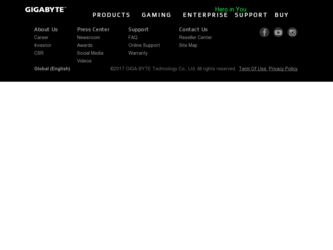
Related Gigabyte GV-R7500L Manual Pages
Download the free PDF manual for Gigabyte GV-R7500L and other Gigabyte manuals at ManualOwl.com
Manual - Page 3


... INSTALLATION 7
3.SOFTWARE INSTALLATION 3.1Win98/98SE , WinME ,WinXP Driver And Utilities Installation .......... 9 3.1.1 Operating system requirement 9 3.1.2 DirectX installation 10 3.1.3 Driver installation 12 3.1.4 Utilities on driver CD 15 3.1.5 Taskbar Icon 16 3.1.6 Property pages 23 3.2.WINDOWS NT 4.0 DRIVER INSTALLATION 31 3.3.WINDOWS 2000 DRIVER INSTALLATION 32 3.4 BIOS FLASH...
Manual - Page 5


English
2.HARDWARE INSTALLATION
2.1. UNPACKING
The GV-R7500L package contains the following: l The GV-R7500L graphics accelerator l This USER'S MANUAL l DVD Player software included l Game CD x1 l Driver CD with V-Tuner utilities l S-Video cable l AV cable , S to AV adapter
WARNING!
Expansion cards contain very delicate Integrated Circuit (IC) chips. To protect them against damage from static ...
Manual - Page 8


... the card is fully eated.
GV-R7500L Graphics card AGP Slot
5. Replace the screw to fasten the card in place, and replace the computer cover.
GV-R7500L G raphics card
6. Plug the display cable into yourcard; then turn on the computer and monitor.
To VGA MON ITOR
To TV or VCR
You are now ready to proceed with the installation of the Graphics card driver. For detailed instructions, se...
Manual - Page 9


... the driver CD into your CD-ROM drive, you can see the AUTORUN window (if it does notshow up, run "D:\setup.exe"). Then you can follow guides to setup your GV-R7500L driver (Please follow the subsection 3.1.3 "Step By Step Installation" to install the driver for your graphics accelerator.
3.1.1.Operating system requirement
l If your OS is Microsoft Windows, when loading the GV-R7500L drivers for...
Manual - Page 10


...
3.1.2.DirectX Installation
Install Microsoft DirectX 8.1 to enable 3D hardware acceleration support for Win98/98SE/ME to achieve better 3D performence. Note: For software MPEG support in Win98/98SE or WinME, you must DirectX first install. MMust be in stall DirectX 8.1 (or later)
1. Installation DirectX Driver Click "Install DirectX 8.1"Item.
2.Click "Yes" icon.
3.Click "Yes"icon.
GV-R7500L...
Manual - Page 11
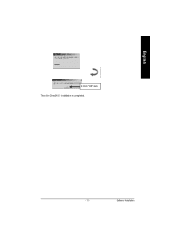
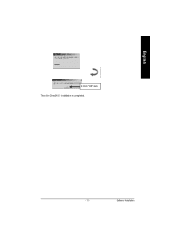
English
4.Click "OK" item. Then the DirectX 8.1 installation is completed.
- 11 -
Software Installation
Manual - Page 12


... the step-by-step installation guide. Step 1: New Hardware Found After GV-R7500L is inserted into your co mputer at the first time, the windows will automatically detecta new hardware in the system and pop outa "New Hardware Found" message. Please select "Do not install a driver" and press OK.
Step 2: Update Device Driver Wizard: Standard PCI Graphics Adapter(VGA)
1.Click "Next"icon.
MDon...
Manual - Page 13


English
3.Click "NO"icon.
After the system has finished loading, insert the GV-R7500L driver CD disk into your CD-ROM, and then you can see the AUTORUN window. Ifitdoes not show up, please run "D:\setup.exe". Step 5: Driver Setup
1. Click "Install Display Driver(Radeon 7500 Series).
2.Click "Next". - 13 -
Software Installation
Manual - Page 15


English
3.1.4.Utilities on driver CD
The utilities include Display Driver and V-Tuner utilities. Please browse the driver CD for detail. Other Utility (V-Tuner and Hydravision)
Follow the setup that showing on the screen to install the Utility. A.Installing V-Tuner Utility
Click "V-Tuner"Item.
B.Installing Hydravision Utility
Click "Hydravision Install"Item.
- 15 -
Software Installation
Manual - Page 16
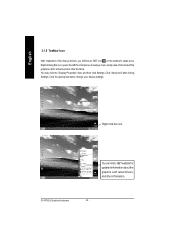
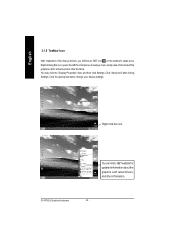
... of the graphics card's enhanced and other functions. You may click the "Display Properties" item, and then click Settings. Click "Advanced" after clickng Settings. Click the appropriate tab to change your display settings.
Right click the icon.
You can link to GBT website for updated information about the graphics card, latest drivers, and other information.
GV-R7500L GraphicsAccelerator
- 16...
Manual - Page 17


English
V-Tuner (Overclock Utility)
V-Tuner lets you adjustthe working frequency ofthe graphic engine and video memory(Core Clock and Memory Clock)
Display & Adjust
Min V-Tuner
Core Clock
Display Core Clock
Close V-Tuner Display Memory Clock
Link to the Websit of Gigabyte
Help description
Display & Adjust Memory Clock
Close V-Tuner To system Tray
- 17 -
Software Installation
Manual - Page 19


... settings. RADEON 7500 graphic cards that have more than one display output can benefit fully from this software. A RADEON 7500 with only one display output can still take advantage of the many features of HYDRAVISION™ . HYDRAVISION™ installation enables the Desktop Manager and creates a Windows® program group for HYDRAVISION™ display management software.
- 19 -
Software...
Manual - Page 21


... program. Unloading the Desktop Manager returns display settings to Windows defaults. You should only select this option if you do not want to use any multiple monitor dialog box controls and window controls or hot keys. Desktop Manager will not reload automatically when Windows restarts. You will need to reload Desktop Manager from the Desktop Management dialog box. Load/Unload MultiDesk - This...
Manual - Page 23


... rate.
Setting(Resolutions and Color depth for windows) The Setting properties page allows you to adjust the Direct 3D settings
You can move the slider to the change resolution.
You can click the item to change the color depth.
Click "Advanced" icon for adapter and setting.
Options Properties
n Version Information provides the Catalyst version number, 2D version number and the driver build...
Manual - Page 25


... nged. No te that most app lication s will n ot be affected by activating this feature. l Defaults button allows you to reset the OpenGL Compat-
ibility Settings to defa ult values. n Defaults button
This button allows you to reset the OpenGL Settings to default values.
- 25 -
Software Installation
Manual - Page 27


... texture formats. By selecting Disabled, the driver will not support DTX texture formats, thus reducing the number of texture formats supported.
l Alternate pixel center This may eliminate problems with some Direct3D games which display vertical and horizontal lines around textures, or text that appears incorrect. However, this setting should only be used if you are...
Manual - Page 29


... can enable/disable display devices and swap the assignmentof Primary and Secondary displays.
Connecting your graphics card to a TV or VCR
Turn off your computer and your television (or VCR). Ensure your graphics card is installed correctly. Forinformation about placing the card in your computerand installing the enhanced graphics driver, see the user's manual. Determine ifyour television (or VCR...
Manual - Page 31


...before installing the GV-R7500L graphics accelerator driver.
To install the GV-R7500L driver for Windows NT 1. Insert the INSTALLATION CD into your CD-ROM drive. If Windows ® runs the CD
automatically. 2. Click Start. 3. Select Run. 4. Type the following:
D:\SETUP (If D is not yo ur CD-ROM drive, substitute D with th e correct drive letter.) 5. Click "OK". 6. Click on "Install Display Drivers...
Manual - Page 32


... th e correct drive letter.) 5. Click "OK". 6. Click on "Install Display Drivers(Radeon 7500 Serie)"to begin the Installation Wizard. 7. Click "Next". 8. Click "Yes"to the license agreement. 9. Follow the Wizard's on-screen instructions to complete the installation.
3.4.BIOS FLASH UTILITY
GV-R7500L BIOS update procedure: M Note: Please download the newest BIOS from our website (www.gigabyte.com.tw...
Manual - Page 33


... receiving power. n If necessary, disable any built-in graphics capabilities on your motherboard. For
more information, consult your computer's manual or manufacturer. (NOTE: Some manufacturers do not allow the built-in graphics to be disabled or to become the secondary display.) n Make sure you selected the appropriate display device and graphics card when you installed the graphics driver. n For...

