Gigabyte GV-RX24T256H driver and firmware
Drivers and firmware downloads for this Gigabyte item

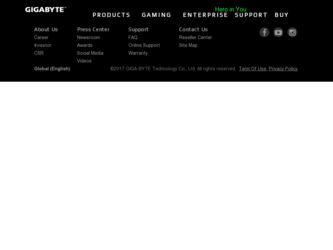
Related Gigabyte GV-RX24T256H Manual Pages
Download the free PDF manual for Gigabyte GV-RX24T256H and other Gigabyte manuals at ManualOwl.com
Manual - Page 1
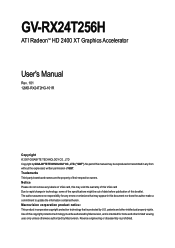
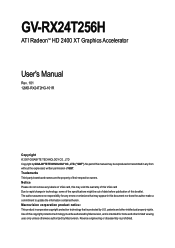
GV-RX24T256H
ATI RadeonTM HD 2400 XT Graphics Accelerator
User's Manual
Rev. 101 12MD-RX24T2HG-101R
Copyright © 2007 GIGABYTE TECHNOLOGY CO., LTD Copyright by GIGA-BYTE TECHNOLOGY CO., LTD. ("GBT"). No part of this manual may be reproduced or transmitted in any from without the expressed, written permission of GBT. Trademarks Third-party brands and...
Manual - Page 2
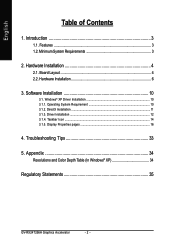
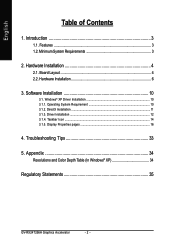
... 6
3. Software Installation 10
3.1. Windows® XP Driver Installation 10 3.1.1. Operating System Requirement 10 3.1.2. DirectX Installation ...11 3.1.3. Driver Installation ...12 3.1.4. Taskbar Icon ...14 3.1.5. Display Properties pages 16
4. Troubleshooting Tips 33
5. Appendix 34
Resolutions and Color Depth Table (In Windows® XP 34
Regulatory Statements 35
GV-RX24T256H Graphics...
Manual - Page 3
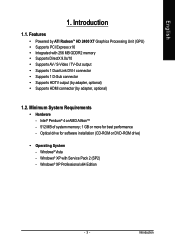
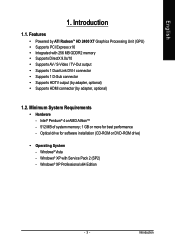
... Supports HDMI connector (by adapter, optional)
1.2. Minimum System Requirements
• Hardware - Intel® Pentium® 4 or AMD AthlonTM - 512 MB of system memory; 1 GB or more for best performance - Optical drive for software installation (CD-ROM or DVD-ROM drive)
• Operating System - Windows® Vista - Windows® XP with Service Pack 2 (SP2) - Windows® XP Professional x64...
Manual - Page 7
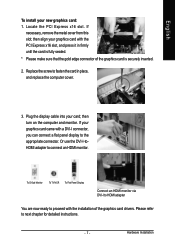
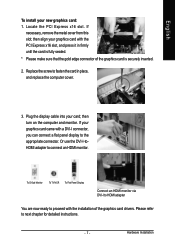
... replace the computer cover.
3. Plug the display cable into your card; then turn on the computer and monitor. If your graphics card came with a DVI-I connector, you can connect a flat panel display to the appropriate connector. Or use the DVI-I-toHDMI adapter to connect an HDMI monitor.
To D-Sub Monitor
To TV/VCR To Flat Panel Display
Connect an HDMI monitor via DVI-I to HDMI adapter
You...
Manual - Page 10
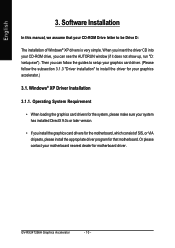
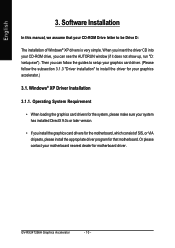
...3. Software Installation
In this manual, we assume that your CD-ROM Drive letter to be Drive D:
The installation of Windows® XP drivers is very simple. When you insert the driver CD into your CD-ROM drive, you can see the AUTORUN window (if it does not show up, run "D: \setup.exe"). Then you can follow the guides to setup your graphics card driver. (Please follow the subsection 3.1.3 "Driver...
Manual - Page 11
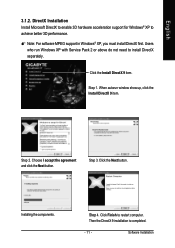
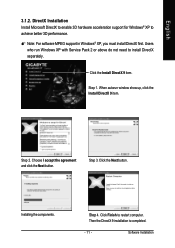
...; XP to achieve better 3D performance. 0 Note: For software MPEG support in Windows® XP, you must install DirectX first. Users
who run Windows XP with Service Pack 2 or above do not need to install DirectX separately.
Click the Install DirectX 9 item.
Step 1. When autorun window show up, click the Install DirectX 9 item.
Step 2. Choose I accept the agreement and click...
Manual - Page 12
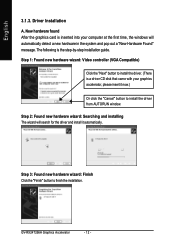
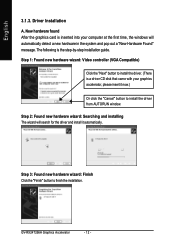
... inserted into your computer at the first time, the windows will automatically detect a new hardware in the system and pop out a "New Hardware Found" message. The following is the step-by-step installation guide.
Step 1: Found new hardware wizard: Video controller (VGA Compatible)
Click the "Next" button to install the driver. (There is a driver CD disk that came with your...
Manual - Page 13
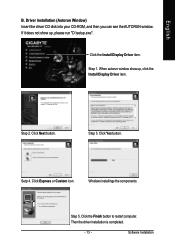
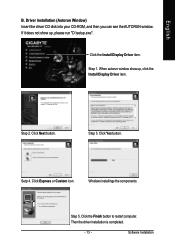
...please run "D:\setup.exe".
Click the Install Display Driver item.
Step 1. When autorun window show up, click the Install Display Driver item.
Step 2. Click Next button.
Step 3. Click Yes button.
Setp 4. Click Express or Custom icon.
Windows installings the components.
Step 5. Click the Finish button to restart computer. Then the driver installation is completed.
- 13 -
Software Installation
Manual - Page 14
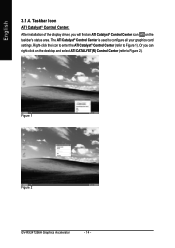
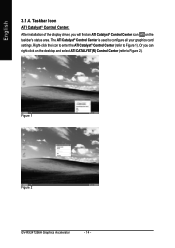
... installation of the display driver, you will find an ATI Catalyst® Control Center icon on the taskbar's status area. The ATI Catalyst® Control Center is used to configure all your graphics card settings. Right-click the icon to enter the ATI Catalyst® Control Center (refer to Figure 1). Or you can right-click on the desktop and...
Manual - Page 15
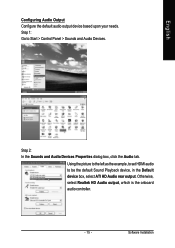
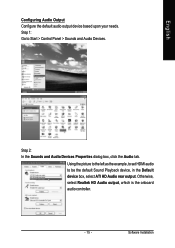
... Panel > Sounds and Audio Devices.
Step 2: In the Sounds and Audio Devices Properties dialog box, click the Audio tab.
Using the picture to the left as the example, to set HDMI audio to be the default Sound Playback device, in the Default device box, select ATI HD Audio rear output. Otherwise, select Realtek HD Audio output, which is the onboard audio controller.
- 15 -
Software Installation
Manual - Page 17
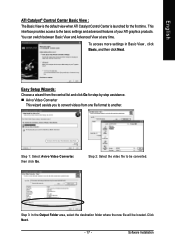
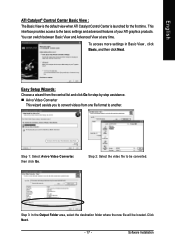
...Control Center is launched for the first time. This interface provides access to the basic settings and advanced features of your ATI graphics products. You can switch between Basic View and Advanced View at any time.
To access more settings in Basic View , click Basic, and then click Next.
Easy Setup... destination folder where the new file will be located. Click Next.
- 17 -
Software Installation
Manual - Page 19
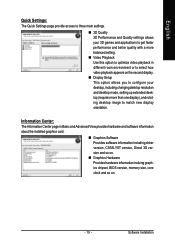
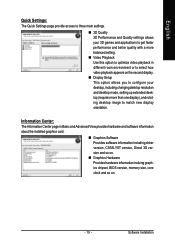
... desktop resolution and desktop mode, setting up extended desktop (requires more than one display), and rotating desktop image to match new display orientation.
Information Center: The Information Center page in Basic and Advanced View provides hardware and software information about the installed graphics card.
„ Graphics Software Provides software information including driver version...
Manual - Page 21
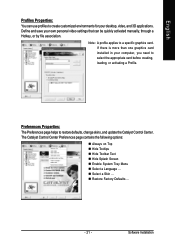
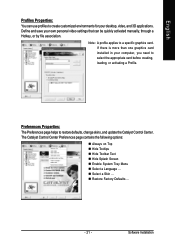
...settings that can be quickly activated manually, through a Hotkey, or by file association.
Note: A profile applies to a specific graphics card. If there is more than one graphics card installed in your computer, you need to select the appropriate card before creating, loading, or activating a Profile.
Preferences Properties: The Preferences page helps to restore defaults, change skins, and update...
Manual - Page 23
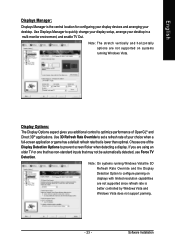
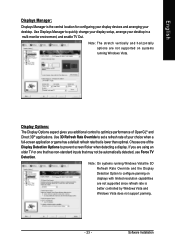
... for configuring your display devices and arranging your desktop. Use Displays Manager to quickly change your display setup, arrange your desktop in a multi-monitor environment, and enable TV Out.
Note: The stretch vertically and horizontally options are not supported on systems running Windows Vista.
Display Options: The Display Options aspect gives you additional control to optimize performance...
Manual - Page 25
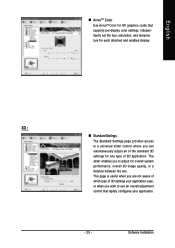
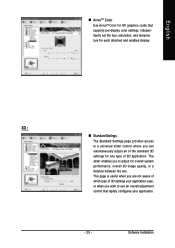
...; AvivoTM Color Use AvivoTM Color for ATI graphics cards that supports per-display color settings. Independently set the hue, saturation, and temperature for each attached and enabled display.
3D :
„ Standard Settings The Standard Settings page provides access to a universal slider control where you can simultaneously adjust all of the standard 3D settings for any type of 3D application. The...
Manual - Page 27
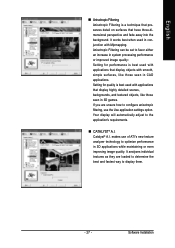
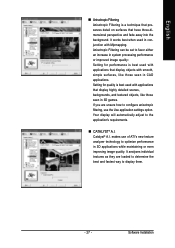
... display will automatically adjust to the application's requirements.
„ CATALYST® A.I. Catalyst® A.I. makes use of ATI's new texture analyzer technology to optimize performance in 3D applications while maintaining or even improving image quality. It analyzes individual textures as they are loaded to determine the best and fastest way to display them.
- 27 -
Software Installation
Manual - Page 29
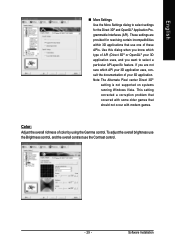
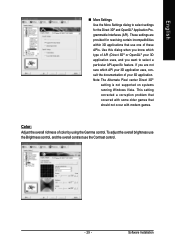
...; setting is not supported on systems running Windows Vista. This setting corrected a corruption problem that occurred with some older games that should not occur with modern games.
Color: Adjust the overall richness of color by using the Gamma control. To adjust the overall brightness use the Brightness control, and the overall contrast use the Contrast control.
- 29 -
Software Installation
Manual - Page 31
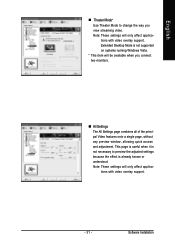
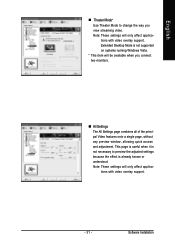
... Settings page combines all of the principal Video features onto a single page, without any preview window, allowing quick access and adjustment. This page is useful when it is not necessary to preview the adjusted settings because the effect is already known or understood. Note: These settings will only affect applications with video overlay support.
- 31 -
Software Installation
Manual - Page 32
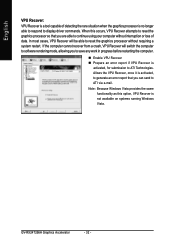
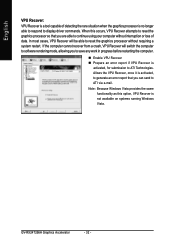
... display driver commands. When this occurs, VPU Recover attempts to reset the graphics processor so that you are able to continue using your computer without interruption or loss of data. In most cases, VPU Recover will be able to reset the graphics processor without requiring a system restart. If the computer cannot recover from a crash, VPU Recover will switch the computer to software...
Manual - Page 33
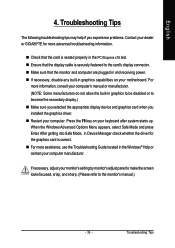
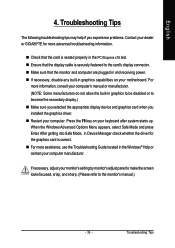
... power. „ If necessary, disable any built-in graphics capabilities on your motherboard. For
more information, consult your computer's manual or manufacturer. (NOTE: Some manufacturers do not allow the built-in graphics to be disabled or to become the secondary display.) „ Make sure you selected the appropriate display device and graphics card when you installed the graphics driver...
