Gigabyte GV-RX29T512VH-B driver and firmware
Drivers and firmware downloads for this Gigabyte item

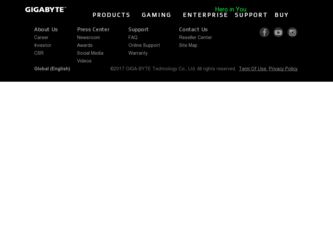
Related Gigabyte GV-RX29T512VH-B Manual Pages
Download the free PDF manual for Gigabyte GV-RX29T512VH-B and other Gigabyte manuals at ManualOwl.com
Manual - Page 4
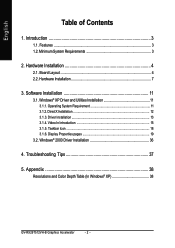
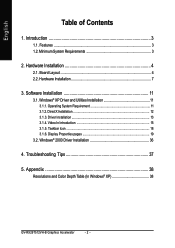
... Driver and Utilities Installation 11 3.1.1. Operating System Requirement 11 3.1.2. DirectX Installation 12 3.1.3. Driver Installation 13 3.1.4. Video In Introduction 15 3.1.5. Taskbar Icon 18 3.1.6. Display Properties pages 19
3.2. Windows® 2000 Driver Installation 36
4. Troubleshooting Tips 37
5. Appendix 38
Resolutions and Color Depth Table (In Windows® XP 38
GV-RX29T512VH...
Manual - Page 5
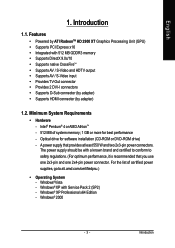
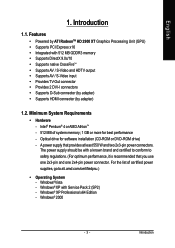
...8226; Provides TV-Out connector • Provides 2 DVI-I connectors • Supports D-Sub connector (by adapter) • Supports HDMI connector (by adapter)
1.2. Minimum System Requirements
• Hardware - Intel® Pentium® 4 or AMD AthlonTM - 512 MB of system memory; 1 GB or more for best performance - Optical drive for software installation (CD-ROM or DVD-ROM drive) - A power supply...
Manual - Page 6
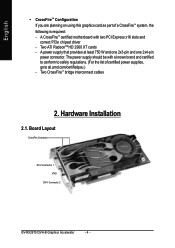
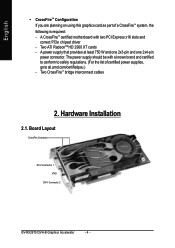
... part of a CrossFireTM system, the following is required: - A CrossFireTM certified motherboard with two PCI Express x16 slots and correct PCIe chipset driver - Two ATI RadeonTM HD 2900 XT cards - A power supply that provides at least 750 W and one 2x3-pin and one 2x4-pin power connector. The power supply should be with a known brand and certified to conform to...
Manual - Page 11
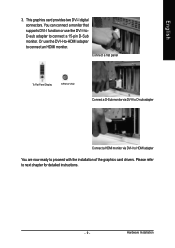
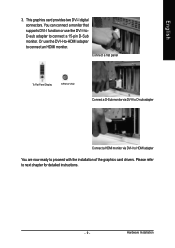
... graphics card provides two DVI-I digital connectors. You can connect a monitor that supports DVI-I function or use the DVI-I-toD-sub adapter to connect a 15-pin D-Sub monitor. Or use the DVI-I-to-HDMI adapter to connect an HDMI monitor.
Connect a flat panel
To Flat Panel Display
9-Pin for VIVO
Connect a D-Sub monitor via DVI-I to D-sub adapter
Connect a HDMI monitor via DVI-I to HDMI adapter...
Manual - Page 12
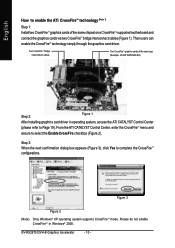
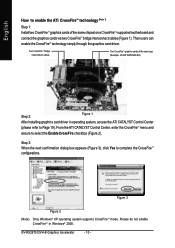
... 1: Install two CrossFireTM graphics cards of the same chipset on a CrossFireTM-supported motherboard and connect the graphics cards via two CrossFireTM bridge interconnect cables (Figure 1). Then users can enable the CrossFireTM technology simply through the graphics card driver.
Two CrossFireTM bridge interconnect cables.
Two CrossFireTM graphics cards of the same type. (Example: GV-RX195P256D...
Manual - Page 13
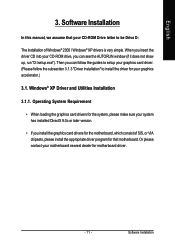
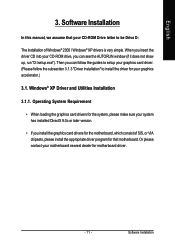
English
3. Software Installation
In this manual, we assume that your CD-ROM Drive letter to be Drive D:
The installation of Windows® 2000 / Windows® XP drivers is very simple. When you insert the driver CD into your CD-ROM drive, you can see the AUTORUN window (if it does not show up, run "D:\setup.exe"). Then you can follow the guides to setup your graphics card driver. (Please follow...
Manual - Page 14
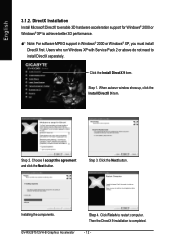
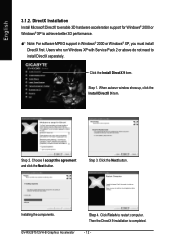
... Windows® XP, you must install
DirectX first. Users who run Windows XP with Service Pack 2 or above do not need to install DirectX separately.
Click the Install DirectX 9 item.
Step 1. When autorun window show up, click the Install DirectX 9 item.
Step 2. Choose I accept the agreement and click the Next button.
Step 3. Click the Next button.
Installing the components. GV-RX29T512VH...
Manual - Page 15
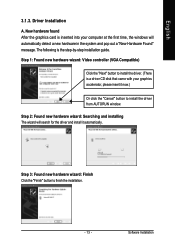
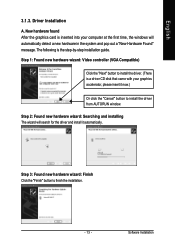
... inserted into your computer at the first time, the windows will automatically detect a new hardware in the system and pop out a "New Hardware Found" message. The following is the step-by-step installation guide.
Step 1: Found new hardware wizard: Video controller (VGA Compatible)
Click the "Next" button to install the driver. (There is a driver CD disk that came with your...
Manual - Page 16
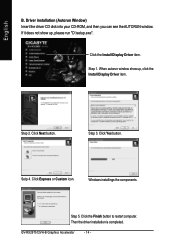
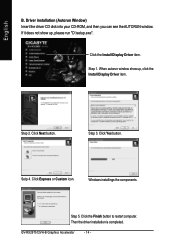
...run "D:\setup.exe".
Click the Install Display Driver item.
Step 1. When autorun window show up, click the Install Display Driver item.
Step 2. Click Next button.
Step 3. Click Yes button.
Setp 4. Click Express or Custom icon.
Windows installings the components.
Step 5. Click the Finish button to restart computer. Then the driver installation is completed.
GV-RX29T512VH-B Graphics Accelerator...
Manual - Page 17
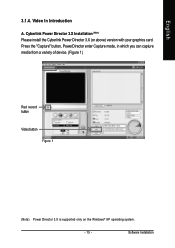
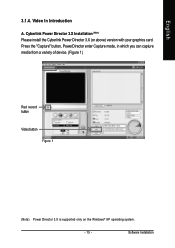
... Installation (Note) Please install the Cyberlink Power Director 3.X (or above) version with your graphics card. Press the "Capture" button, PowerDirector enter Capture mode, in which you can capture media from a variety of device. (Figure 1)
Red record button
Video button Figure 1
(Note) Power Director 3.X is supported only on the Windows® XP operating system.
- 15 -
Software Installation
Manual - Page 19
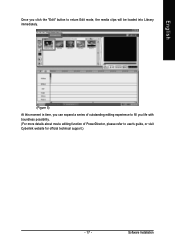
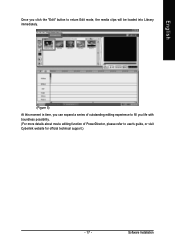
..., the media clips will be loaded into Library immediately.
(Figure 5) At this moment in time, you can expand a series of outstanding editing experience to fill you life with boundless possibility. (For more details about movie editing function of PowerDirector, please refer to user's guide, or visit Cyberlink website for official technical support.)
- 17 -
Software Installation
Manual - Page 20
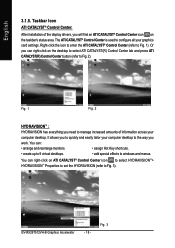
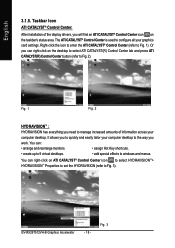
... installation of the display drivers, you will find an ATI CATALYST® Control Center icon on the taskbar's status area. The ATI CATALYST® Control Center is used to configure all your graphics card settings. Right-click the icon to enter the ATI CATALYST® Control Center (refer to Fig. 1). Or you can right-click on the desktop to...
Manual - Page 21
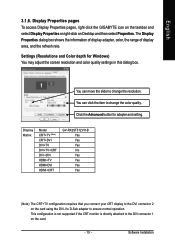
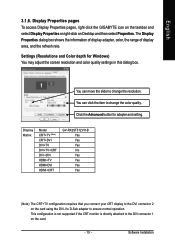
... and Color depth for Windows) You may adjust the screen resolution and color quality settings in this dialog box.
You can move the slider to change the resolution. You can click the item to change the color quality. Click the Advanced button for adapter and setting.
Display Matrix
Model CRT+TV (Note) CRT+DVI DVI+TV DVI+TV+CRT DVI +DVI HDMI+TV HDMI+DVI HDMI+CRT
GV-RX29T512VH-B Yes Yes Yes...
Manual - Page 23
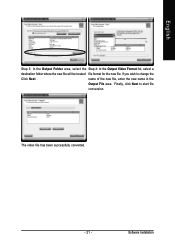
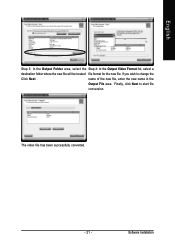
... file, enter the new name in the
Output File area. Finally, click Next to start file
conversion.
The video file has been successfully converted.
- 21 -
Software Installation
Manual - Page 24
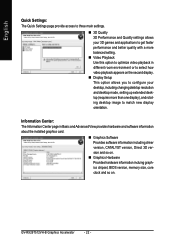
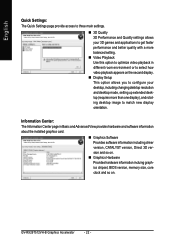
... desktop resolution and desktop mode, setting up extended desktop (requires more than one display), and rotating desktop image to match new display orientation.
Information Center: The Information Center page in Basic and Advanced View provides hardware and software information about the installed graphics card.
„ Graphics Software Provides software information including driver version...
Manual - Page 25
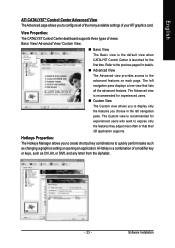
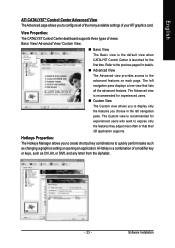
... allows you to configure all of the many available settings of your ATI graphics card.
View Properties: The CATALYST Control Center dashboard supports three types of views: Basic View/ Advanced View/ Custom View.
„ Basic View The Basic view is the default view when CATALYST Control Center is launched for the first time. Refer to...
Manual - Page 33
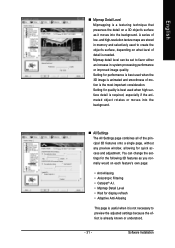
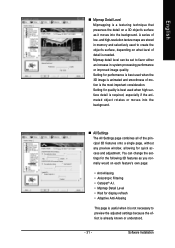
...resolution texture maps are stored in memory and selectively used to create the object's surface, depending on what level of detail is needed. Mipmap detail level can be set... • Wait for display refresh • Adaptive Anti-Aliasing
This page is useful when it is not necessary to preview the adjusted settings because the effect is already known or understood.
- 31 -
Software Installation
Manual - Page 37
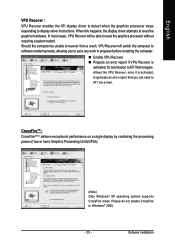
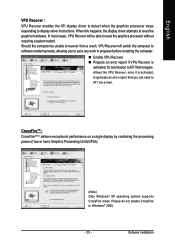
... activated, to generate an error report that you can send to ATI via e-mail.
CrossFireTM : CrossFire(Note) delivers exceptional performance on a single display by combining the processing power of two or more Graphics Processing Units(GPUs).
(Note) Only Windows® XP operating system supports CrossFire mode. Please do not enable CrossFire in Windows® 2000.
- 35 -
Software Installation
Manual - Page 38
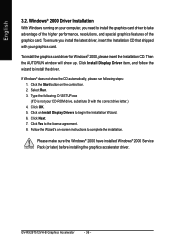
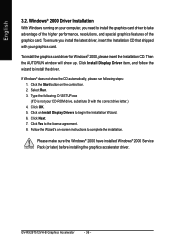
... correct drive letter.) 4. Click OK. 5. Click on Install Display Drivers to begin the Installation Wizard. 6. Click Next. 7. Click Yes to the license agreement. 8. Follow the Wizard's on-screen instructions to complete the installation.
Please make sure the Windows® 2000 have installed Windows® 2000 Service Pack (or later) before installing the graphics accelerator driver.
GV-RX29T512VH...
Manual - Page 39
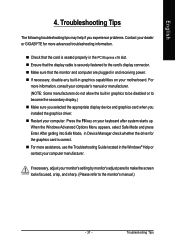
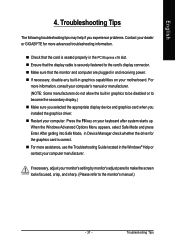
... power. „ If necessary, disable any built-in graphics capabilities on your motherboard. For
more information, consult your computer's manual or manufacturer. (NOTE: Some manufacturers do not allow the built-in graphics to be disabled or to become the secondary display.) „ Make sure you selected the appropriate display device and graphics card when you installed the graphics driver...
