Gigabyte GV-RX70P256V driver and firmware
Drivers and firmware downloads for this Gigabyte item

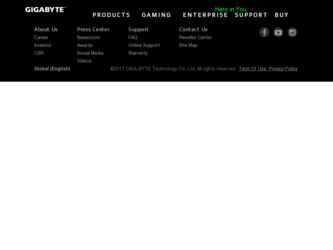
Related Gigabyte GV-RX70P256V Manual Pages
Download the free PDF manual for Gigabyte GV-RX70P256V and other Gigabyte manuals at ManualOwl.com
Manual - Page 4
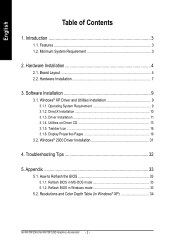
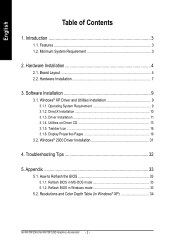
... Driver Installation 11 3.1.4. Utilities on Driver CD 13 3.1.5. Taskbar Icon 16 3.1.6. Display Properties Pages 19
3.2. Windows® 2000 Driver Installation 31
4. Troubleshooting Tips 32
5. Appendix 33
5.1. How to Reflash the BIOS 33 5.1.1. Reflash BIOS in MS-DOS mode 33 5.1.2. Reflash BIOS in Windows mode 33
5.2. Resolutions and Color Depth Table (In Windows® XP 34
GV-RX70P256V...
Manual - Page 5
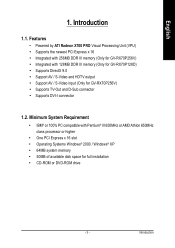
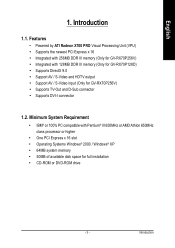
... for GV-RX70P256V) • Supports TV-Out and D-Sub connector • Supports DVI-I connector
1.2. Minimum System Requirement
• IBM® or 100% PC compatible with Pentium® III 650MHz or AMD Athlon 650MHz class processor or higher
• One PCI Express x 16 slot • Operating Systems Windows® 2000 / Windows® XP • 64MB system memory • 50MB of available disk...
Manual - Page 10
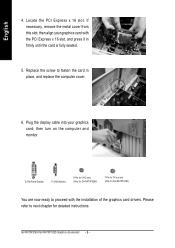
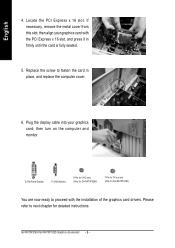
....
6. Plug the display cable into your graphics card; then turn on the computer and monitor.
To Flat Panel Display
To VGA Monitor
9-Pin for VIVO only (Only for GV-RX70P256V)
7-Pin for TV-out only (Only for GV-RX70P128D)
You are now ready to proceed with the installation of the graphics card drivers. Please refer to next chapter for detailed instructions.
GV-RX70P256V/GV-RX70P128D Graphics...
Manual - Page 11
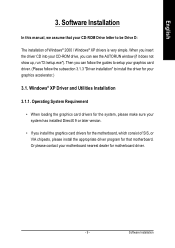
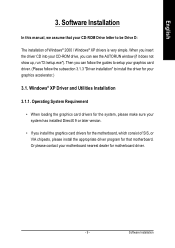
English
3. Software Installation
In this manual, we assume that your CD-ROM Drive letter to be Drive D:
The installation of Windows® 2000 / Windows® XP drivers is very simple. When you insert the driver CD into your CD-ROM drive, you can see the AUTORUN window (if it does not show up, run "D:\setup.exe"). Then you can follow the guides to setup your graphics card driver. (Please follow...
Manual - Page 12
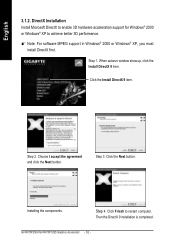
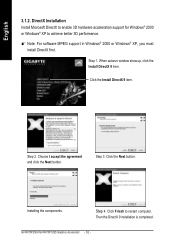
....
0 Note: For software MPEG support in Windows® 2000 or Windows® XP, you must install DirectX first.
Step 1. When autorun window show up, click the Install DirectX 9 item.
Click the Install DirectX 9 item.
Step 2. Choose I accept the agreement and click the Next button.
Step 3. Click the Next button.
Installing the components.
Step 4. Click Finish to restart computer. Then the...
Manual - Page 13
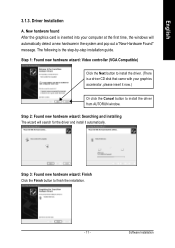
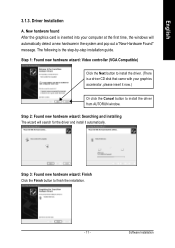
... inserted into your computer at the first time, the windows will automatically detect a new hardware in the system and pop out a "New Hardware Found" message. The following is the step-by-step installation guide.
Step 1: Found new hardware wizard: Video controller (VGA Compatible)
Click the Next button to install the driver. (There is a driver CD disk that came with your...
Manual - Page 14
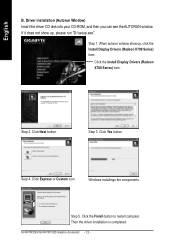
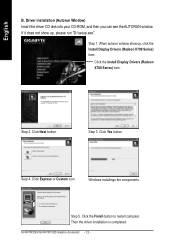
English
B. Driver installation (Autorun Window) Insert the driver CD disk into your CD-ROM, and then you can see the AUTORUN window. If it does not show up, please run "D:\setup.exe".
Step 1. When autorun window show up, click the Install Display Drivers (Radeon X700 Series) item.
Click the Install Display Drivers (Radeon X700 Series) item.
Step 2. Click Next button.
Step 3. Click Yes button.
...
Manual - Page 15
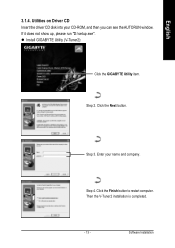
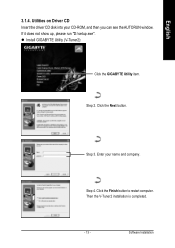
... driver CD disk into your CD-ROM, and then you can see the AUTORUN window. If it does not show up, please run "D:\setup.exe". z Install GIGABYTE Utility (V-Tuner2):
Click the GIGABYTE Utility item.
Step 2. Click the Next button.
Step 3. Enter your name and company.
Step 4. Click the Finish button to restart computer. Then the V-Tuner2 installation is completed.
- 13 -
Software Installation
Manual - Page 16
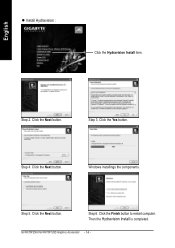
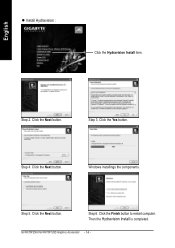
English
z Install Hydravision :
Click the Hydravision Install item.
Step 2. Click the Next button.
Step 3. Click the Yes button.
Step 4. Click the Next button.
Windows installings the components.
Step 5. Click the Next button.
Step 6. Click the Finish button to restart computer. Then the Hydravision Install is completed.
GV-RX70P256V/GV-RX70P128D Graphics Accelerator - 14 -
Manual - Page 17
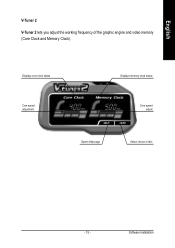
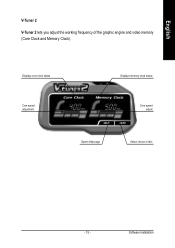
English
V-Tuner 2
V-Tuner 2 lets you adjust the working frequency of the graphic engine and video memory (Core Clock and Memory Clock).
Displays core clock status
Core speed adjustment
Displays memory clock status
Core speed adjust
Opens Help page
Select choice of skin
- 15 -
Software Installation
Manual - Page 18
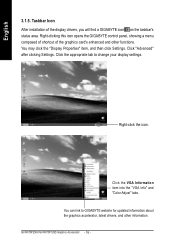
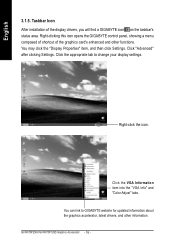
..., and then click Settings. Click "Advanced" after clicking Settings. Click the appropriate tab to change your display settings.
Right-click the icon.
Click the VGA Information item into the "VGA Info" and "Color Adjust" tabs. You can link to GIGABYTE website for updated information about the graphics accelerator, latest drivers, and other information. GV-RX70P256V/GV-RX70P128D Graphics Accelerator...
Manual - Page 19
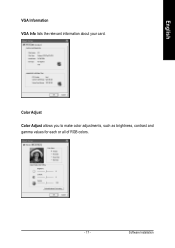
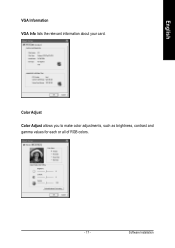
English
VGA Information VGA Info lists the relevant information about your card.
Color Adjust Color Adjust allows you to make color adjustments, such as brightness, contrast and gamma values for each or all of RGB colors.
- 17 -
Software Installation
Manual - Page 20
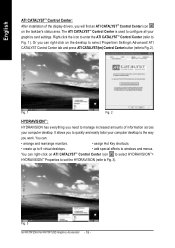
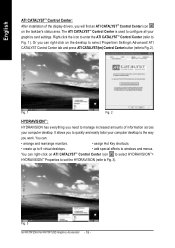
... CATALYSTTM Control Center: After installation of the display drivers, you will find an ATI CATALYSTTM Control Center icon on the taskbar's status area. The ATI CATALYSTTM Control Center is used to configure all your graphics card settings. Right-click the icon to enter the ATI CATALYSTTM Control Center (refer to Fig. 1). Or you can right-click on the desktop to...
Manual - Page 21
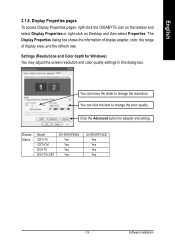
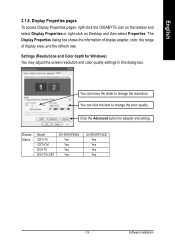
... display area, and the refresh rate.
Settings (Resolutions and Color depth for Windows) You may adjust the screen resolution and color quality settings in this dialog box.
You can move the slider to change the resolution. You can click the item to change the color quality. Click the Advanced button for adapter and setting.
Display Matrix
Model CRT+TV CRT+DVI DVI+TV DVI+TV+CRT
GV-RX70P256V...
Manual - Page 23
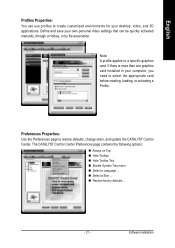
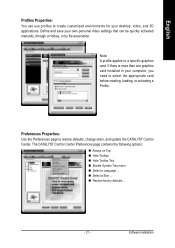
... settings that can be quickly activated manually, through a Hotkey, or by file association.
Note: A profile applies to a specific graphics card. If there is more than one graphics card installed in your computer, you need to select the appropriate card before creating, loading, or activating a Profile.
Preferences Properties: Use the Preferences page to restore defaults, change skins, and update...
Manual - Page 24
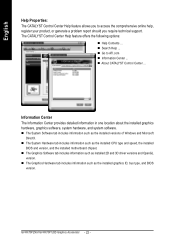
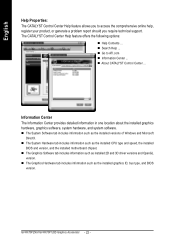
... such as the installed CPU type and speed, the installed BIOS and version, and the installed motherboard chipset.
„ The Graphics Software tab includes information such as installed 2D and 3D driver versions and OpenGL version.
„ The Graphics Hardware tab includes information such as the installed graphics ID, bus type, and BIOS version.
GV-RX70P256V/GV-RX70P128D Graphics Accelerator...
Manual - Page 25
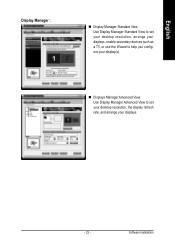
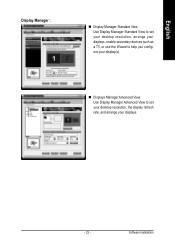
... Manager Standard View Use Display Manager Standard View to set your desktop resolution, arrange your displays, enable secondary devices such as a TV, or use the Wizard to help you configure your display(s).
„ Displays Manager Advanced View Use Display Manager Advanced View to set your desktop resolution, the display refresh rate, and arrange your displays.
- 23 -
Software Installation
Manual - Page 33
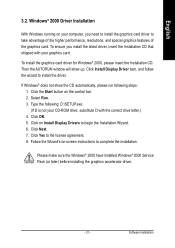
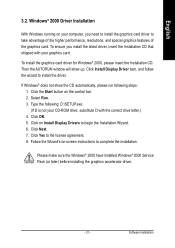
... up. Click Install Display Driver item, and follow the wizard to install the driver.
If Windows® does not show the CD automatically, please run following steps: 1. Click the Start button on the control bar. 2. Select Run. 3. Type the following: D:\SETUP.exe (If D is not your CD-ROM drive, substitute D with the correct drive letter.) 4. Click OK. 5. Click on Install Display Drivers to begin...
Manual - Page 34
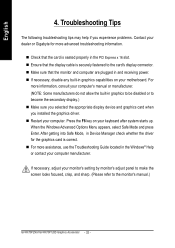
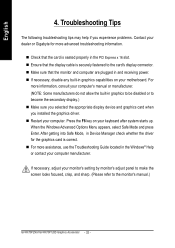
... power. „ If necessary, disable any built-in graphics capabilities on your motherboard. For
more information, consult your computer's manual or manufacturer. (NOTE: Some manufacturers do not allow the built-in graphics to be disabled or to become the secondary display.) „ Make sure you selected the appropriate display device and graphics card when you installed the graphics driver...
Manual - Page 35
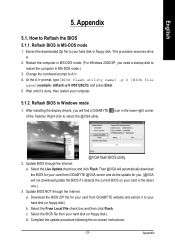
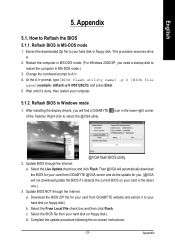
...your computer.
5.1.2. Reflash BIOS in Windows mode
1. After installing the display drivers, you will find a GIGABYTE of the Taskbar. Right-click to select the @VGA utility.
icon in the lower-right corner
@VGA flash BIOS utility. 2. Update BIOS through the Internet
a. Select the Live Update check box and click Flash. Then @VGA will automatically download the BIOS for your card from GIGABYTE @VGA...
