Gigabyte MW70-3S0 driver and firmware
Related Gigabyte MW70-3S0 Manual Pages
Download the free PDF manual for Gigabyte MW70-3S0 and other Gigabyte manuals at ManualOwl.com
Manual - Page 3
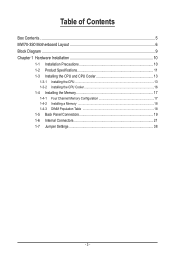
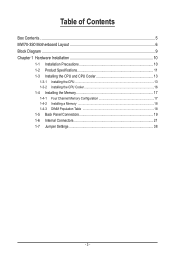
...of Contents
Box Contents...5 MW70-3S0 Motherboard Layout 6 Block Diagram...9 Chapter 1 Hardware Installation 10
1-1 Installation Precautions 10 1-2 Product Specifications 11 1-3 Installing the CPU and CPU Cooler 13
1-3-1 Installing the CPU...13 1-3-2 Installing the CPU Cooler 16 1-4 Installing the Memory 17 1-4-1 Four Channel Memory Configuration 17 1-4-2 Installing a Memory 18 1-4-3 DIMM...
Manual - Page 5
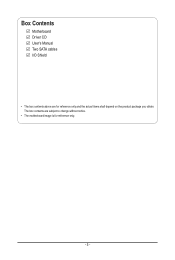
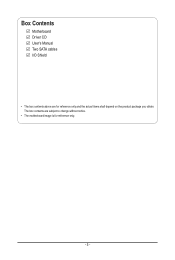
Box Contents
Motherboard Driver CD User's Manual Two SATA cables I/O Shield
• The box contents above are for reference only and the actual items shall depend on the product package you obtain. The box contents are subject to change without notice.
• The motherboard image is for reference only.
- 5 -
Manual - Page 7
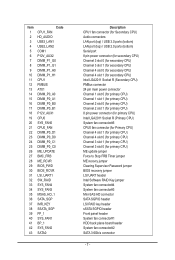
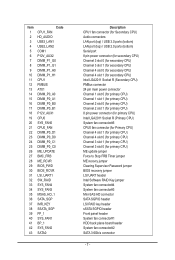
... primary CPU) ME update jumper Force to Stop FRB Timer jumper ME recovry jumper Clearing Supervisor Password jumper BIOS recovery jumper LSI UART header Intel Software RAID Key jumper System fan connector#4 System fan connector#3 Mini-SAS HD connector SATA SGPIO header LSI RAID key header sSATA SGPIO header Front panel header System fan connector#1 HDD back plane board header...
Manual - Page 8
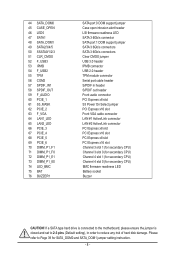
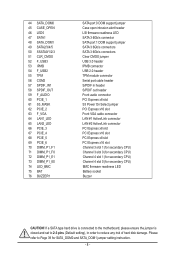
... header LSI firmware readiness LED SATA 3 6Gb/s connector SATA port 1 DOM support jumper SATA 3 6Gb/s connectors SATA 3 6Gb/s connectors Clear CMOS jumper USB 3.0 header IPMB connector USB 2.0 header TPM module connector Serial port cable header S/PDIF in header S/PDIF out header Front audio connector PCI Express x8 slot S3 Power On Select jumper PCI Express x16 slot Front VGA cable connector LAN...
Manual - Page 10
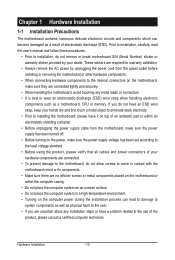
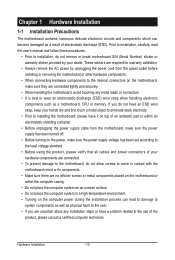
... a motherboard, CPU or memory. If you do not have an ESD wrist strap, keep your hands dry and first touch a metal object to eliminate static electricity. • Prior to installing the motherboard, please have it on top of an antistatic pad or within an electrostatic shielding container. • Before unplugging the power supply cable from the motherboard, make...
Manual - Page 11
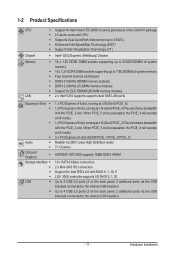
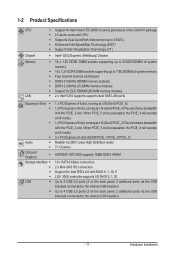
... PCIE_4 will operate at x8 mode.) 3 x PCI Express x8 slots (GEN3/PCIE_1/PCIE_3/PCIE_5) Realtek ALC887 codec High Definition Audio 7.1 Channel
ASPEED® AST2400 supports 16MB DDR3 VRAM
10 x SATA3 6Gb/s connectors 2 x Mini-SAS HD connectors Support for Intel RSTe 4.0 with RAID 0, 1, 10, 5 LSI® 3008 controller supports LSI RAID 0, 1, 1E Up to 4 USB 3.0 ports (2 on the back panel, 2 additional...
Manual - Page 12
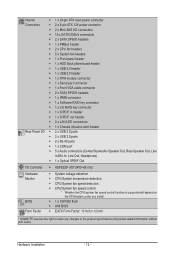
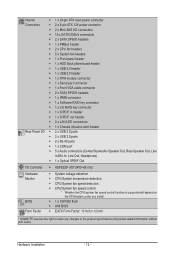
...;Š 1 x HDD Back plane board header ŠŠ 1 x USB 3.0 header ŠŠ 1 x USB 2.0 header ŠŠ 1 x TPM module connector ŠŠ 1 x Serial port connector ŠŠ 1 x Front VGA cable connector ŠŠ 2 x SATA SPGIO headers ŠŠ 1 x IPMB connector ŠŠ 1 x Software RAID key connector ŠŠ 1 x LSI RAID key connector ŠŠ 1 x S/PDIF...
Manual - Page 13
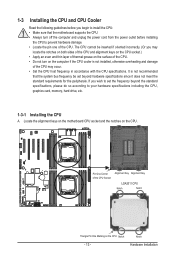
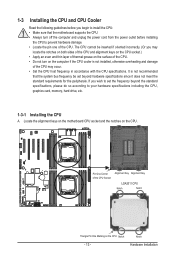
... not recommended
that the system bus frequency be set beyond hardware specifications since it does not meet the standard requirements for the peripherals. If you wish to set the frequency beyond the standard specifications, please do so according to your hardware specifications including the CPU, graphics card, memory, hard drive, etc.
1-3-1 Installing the CPU
A. Locate the alignment keys on...
Manual - Page 14
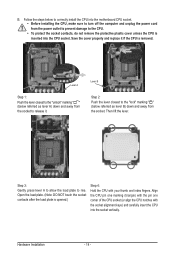
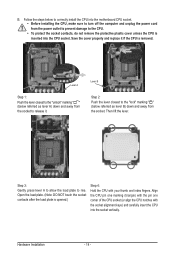
... steps below to correctly install the CPU into the motherboard CPU socket. •• Before installing the CPU, make sure to turn off the computer and unplug the power cord from the power outlet to prevent damage to the CPU.
•• To protect the socket contacts, do not remove the protective plastic cover unless the CPU is inserted into the...
Manual - Page 15
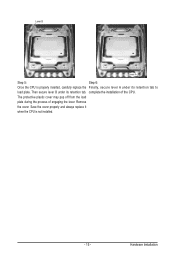
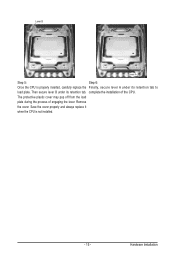
... properly inserted, carefully replace the Finally, secure lever A under its retention tab to
load plate. Then secure lever B under its retention tab. complete the installation of the CPU.
The protective plastic cover may pop off from the load
plate during the process of engaging the lever. Remove
the cover. Save the cover properly and...
Manual - Page 16
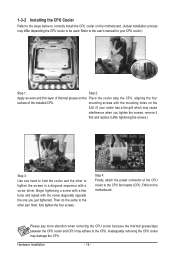
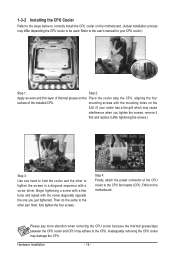
... below to correctly install the CPU cooler on the motherboard. (Actual installation process may differ depending the CPU cooler to be used. Refer to the user's manual for your CPU cooler.)
Step 1:
Step 2:
Apply an even and thin layer of thermal grease on the Place the cooler atop the CPU, aligning the four
surface of the installed CPU.
mounting screws...
Manual - Page 17
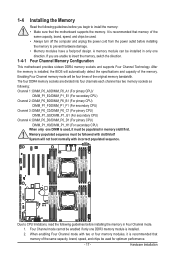
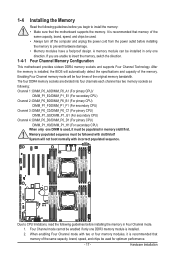
... you begin to install the memory: • Make sure that the motherboard supports the memory. It is recommended that memory of the
same capacity, brand, speed, and chips be used. • Always turn off the computer and unplug the power cord from the power outlet before installing
the memory to prevent hardware damage. • Memory modules have a foolproof design. A memory module can be...
Manual - Page 18
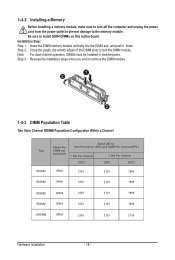
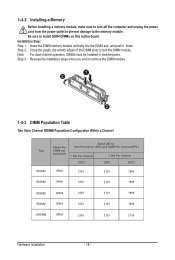
1-4-2 Installing a Memory
Before installing a memory module, make sure to turn off the computer and unplug the power cord from the power outlet to prevent damage to the memory module. Be sure to install DDR4 DIMMs on this motherboard. Installation Step: Step 1. Insert the DIMM memory module vertically into the DIMM slot, and push it down. Step 2. Close the plastic clip at both edges...
Manual - Page 19
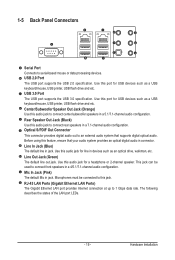
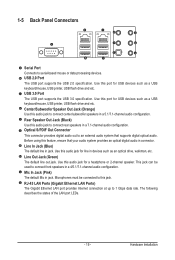
... supports the USB 3.0 specification. Use this port for USB devices such as a USB keyboard/mouse, USB printer, USB flash drive and etc. Center/Subwoofer Speaker Out Jack (Orange) Use this audio jack to connect center/subwoofer speakers in a 5.1/7.1-channel audio configuration. Rear Speaker Out Jack (Black) Use this audio jack to connect rear speakers in a 7.1-channel audio configuration. Optical...
Manual - Page 20
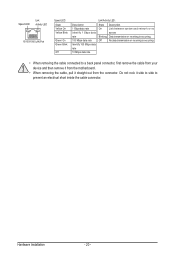
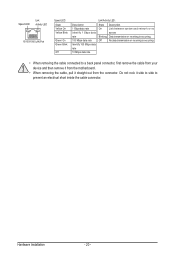
...
Link between system and network or no
access
Blinking Data transmission or receiving is occurring
Off
No data transmission or receiving is occurring
rate
10 Mbps data rate
• When removing the cable connected to a back panel connector, first remove the cable from your device and then remove it from the motherboard.
• When removing...
Manual - Page 21
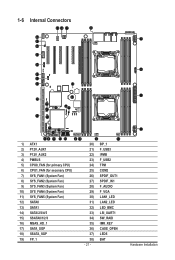
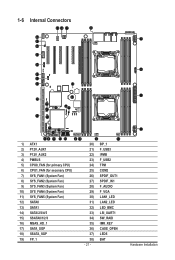
...) TPM
6) CPU1_FAN (for seconary CPU)
25) COM2
7) SYS_FAN1 (System Fan)
26) SPDIF_OUT1
8) SYS_FAN2 (System Fan)
27) SPDIF_IN1
9) SYS_FAN3 (System Fan)
28) F_AUDIO
10) SYS_FAN4 (System Fan)
29) F_VGA
11) SYS_FAN5 (System Fan)
30) LAN1_LED
12) SATA0
31) LAN2_LED
13) SATA1
32) LED_BMC
14) SATA/2/3/4/5
33) LSI_UART1
15) SSATA0/1/2/3
34) SW_RAID
16) MSAS_HD_1...
Manual - Page 22
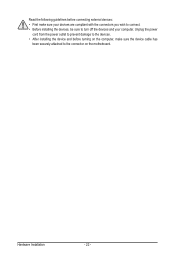
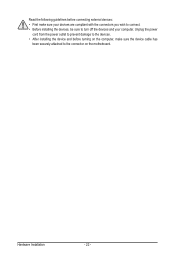
... the connectors you wish to connect. • Before installing the devices, be sure to turn off the devices and your computer. Unplug the power
cord from the power outlet to prevent damage to the devices. • After installing the device and before turning on the computer, make sure the device cable has
been securely attached to the connector on the motherboard.
Hardware Installation
- 22 -
Manual - Page 34
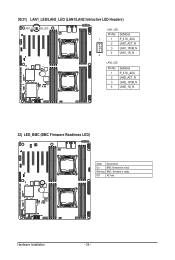
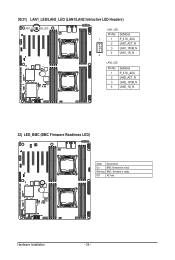
... LED Headers)
LAN1_LED LAN2_LED
LAN1_LED:
Pin No. Definition
1
1 P_3.3V_AUX
2 LAN1_ACT_N
3 LAN1_100M_N
4 LAN1_1G_N 4
LAN2_LED:
Pin No. 1 2 3 4
Definition P_3.3V_AUX LAN2_ACT_N LAN2_100M_N LAN2_1G_N
32) LED_BMC (BMC Firmware Readiness LED)
State Description
On
BMC firmware is initial
Blinking BMC firmware is ready
Off
AC loss
Hardware Installation
- 34 -
Manual - Page 37
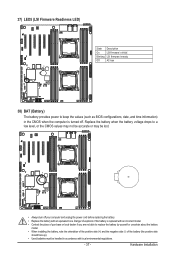
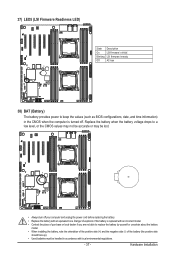
...firmware is initial
Blinking LSI firmware is ready
Off
AC loss
38) BAT (Battery)
The battery provides power to keep the values (such as BIOS configurations, date, and time information) in the CMOS when the computer...to replace the battery by yourself or uncertain about the battery
model. • When installing the battery, note the orientation of the positive side (+) and the negative side (-)...
Manual - Page 40
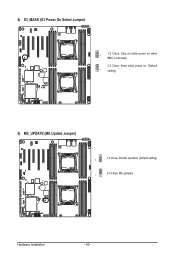
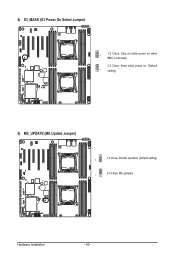
4) S3_MASK (S3 Power On Select Jumper)
1-2 Close: Stop an initial power on when 1
BMC is not ready. 2-3 Close: Keep initial power on. (Default 1 setting)
5) ME_UPDATE (ME Update Jumper)
1-2 Close: Normal operation (Default setting) 1
1
2-3 Close: ME updated.
Hardware Installation
- 40 -

