Gigabyte U7300 driver and firmware
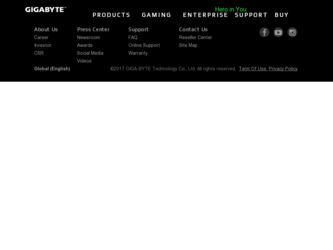
Related Gigabyte U7300 Manual Pages
Download the free PDF manual for Gigabyte U7300 and other Gigabyte manuals at ManualOwl.com
Manual - Page 1


... the TV signal adaptor and digital TV antenna to the TV dongle.
USB Cable
Notebook
USB TV Dongle
Digital TV Antenna
Desktop System
TV Signal Adapter Analog Signal Source
Step 3.
AV(Composite) input
DVD
Extend digital TV/FM antenna and place it nearby windows can improve signal reception. Then the
hardware installation is completed!
Notice:
All the drawings in the guide are diagrams...
Manual - Page 2


... the PCI slot. Step 2. Connect the IR cable, TV signal adaptor or digital TV antenna, FM antenna, and video capture cable to the TV card.
Remote Signal input DVB-T digital signal input
FM Signal input
analog signal input NTSC, PAL or SECAM
TV Signal input
AV(Composite) input Stereo sound input
Step 3.
S-Video input
Extend digital TV/FM antenna and place it nearby windows...
Manual - Page 3


Software Installation Step 1
After you installed GIGABYTE TV tuner card (PCI card or USB dongle), you will see this notice "Found New Hardware Wizard"
Step 2 Step 3
Please insert driver CD to CD-ROM. Then you will see the GIGABYTE CD menu. You can simply mark "Quick Installation" to make sure all necessary software applications will be installed.
Generational please choice "Typical Installation...
Manual - Page 4


Step 4 Step 5 Step 6 Step 7
Press "Start" button to start installation.
Please choice the language to use during the installation.
This block shows out your computer has no installed .Net Framework 3.0 or version has to update.Please follows next step to install when you meet this block during installation process. Press "Next" button to continue install .Net Framework 3.0
- 4 -
Manual - Page 5


Step 8 Step 9 Step 10
Please choice "No, I will restart my computer later" then press "Finish" button.
Mark ".Net Framework 3.5 " to install on your computer. (During this process, please make sure your computer connect to Internet.)
Click "EXIT" button to finish .Net Framework 3.5 installation process.
- 5 -
Manual - Page 7


TV Player Setting Step 1
Click " ViVoTM TV" icon on your desktop, you can start to set up this software.
Click "Source Input" icon to select your device and signal source such as Digital, Analog (Cable or Antenna), Video (Composite, S-Video).
Step 2
Please select the device type (e.g. digital, analog or hybrid) you purchased and click "Next".
Step 3
Select the signal source (the signal ...
Manual - Page 2


...
same stream/TV service provider) ● It supports 3x3, 4x4, 5x5, L Type and Circle Type multi-channel preview. ● It supports schedule-recording function to record your favorite TV shows. ● It supports analog recording in MPEG1, MPEG2, MPEG4, H.264, PSP, and IPod
formats ● It supports Digital Zoom in Original, 2X, 3X and 4X ● Adjustments in viewing windows: Full Screen...
Manual - Page 4


English
4. Click "Exit" to finish the setup after the scanning is completed. Note you may load default channel list to watch TV without the waiting time for channel scanning.
1.2.2 Source Input
1. Select your device and signal source such as Digital, Analog (Cable or Antenna), Video (Composite, S-Video). VIVOTM will import the signal source you select. It is recommended that...
Manual - Page 5


... channel scan), you can enjoy watching and recording TV program with this multi-functional software ap-plication. Note Make sure your device supports digital signal in order to watch digital TV.
2.1 Main Panel
Buttons Exit
FM Mode Schedule Recording Left Audio
Minimize Setup Open Bar Right Audio
About
Playback Audio Mode/ Mute
Source Input
Photo Mute Mode/ Audio
Hotkey Bar EPG Display Ratio...
Manual - Page 9


... watching digital TV on VIVOTM, you can enable the Tool Menu with a mouse right-click. The Tool Menu allows you to access and activate functions of VIVOTM, which provides you another op-tion besides the icons on the interface.
Always On Top: Enables VIVOTM to remain on top of all other application windows...
Manual - Page 10


...adjusted display ratio will be applied to all of your available channels. Preview Window: You can change your TV ...viewing screen to Full Screen, Sizable Screen or Borderless Screen.
Channel List Type: There are two types of Channel List Type - Normal or My Favorite. You can select which type to load your channel list. It is the same as you do in the Channel Setting...



