HP 1300T - Optical Disk Drive driver and firmware
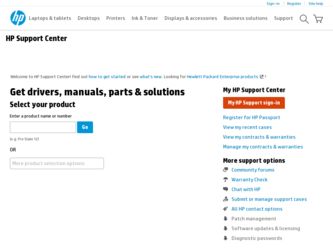
Related HP 1300T Manual Pages
Download the free PDF manual for HP 1300T and other HP manuals at ManualOwl.com
HP StorageWorks Library and Tape Tools FAQ - Windows GUI Version - Page 1
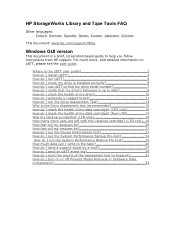
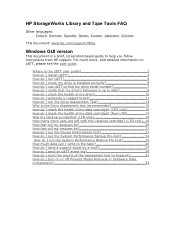
...hp.com/support/lttfaq
Windows GUI version
This document is a brief, screenshot-based guide to help you follow instructions from HP support. For much more, and detailed information on L&TT, please see the user guide.
Where is the L&TT user guide 2 How do I install L&TT 3 How do I run L&TT 4 How do I check my drive is installed... be 21 How do I run the Device Performance test 22 How do I run ...
HP StorageWorks Library and Tape Tools FAQ - Windows GUI Version - Page 3
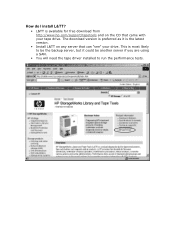
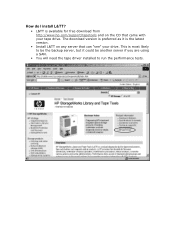
...?
• L&TT is available for free download from http://www.hp.com/support/tapetools and on the CD that came with your tape drive. The download version is preferred as it is the latest version.
• Install L&TT on any server that can "see" your drive. This is most likely to be the backup server, but it could be...
HP StorageWorks Library and Tape Tools FAQ - Windows GUI Version - Page 4
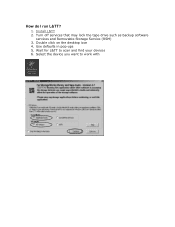
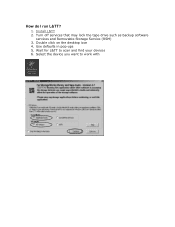
How do I run L&TT?
1. Install L&TT 2. Turn off services that may lock the tape drive such as backup software
services and Removable Storage Service (RSM) 3. Double click on the desktop icon 4. Use defaults in pop-ups 5. Wait for L&TT to scan and find your devices 6. Select the device you want to work with
HP StorageWorks Library and Tape Tools FAQ - Windows GUI Version - Page 6
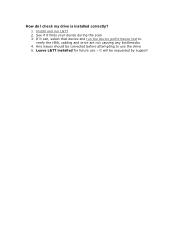
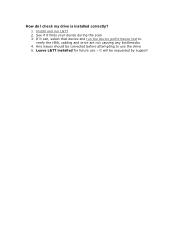
How do I check my drive is installed correctly?
1. Install and run L&TT 2. See if it finds your device during the scan 3. If it can, select that device and run the device performance test to
verify the HBA, cabling and drive are not causing any bottlenecks 4. Any issues should be corrected before attempting to use the drive 5. Leave L&TT installed for future use - it will be requested by support
HP StorageWorks Library and Tape Tools FAQ - Windows GUI Version - Page 7
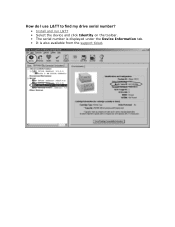
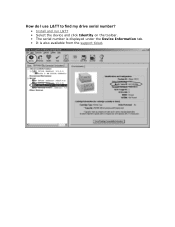
How do I use L&TT to find my drive serial number?
• Install and run L&TT • Select the device and click Identity on the toolbar. • The serial number is displayed under the Device Information tab. • It is also available from the support ticket.
HP StorageWorks Library and Tape Tools FAQ - Windows GUI Version - Page 8
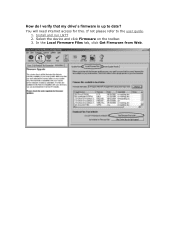
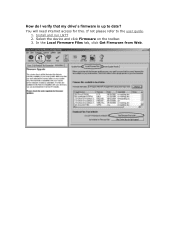
How do I verify that my drive's firmware is up to date?
You will need internet access for this. If not please refer to the user guide. 1. Install and run L&TT 2. Select the device and click Firmware on the toolbar. 3. In the Local Firmware Files tab, click Get Firmware from Web.
HP StorageWorks Library and Tape Tools FAQ - Windows GUI Version - Page 11
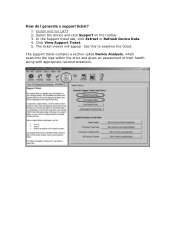
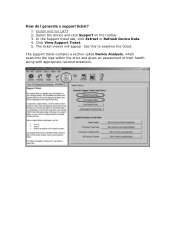
How do I generate a support ticket?
1. Install and run L&TT 2. Select the device and click Support on the toolbar. 3. In the Support ticket tab, click Extract or Refresh Device Data. 4. Click View Support Ticket. 5. The ticket viewer will appear. Use this to examine the ticket.
The support ticket contains a section called Device Analysis, which examines the logs within the drive and gives...
HP StorageWorks Library and Tape Tools FAQ - Windows GUI Version - Page 13
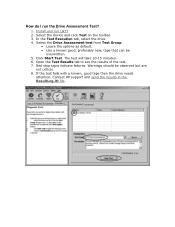
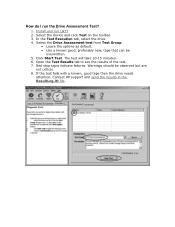
How do I run the Drive Assessment Test?
1. Install and run L&TT 2. Select the device and click Test on the toolbar. 3. In the Test Execution tab, select the drive 4. Select the Drive Assessment test from Test Group.
• Leave the options as default. &#... 8. If the test fails with a known, good tape then the drive needs
attention. Contact HP support and send the results in the ResultLog.ltt file.
HP StorageWorks Library and Tape Tools FAQ - Windows GUI Version - Page 17
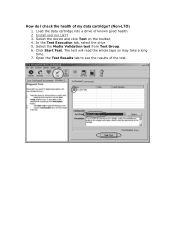
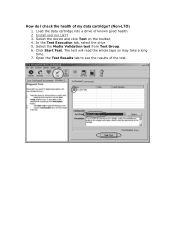
How do I check the health of my data cartridge? (Non-LTO)
1. Load the data cartridge into a drive of known good health. 2. Install and run L&TT 3. Select the device and click Test on the toolbar. 4. In the Test Execution tab, select the drive 5. Select the Media Validation test from Test Group. 6. Click Start Test. The test will...
HP StorageWorks Library and Tape Tools FAQ - Windows GUI Version - Page 22
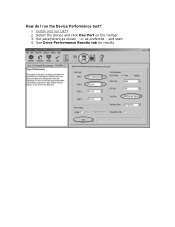
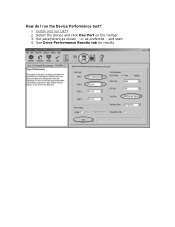
How do I run the Device Performance test?
1. Install and run L&TT 2. Select the device and click Dev Perf on the toolbar. 3. Set parameters as shown - or as preferred - and start 4. See Drive Performance Results tab for results
HP StorageWorks Library and Tape Tools FAQ - Windows GUI Version - Page 24
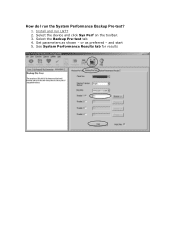
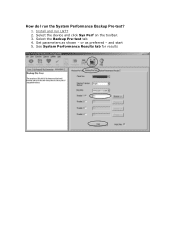
How do I run the System Performance Backup Pre-test?
1. Install and run L&TT 2. Select the device and click Sys Perf on the toolbar. 3. Select the Backup Pre-test tab 4. Set parameters as shown - or as preferred - and start 5. See System Performance Results tab for results
HP StorageWorks Library and Tape Tools FAQ - Windows GUI Version - Page 25
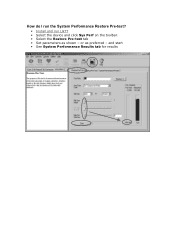
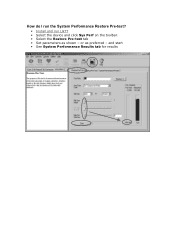
How do I run the System Performance Restore Pre-test?
• Install and run L&TT • Select the device and click Sys Perf on the toolbar. • Select the Restore Pre-test tab • Set parameters as shown - or as preferred - and start • See System Performance Results tab for results
HP StorageWorks Library and Tape Tools FAQ - Windows GUI Version - Page 26
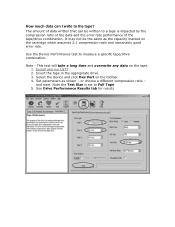
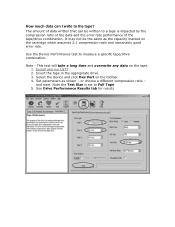
... ratio and reasonably good error rate.
Use the Device Performance test to measure a specific tape/drive combination.
Note - This test will take a long time and overwrite any data on the tape. 1. Install and run L&TT 2. Insert the tape in the appropriate drive. 3. Select the device and click Dev Perf on the toolbar. 4. Set parameters as shown - or...
HP StorageWorks Library and Tape Tools FAQ - Windows GUI Version - Page 29
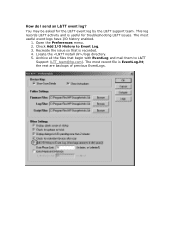
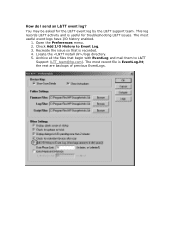
... event log?
You may be asked for the L&TT event log by the L&TT support team. This log records L&TT activity and is useful for troubleshooting L&TT issues. The most useful event logs ... Log. 3. Recreate the issue so that is recorded. 4. Locate the /logs directory. 5. Archive all the files that begin with EventLog and mail them to L&TT
Support (LTT_team@hp.com). The most recent file is EventLog.ltt;...
HP StorageWorks Library and Tape Tools FAQ - Windows GUI Version - Page 31
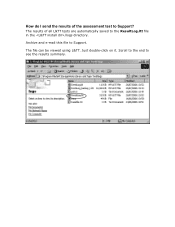
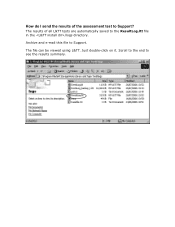
How do I send the results of the assessment test to Support?
The results of all L&TT tests are automatically saved to the ResultLog.ltt file in the /logs directory.
Archive and e-mail this file to Support.
The file can be viewed using L&TT. Just double-click on it. Scroll to the end to see the results summary.
HP StorageWorks Library and Tape Tools FAQ - Windows GUI Version - Page 33
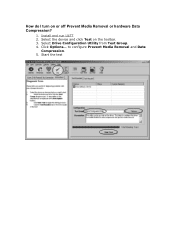
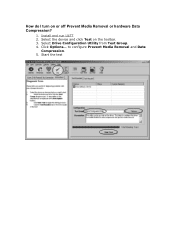
How do I turn on or off Prevent Media Removal or hardware Data Compression?
1. Install and run L&TT 2. Select the device and click Test on the toolbar. 3. Select Drive Configuration Utility from Test Group. 4. Click Options... to configure Prevent Media Removal and Data
Compression. 5. Start the test

