HP 14-y000 driver and firmware
Related HP 14-y000 Manual Pages
Download the free PDF manual for HP 14-y000 and other HP manuals at ManualOwl.com
14 Notebook PC Maintenance and Service Guide - Page 2
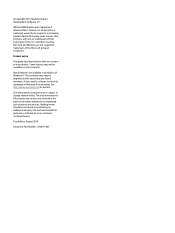
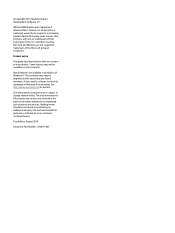
... available in all editions of Windows 8. This computer may require upgraded and/or separately purchased hardware, drivers and/or software to take full advantage of Windows 8 functionality. See http://www.microsoft.com for details. The information contained herein is subject to change without notice. The only warranties for HP products and services are set forth in the express warranty...
14 Notebook PC Maintenance and Service Guide - Page 8
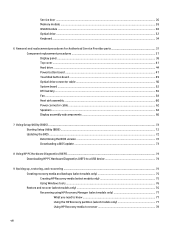
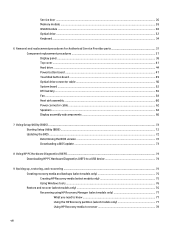
... board ...47 TouchPad button board ...49 Optical drive connector cable ...50 System board ...52 RTC battery ...56 Fan ...58 Heat sink assembly ...60 Power connector cable ...62 Speakers ...63 Display assembly subcomponents 66
7 Using Setup Utility (BIOS) ...72 Starting Setup Utility (BIOS) ...72 Updating the BIOS ...72 Determining the BIOS version ...72 Downloading a BIOS update ...73
8 Using HP...
14 Notebook PC Maintenance and Service Guide - Page 82
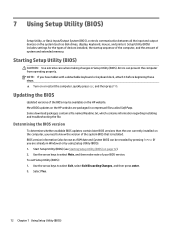
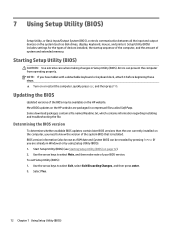
...Setup Utility (BIOS)
Setup Utility, or Basic Input/Output System (BIOS), controls communication between all the input and output devices on the system (such as disk drives, display, keyboard, mouse, and printer). Setup Utility (BIOS) includes settings for the types of devices installed, the startup sequence of the computer, and the amount of system and extended memory.
Starting Setup Utility (BIOS...
14 Notebook PC Maintenance and Service Guide - Page 83
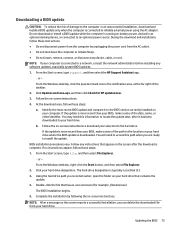
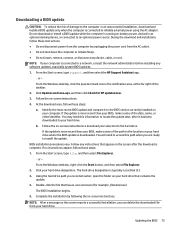
..., remove, connect, or disconnect any device, cable, or cord. NOTE: If your computer is connected to a network, consult the network administrator before installing any software updates, especially system BIOS updates. 1. From the Start screen, type support, and then select the HP Support Assistant app.
‒ or - From the Windows desktop, click the question mark icon in the notification area...
14 Notebook PC Maintenance and Service Guide - Page 84
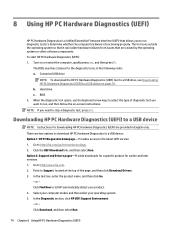
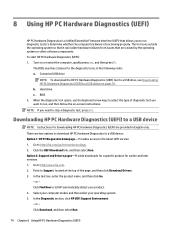
... or other software components. To start HP PC Hardware Diagnostics (UEFI): 1. Turn on or restart the computer, quickly press esc, and then press f2.
The BIOS searches 3 places for the diagnostic tools, in the following order: a. Connected USB drive
NOTE: To download the HP PC Hardware Diagnostics (UEFI) tool to a USB drive, see Downloading HP PC Hardware Diagnostics (UEFI) to a USB device on page...
14 Notebook PC Maintenance and Service Guide - Page 87
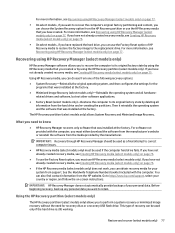
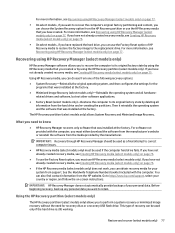
... the operating system and the software that was installed at the factory. The HP Recovery partition (select models only) allows System Recovery and Minimized Image Recovery.
What you need to know
● HP Recovery Manager recovers only software that was installed at the factory. For software not provided with the computer, you must either download the software from the manufacturer's website or...
User Guide - Page 2
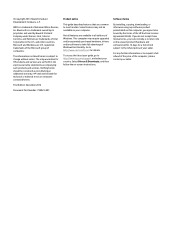
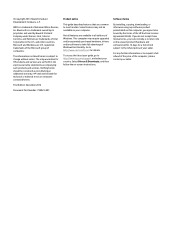
...Windows. This computer may require upgraded and/or separately purchased hardware, drivers and/or software to take full advantage of Windows functionality. Go to http://www.microsoft.com for details.
To access the latest user guide, go to http://www.hp.com/support, and select your country. Select Drivers & Downloads, and then follow the on-screen instructions.
Software terms
By installing, copying...
User Guide - Page 9
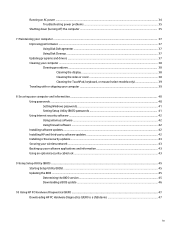
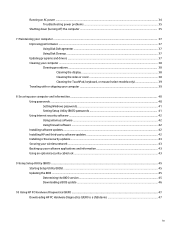
... your computer and information ...40 Using passwords ...40 Setting Windows passwords ...41 Setting Setup Utility (BIOS) passwords 41 Using Internet security software ...42 Using antivirus software ...42 Using firewall software ...42 Installing software updates ...42 Installing HP and third-party software updates 42 Installing critical security updates ...43 Securing your wireless network ...43...
User Guide - Page 15
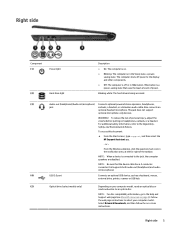
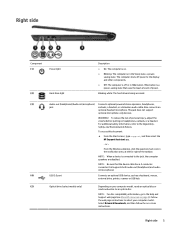
...mouse, external drive, printer, scanner or USB hub.
(5)
Optical drive (select models only)
Depending on your computer model, reads an optical disc or
reads and writes to an optical disc.
NOTE: For disc compatibility information, go to the Help and Support web page (see More HP resources on page 2). Follow the web page instructions to select your computer model. Select Drivers & Downloads, and...
User Guide - Page 47
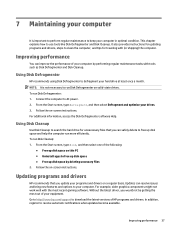
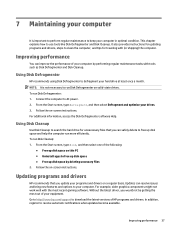
... to your computer. For example, older graphics components might not work well with the most recent gaming software. Without the latest driver, you would not be getting the most out of your equipment. Go to http://www.hp.com/support to download the latest versions of HP programs and drivers. In addition, register to receive automatic notifications when updates become...
User Guide - Page 52
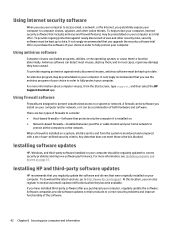
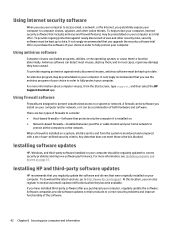
... to correct security problems and improve software performance. For more information, see Updating programs and drivers on page 37.
Installing HP and third-party software updates
HP recommends that you regularly update the software and drivers that were originally installed on your computer. To download the latest versions, go to http://www.hp.com/support. At this location, you can also register...
User Guide - Page 53
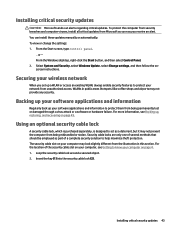
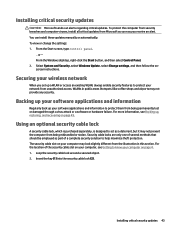
... can install these updates manually or automatically. To view or change the settings: 1. From the Start screen, type control panel.
‒ or - From the Windows desktop, right-click the Start button, and then select Control Panel. 2. Select System and Security, select Windows Update, select Change settings, and then follow the onscreen instructions.
Securing your wireless network
When you set up...
User Guide - Page 55
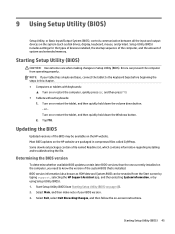
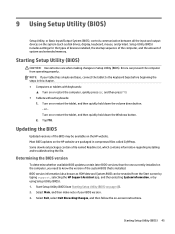
...Setup Utility (BIOS)
Setup Utility, or Basic Input/Output System (BIOS), controls communication between all the input and output devices on the system (such as disk drives, display, keyboard, mouse, and printer). Setup Utility (BIOS) includes settings for the types of devices installed, the startup sequence of the computer, and the amount of system and extended memory.
Starting Setup Utility (BIOS...
User Guide - Page 56
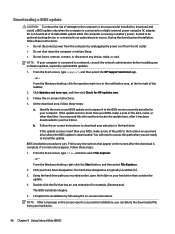
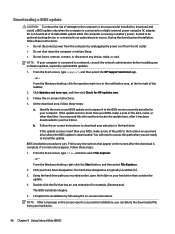
..., remove, connect, or disconnect any device, cable, or cord.
NOTE: If your computer is connected to a network, consult the network administrator before installing any software updates, especially system BIOS updates.
1. From the Start screen, type support, and then select the HP Support Assistant app.
‒ or -
From the Windows desktop, click the question mark icon in the notification area...
User Guide - Page 57
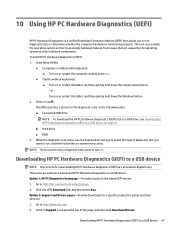
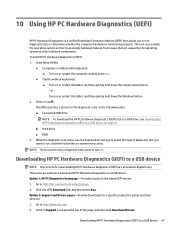
...a USB device
NOTE: Instructions for downloading HP PC Hardware Diagnostics (UEFI) are provided in English only. There are two options to download HP PC Hardware Diagnostics to a USB device: Option 1: HP PC Diagnostics homepage- Provides access to the latest UEFI version 1. Go to http://hp.com/go/techcenter/pcdiags. 2. Click the UEFI Download link, and then select Run. Option 2: Support and Drivers...
User Guide - Page 61
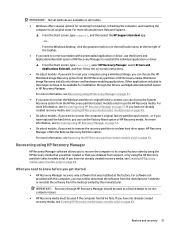
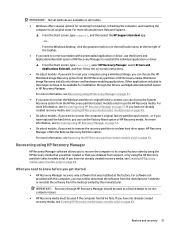
... support, or by using the HP Recovery partition (select models only). If you have not already created recovery media, see Creating HP Recovery media (select models only) on page 49.
What you need to know before you get started
● HP Recovery Manager recovers only software that was installed at the factory. For software not provided with this computer, you must either download the software...
User Guide - Page 62
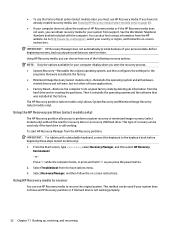
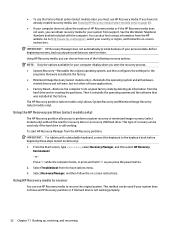
... then configures the settings for the
programs that were installed at the factory. ● Minimized Image Recovery (select models only)-Reinstalls the operating system and all hardware-
related drivers and software, but not other software applications. ● Factory Reset-Restores the computer to its original factory state by deleting all information from the
hard drive and re-creating...
User Guide - Page 67
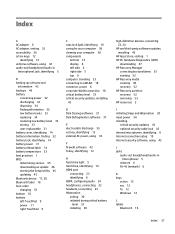
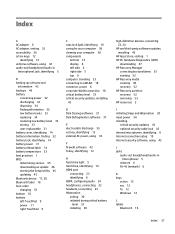
... AC power, using 34
F firewall software 42 fn key, identifying 12
H hard drive light 5 hard drive, identifying 14 HDMI port
connecting 23 identifying 6 HDMI, configuring audio 24 headphones, connecting 22 headsets, connecting 23 Hibernation exiting 30 initiated during critical battery
level 33 initiating 30
high-definition devices, connecting 23, 24
HP and third-party software updates, installing...
User Guide - Page 68
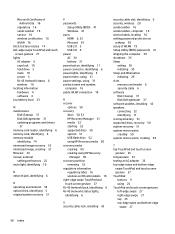
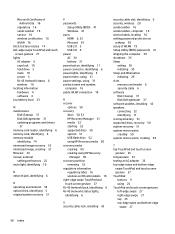
..., wireless 20 serial number 16 serial number, computer 16 service labels, locating 16 setting password protection on
wakeup 30 setup of WLAN 19 Setup Utility (BIOS) passwords 41 shipping the computer 39 shutdown 35 Sleep
exiting 30 initiating 30 Sleep and Hibernation initiating 29 slots memory card reader 6 security cable 6 software Disk Cleanup 37 Disk Defragmenter 37 software updates, installing...
User Guide - Page 69
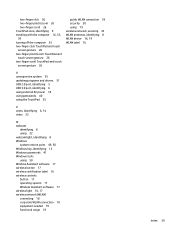
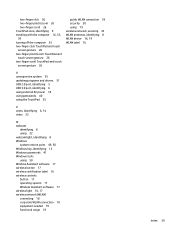
... 19 wireless network, securing 43 WLAN antennas, identifying 8 WLAN device 16, 19 WLAN label 16
U unresponsive system 35 updating programs and drivers 37 USB 2.0 port, identifying 5 USB 3.0 port, identifying 6 using external AC power 34 using passwords 40 using the TouchPad 25
V vents, identifying 6, 14 video 23
W webcam
identifying 8 using 22 webcam light, identifying 8 Windows system restore...

