HP 15-ac000 driver and firmware
Related HP 15-ac000 Manual Pages
Download the free PDF manual for HP 15-ac000 and other HP manuals at ManualOwl.com
Maintenance and Service Guide - Page 2
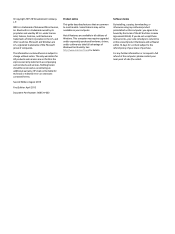
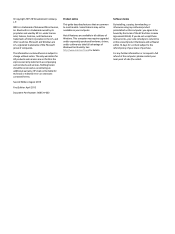
... all editions of Windows. This computer may require upgraded and/or separately purchased hardware, drivers, and/or software to take full advantage of Windows functionality. See http://www.microsoft.com for details.
Software terms
By installing, copying, downloading, or otherwise using any software product preinstalled on this computer, you agree to be bound by the terms of the HP End User License...
Maintenance and Service Guide - Page 6
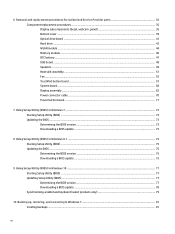
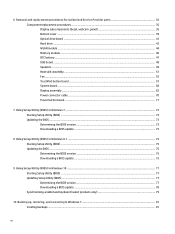
...39 Optical drive board ...41 Hard drive ...42 WLAN module ...44 Memory module ...46 RTC battery ...47 USB board ...48 Speakers ...49 Heat sink assembly ...51 Fan ...55 TouchPad button board ...57 System board ...58 Display assembly ...62 Power connector cable ...70 Power button board ...71
7 Using Setup Utility (BIOS) in Windows 7 ...73 Starting Setup Utility (BIOS) ...73 Updating the BIOS ...73...
Maintenance and Service Guide - Page 15
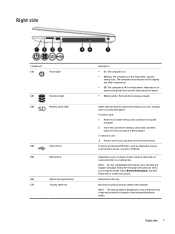
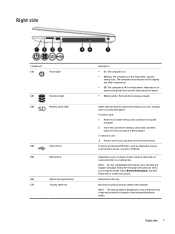
... side
Component (1)
Power light
(2)
Hard drive light
(3)
Memory card reader
(4)
USB 2.0 port
(5)
Optical drive
(6)
Optical drive eject button
(7)
Security cable slot
Description ● On: The computer is on. ● Blinking: The computer is in the Sleep state, a power-
saving state. The computer shuts off power to the display and other components. ● Off: The computer is off...
Maintenance and Service Guide - Page 22
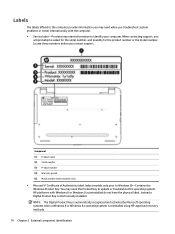
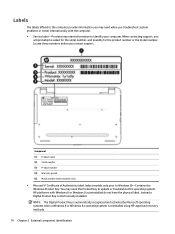
...Key to update or troubleshoot the operating system. HP platforms with Windows 8 or Windows 8.x preinstalled do not have the physical label. Instead a Digital Product Key is electronically installed. NOTE: The Digital Product Key is automatically recognized and activated by Microsoft operating systems when a Windows 8 or Windows 8.x operating system is reinstalled using HP-approved recovery methods...
Maintenance and Service Guide - Page 81
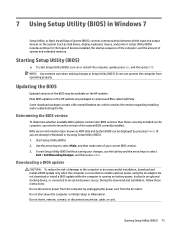
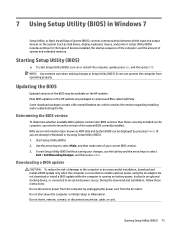
... Setup Utility (BIOS) in Windows 7
Setup Utility, or Basic Input/Output System (BIOS), controls communication between all the input and output devices on the system (such as disk drives, display, keyboard, mouse, and printer). Setup Utility (BIOS) includes settings for the types of devices installed, the startup sequence of the computer, and the amount of system and extended memory.
Starting Setup...
Maintenance and Service Guide - Page 82
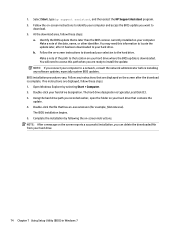
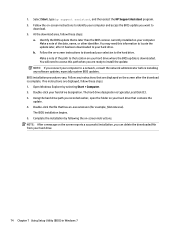
... system BIOS updates. BIOS installation procedures vary. Follow any instructions that are displayed on the screen after the download is complete. If no instructions are displayed, follow these steps: 1. Open Windows Explorer by selecting Start > Computer. 2. Double-click your hard drive designation. The hard drive designation is typically Local Disk (C:). 3. Using the hard drive path you recorded...
Maintenance and Service Guide - Page 83
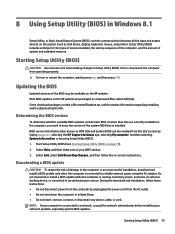
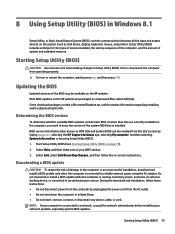
...BIOS) in Windows 8.1
Setup Utility, or Basic Input/Output System (BIOS), controls communication between all the input and output devices on the system (such as disk drives, display, keyboard, mouse, and printer). Setup Utility (BIOS) includes settings for the types of devices installed, the startup sequence of the computer, and the amount of system and extended memory.
Starting Setup Utility (BIOS...
Maintenance and Service Guide - Page 84
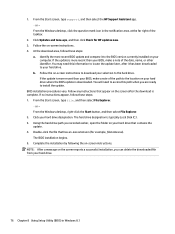
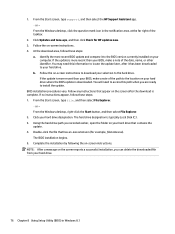
... the Windows desktop, click the question mark icon in the notification area, at the far right of the taskbar.
2. Click Updates and tune-ups, and then click Check for HP updates now. 3. Follow the on-screen instructions. 4. At the download area, follow these steps:
a. Identify the most recent BIOS update and compare it to the BIOS version currently installed on your computer. If the update...
Maintenance and Service Guide - Page 85
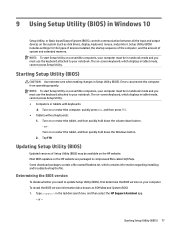
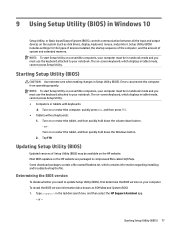
9 Using Setup Utility (BIOS) in Windows 10
Setup Utility, or Basic Input/Output System (BIOS), controls communication between all the input and output devices on the system (such as disk drives, display, keyboard, mouse, and printer). Setup Utility (BIOS) includes settings for the types of devices installed, the startup sequence of the computer, and the amount of system and extended memory. NOTE: ...
Maintenance and Service Guide - Page 86
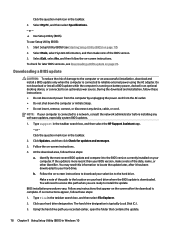
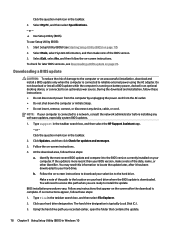
..., remove, connect, or disconnect any device, cable, or cord. NOTE: If your computer is connected to a network, consult the network administrator before installing any software updates, especially system BIOS updates.
1. Type support in the taskbar search box, and then select the HP Support Assistant app. - or - Click the question mark icon in the taskbar.
2. Click Updates, and then click Check for...
Maintenance and Service Guide - Page 90
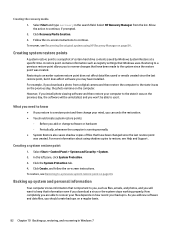
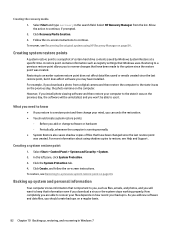
.... 3. Follow the on-screen instructions to continue. To recover, see Recovering the original system using HP Recovery Manager on page 84.
Creating system restore points
A system restore point is a snapshot of certain hard drive contents saved by Windows System Restore at a specific time. A restore point contains information such as registry settings that Windows uses. Restoring to a previous...
Maintenance and Service Guide - Page 92
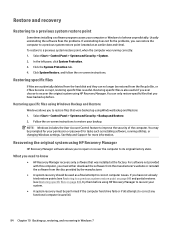
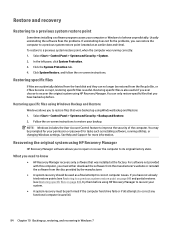
...screen instructions to restore your backup.
NOTE: Windows includes the User Account Control feature to improve the security of the computer. You may be prompted for your permission or password for tasks such as installing software, running utilities, or changing Windows settings. See Help and Support for more information.
Recovering the original system using HP Recovery Manager
HP Recovery Manager...
Maintenance and Service Guide - Page 93
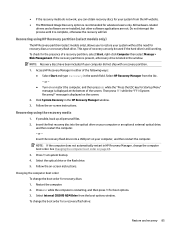
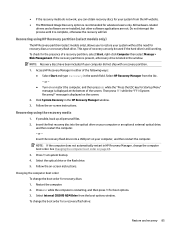
...Click System Recovery in the HP Recovery Manager window. 3. Follow the on-screen instructions.
Recovering using the recovery media
1. If possible, back up all personal files. 2. Insert the first recovery disc into the optical drive on your computer or an optional external optical drive,
and then restart the computer. - or - Insert the recovery flash drive into a USB port on your computer, and then...
Maintenance and Service Guide - Page 97
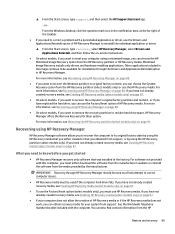
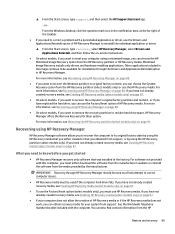
... support, or by using the HP Recovery partition (select models only). If you have not already created recovery media, see Creating HP Recovery media (select models only) on page 87.
What you need to know before you get started
● HP Recovery Manager recovers only software that was installed at the factory. For software not provided with this computer, you must either download the software...
Maintenance and Service Guide - Page 98
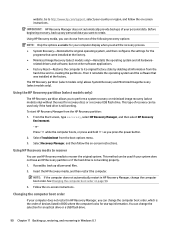
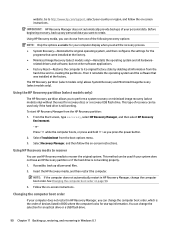
... Follow the on-screen instructions.
Changing the computer boot order
If your computer does not restart in HP Recovery Manager, you can change the computer boot order, which is the order of devices listed in BIOS where the computer looks for startup information. You can change the selection for an optical drive or a USB flash drive.
90 Chapter 11 Backing up, restoring, and recovering in Windows 8.1
Maintenance and Service Guide - Page 103
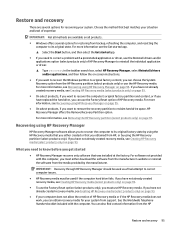
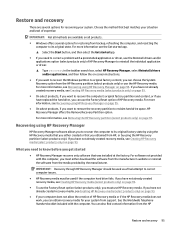
... you need to know before you get started
● HP Recovery Manager recovers only software that was installed at the factory. For software not provided with this computer, you must either download the software from the manufacturer's website or reinstall the software from the media provided by the manufacturer.
IMPORTANT: Recovery through HP Recovery Manager should be used as a final attempt to...
Maintenance and Service Guide - Page 107
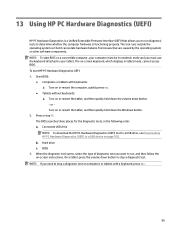
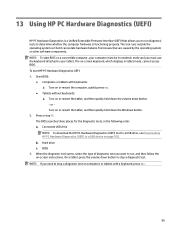
... Downloading HP PC Hardware Diagnostics (UEFI) to a USB device on page 100. b. Hard drive c. BIOS
3. When the diagnostic tool opens, select the type of diagnostic test you want to run, and then follow the on-screen instructions. On a tablet, press the volume down button to stop a diagnostic test.
NOTE: If you need to stop a diagnostic test on computers...
Maintenance and Service Guide - Page 108
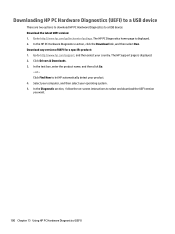
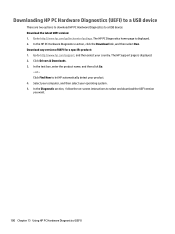
... then select Run. Download any version of UEFI for a specific product: 1. Go to http://www.hp.com/support, and then select your country. The HP Support page is displayed. 2. Click Drivers & Downloads. 3. In the text box, enter the product name, and then click Go.
- or - Click Find Now to let HP automatically detect your product. 4. Select your computer, and then select...
Maintenance and Service Guide - Page 115
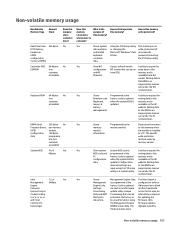
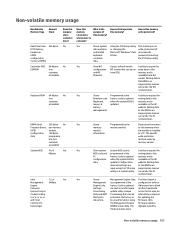
... and programmed at the
writing data to this
PC
factory. Code is updated memory and is
configuration when the system BIOS is available on the HP
data.
updated. Configuration website. Writing data
data and settings are
to this ROM in an
input using the F10 setup inappropriate manner
utility or a custom utility. can render the PC
nonfunctional.
Yes...
Maintenance and Service Guide - Page 116
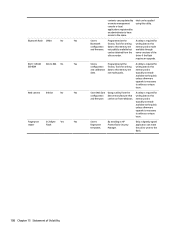
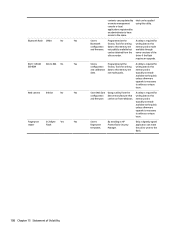
... the device manufacturer that can be run from Windows.
A utility is required for writing data to this memory and is typically not made available to the public unless a firmware upgrade is necessary to address a unique issue.
Stores fingerprint templates.
By enrolling in HP ProtectTools Security Manager.
Only a digitally signed application can make the call to write to the flash...

