HP 15-af100 driver and firmware
Related HP 15-af100 Manual Pages
Download the free PDF manual for HP 15-af100 and other HP manuals at ManualOwl.com
User Guide - Page 2
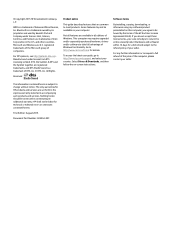
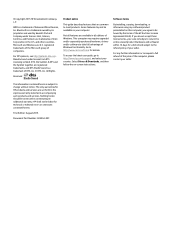
...Windows. This computer may require upgraded and/or separately purchased hardware, drivers and/or software to take full advantage of Windows functionality. Go to http://www.microsoft.com for details.
To access the latest user guide, go to http://www.hp.com/support, and select your country. Select Drivers & Downloads, and then follow the on-screen instructions.
Software terms
By installing, copying...
User Guide - Page 9
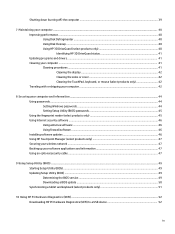
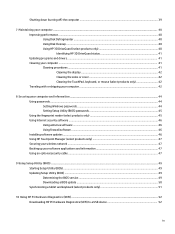
... your computer and information ...44 Using passwords ...44 Setting Windows passwords ...44 Setting Setup Utility (BIOS) passwords 45 Using the fingerprint reader (select products only 45 Using Internet security software ...46 Using antivirus software ...46 Using firewall software ...46 Installing software updates ...46 Using HP Touchpoint Manager (select products only 47 Securing your wireless...
User Guide - Page 15
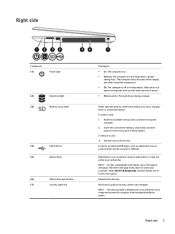
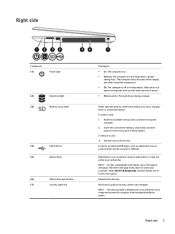
...
Component (1)
Power light
(2)
Hard drive light
(3)
Memory card reader
(4)
USB 2.0 port
(5)
Optical drive
(6)
Optical drive eject button
(7)
Security cable slot
Description ● On: The computer is on. ● Blinking: The computer is in the Sleep state, a power-
saving state. The computer shuts off power to the display and other unneeded components. ● Off: The computer is...
User Guide - Page 50
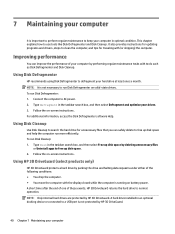
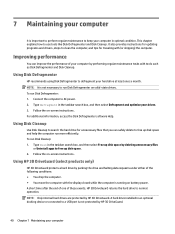
... the computer. ● You move the computer with the display closed while the computer is running on battery power. A short time after the end of one of these events, HP 3D DriveGuard returns the hard drive to normal operation. NOTE: Only internal hard drives are protected by HP 3D DriveGuard. A hard drive installed in an optional docking device or connected to a USB port is...
User Guide - Page 51
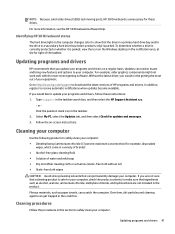
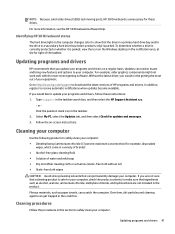
... recent gaming software. Without the latest driver, you would not be getting the most out of your equipment. Go to http://www.hp.com/support to download the latest versions of HP programs and drivers. In addition, register to receive automatic notifications when updates become available. If you would like to update your programs and drivers, follow these instructions: 1. Type support in the...
User Guide - Page 56
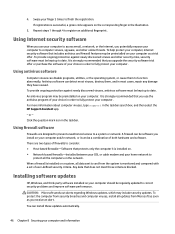
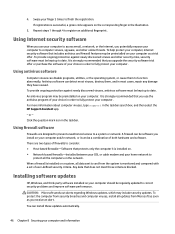
... DSL or cable modem and your home network to
protect all the computers on the network. When a firewall is installed on a system, all data sent to and from the system is monitored and compared with a set of user-defined security criteria. Any data that does not meet those criteria is blocked.
Installing software updates
HP, Windows, and third-party software installed on your computer should...
User Guide - Page 57
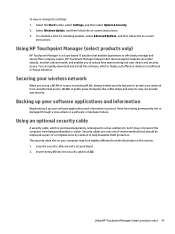
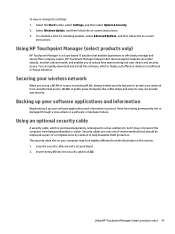
... their company assets. HP Touchpoint Manager helps protect devices against malware and other attacks, monitors device health, and enables you to reduce time spent solving end-user device and security issues. You can quickly download and install the software, which is highly cost effective relative to traditional in-house solutions.
Securing your wireless network
When you set up a WLAN or...
User Guide - Page 63
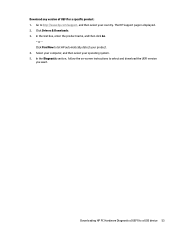
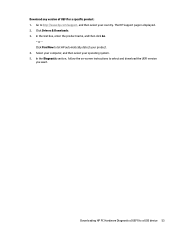
.... The HP Support page is displayed. 2. Click Drivers & Downloads. 3. In the text box, enter the product name, and then click Go.
- or - Click Find Now to let HP automatically detect your product. 4. Select your computer, and then select your operating system. 5. In the Diagnostic section, follow the on-screen instructions to select and download the UEFI version you want.
Downloading HP PC...
User Guide - Page 66
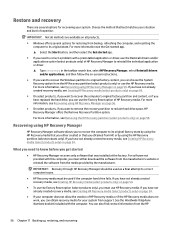
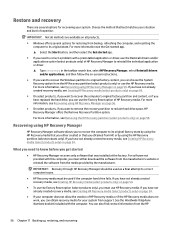
... you need to know before you get started
● HP Recovery Manager recovers only software that was installed at the factory. For software not provided with this computer, you must either download the software from the manufacturer's website or reinstall the software from the media provided by the manufacturer.
IMPORTANT: Recovery through HP Recovery Manager should be used as a final attempt to...
User Guide - Page 74
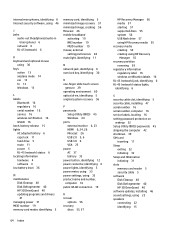
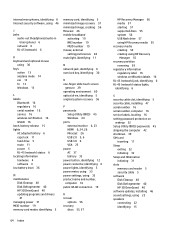
... 16 serial number 16 service 16 wireless certification 16 WLAN 16 latch, battery release 15 lights AC adapter/battery 6 caps lock 11 hard drive 5 mute 11 power 5 RJ-45 (network) status 6 locating information hardware 4 software 4 low battery level 36
M maintenance
Disk Cleanup 40 Disk Defragmenter 40 HP 3D DriveGuard 40 updating programs and drivers
41 managing power 31 MEID number 19 memory card...
Maintenance and Service Guide - Page 2
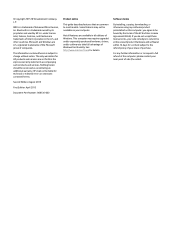
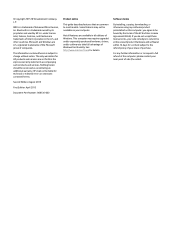
... all editions of Windows. This computer may require upgraded and/or separately purchased hardware, drivers, and/or software to take full advantage of Windows functionality. See http://www.microsoft.com for details.
Software terms
By installing, copying, downloading, or otherwise using any software product preinstalled on this computer, you agree to be bound by the terms of the HP End User License...
Maintenance and Service Guide - Page 15
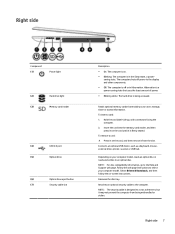
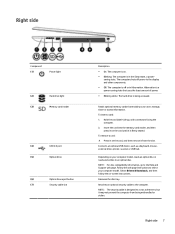
... side
Component (1)
Power light
(2)
Hard drive light
(3)
Memory card reader
(4)
USB 2.0 port
(5)
Optical drive
(6)
Optical drive eject button
(7)
Security cable slot
Description ● On: The computer is on. ● Blinking: The computer is in the Sleep state, a power-
saving state. The computer shuts off power to the display and other components. ● Off: The computer is off...
Maintenance and Service Guide - Page 78
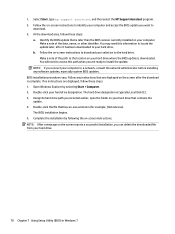
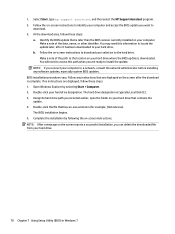
... system BIOS updates. BIOS installation procedures vary. Follow any instructions that are displayed on the screen after the download is complete. If no instructions are displayed, follow these steps: 1. Open Windows Explorer by selecting Start > Computer. 2. Double-click your hard drive designation. The hard drive designation is typically Local Disk (C:). 3. Using the hard drive path you recorded...
Maintenance and Service Guide - Page 79
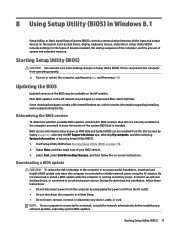
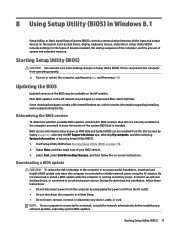
...BIOS) in Windows 8.1
Setup Utility, or Basic Input/Output System (BIOS), controls communication between all the input and output devices on the system (such as disk drives, display, keyboard, mouse, and printer). Setup Utility (BIOS) includes settings for the types of devices installed, the startup sequence of the computer, and the amount of system and extended memory.
Starting Setup Utility (BIOS...
Maintenance and Service Guide - Page 82
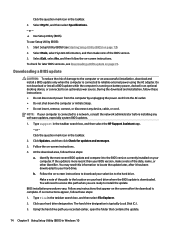
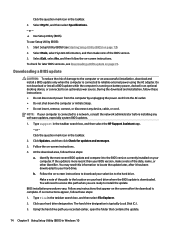
..., remove, connect, or disconnect any device, cable, or cord. NOTE: If your computer is connected to a network, consult the network administrator before installing any software updates, especially system BIOS updates.
1. Type support in the taskbar search box, and then select the HP Support Assistant app. - or - Click the question mark icon in the taskbar.
2. Click Updates, and then click Check for...
Maintenance and Service Guide - Page 89
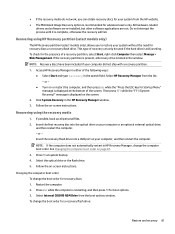
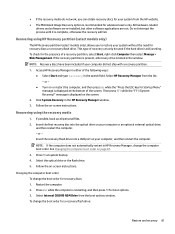
...Click System Recovery in the HP Recovery Manager window. 3. Follow the on-screen instructions.
Recovering using the recovery media
1. If possible, back up all personal files. 2. Insert the first recovery disc into the optical drive on your computer or an optional external optical drive,
and then restart the computer. - or - Insert the recovery flash drive into a USB port on your computer, and then...
Maintenance and Service Guide - Page 93
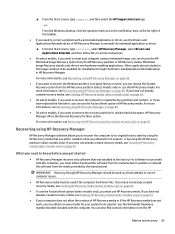
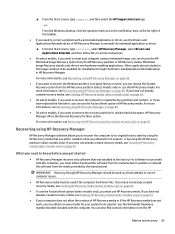
... support, or by using the HP Recovery partition (select models only). If you have not already created recovery media, see Creating HP Recovery media (select models only) on page 83.
What you need to know before you get started
● HP Recovery Manager recovers only software that was installed at the factory. For software not provided with this computer, you must either download the software...
Maintenance and Service Guide - Page 94
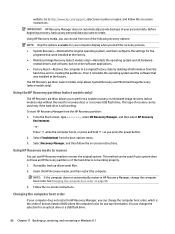
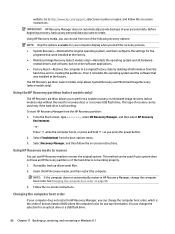
... Follow the on-screen instructions.
Changing the computer boot order
If your computer does not restart in HP Recovery Manager, you can change the computer boot order, which is the order of devices listed in BIOS where the computer looks for startup information. You can change the selection for an optical drive or a USB flash drive.
86 Chapter 11 Backing up, restoring, and recovering in Windows 8.1
Maintenance and Service Guide - Page 99
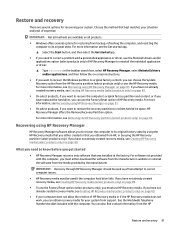
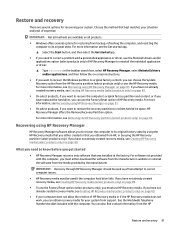
... you need to know before you get started
● HP Recovery Manager recovers only software that was installed at the factory. For software not provided with this computer, you must either download the software from the manufacturer's website or reinstall the software from the media provided by the manufacturer.
IMPORTANT: Recovery through HP Recovery Manager should be used as a final attempt to...
Maintenance and Service Guide - Page 103
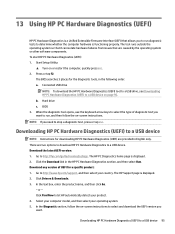
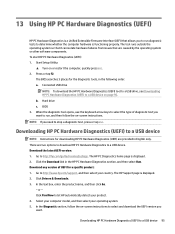
... system or other software components. To start HP PC Hardware Diagnostics (UEFI): 1. Start Setup Utility:
▲ Turn on or restart the computer, quickly press esc. 2. Press or tap f2.
The BIOS searches 3 places for the diagnostic tools, in the following order: a. Connected USB drive
NOTE: To download the HP PC Hardware Diagnostics (UEFI) tool to a USB drive, see Downloading HP PC Hardware...

