HP 15-g100 driver and firmware
Related HP 15-g100 Manual Pages
Download the free PDF manual for HP 15-g100 and other HP manuals at ManualOwl.com
Ubuntu - Page 2
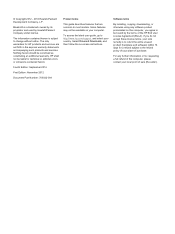
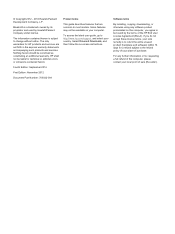
... most models. Some features may not be available on your computer.
To access the latest user guide, go to http://www.hp.com/support, and select your country. Select Drivers & Downloads, and then follow the on-screen instructions.
Software terms
By installing, copying, downloading, or otherwise using any software product preinstalled on this computer, you agree to be bound by the terms of...
Ubuntu - Page 7
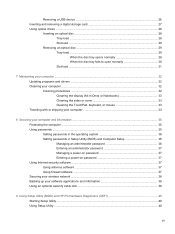
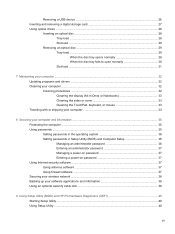
... a USB device ...26 Inserting and removing a digital storage card 27 Using optical drives ...28
Inserting an optical disc ...28 Tray-load ...28 Slot-load ...29
Removing an optical disc 29 Tray-load ...29 When the disc tray opens normally 29 When the disc tray fails to open normally 30 Slot-load ...31
7 Maintaining your computer ...32 Updating programs and drivers ...32 Cleaning your computer...
Ubuntu - Page 9
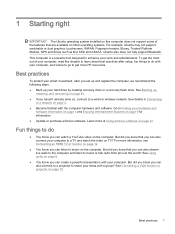
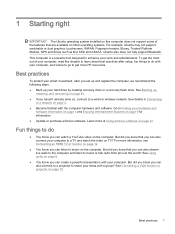
... get more HP resources.
Best practices
To protect your smart investment, after you set up and register the computer, we recommend the following steps: ● Back up your hard drive by creating recovery discs or a recovery flash drive. See Backing up,
restoring, and recovering on page 43. ● If you haven't already done so, connect to a wired or wireless network. See...
Ubuntu - Page 11
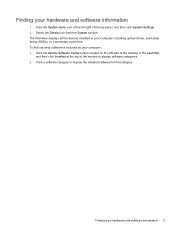
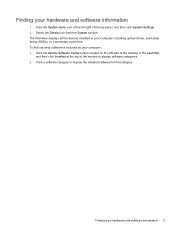
.... The Overview displays all the devices installed in your computer, including optical drives, solid-state drives (SSDs), or a secondary hard drive. To find out what software is included on your computer: 1. Click the Ubuntu Software Center button located on the left side of the desktop in the Launcher,
and then click Installed at the top of the window to display software categories. 2. Click...
Ubuntu - Page 14
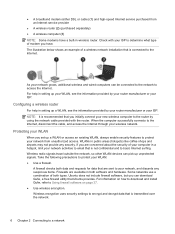
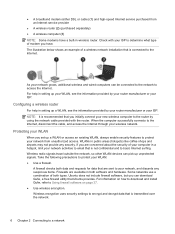
... (either DSL or cable) (1) and high-speed Internet service purchased from an Internet service provider
● A wireless router (2) (purchased separately) ● A wireless computer (3) NOTE: Some modems have a built-in wireless router. Check with your ISP to determine what type of modem you have. The illustration below shows an example of a wireless network installation that is connected to...
Ubuntu - Page 40
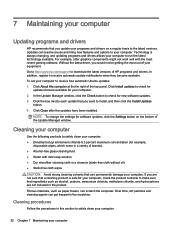
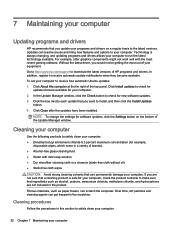
.../support to download the latest versions of HP programs and drivers. In addition, register to receive automatic update notifications when they become available. To set your computer to receive free automatic Ubuntu updates: 1. Click About this computer at the far right of the top panel. Click Install updates to check for
updates that are available for your computer. 2. In the Update Manager window...
Ubuntu - Page 51
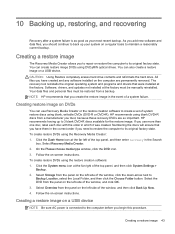
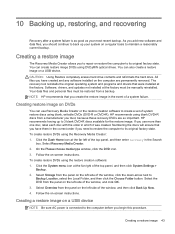
... on a USB device.
CAUTION: Using Restore completely erases hard drive contents and reformats the hard drive. All files you have created and any software installed on the computer are permanently removed. The recovery tool reinstalls the original operating system and programs and drivers that were installed at the factory. Software, drivers, and updates not installed at the factory must be manually...
Ubuntu - Page 52
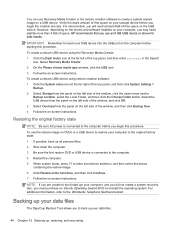
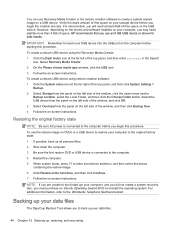
... space on the USB device. However, depending on the drivers and software installed on your computer, you may need slightly more than 4 GB of space. HP recommends that you use an 8 GB USB device or above for best results.
IMPORTANT: Remember to insert your USB device into the USB port on the computer before starting this procedure.
To create a restore USB device using the Recovery Media Creator...
Maintenance and Service Guide - Page 2
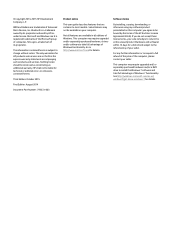
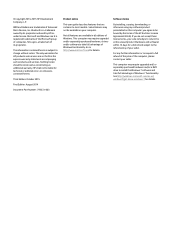
.... This computer may require upgraded and/or separately purchased hardware, drivers and/or software to take full advantage of Windows functionality. Go to http://www.microsoft.com for details.
Software terms
By installing, copying, downloading, or otherwise using any software product preinstalled on this computer, you agree to be bound by the terms of the HP End User License Agreement (EULA). If...
Maintenance and Service Guide - Page 81
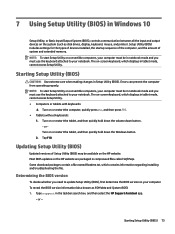
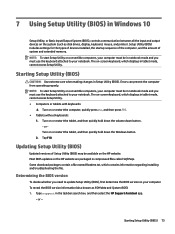
7 Using Setup Utility (BIOS) in Windows 10
Setup Utility, or Basic Input/Output System (BIOS), controls communication between all the input and output devices on the system (such as disk drives, display, keyboard, mouse, and printer). Setup Utility (BIOS) includes settings for the types of devices installed, the startup sequence of the computer, and the amount of system and extended memory. NOTE: ...
Maintenance and Service Guide - Page 82
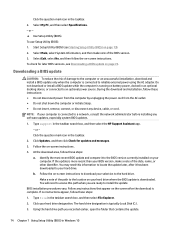
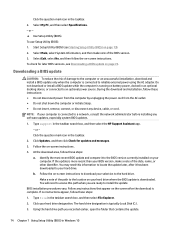
..., remove, connect, or disconnect any device, cable, or cord. NOTE: If your computer is connected to a network, consult the network administrator before installing any software updates, especially system BIOS updates.
1. Type support in the taskbar search box, and then select the HP Support Assistant app. - or - Click the question mark icon in the taskbar.
2. Click Updates, and then click Check for...
Maintenance and Service Guide - Page 85
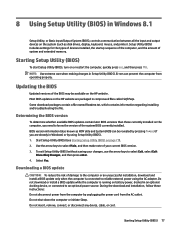
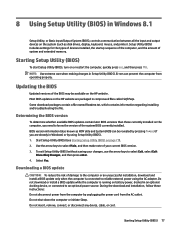
... Input/Output System (BIOS), controls communication between all the input and output devices on the system (such as disk drives, display, keyboard, mouse, and printer). Setup Utility (BIOS) includes settings for the types of devices installed, the startup sequence of the computer, and the amount of system and extended memory.
Starting Setup Utility (BIOS)
To start Setup Utility (BIOS), turn on or...
Maintenance and Service Guide - Page 86
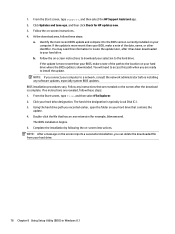
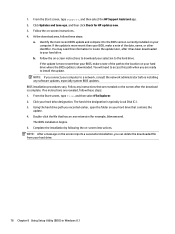
... path to the location on your hard drive where the BIOS update is downloaded. You will need to access this path when you are ready to install the update.
NOTE: If you connect your computer to a network, consult the network administrator before installing any software updates, especially system BIOS updates. BIOS installation procedures vary. Follow any instructions that are revealed on the screen...
Maintenance and Service Guide - Page 89
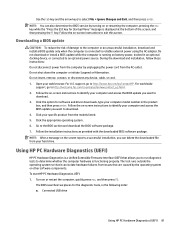
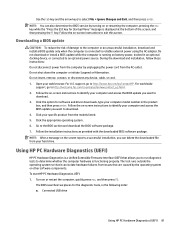
... any device, cable, or cord. 1. Open your web browser. For U.S. support, go to http://www.hp.com/go/contactHP. For worldwide
support, go to http://welcome.hp.com/country/us/en/wwcontact_us.html. 2. Follow the on-screen instructions to identify your computer and access the BIOS update you want to
download. 3. Click the option for software and driver downloads, type your computer model number...
Maintenance and Service Guide - Page 91
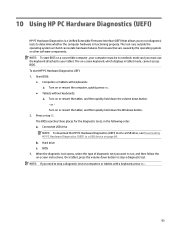
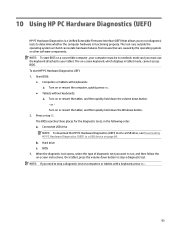
... Downloading HP PC Hardware Diagnostics (UEFI) to a USB device on page 84. b. Hard drive c. BIOS
3. When the diagnostic tool opens, select the type of diagnostic test you want to run, and then follow the on-screen instructions. On a tablet, press the volume down button to stop a diagnostic test.
NOTE: If you need to stop a diagnostic test on computers...
Maintenance and Service Guide - Page 92


... then select Run. Download any version of UEFI for a specific product: 1. Go to http://www.hp.com/support, and then select your country. The HP Support page is displayed. 2. Click Drivers & Downloads. 3. In the text box, enter the product name, and then click Go.
- or - Click Find Now to let HP automatically detect your product. 4. Select your computer, and then select...
Maintenance and Service Guide - Page 95
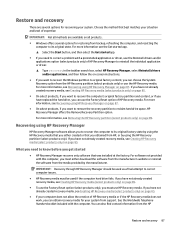
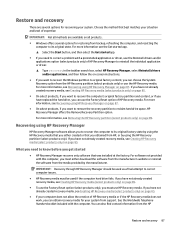
... you need to know before you get started
● HP Recovery Manager recovers only software that was installed at the factory. For software not provided with this computer, you must either download the software from the manufacturer's website or reinstall the software from the media provided by the manufacturer.
IMPORTANT: Recovery through HP Recovery Manager should be used as a final attempt to...
Maintenance and Service Guide - Page 99
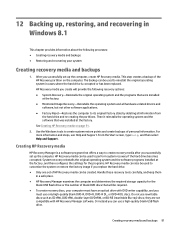
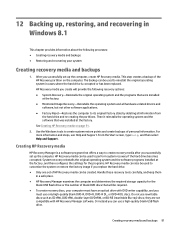
..., and then select Help and Support.
Creating HP Recovery media
HP Recovery Manager is a software program that offers a way to create recovery media after you successfully set up the computer. HP Recovery media can be used to perform system recovery if the hard drive becomes corrupted. System recovery reinstalls the original operating system and the software programs installed at the factory, and...
Maintenance and Service Guide - Page 101
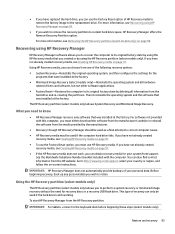
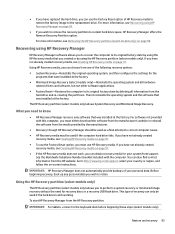
... the operating system and the software that was installed at the factory.
The HP Recovery partition (select models only) allows System Recovery and Minimized Image Recovery.
What you need to know
● HP Recovery Manager recovers only software that was installed at the factory. For software not provided with this computer, you must either download the software from the manufacturer's website or...
Maintenance and Service Guide - Page 104
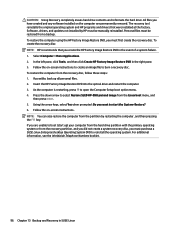
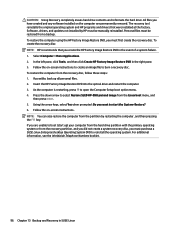
CAUTION: Using Recovery completely erases hard drive contents and reformats the hard drive. All files you have created and any software installed on the computer are permanently removed. The recovery tool reinstalls the original operating system and HP programs and drivers that were installed at the factory. Software, drivers, and updates not installed by HP must be manually reinstalled. Personal ...

