HP 17-ac100 driver and firmware
Related HP 17-ac100 Manual Pages
Download the free PDF manual for HP 17-ac100 and other HP manuals at ManualOwl.com
Start Here - Page 2


...Windows. This computer may require upgraded and/or separately purchased hardware, drivers and/or software to take full advantage of Windows functionality. Go to http://www.microsoft.com for details.
To access the latest user guide, go to http://www.hp.com/support, and select your country. Select Drivers & Downloads, and then follow the on-screen instructions.
Software terms
By installing, copying...
Start Here - Page 3
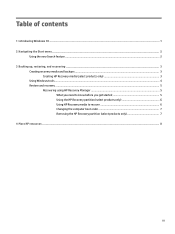
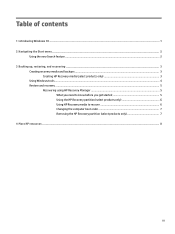
...
Creating recovery media and backups ...3 Creating HP Recovery media (select products only 3
Using Windows tools ...4 Restore and recovery ...5
Recovering using HP Recovery Manager 5 What you need to know before you get started 5 Using the HP Recovery partition (select products only 6 Using HP Recovery media to recover 6 Changing the computer boot order 7 Removing the HP Recovery partition...
Start Here - Page 5


... new features include the following: ● Enhanced Start menu ● Shut down from the Start menu ● Improved search options ● Enhanced backup and recovery information For details about your computer hardware and software, see the User Guide. Go to http://www.hp.com/ support, and select your country. Select Drivers & Downloads, and then follow the on-screen instructions.
1
Start Here - Page 6
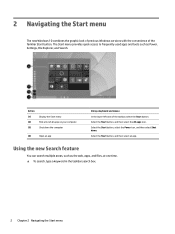
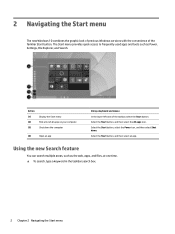
... the graphic look of previous Windows versions with the convenience of the familiar Start button. The Start menu provides quick access to frequently used apps and tools such as Power, Settings, File Explorer, and Search.
Action (1) (2) (3)
Display the Start menu Find a list of all apps on your computer Shut down the computer
(4)
Open an app
Using a keyboard...
Start Here - Page 8


...4. ● If your computer does list the Recovery partition and the Windows partition, you can use HP Recovery Manager to create recovery media after you successfully set up the computer. HP Recovery media can be used to perform system recovery if the hard drive becomes corrupted. System recovery reinstalls the original operating system and software programs that were installed at the factory and...
Start Here - Page 9


... you need to know before you get started
● HP Recovery Manager recovers only software that was installed at the factory. For software not provided with this computer, you must either download the software from the manufacturer's website or reinstall the software from the media provided by the manufacturer.
IMPORTANT: Recovery through HP Recovery Manager should be used as a final attempt to...
Start Here - Page 10


... then configures the settings for the
programs that were installed at the factory. ● Factory Reset-Restores the computer to its original factory state by deleting all information from the
hard drive and re-creating the partitions. Then it reinstalls the operating system and the software that was installed at the factory. The HP Recovery partition (select products...
Start Here - Page 11
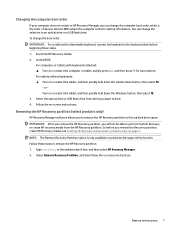
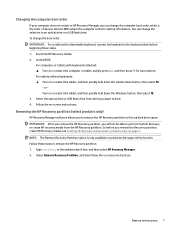
... quickly hold down the Windows button; then select f9. 3. Select the optical drive or USB flash drive from which you want to boot. 4. Follow the on-screen instructions.
Removing the HP Recovery partition (select products only)
HP Recovery Manager software allows you to remove the HP Recovery partition to free up hard drive space. IMPORTANT: After you remove the HP Recovery partition, you will not...
Start Here - Page 12


... product details, how-to information, and more, use this table.
Resource
Contents
User Guide
● Product details for your computer
To access the latest user guide, go tohttp://www.hp.com/support, and select your country. Select Drivers & Downloads, and then follow the on-screen instructions.
Get started app
●
▲ To access this app, click the Start...
17-x099 Models: 17-x100 - 17-x199 - Maintenance and Service Guide - Page 2
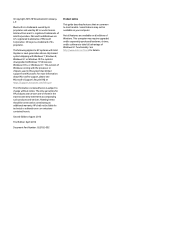
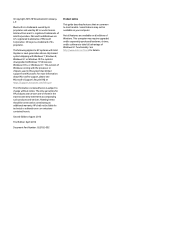
..., or Windows 8.1: This version of Windows running with the processor or chipsets used in this system has limited support from Microsoft. For more information about Microsoft's support, please see Microsoft's Support Lifecycle FAQ at https://support.microsoft.com/lifecycle
The information contained herein is subject to change without notice. The only warranties for HP products and services are set...
17-x099 Models: 17-x100 - 17-x199 - Maintenance and Service Guide - Page 6
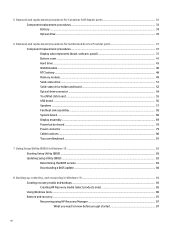
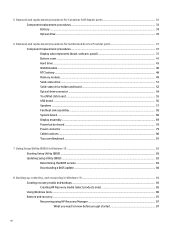
...-state drive holder and board 52 Optical drive connector ...54 TouchPad click board ...55 USB board ...56 Speakers ...57 Fan/heat sink assembly ...58 System board ...66 Display assembly ...69 Power button board ...78 Power connector ...79 Cable locations ...80 Top cover/keyboard ...81
7 Using Setup Utility (BIOS) in Windows 10 ...83 Starting Setup Utility (BIOS) ...83 Updating Setup Utility (BIOS...
17-x099 Models: 17-x100 - 17-x199 - Maintenance and Service Guide - Page 24
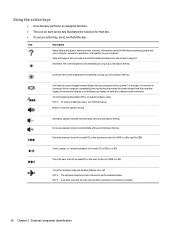
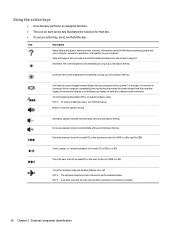
... Windows operating system and your computer, answers to questions, and updates to your computer.
Help and Support also provides automated troubleshooting tools and access to support.
Decreases the screen brightness incrementally as long as you hold down the key.
Increases the screen brightness incrementally as long as you hold down the key.
Switches the screen image between display devices...
17-x099 Models: 17-x100 - 17-x199 - Maintenance and Service Guide - Page 91
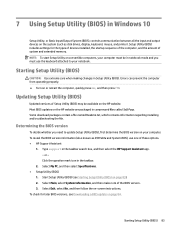
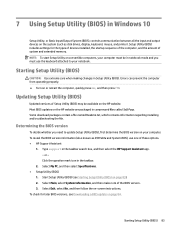
7 Using Setup Utility (BIOS) in Windows 10
Setup Utility, or Basic Input/Output System (BIOS), controls communication between all the input and output devices on the system (such as disk drives, display, keyboard, mouse, and printer). Setup Utility (BIOS) includes settings for the types of devices installed, the startup sequence of the computer, and the amount of system and extended memory. NOTE: ...
17-x099 Models: 17-x100 - 17-x199 - Maintenance and Service Guide - Page 92
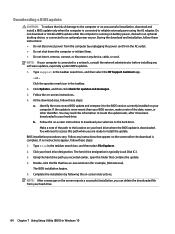
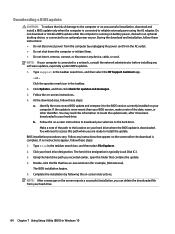
..., remove, connect, or disconnect any device, cable, or cord. NOTE: If your computer is connected to a network, consult the network administrator before installing any software updates, especially system BIOS updates. 1. Type support in the taskbar search box, and then select the HP Support Assistant app.
- or - Click the question mark icon in the taskbar. 2. Click Updates, and then click Check for...
17-x099 Models: 17-x100 - 17-x199 - Maintenance and Service Guide - Page 94
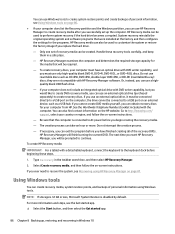
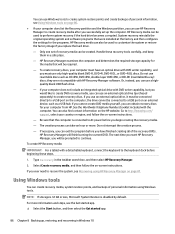
...the Windows partition, you can use HP Recovery Manager to create recovery media after you successfully set up the computer. HP Recovery media can be used to perform system recovery if the hard drive becomes corrupted. System recovery reinstalls the original operating system and software programs that were installed at the factory and then configures the settings for the programs. HP Recovery media...
17-x099 Models: 17-x100 - 17-x199 - Maintenance and Service Guide - Page 95
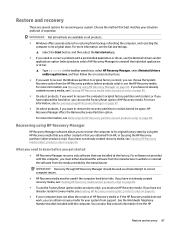
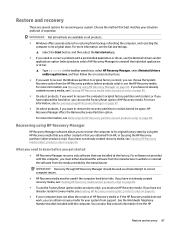
... you need to know before you get started
● HP Recovery Manager recovers only software that was installed at the factory. For software not provided with this computer, you must either download the software from the manufacturer's website or reinstall the software from the media provided by the manufacturer.
IMPORTANT: Recovery through HP Recovery Manager should be used as a final attempt to...
17-x099 Models: 17-x100 - 17-x199 - Maintenance and Service Guide - Page 96
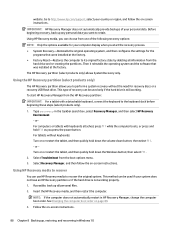
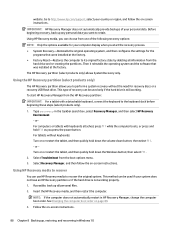
... then configures the settings for the programs that were installed at the factory.
● Factory Reset-Restores the computer to its original factory state by deleting all information from the hard drive and re-creating the partitions. Then it reinstalls the operating system and the software that was installed at the factory.
The HP Recovery partition (select products...
17-x099 Models: 17-x100 - 17-x199 - Maintenance and Service Guide - Page 97
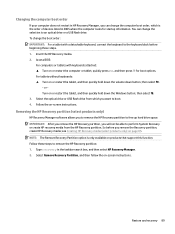
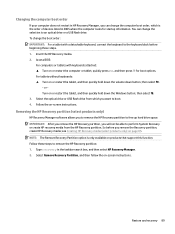
... quickly hold down the Windows button; then select f9. 3. Select the optical drive or USB flash drive from which you want to boot. 4. Follow the on-screen instructions.
Removing the HP Recovery partition (select products only)
HP Recovery Manager software allows you to remove the HP Recovery partition to free up hard drive space. IMPORTANT: After you remove the HP Recovery partition, you will not...
17-x099 Models: 17-x100 - 17-x199 - Maintenance and Service Guide - Page 99
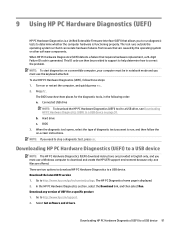
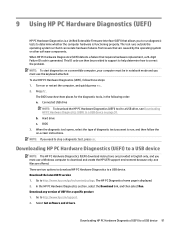
... to a USB device. Download the latest UEFI version 1. Go to http://www.hp.com/go/techcenter/pcdiags. The HP PC Diagnostics home page is displayed. 2. In the HP PC Hardware Diagnostics section, select the Download link, and then select Run. Download any version of UEFI for a specific product 1. Go to http://www.hp.com/support. 2. Select Get software and drivers.
Downloading HP PC Hardware...
17-x099 Models: 17-x100 - 17-x199 - Maintenance and Service Guide - Page 111
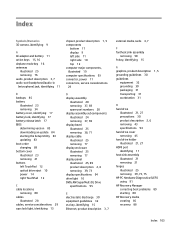
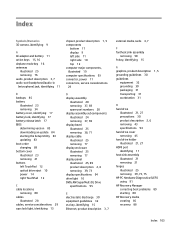
... release latch 17 BIOS determining version 83 downloading an update 84 starting the Setup Utility 83 updating 83 boot order changing 89 bottom cover illustrated 23 removing 41 buttons left TouchPad 12 optical drive eject 10 power 14 right TouchPad 12
C cable locations
removing 80 cables
illustrated 28 cables, service considerations 29 caps lock light, identifying 13
chipset, product description...

