HP 2000-2100 driver and firmware
Drivers and firmware downloads for this Hewlett-Packard item

Related HP 2000-2100 Manual Pages
Download the free PDF manual for HP 2000-2100 and other HP manuals at ManualOwl.com
Maintenance and Service Guide - Page 2
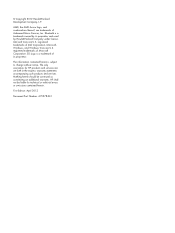
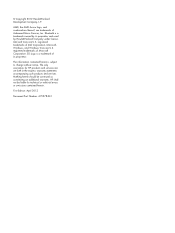
... is subject to change without notice. The only warranties for HP products and services are set forth in the express warranty statements accompanying such products and services. Nothing herein should be construed as constituting an additional warranty. HP shall not be liable for technical or editorial errors or omissions contained herein.
First Edition: April 2012
Document...
Maintenance and Service Guide - Page 5
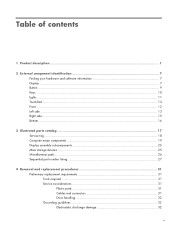
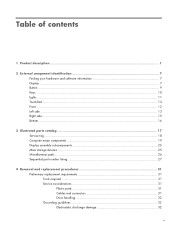
... parts catalog 17 Service tag ...18 Computer major components 19 Display assembly subcomponents 23 Mass storage devices ...25 Miscellaneous parts ...26 Sequential part number listing 27
4 Removal and replacement procedures 31 Preliminary replacement requirements 31 Tools required ...31 Service considerations 31 Plastic parts 31 Cables and connectors 31 Drive handling 32 Grounding...
Maintenance and Service Guide - Page 6
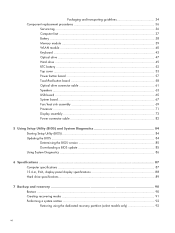
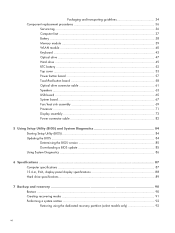
... Power button board 57 TouchPad button board 58 Optical drive connector cable 61 Speakers ...63 USB board ...65 System board ...67 Fan/heat sink assembly 69 Processor ...71 Display assembly ...73 Power connector cable 82
5 Using Setup Utility (BIOS) and System Diagnostics 84 Starting Setup Utility (BIOS) ...84 Updating the BIOS ...84 Determining the BIOS version 85 Downloading a BIOS update...
Maintenance and Service Guide - Page 7
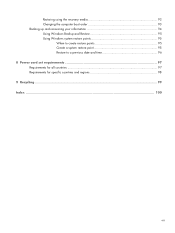
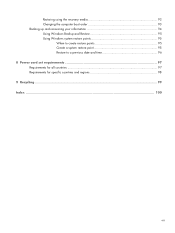
Restoring using the recovery media 93 Changing the computer boot order 93 Backing up and recovering your information 94 Using Windows Backup and Restore 95 Using Windows system restore points 95
When to create restore points 95 Create a system restore point 95 Restore to a previous date and time 96 8 Power cord set requirements 97 Requirements for all countries...
Maintenance and Service Guide - Page 9
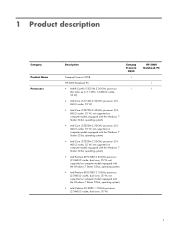
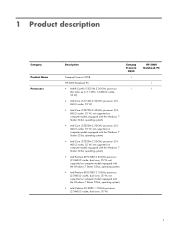
... 32-bit, operating system)
● Intel Pentium B950 TJ85 2.10-GHz processor (2.0-MB L3 cache, dual core, 35 W; not supported on computer models equipped with the Windows 7 Starter 32-bit, operating system)
● Intel Celeron DC B820 1.70-GHz processor (2.0-MB L3 cache, dual core, 35 W)
Compaq Presario
CQ58 √
√
HP 2000 Notebook PC
√ √
1
Maintenance and Service Guide - Page 11
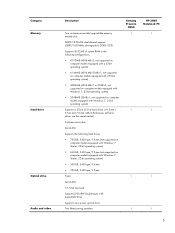
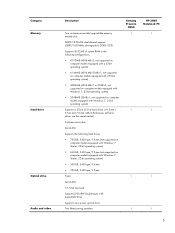
..., 9.5-mm (not supported on computer models equipped with Windows 7 Starter, 32-bit operating system) ● 500-GB, 5400-rpm, 9.5-mm ● 320-GB, 5400-rpm, 9.5-mm
Fixed
Serial ATA
12.7-mm tray load
Supports DVD±RW Double-Layer with SuperMulti Drive
Supports zero power optical drive
Two Altec-Lansing speakers
Compaq Presario
CQ58 √
√
√ √
HP 2000 Notebook PC
√...
Maintenance and Service Guide - Page 13
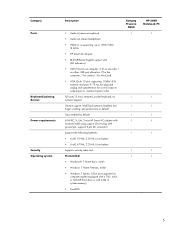
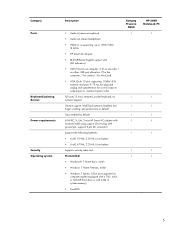
...-out (stereo headphone) ● HDMI v1.4 supporting: up to 1920×1200
@ 60Hz ● HP Smart AC adapter ● RJ-45 (Ethernet Gigabit support with
LED indicators) ● USB 2.0 ports on computer: 3 (2 on one side, 1
on other; USB port allocation: 3 for the computer, 1 for camera 1 for MiniCard) ● VGA (Dsub 15 pin) supporting: 2048×1536 external resolution @ 75 Hz, hot plug and...
Maintenance and Service Guide - Page 15
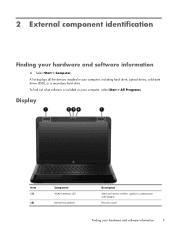
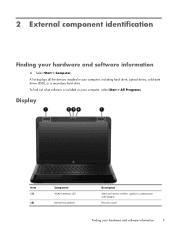
... Computer. A list displays all the devices installed in your computer, including hard drive, optical drives, solid-state drives (SSD), or a secondary hard drive. To find out what software is included on your computer, select Start > All Programs.
Display
Item (1)
(2)
Component WLAN antennas (2)*
Internal microphone
Description
Send and receive wireless signals to communicate with WLANs.
Records...
Maintenance and Service Guide - Page 17
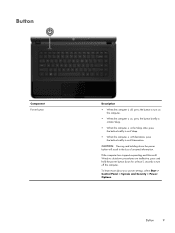
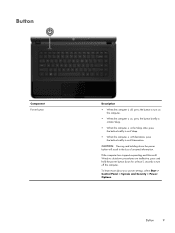
...: Pressing and holding down the power button will result in the loss of unsaved information.
If the computer has stopped responding and Microsoft Windows shutdown procedures are ineffective, press and hold the power button down for at least 5 seconds to turn off the computer.
To learn more about your power settings, select Start > Control Panel > System and Security...
Maintenance and Service Guide - Page 18
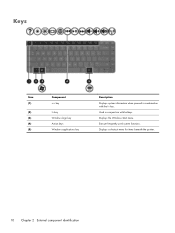
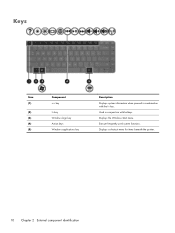
Keys
Item (1)
(2) (3) (4) (5)
Component esc key
fn key Windows logo key Action keys Windows applications key
Description Displays system information when pressed in combination with the fn key. Used in conjunction with hotkeys. Displays the Windows Start menu. Execute frequently used system functions. Displays a shortcut menu for items beneath the pointer.
10 Chapter 2 External component ...
Maintenance and Service Guide - Page 26
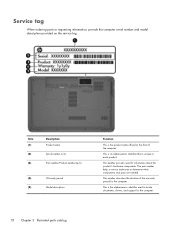
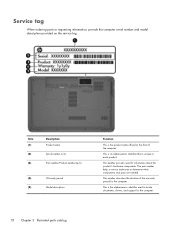
... number provides specific information about the product's hardware components. The part number helps a service technician to determine what components and parts are needed.
This number describes the duration of the warranty period for the computer.
This is the alphanumeric identifier used to locate documents, drivers, and support for the computer.
18 Chapter 3 Illustrated parts catalog
Maintenance and Service Guide - Page 56
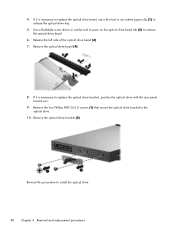
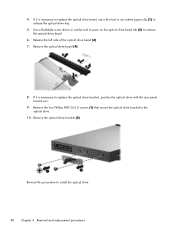
... unbent paper clip (1) to release the optical drive tray.
5. Use a flat-blade screw driver or similar tool to press on the optical drive bezel tab (2) to release the optical drive bezel.
6. Release the left side of the optical drive bezel (3). 7. Remove the optical drive bezel (4).
8. If it is necessary to replace the optical drive bracket, position the optical drive with the rear panel toward you...
Maintenance and Service Guide - Page 80
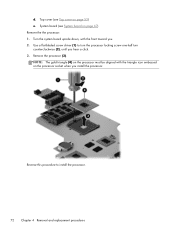
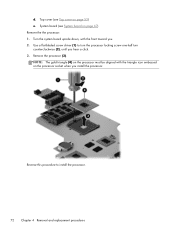
... board upside down, with the front toward you. 2. Use a flat-bladed screw driver (1) to turn the processor locking screw one-half turn counterclockwise (2), until you hear a click. 3. Remove the processor (3). NOTE: The gold triangle (4) on the processor must be aligned with the triangle icon embossed on the processor socket when you install the processor.
Reverse this procedure to install...
Maintenance and Service Guide - Page 92
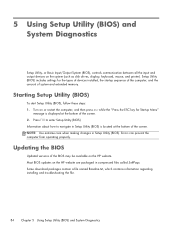
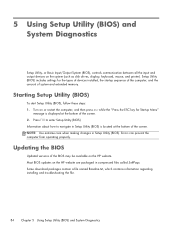
...Input/Output System (BIOS), controls communication between all the input and output devices on the system (such as disk drives, display, keyboard, mouse, and printer). Setup Utility (BIOS) includes settings for the types of devices installed, the startup sequence of the computer, and the amount of system and extended memory.
Starting Setup Utility (BIOS)
To start Setup Utility (BIOS), follow these...
Maintenance and Service Guide - Page 93
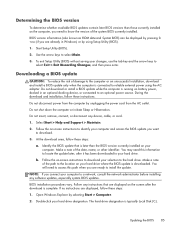
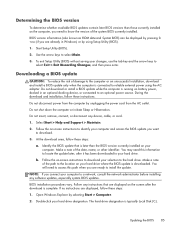
... any software updates, especially system BIOS updates.
BIOS installation procedures vary. Follow any instructions that are displayed on the screen after the download is complete. If no instructions are displayed, follow these steps: 1. Open Windows Explorer by selecting Start > Computer. 2. Double-click your hard drive designation. The hard drive designation is typically Local Disk (C:).
Updating...
Maintenance and Service Guide - Page 94
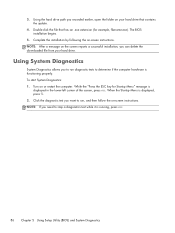
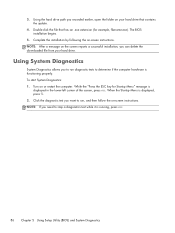
... the hard drive path you recorded earlier, open the folder on your hard drive that contains the update.
4. Double-click the file that has an .exe extension (for example, filename.exe). The BIOS installation begins.
5. Complete the installation by following the on-screen instructions. NOTE: After a message on the screen reports a successful installation, you can delete the downloaded file from...
Maintenance and Service Guide - Page 98
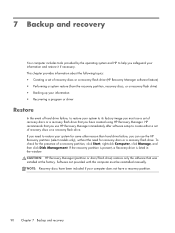
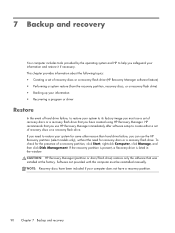
..., click Start, right-click Computer, click Manage, and then click Disk Management. If the recovery partition is present, a Recovery drive is listed in the window. CAUTION: HP Recovery Manager (partition or discs/flash drive) restores only the software that was installed at the factory. Software not provided with this computer must be reinstalled manually. NOTE: Recovery discs have been included if...
Maintenance and Service Guide - Page 100
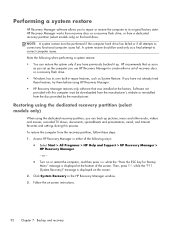
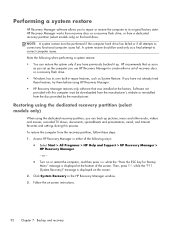
...HP Recovery Manager to create either a set of recovery discs or a recovery flash drive. ● Windows has its own built-in repair features, such as System Restore. If you have not already tried these features, try them before using HP Recovery Manager. ● HP Recovery Manager restores only software that was installed at the factory. Software not provided with this computer must be downloaded...
Maintenance and Service Guide - Page 102


... times
TIP: TIP: Set reminders to back up your information periodically. ● Before the computer is repaired or restored ● Before you add or modify hardware or software Guidelines: ● Create system restore points using the Windows System Restore feature, and periodically copy
them to an optical disc or an external hard drive. For more information about...
Maintenance and Service Guide - Page 103
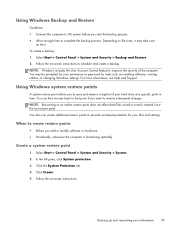
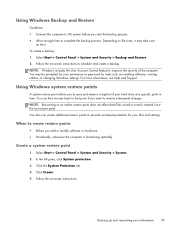
... User Account Control feature to improve the security of the computer. You may be prompted for your permission or password for tasks such as installing software, running utilities, or changing Windows settings. For more information, see Help and Support.
Using Windows system restore points
A system restore point allows you to save and name a snapshot of your hard drive at a specific...
