HP 48gII - Graphing Calculator driver and firmware
Drivers and firmware downloads for this Hewlett-Packard item

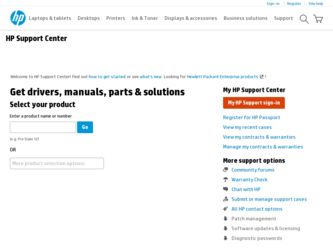
Related HP 48gII Manual Pages
Download the free PDF manual for HP 48gII and other HP manuals at ManualOwl.com
hp 48gII_user's manual_English_E_HDPMSG48E67_V2.pdf - Page 25
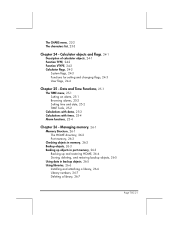
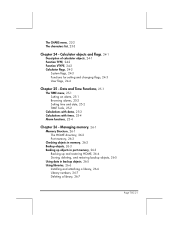
... alarm, 25-1 Browsing alarms, 25-2 Setting time and date, 25-2 TIME Tools, 25-2
Calculations with dates, 25-3 Calculations with times, 25-4 Alarm functions, 25-4
Chapter 26 - Managing memory, 26-1
Memory Structure, 26-1 The HOME directory, 26-2 Port memory, 26-2
Checking objects in memory, 26-2 Backup objects, 26-3 Backing up objects in port memory, 26-3
Backing up and restoring HOME, 26...
hp 48gII_user's manual_English_E_HDPMSG48E67_V2.pdf - Page 30
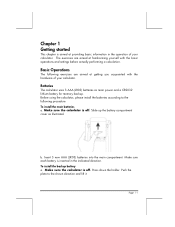
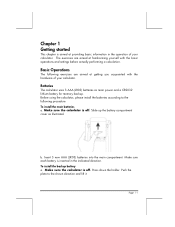
... yourself with the basic operations and settings before actually performing a calculation.
Basic Operations
The following exercises are aimed at getting you acquainted with the hardware of your calculator.
Batteries
The calculator uses 3 AAA (LR03) batteries as main power and a CR2032 lithium battery for memory backup. Before using the calculator, please install the batteries according to the...
hp 48gII_user's manual_English_E_HDPMSG48E67_V2.pdf - Page 31
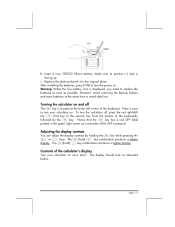
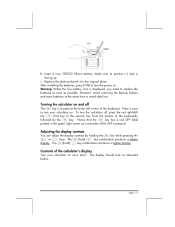
...the plate and push it to the original place. After installing the batteries, press [ON] to turn the power on. Warning: When the low battery icon is displayed, you need to replace the batteries as soon as possible...is located at the lower left corner of the keyboard. Press it once to turn your calculator on. To turn the calculator off, press the red right-shift key @ (first key in the second row from...
hp 48gII_user's manual_English_E_HDPMSG48E67_V2.pdf - Page 56
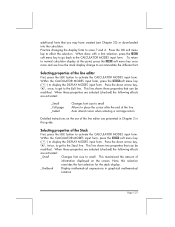
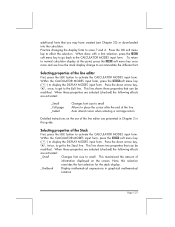
... use of the line editor are presented in Chapter 2 in this guide.
Selecting properties of the Stack
First, press the H button to activate the CALCULATOR MODES input form.
Within the CALCULATOR MODES input form, press the @@DISP@ soft menu key
(D) to display the DISPLAY MODES input form. Press the down arrow key,
˜, twice, to...
hp 48gII_user's manual_English_E_HDPMSG48E67_V2.pdf - Page 91
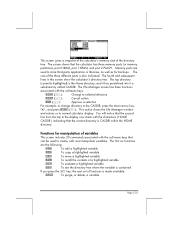
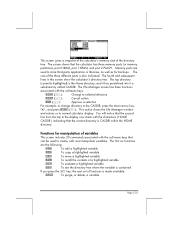
This screen gives a snapshot of the calculator's memory and of the directory
tree. The screen shows that the calculator has three memory ports (or memory
partitions), port 0:IRAM, port 1:ERAM, and port 2:FLASH . Memory ports are
used to store third party application or libraries, as well as for backups. The
size of the three different ports is also indicated. The fourth and subsequent
lines...
hp 48gII_user's manual_English_E_HDPMSG48E67_V2.pdf - Page 174
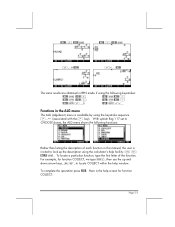
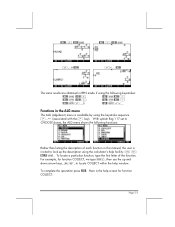
... sequence ,× (associated with the , key). With system flag 117 set to CHOOSE boxes, the ALG menu shows the following functions:
Rather than listing the description of each function in this manual, the user is invited to look up the description using the calculator's help facility: I L @)HELP@ ` . To locate a particular function, type the...
hp 48gII_user's manual_English_E_HDPMSG48E67_V2.pdf - Page 246


... command catalog ,N). Store this list in the variable EQ.
The variable EQ contains the list of equations that will be scanned by the MES when trying to solve for the unknowns.
Entering a window title
Next, we will create a string variable to be called TITLE to contain the string
"Triangle Solution", as follows...
hp 48gII_user's manual_English_E_HDPMSG48E67_V2.pdf - Page 247
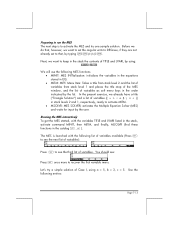
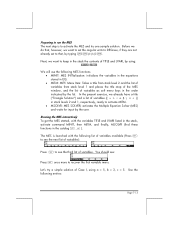
... that, however, we want to set the angular units to DEGrees, if they are not already set to that, by typing ~~deg...variables from stack level 1 and places the title atop of the MES window, and the list of variables as soft menu keys in the order ...variables. You should see:
Press L once more to recover the first variable menu.
Let's try a simple solution of Case I, using a = 5, b...
hp 48gII_user's manual_English_E_HDPMSG48E67_V2.pdf - Page 382
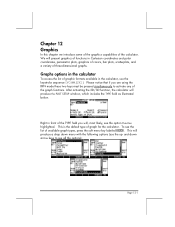
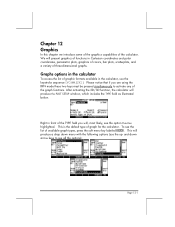
... if you are using the RPN mode these two keys must be pressed simultaneously to activate any of the graph functions. After activating the 2D/3D function, the calculator will produce the PLOT SETUP window, which includes the TYPE field as illustrated below.
Right in front of the TYPE field you will, most likely...
hp 48gII_user's manual_English_E_HDPMSG48E67_V2.pdf - Page 384
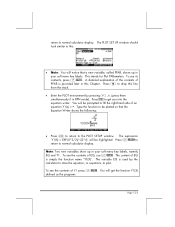
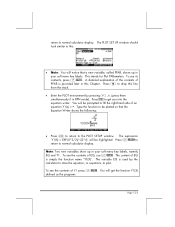
return to normal calculator display. The PLOT SET UP window should look similar to this:
• Note: You will notice that a new ... shows the following:
• Press ` to return to the PLOT SETUP window. The expression 'Y1(X) = EXP(-X^2/2)/√(2*π)' will be highlighted. Press L@@@OK@@@ to return to normal calculator display.
Note: Two new variables show up in your soft menu key labels...
hp 48gII_user's manual_English_E_HDPMSG48E67_V2.pdf - Page 385
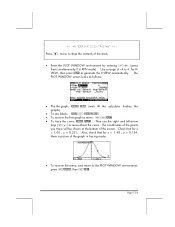
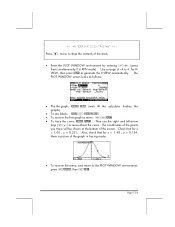
... of -4 to 4 for HVIEW, then press @AUTO to generate the V-VIEW automatically. The PLOT WINDOW screen looks as follows:
• Plot the graph: @ERASE @DRAW (wait till the calculator finishes the graphs)
• To see labels: @EDIT L @LABEL @MENU • To recover the first graphics menu: LL@)PICT • To trace the curve: @TRACE @@X,Y@@ . Then...
hp 48gII_user's manual_English_E_HDPMSG48E67_V2.pdf - Page 386
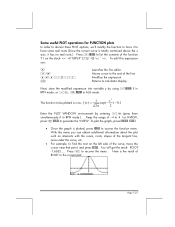
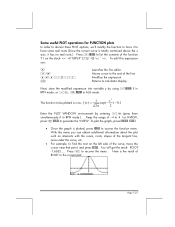
...of the line Modifies the expression Returns to calculator display
Next, store the modified expression into variable ...; x 2 ) − 0.1
2π
2
Enter the PLOT WINDOW environment by entering „ò(press them simultaneously if in RPN mode.)... To plot the graph, press @ERASE @DRAW
• Once the graph is plotted, press...recover the menu. Here is the result of ROOT in the current plot:
...
hp 48gII_user's manual_English_E_HDPMSG48E67_V2.pdf - Page 388


..., to get I-SECT: (-0.6834...,0.21585). Press L to recover the menu. • To leave the FCN environment, press @)PICT (or L)PICT). • Press @CANCL to return to the PLOT WINDOW environment. Then, press L @@@OK@@@ to return to normal calculator display.
Note: the stack will show all the graph operations performed, properly identified.
• Enter the PLOT...
hp 48gII_user's manual_English_E_HDPMSG48E67_V2.pdf - Page 389
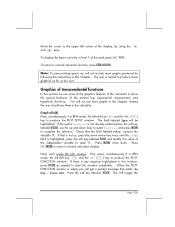
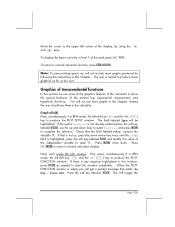
...graphs in this chapter, instead the user should see them in the calculator.
Graph of ln(X) Press, simultaneously if in RPN mode, the left-shift key „ and the ô (D) key to produce the PLOT SETUP window... 'X'. Press @@@OK@@@ when done. Press L@@@OK@@@ to return to normal calculator display.
Next, we'll resize the plot window. First, press, simultaneously if in RPN mode, the left-shift key ...
hp 48gII_user's manual_English_E_HDPMSG48E67_V2.pdf - Page 390
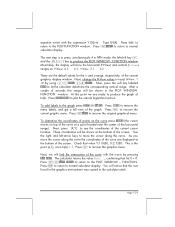
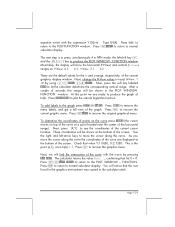
...get a full view of the graph. Press L to recover the current graphic menu. Press L@)PICT to recover the original graphical menu.
To ...calculator returns the value Root: 1, confirming that ln(1) = 0. Press LL@)PICT @CANCL to return to the PLOT WINDOW - FUNCTION. Press ` to return to normal calculator display. You will notice that the root found in the graphics environment was copied to the calculator...
hp 48gII_user's manual_English_E_HDPMSG48E67_V2.pdf - Page 391
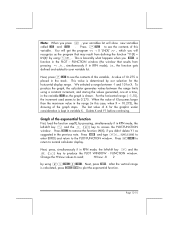
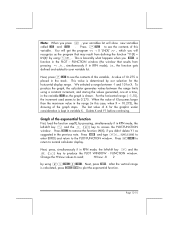
... is determined by our selection for the horizontal display range. We selected a range between -1 and 10 for X. To produce the graph, the calculator generates values between the range limits using a ...Graph of the exponential function
First, load the function exp(X), by pressing, simultaneously if in RPN mode, the left-shift key „ and the ñ (V) key to access the PLOT-FUNCTION window...
hp 48gII_user's manual_English_E_HDPMSG48E67_V2.pdf - Page 392
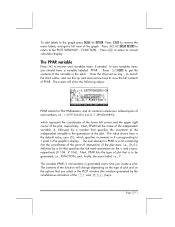
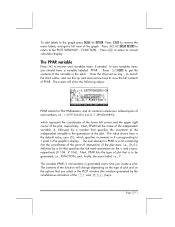
... a full view of the graph. Press LL@)PICT! @CANCL to return to the PLOT WINDOW - FUNCTION. Press ` to return to normal calculator display.
The PPAR variable
Press J to recover your variables menu, if needed... default value, zero (0.), which specifies increments in X corresponding to 1 pixel in the graphics display. The next element in PPAR is a list containing first the coordinates of the point of ...
hp 48gII_user's manual_English_E_HDPMSG48E67_V2.pdf - Page 393
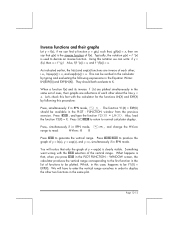
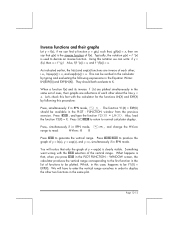
...are plotted simultaneously in the same set of axes, their graphs are reflections of each other about the line y = x. Let's check this fact with the calculator for the functions LN(X) and... - FUNCTION window from the previous exercise. Press @@ADD@! , and type the function Y2(X) = LN(X). Also, load the function Y3(X) = X. Press L@@@OK@@@ to return to normal calculator display.
Press, simultaneously...
hp 48gII_user's manual_English_E_HDPMSG48E67_V2.pdf - Page 775
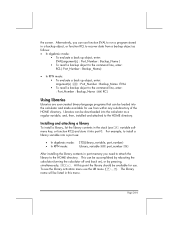
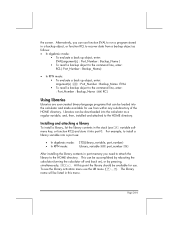
...; In algebraic mode: STO(Library_variable, port_number)
• In RPN mode:
Library_variable ` port_number K
After installing the library contents in port memory you need to attach the library to the HOME directory. This can be accomplished by rebooting the calculator (turning the calculator off and back on), or by pressing, simultaneously, $C. At this point the library should...
hp 48gII_user's manual_English_E_HDPMSG48E67_V2.pdf - Page 861
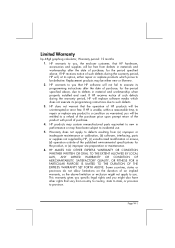
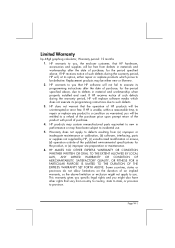
... in material and workmanship when properly installed and used. If HP receives notice of such defects during the warranty period, HP will replace software media which does not execute its programming instructions due to such defects.
3. HP does not warrant that the operation of HP products will be uninterrupted or error free. If HP is unable, within a reasonable time...
