HP 505B - Microtower PC driver and firmware
Drivers and firmware downloads for this Hewlett-Packard item

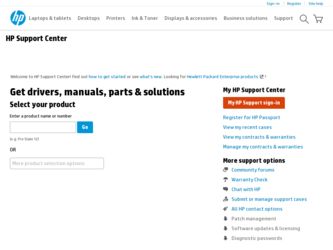
Related HP 505B Manual Pages
Download the free PDF manual for HP 505B and other HP manuals at ManualOwl.com
End User License Agreement - Page 1


... the HP Product.
RIGHTS IN THE SOFTWARE
the right to distribute the Software
PRODUCT ARE OFFERED ONLY Product. You may load the Software
ON THE CONDITION THAT YOU Product into Your Computer's
AGREE TO ALL TERMS AND
temporary memory (RAM) for
CONDITIONS OF THIS EULA. BY purposes of using the Software
INSTALLING, COPYING,
Product.
DOWNLOADING, OR
b. Storage. You may copy the
OTHERWISE...
End User License Agreement - Page 2


entirely by the terms and conditions of such license.
f. Recovery Solution. Any software recovery solution provided with/for your HP Product, whether in the form of a hard disk drive-based solution, an external media-based recovery solution (e.g. floppy disk, CD or DVD) or an equivalent solution delivered in any other form, may only be used for restoring the hard...
Downgrading Microsoft Windows Vista OS Business on HP Business Desktop FAQs - Page 3
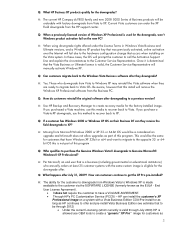
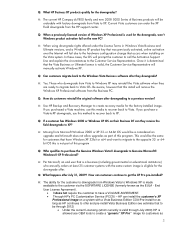
... OS. Be aware, however that this install will remove the Windows XP Professional software from the Business PC.
Q: How do customers reinstall the original software after downgrading to a previous version?
A: Use HP Backup and Recovery Manager to create recovery media for the factory-installed image. If you purchased a Vista machine, use this media to recover back to Vista. If you purchase...
Quick Setup & Getting Started Guide - Page 7
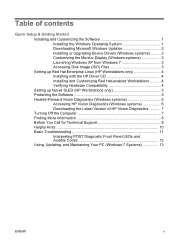
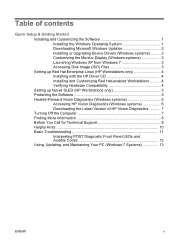
...
Quick Setup & Getting Started Installing and Customizing the Software 1 Installing the Windows Operating System 1 Downloading Microsoft Windows Updates 2 Installing or Upgrading Device Drivers (Windows systems) ......... 2 Customizing the Monitor Display (Windows systems 3 Launching Windows XP from Windows 7 3 Accessing Disk Image (ISO) Files 3 Setting up Red Hat Enterprise Linux (HP...
Quick Setup & Getting Started Guide - Page 9
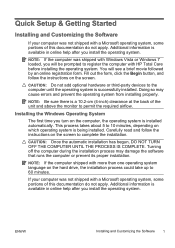
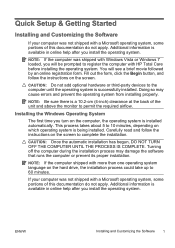
...Setup & Getting Started
Installing and Customizing the Software
If your computer was not shipped with a Microsoft operating system, some portions of this documentation do not apply. Additional information is available in online help after you install the operating system.
NOTE: If the computer was shipped with Windows Vista or Windows 7 loaded, you will be prompted to register the computer with HP...
Quick Setup & Getting Started Guide - Page 10
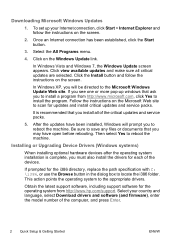
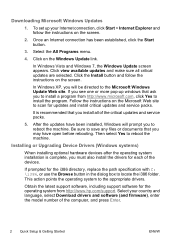
... scan for updates and install critical updates and service packs.
It is recommended that you install all of the critical updates and service packs.
5. After the updates have been installed, Windows will prompt you to reboot the machine. Be sure to save any files or documents that you may have open before rebooting. Then select Yes to reboot the machine.
Installing or Upgrading Device Drivers...
Quick Setup & Getting Started Guide - Page 11


...taskbar. This feature is available on some computer models only.
To set up from a pre-installed Windows 7 desktop, click Start > Windows Virtual PC > Virtual Windows XP and follow the instructions on the screen.
Accessing Disk Image (ISO) Files
There are disk image files (ISO files) included on your PC that contain the installation software for additional software. These CD image files are located...
Quick Setup & Getting Started Guide - Page 12
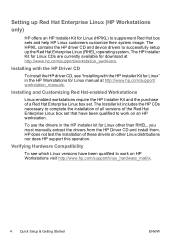
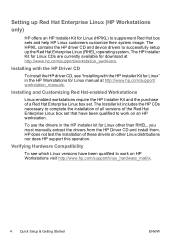
... the HP driver CD and device drivers to successfully setup up the Red Hat Enterprise Linux (RHEL) operating system, The HP Installer Kit for Linux CDs are currently available for download at http://www.hp.com/support/workstation_swdrivers.
Installing with the HP Driver CD
To install the HP driver CD, see "Installing with the HP Installer Kit for Linux" in the HP Workstations for Linux manual at...
Quick Setup & Getting Started Guide - Page 13
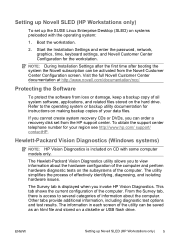
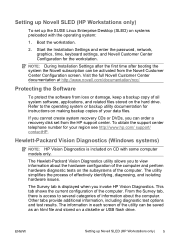
..., keep a backup copy of all system software, applications, and related files stored on the hard drive. Refer to the operating system or backup utility documentation for instructions on making backup copies of your data files.
If you cannot create system recovery CDs or DVDs, you can order a recovery disk set from the HP support center. To obtain the support center telephone number...
Quick Setup & Getting Started Guide - Page 14
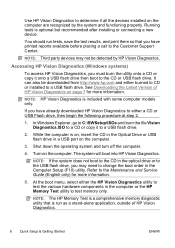
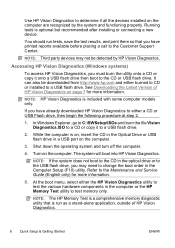
... CD in the optical drive or to the USB flash drive, you may need to change the boot order in the Computer Setup (F10) utility. Refer to the Maintenance and Service Guide (English only) for more information.
5. At the boot menu, select either the HP Vision Diagnostics utility to test the various hardware components in the computer or the HP Memory Test utility...
Quick Setup & Getting Started Guide - Page 15
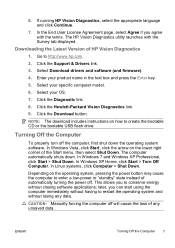
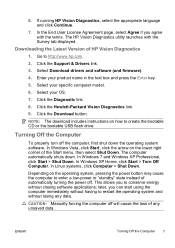
... Vision Diagnostics utility launches with the Survey tab displayed.
Downloading the Latest Version of HP Vision Diagnostics
1. Go to http://www.hp.com.
2. Click the Support & Drivers link.
3. Select Download drivers and software (and firmware).
4. Enter your product name in the text box and press the Enter key.
5. Select your specific computer model.
6. Select your OS.
7. Click the Diagnostic link...
Quick Setup & Getting Started Guide - Page 17
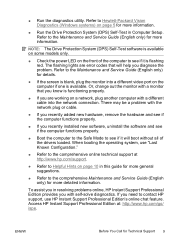
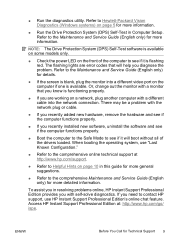
... (DPS) Self-Test in Computer Setup. Refer to the Maintenance and Service Guide (English only) for more information.
NOTE: The Drive Protection System (DPS) Self-Test software is available on some models only.
● Check the power LED on the front of the computer to see if it is flashing red. The flashing lights are error codes that will help you...
Quick Setup & Getting Started Guide - Page 18
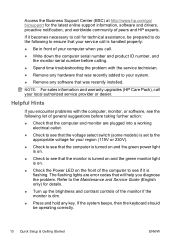
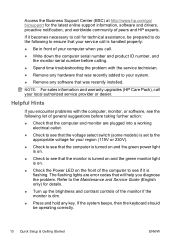
...; Write down the computer serial number and product ID number, and the monitor serial number before calling.
● Spend time troubleshooting the problem with the service technician.
● Remove any hardware that was recently added to your system.
● Remove any software that was recently installed.
NOTE: For sales information and warranty upgrades (HP Care Pack), call your...
Quick Setup & Getting Started Guide - Page 21
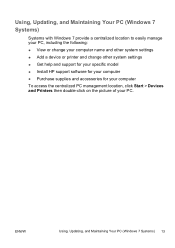
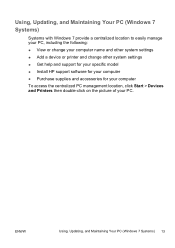
..., Updating, and Maintaining Your PC (Windows 7 Systems)
Systems with Windows 7 provide a centralized location to easily manage your PC, including the following: ● View or change your computer name and other system settings ● Add a device or printer and change other system settings ● Get help and support for your specific model ● Install HP support software for your computer...
Maintenance & Service Guide: Compaq 500B and 505B Minitower Business PC - Page 76
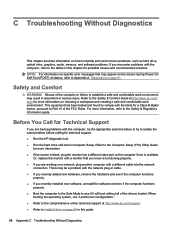
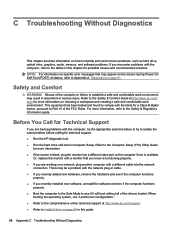
... identify and correct minor problems, such as hard drive, optical drive, graphics, audio, memory, and software problems. If you encounter problems with the computer, refer to the tables in this chapter for probable causes and recommended solutions. NOTE: For information on specific error messages that may appear on the screen during Power-On Self-Test (POST) at startup, refer...
Maintenance & Service Guide: Compaq 500B and 505B Minitower Business PC - Page 77
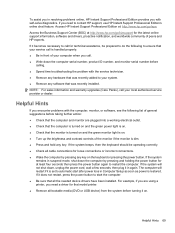
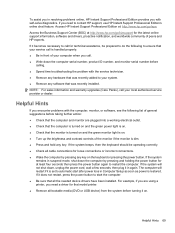
... is set to automatic start after power loss in Computer Setup as soon as power is restored. If it does not restart, press the power button to start the computer. ● Be sure that all the needed device drivers have been installed. For example, if you are using a printer, you need a driver for that model printer. ● Remove all bootable media (DVD or USB device...
Maintenance & Service Guide: Compaq 500B and 505B Minitower Business PC - Page 78
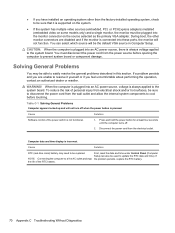
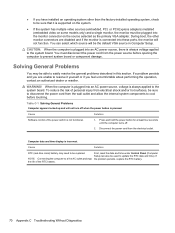
... primary VGA adapter. During boot, the other monitor connectors are disabled and if the monitor is connected into these ports, the monitor will not function. You can select which source will be the default VGA source in Computer Setup.
CAUTION: When the computer is plugged into an AC power source, there is always voltage applied to the system board...
Maintenance & Service Guide: Compaq 500B and 505B Minitower Business PC - Page 81
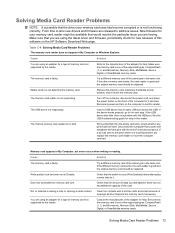
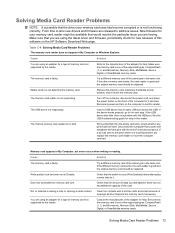
... this software on the HP Software Download Web page.
Table C-4 Solving Media Card Reader Problems
The memory card reader does not appear in My Computer or Windows Explorer.
Cause
Solution
You are using an adapter for a type of memory card not supported by the reader. The memory card is faulty. Media Center is not detecting the memory card. The memory card reader is not responding. The USB port...
Maintenance & Service Guide: Compaq 500B and 505B Minitower Business PC - Page 86
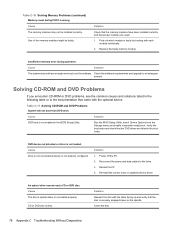
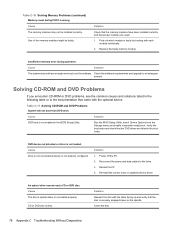
... BIOS Setup Utility, select Device Options from the Storage menu and enable removable media boot. Verify the boot order and check that the DVD drives are listed in the boot order.
DVD device not detected or driver is not loaded. Cause Drive is not connected properly or not properly configured.
Solution 1. Power off the PC. 2. Reconnect the power and data cables to the drive...
Maintenance & Service Guide: Compaq 500B and 505B Minitower Business PC - Page 87
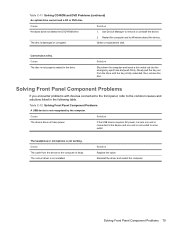
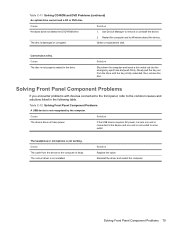
... computer.
Cause
Solution
The device does not have power.
If the USB device requires AC power, be sure one end is connected to the device and one end is connected to a live outlet.
The headphone or microphone is not working. Cause The cable from the device to the computer is faulty. The correct driver is not installed.
Solution Replace the cable. Reinstall the driver...
