HP CQ2800 driver and firmware
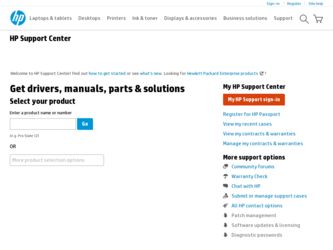
Related HP CQ2800 Manual Pages
Download the free PDF manual for HP CQ2800 and other HP manuals at ManualOwl.com
Troubleshooting & Maintenance Guide - Page 2
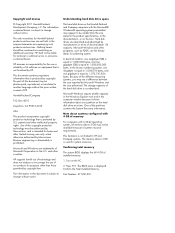
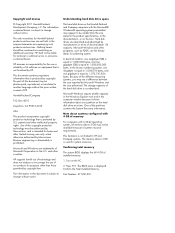
... advertised. The storage capacity of the hard disk drive is as advertised. Microsoft Windows reports smaller capacity in the Windows Explorer tool and in the computer window because it shows information about one partition on the hard disk drive at a time. One of the partitions contains the System Recovery information. Note about systems configured with 4 GB of memory For computers with a 32...
Troubleshooting & Maintenance Guide - Page 3
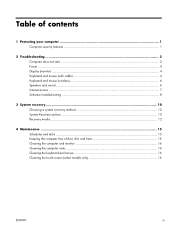
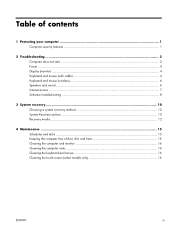
... Protecting your computer 1 Computer security features ...1
2 Troubleshooting ...2 Computer does not start ...2 Power ...4 Display (monitor) ...4 Keyboard and mouse (with cable 4 Keyboard and mouse (wireless 6 Speakers and sound ...6 Internet access ...7 Software troubleshooting ...8
3 System recovery ...10 Choosing a system recovery method 10 System Recovery options ...10 Recovery media ...12...
Troubleshooting & Maintenance Guide - Page 5
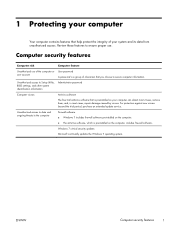
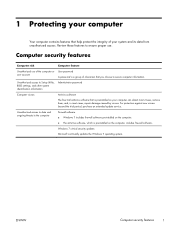
... to Setup Utility, BIOS settings, and other system identification information
Administrator password
Computer viruses
Antivirus software
The free trial antivirus software that is preinstalled on your computer can detect most viruses, remove them, and, in most cases, repair damage caused by viruses. For protection against new viruses beyond the trial period, purchase an extended update service...
Troubleshooting & Maintenance Guide - Page 6
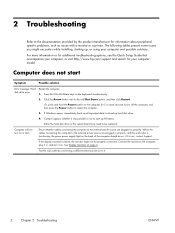
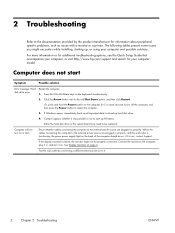
... while installing, starting up, or using your computer and possible solutions.
For more information or for additional troubleshooting options, see the Quick Setup Guide that accompanies your computer, or visit http://www.hp.com/support and search for your computer model.
Computer does not start
Symptom
Possible solution
Error message: Hard disk drive error.
Restart the computer. 1. Press...
Troubleshooting & Maintenance Guide - Page 7
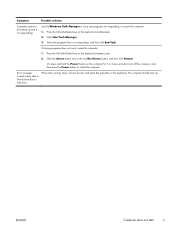
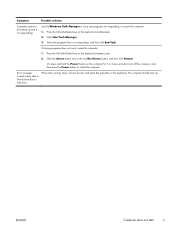
...be locked up and is not responding.
Use the Windows Task Manager to close any programs not responding, or restart the computer: 1. Press the Ctrl+Alt+Delete keys on the... the Power button on the computer for 5 or more seconds to turn off the computer, and then press the Power button to restart the computer.
Error message: Invalid system disk or Non-System disk or Disk error.
When drive activity ...
Troubleshooting & Maintenance Guide - Page 8
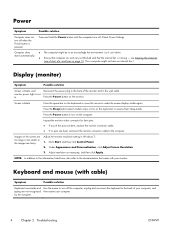
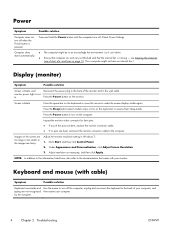
... no pins are bent, reconnect the monitor connector cable to the computer.
Images on the screen are too large or too small, or the images are fuzzy.
Adjust the monitor resolution setting in Windows 7: 1. Click Start, and then click Control Panel. 2. Under Appearance and Personalization, click Adjust Screen Resolution. 3. Adjust resolution as necessary, and then click Apply.
NOTE...
Troubleshooting & Maintenance Guide - Page 9
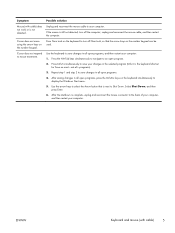
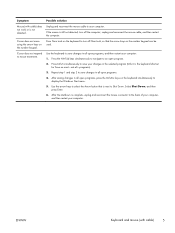
...
Unplug and reconnect the mouse cable to your computer.
If the mouse is still not detected, turn off the computer, unplug and reconnect the mouse cable, and then restart the computer.
Press Num Lock on the... saving changes in all open programs, press the Ctrl+Esc keys on the keyboard simultaneously to
display the Windows Start menu. 5. Use the arrow keys to select the Arrow button that is next to ...
Troubleshooting & Maintenance Guide - Page 11
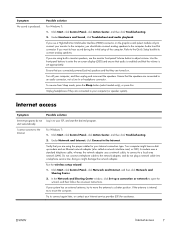
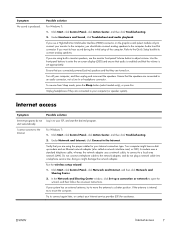
... network (LAN). Do not connect a telephone cable to the network adapter, and do not plug a network cable into a telephone service line; doing so might damage the network adapter.
Run the wireless setup wizard:
1. Click Start, click Control Panel, click Network and Internet, and then click Network and Sharing Center.
2. In the Network and Sharing Center window, click Set up a connection or network...
Troubleshooting & Maintenance Guide - Page 12
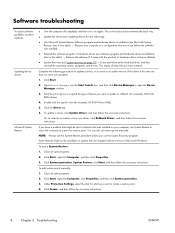
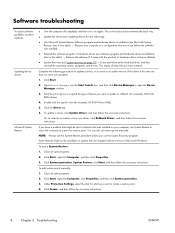
... update a driver, click Update Driver, and then follow the on-screen instructions.
Or, to revert to an earlier version of a driver, click Rollback Driver, and then follow the on-screen instructions.
If you have a problem that might be due to software that was installed on your computer, use System Restore to return the computer to a previous restore point. You can also set restore points manually...
Troubleshooting & Maintenance Guide - Page 13
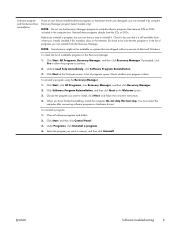
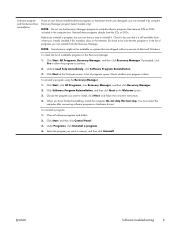
...the program you want to install, click Next, and follow the on-screen instructions.
4. When you have finished reinstalling, restart the computer. Do not skip this last step. You must restart the computer after recovering software programs or hardware drivers.
To uninstall a program: 1. Close all software programs and folders. 2. Click Start, and then click Control Panel. 3. Under Programs, click...
Troubleshooting & Maintenance Guide - Page 14
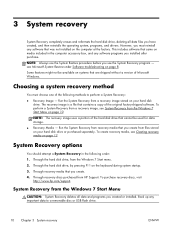
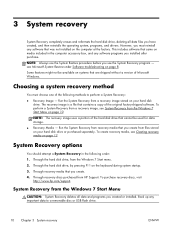
... menu. 2. Through the hard disk drive, by pressing F11 on the keyboard during system startup. 3. Through recovery media that you create. 4. Through recovery discs purchased from HP Support. To purchase recovery discs, visit
http://www.hp.com/support.
System Recovery from the Windows 7 Start Menu
CAUTION: System Recovery deletes all data and programs you created or installed. Back up any important...
Troubleshooting & Maintenance Guide - Page 15
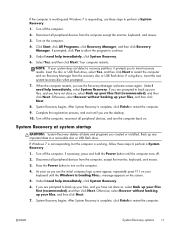
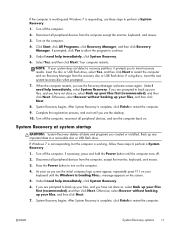
... programs you created or installed. Back up any important data to a removable disc or USB flash drive.
If Windows 7 is not responding, but the computer is working, follow these steps to perform a System Recovery.
1. Turn off the computer. If necessary, press and hold the Power button until the computer turns off.
2. Disconnect all peripheral devices from the computer, except the monitor, keyboard...
Troubleshooting & Maintenance Guide - Page 16
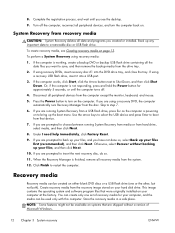
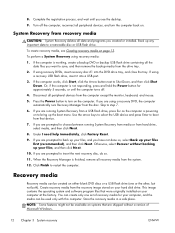
... and software program files that were originally installed on your computer at the factory. You can create only one set of recovery media for your computer, and the media can be used only with this computer. Store the recovery media in a safe place.
NOTE: Some features might not be available on systems that are shipped without a version of Microsoft Windows...
Troubleshooting & Maintenance Guide - Page 19
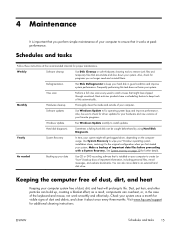
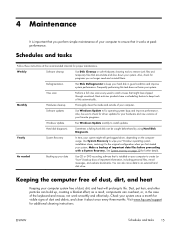
... clean the inside and outside of your computer.
Software updates
Use Windows Update to fix operating system bugs and improve performance. Also, be sure to check for driver updates for your hardware and new versions of your favorite programs.
Windows Update
Run Windows Update monthly to install updates.
Hard disk diagnostic
Sometimes a failing hard disk can be caught beforehand by using Hard...

