HP Chromebook x360 driver and firmware
Drivers and firmware downloads for this Hewlett-Packard item

Related HP Chromebook x360 Manual Pages
Download the free PDF manual for HP Chromebook x360 and other HP manuals at ManualOwl.com
User Guide - Page 2
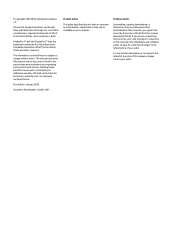
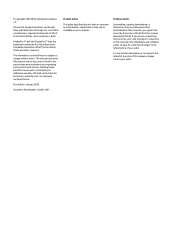
... constituting an additional warranty. HP shall not be liable for technical or editorial errors or omissions contained herein.
First Edition: January 2020
Document Part Number: L87653-001
Product notice
This guide describes features that are common to most models. Some features may not be available on your computer.
Software terms
By installing, copying, downloading, or otherwise using any...
User Guide - Page 5
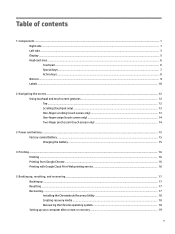
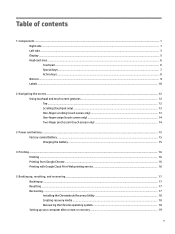
... the battery ...15
4 Printing ...16 Printing ...16 Printing from Google Chrome ...16 Printing with Google Cloud Print Web printing service 16
5 Backing up, resetting, and recovering ...17 Backing up ...17 Resetting ...17 Recovering ...17 Installing the Chromebook Recovery Utility 18 Creating recovery media ...18 Recovering the Chrome operating system 18 Setting up your computer after a reset or...
User Guide - Page 22
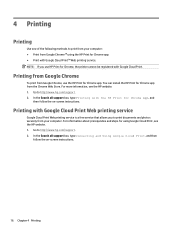
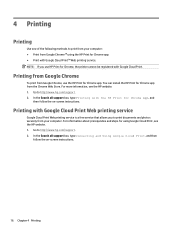
... can install the HP Print for Chrome app from the Chrome Web Store. For more information, see the HP website. 1. Go to http://www.hp.com/support. 2. In the Search all support box, type Printing with the HP Print for Chrome App, and
then follow the on-screen instructions.
Printing with Google Cloud Print Web printing service
Google Cloud...
User Guide - Page 23
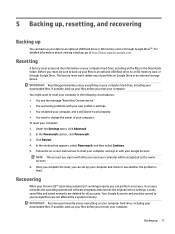
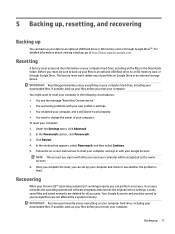
..., be sure to back up your files to an optional USB flash drive, to an SD memory card, or through Google Drive. The factory reset won't delete any of your files on Google Drive or an external storage device.
IMPORTANT: Resetting permanently erases everything on your computer hard drive, including your downloaded files. If possible, back up your files before you reset...
User Guide - Page 24
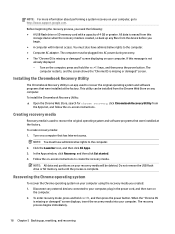
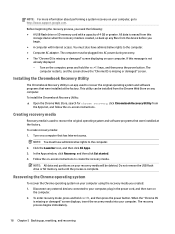
...9679; A USB flash drive or SD memory card with a capacity of 4 GB or greater. All data is erased from this
storage device when the recovery media is created, so back up any files from the device before you begin. ● A computer with Internet access. You must also have administrative rights to the computer. ● Computer AC adapter. The computer must be plugged into AC power during recovery...
User Guide - Page 25
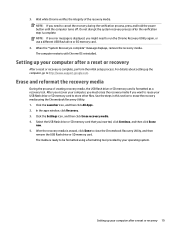
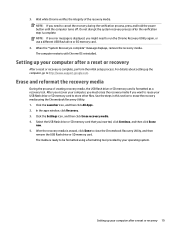
... error message is displayed, you might need to run the Chrome Recovery Utility again, or use a different USB flash drive or SD memory card.
4. When the "System Recovery is complete" message displays, remove the recovery media. The computer restarts with Chrome OS reinstalled.
Setting up your computer after a reset or recovery
After a reset or recovery is complete, perform the initial setup process...
User Guide - Page 29
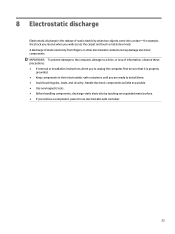
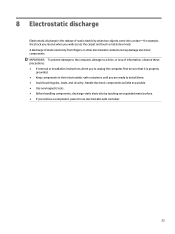
... from fingers or other electrostatic conductors may damage electronic components. IMPORTANT: To prevent damage to the computer, damage to a drive, or loss of information, observe these precautions: ● If removal or installation instructions direct you to unplug the computer, first be sure that it is properly
grounded. ● Keep components in their electrostatic-safe containers...
User Guide - Page 31
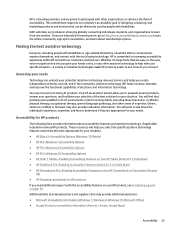
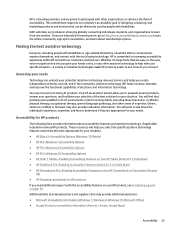
... Options (Windows 10 Mobile) ● HP PCs-Windows 7 Accessibility Options ● HP PCs-Windows 8 Accessibility Options ● HP PC's-Windows 10 Accessibility Options ● HP Slate 7 Tablets-Enabling Accessibility Features on Your HP Tablet (Android 4.1/Jelly Bean) ● HP SlateBook PCs-Enabling Accessibility Features (Android 4.3,4.2/Jelly Bean) ● HP Chromebook PCs-Enabling...
User Guide - Page 32
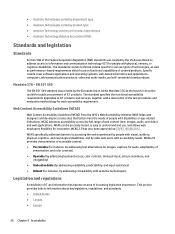
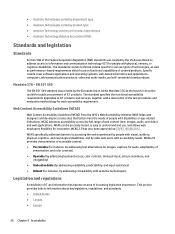
...Specific criteria cover software applications and operating systems, web-based information and applications, computers, telecommunications products,... accessibility requirements applicable to ICT products and services, together with a description of the test... addressing text alternatives for images, captions for audio, adaptability of
presentation, and color contrast) ● Operable (by addressing ...
User Guide - Page 33
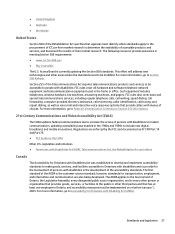
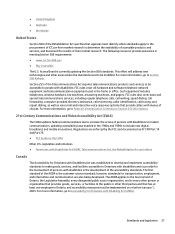
....
Section 255 of the Telecommunications Act requires telecommunications products and services to be accessible to people with disabilities. FCC rules cover all hardware and software telephone network equipment and telecommunications equipment used in the home or office. Such equipment includes telephones, wireless handsets, fax machines, answering machines, and pagers. FCC rules also cover basic...
User Guide - Page 37
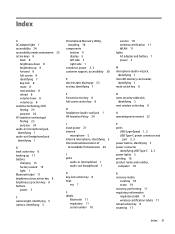
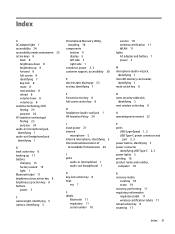
... 11 serial number 10
service 10 wireless certification 11 WLAN 11 lights AC adapter and battery 1 power 3
M microphone (audio-in) jack,
identifying 1 microSD memory card reader,
identifying 1 mute action key 8
N nano security cable slot,
identifying 3 next window action key 8
O operating environment 22
P ports
USB SuperSpeed 1, 3 USB Type-C power connector and
port 2, 3 power button, identifying...
Maintenance and Service Guide - Page 2
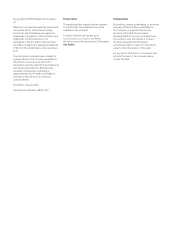
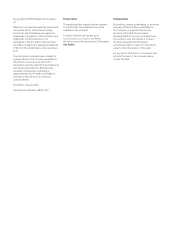
... most models. Some features may not be available on the computer.
To access the latest user guides, go to http://www.hp.com/support, and follow the instructions to find your product. Then select User Guides.
Software terms
By installing, copying, downloading, or otherwise using any software product preinstalled on this computer, you agree to be bound by the terms of the...
Maintenance and Service Guide - Page 6
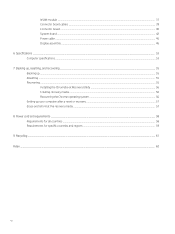
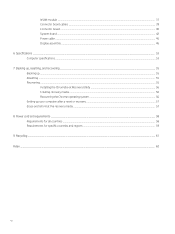
... board cables ...39 Connector board ...40 System board ...42 Power cable ...45 Display assembly ...46 6 Specifications ...53 Computer specifications ...53 7 Backing up, resetting, and recovering ...55 Backing up ...55 Resetting ...55 Recovering ...55 Installing the Chromebook Recovery Utility 56 Creating recovery media ...56 Recovering the Chrome operating system ...56 Setting up your computer...
Maintenance and Service Guide - Page 7
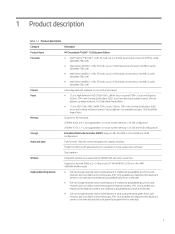
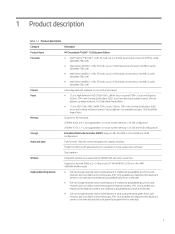
...on-board system memory in 16-GB and 8-GB configurations
Storage
Embedded Multimedia Controller (eMMC): Supports MO-276 MMC v 5.0 in 64 GB and 32 GB configurations
Audio and video
Fixed (no tilt), 720p HD camera integrated into display assembly
Single microphone with appropriate echo-cancellation, noise-suppression software
Dual speakers
Wireless
Integrated wireless local area network (WLAN...
Maintenance and Service Guide - Page 26
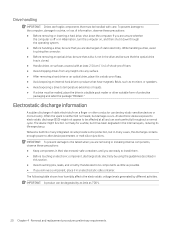
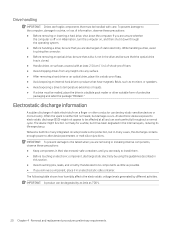
... in the internal layers, reducing its life expectancy. Networks built into many integrated circuits provide some protection, but in many cases, the discharge contains enough power to alter device parameters or melt silicon junctions. IMPORTANT: To prevent damage to the tablet when you are removing or installing internal components, observe these precautions: ● Keep...
Maintenance and Service Guide - Page 28
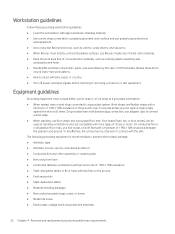
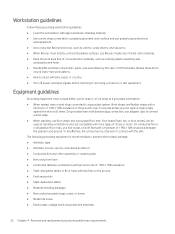
...surface and use properly grounded tools
and equipment. ● Use conductive field service tools, such as cutters, screw drivers, and vacuums. ● When fixtures must directly contact dissipative surfaces, ... ● Avoid contact with pins, leads, or circuitry. ● Turn off power and input signals before inserting or removing connectors or test equipment.
Equipment guidelines
Grounding ...
Maintenance and Service Guide - Page 34
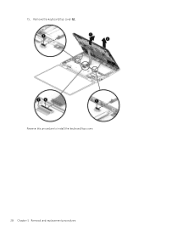
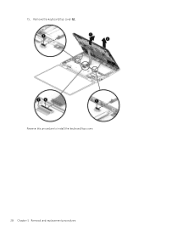
15. Remove the keyboard/top cover (6). Reverse this procedure to install the keyboard/top cover. 28 Chapter 5 Removal and replacement procedures
Maintenance and Service Guide - Page 35
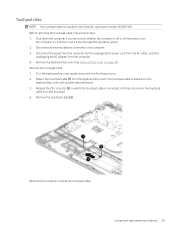
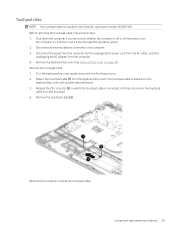
... the operating system. 2. Disconnect all external devices connected to the computer. 3. Disconnect the power from the computer by first unplugging the power cord from the AC outlet, and then
unplugging the AC adapter from the computer. 4. Remove the keyboard/top cover (see Keyboard/top cover on page 24). Remove the touchpad cable: 1. Turn the keyboard/top cover upside...
Maintenance and Service Guide - Page 61
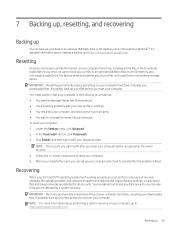
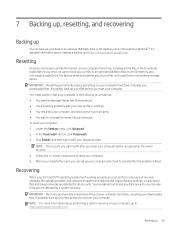
..., be sure to back up your files to an optional USB flash drive, to an SD memory card, or through Google Drive. The factory reset won't delete any of your files on Google Drive or an external storage device.
IMPORTANT: Resetting permanently erases everything on your computer hard drive, including your downloaded files. If possible, back up your files before you reset...
Maintenance and Service Guide - Page 62
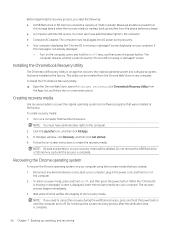
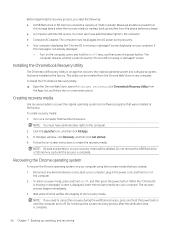
... A USB flash drive or SD memory card with a capacity of 4 GB or greater. Beacause all data is erased from
this storage device when the recovery media is created, back up any files from the device before you begin. ● A computer with Internet access. You must also have administrative rights to the computer. ● Computer AC adapter. The computer must be plugged into AC power during recovery...
