HP ENVY 15-q000 driver and firmware
Drivers and firmware downloads for this Hewlett-Packard item

Related HP ENVY 15-q000 Manual Pages
Download the free PDF manual for HP ENVY 15-q000 and other HP manuals at ManualOwl.com
ENVY m6 Notebook PC ENVY Notebook PC Maintenance and Service Guide - Page 2
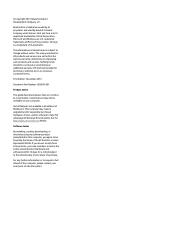
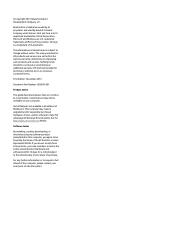
... 8. This computer may require upgraded and/or separately purchased hardware, drivers, and/or software to take full advantage of Windows 8 functionality. See for http://www.microsoft.com details.
Software terms
By installing, copying, downloading, or otherwise using any software product preinstalled on this computer, you agree to be bound by the terms of the HP End User License Agreement (EULA...
ENVY m6 Notebook PC ENVY Notebook PC Maintenance and Service Guide - Page 5
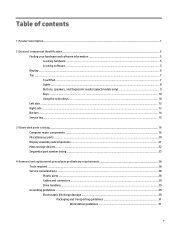
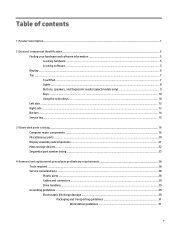
... ...14 Service tag ...15
3 Illustrated parts catalog ...16 Computer major components ...16 Miscellaneous parts ...20 Display assembly subcomponents ...21 Mass storage devices ...22 Sequential part number listing ...23
4 Removal and replacement procedures preliminary requirements 28 Tools required ...28 Service considerations ...28 Plastic parts ...28 Cables and connectors ...29 Drive handling...
ENVY m6 Notebook PC ENVY Notebook PC Maintenance and Service Guide - Page 6
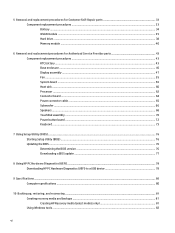
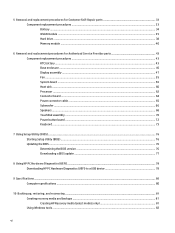
......64 Power connector cable ...65 Subwoofer ...66 Speakers ...68 TouchPad assembly ...70 Power button board ...72 Keyboard ...73
7 Using Setup Utility (BIOS) ...76 Starting Setup Utility (BIOS) ...76 Updating the BIOS ...76 Determining the BIOS version ...76 Downloading a BIOS update ...77
8 Using HP PC Hardware Diagnostics (UEFI) ...78 Downloading HP PC Hardware Diagnostics (UEFI) to a USB device...
ENVY m6 Notebook PC ENVY Notebook PC Maintenance and Service Guide - Page 13
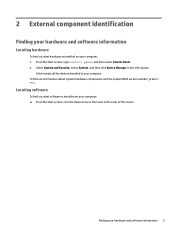
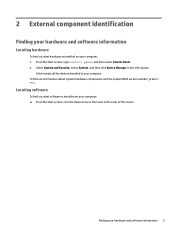
..., type control panel, and then select Control Panel. 2. Select System and Security, select System, and then click Device Manager in the left column.
A list reveals all the devices installed in your computer. To find out information about system hardware components and the system BIOS version number, press fn +esc.
Locating software
To find out what software is installed on your computer: ▲...
ENVY m6 Notebook PC ENVY Notebook PC Maintenance and Service Guide - Page 19
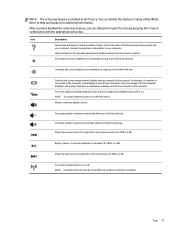
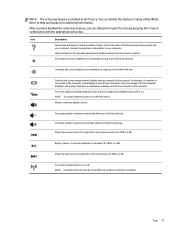
... Windows operating system and your computer, answers to questions, and updates to your computer.
Help and Support also provides automated troubleshooting tools and access to support.
Decreases the screen brightness incrementally as long as you hold down the key.
Increases the screen brightness incrementally as long as you hold down the key.
Switches the screen image between display devices...
ENVY m6 Notebook PC ENVY Notebook PC Maintenance and Service Guide - Page 42
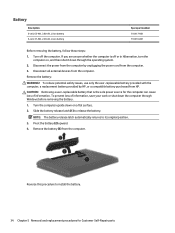
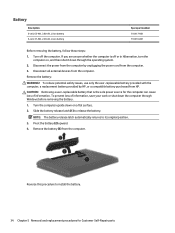
... operating system. 2. Disconnect the power from the computer by unplugging the power cord from the computer. 3. Disconnect all external devices from the computer. Remove the battery:
WARNING! To reduce potential safety issues, use only the user-replaceable battery provided with the computer, a replacement battery provided by HP, or a compatible battery purchased from HP. CAUTION: Removing a user...
ENVY m6 Notebook PC ENVY Notebook PC Maintenance and Service Guide - Page 48
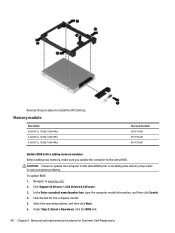
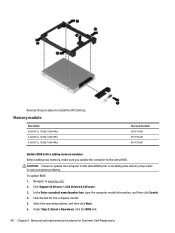
...001 691740-001 691739-001
Update BIOS before adding memory modules Before adding new memory, make sure you update the computer to the latest BIOS. CAUTION: Failure to update the computer to the latest BIOS prior to installing new memory may result in various system problems. To update BIOS: 1. Navigate to www.hp.com. 2. Click Support & Drivers > click Drivers & Software. 3. In the Enter a product...
ENVY m6 Notebook PC ENVY Notebook PC Maintenance and Service Guide - Page 64
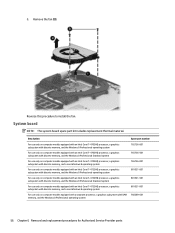
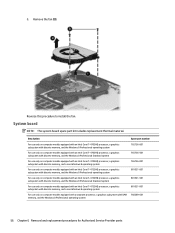
... fan (3).
Reverse this procedure to install the fan.
System board
NOTE: The system board spare part kit includes replacement thermal material.
Description
For use only on computer models equipped with an Intel Core i7-4702HQ processor, a graphics subsystem with discrete memory, and the Windows 8 Professional operating system
For use only on computer models equipped with an Intel Core...
ENVY m6 Notebook PC ENVY Notebook PC Maintenance and Service Guide - Page 65
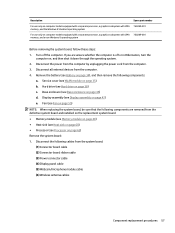
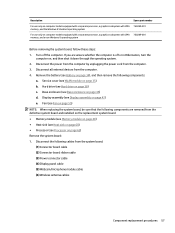
...: ● Memory module (see Memory module on page 40) ● Heat sink (see Heat sink on page 60) ● Processor (see Processor on page 62) Remove the system board: 1. Disconnect the following cables from the system board:
(1) Connector board cable (2) Connector board ribbon cable (3) Power connector cable (4) Display panel cable (5) Webcam/microphone module cable (6) Wireless antenna cables...
ENVY m6 Notebook PC ENVY Notebook PC Maintenance and Service Guide - Page 71
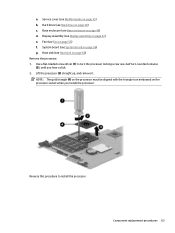
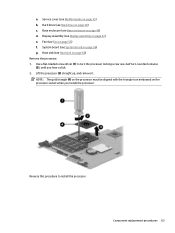
...) b. Hard drive (see Hard drive on page 38) c. Base enclosure (see Base enclosure on page 45) d. Display assembly (see Display assembly on page 47) e. Fan (see Fan on page 55) f. System board (see System board on page 56) g. Heat sink (see Heat sink on page 60) Remove the processor: 1. Use a flat-bladed screw driver (1) to turn the processor locking...
ENVY m6 Notebook PC ENVY Notebook PC Maintenance and Service Guide - Page 84
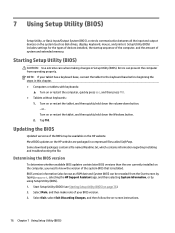
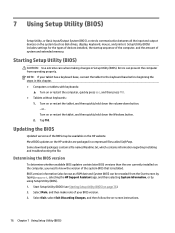
...Setup Utility (BIOS)
Setup Utility, or Basic Input/Output System (BIOS), controls communication between all the input and output devices on the system (such as disk drives, display, keyboard, mouse, and printer). Setup Utility (BIOS) includes settings for the types of devices installed, the startup sequence of the computer, and the amount of system and extended memory.
Starting Setup Utility (BIOS...
ENVY m6 Notebook PC ENVY Notebook PC Maintenance and Service Guide - Page 85
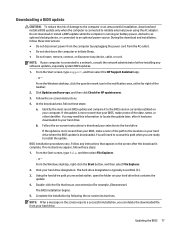
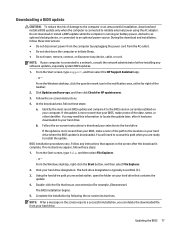
..., remove, connect, or disconnect any device, cable, or cord.
NOTE: If your computer is connected to a network, consult the network administrator before installing any software updates, especially system BIOS updates.
1. From the Start screen, type support, and then select the HP Support Assistant app.
‒ or -
From the Windows desktop, click the question mark icon in the notification area...
ENVY m6 Notebook PC ENVY Notebook PC Maintenance and Service Guide - Page 86
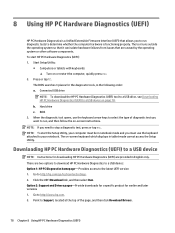
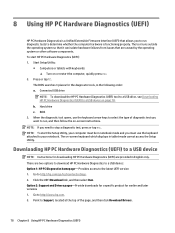
...a USB device
NOTE: Instructions for downloading HP PC Hardware Diagnostics (UEFI) are provided in English only. There are two options to download HP PC Hardware Diagnostics to a USB device: Option 1: HP PC Diagnostics homepage- Provides access to the latest UEFI version 1. Go to http://hp.com/go/techcenter/pcdiags. 2. Click the UEFI Download link, and then select Run. Option 2: Support and Drivers...
ENVY m6 Notebook PC ENVY Notebook PC Maintenance and Service Guide - Page 89
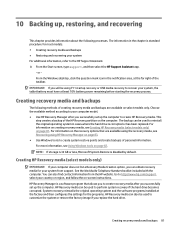
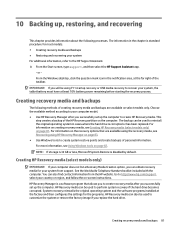
....hp.com/support, select your country or region, and follow the on-screen instructions. HP Recovery Manager is a software program that allows you to create recovery media after you successfully set up the computer. HP Recovery media can be used to perform system recovery if the hard drive becomes corrupted. System recovery reinstalls the original operating system and the software programs installed...
ENVY m6 Notebook PC ENVY Notebook PC Maintenance and Service Guide - Page 90
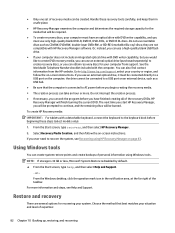
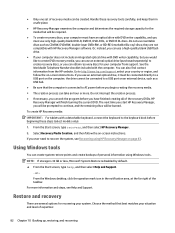
... to http://www.hp.com/support, select your country or region, and follow the on-screen instructions. If you use an external optical drive, it must be connected directly to a USB port on the computer; the drive cannot be connected to a USB port on an external device, such as a USB hub.
● Be sure that the computer is connected to AC power before you begin...
ENVY m6 Notebook PC ENVY Notebook PC Maintenance and Service Guide - Page 91
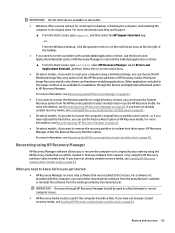
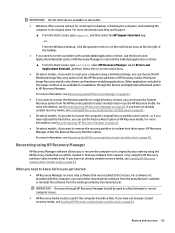
... support, or by using the HP Recovery partition (select models only). If you have not already created recovery media, see Creating HP Recovery media (select models only) on page 81.
What you need to know before you get started
● HP Recovery Manager recovers only software that was installed at the factory. For software not provided with this computer, you must either download the software...
ENVY m6 Notebook PC ENVY Notebook PC Maintenance and Service Guide - Page 92
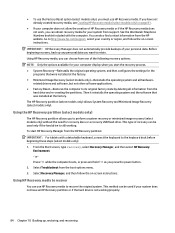
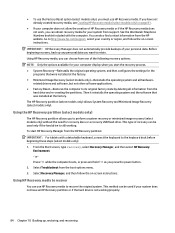
... then configures the settings for the
programs that were installed at the factory. ● Minimized Image Recovery (select models only)-Reinstalls the operating system and all hardware-
related drivers and software, but not other software applications. ● Factory Reset-Restores the computer to its original factory state by deleting all information from the
hard drive and re-creating...
ENVY m6 Notebook PC ENVY Notebook PC Maintenance and Service Guide - Page 93
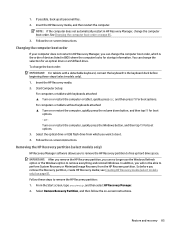
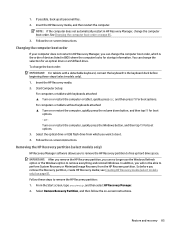
... page 85. 3. Follow the on-screen instructions.
Changing the computer boot order
If your computer does not restart in HP Recovery Manager, you can change the computer boot order, which is the order of devices listed in BIOS where the computer looks for startup information. You can change the selection for an optical drive or a USB flash drive. To change the boot order: IMPORTANT...
ENVY m6 Notebook PC ENVY Notebook PC Maintenance and Service Guide - Page 97
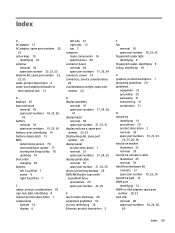
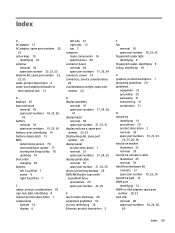
... cover, identifying 14 battery release latch 15 BIOS determining version 76 downloading an update 77 starting the Setup Utility 76 updating 76 boot order changing 85 buttons left TouchPad 7 power 9 right TouchPad 7
C cables, service considerations 29 caps lock light, identifying 8 chipset, product description 1 components
bottom 14 display 6
D display assembly
removal 47 spare part numbers 17...
ENVY m6 Notebook PC ENVY Notebook PC Maintenance and Service Guide - Page 98
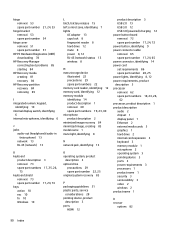
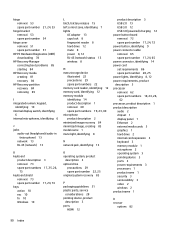
..., 26,
62 processor, product description 1 product description
audio 2 chipset 1 display panel 1 Ethernet 2 external media cards 3 graphics 1 hard drive 2 internal card expansion 3 keyboard 3 memory module 1 microphone 2 operating system 3 pointing device 3 ports 3 power requirements 3 processors 1 product name 1 security 3 serviceability 3 video 2 wireless 2 product name 1
R recover
options 82
90...
