HP ENVY 15-u300 driver and firmware
Drivers and firmware downloads for this Hewlett-Packard item

Related HP ENVY 15-u300 Manual Pages
Download the free PDF manual for HP ENVY 15-u300 and other HP manuals at ManualOwl.com
Maintenance and Service Guide - Page 2
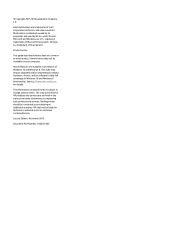
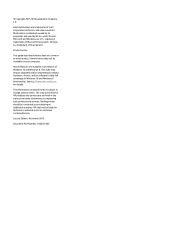
... all editions of Windows 10 and Windows 8. This slate may require upgraded and/or separately purchased hardware, drivers, and/or software to take full advantage of Windows 10 and Windows 8 functionality. Seehttp://www.microsoft.com for details.
The information contained herein is subject to change without notice. The only warranties for HP products and services are set forth in the...
Maintenance and Service Guide - Page 57
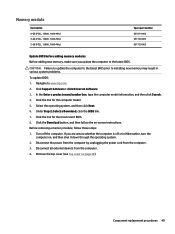
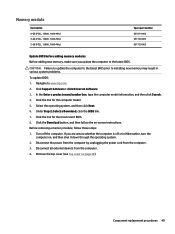
...005 691740-005 691739-005
Update BIOS before adding memory modules Before adding new memory, make sure you update the computer to the latest BIOS.
CAUTION: Failure to update the computer to the latest BIOS prior to installing new memory may result in various system problems.
To update BIOS: 1. Navigate to www.hp.com. 2. Click Support & Drivers > click Drivers & Software. 3. In the Enter a product...
Maintenance and Service Guide - Page 71
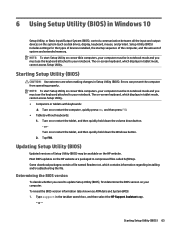
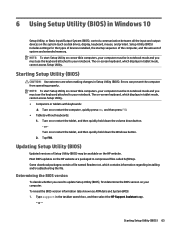
6 Using Setup Utility (BIOS) in Windows 10
Setup Utility, or Basic Input/Output System (BIOS), controls communication between all the input and output devices on the system (such as disk drives, display, keyboard, mouse, and printer). Setup Utility (BIOS) includes settings for the types of devices installed, the startup sequence of the computer, and the amount of system and extended memory. NOTE: ...
Maintenance and Service Guide - Page 72
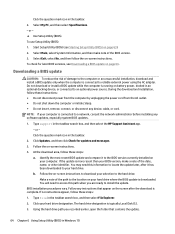
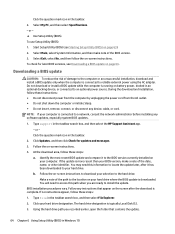
..., remove, connect, or disconnect any device, cable, or cord. NOTE: If your computer is connected to a network, consult the network administrator before installing any software updates, especially system BIOS updates.
1. Type support in the taskbar search box, and then select the HP Support Assistant app. - or - Click the question mark icon in the taskbar.
2. Click Updates, and then click Check for...
Maintenance and Service Guide - Page 74
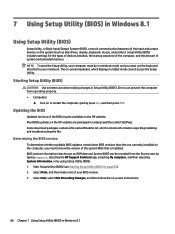
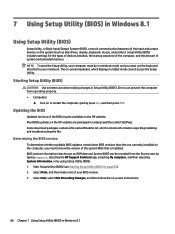
... (BIOS) in Windows 8.1
Using Setup Utility (BIOS)
Setup Utility, or Basic Input/Output System (BIOS), controls communication between all the input and output devices on the system (such as disk drives, display, keyboard, mouse, and printer). Setup Utility (BIOS) includes settings for the types of devices installed, the startup sequence of the computer, and the amount of system and extended memory...
Maintenance and Service Guide - Page 75
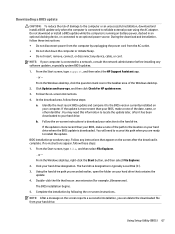
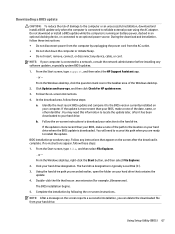
... insert, remove, connect, or disconnect any device, cable, or cord. NOTE: If your computer is connected to a network, consult the network administrator before installing any software updates, especially system BIOS updates.
1. From the Start screen, type support, and then select the HP Support Assistant app. ‒ or - From the Windows desktop, click the question mark icon in the taskbar area of...
Maintenance and Service Guide - Page 76
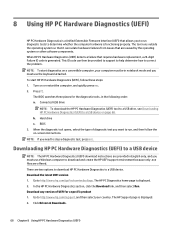
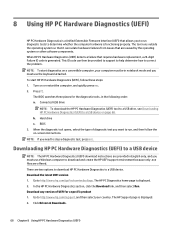
... Hardware Diagnostics (UEFI) to a USB device
NOTE: The HP PC Hardware Diagnostics (UEFI) download instructions are provided in English only, and you must use a Windows computer to download and create the HP UEFI support environment because only .exe files are offered. There are two options to download HP PC Hardware Diagnostics to a USB device. Download the latest UEFI version 1. Go to http://www...
Maintenance and Service Guide - Page 80
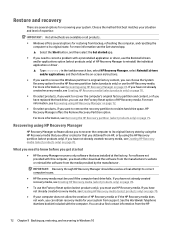
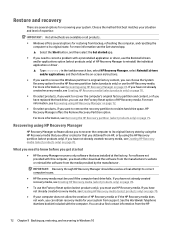
... you need to know before you get started
● HP Recovery Manager recovers only software that was installed at the factory. For software not provided with this computer, you must either download the software from the manufacturer's website or reinstall the software from the media provided by the manufacturer.
IMPORTANT: Recovery through HP Recovery Manager should be used as a final attempt to...
Maintenance and Service Guide - Page 86
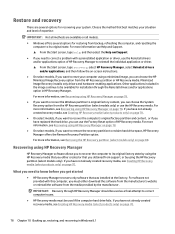
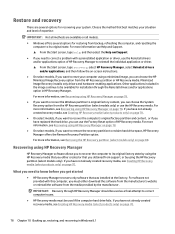
... support, or by using the HP Recovery partition (select models only). If you have not already created recovery media, see Creating HP Recovery media (select products only) on page 70.
What you need to know before you get started
● HP Recovery Manager recovers only software that was installed at the factory. For software not provided with this computer, you must either download the software...
Maintenance and Service Guide - Page 87
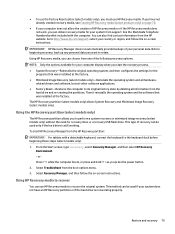
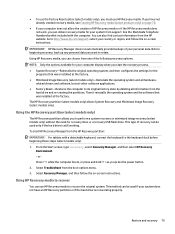
... then configures the settings for the
programs that were installed at the factory. ● Minimized Image Recovery (select models only)-Reinstalls the operating system and all hardware-
related drivers and software, but not other software applications. ● Factory Reset-Restores the computer to its original factory state by deleting all information from the
hard drive and re-creating...
User Guide - Page 2
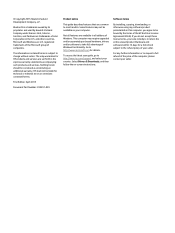
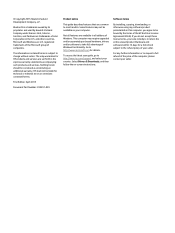
...Windows. This computer may require upgraded and/or separately purchased hardware, drivers and/or software to take full advantage of Windows functionality. Go to http://www.microsoft.com for details. To access the latest user guide, go to http://www.hp.com/support, and select your country. Select Drivers & Downloads, and then follow the on-screen instructions.
Software terms By installing, copying...
User Guide - Page 7
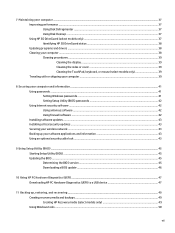
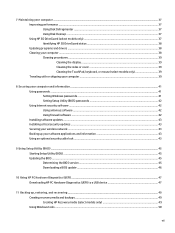
... passwords ...41 Setting Windows passwords ...41 Setting Setup Utility (BIOS) passwords 42 Using Internet security software ...42 Using antivirus software ...42 Using firewall software ...42 Installing software updates ...43 Installing critical security updates ...43 Securing your wireless network ...43 Backing up your software applications and information 43 Using an optional security cable...
User Guide - Page 46
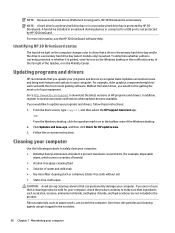
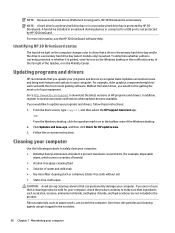
... http://www.hp.com/support to download the latest versions of HP programs and drivers. In addition, register to receive automatic notifications when updates become available. If you would like to update your programs and drivers, follow these instructions: 1. From the Start screen, type support, and then select the HP Support Assistant app.
-orFrom the Windows desktop, click the question mark icon...
User Guide - Page 51
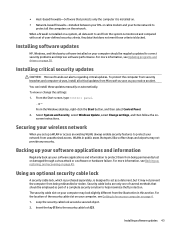
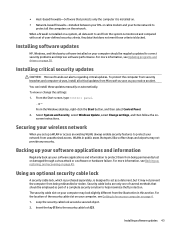
... DSL or cable modem and your home network to
protect all the computers on the network. When a firewall is installed on a system, all data sent to and from the system is monitored and compared with a set of user-defined security criteria. Any data that does not meet those criteria is blocked.
Installing software updates
HP, Windows, and third-party software installed on your computer should...
User Guide - Page 54
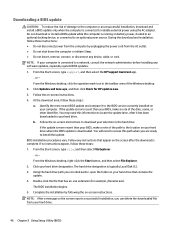
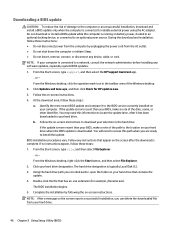
... insert, remove, connect, or disconnect any device, cable, or cord. NOTE: If your computer is connected to a network, consult the network administrator before installing any software updates, especially system BIOS updates. 1. From the Start screen, type support, and then select the HP Support Assistant app.
‒ or - From the Windows desktop, click the question mark icon in the taskbar area of...
User Guide - Page 55
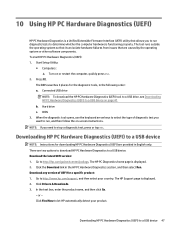
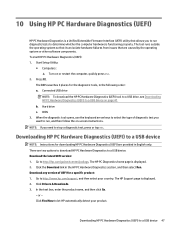
... select Run. Download any version of UEFI for a specific product: 1. Go to http://www.hp.com/support, and then select your country. The HP Support page is displayed. 2. Click Drivers & Downloads. 3. In the text box, enter the product name, and then click Go.
- or - Click Find Now to let HP automatically detect your product.
Downloading HP PC Hardware Diagnostics (UEFI) to a USB device 47
User Guide - Page 59
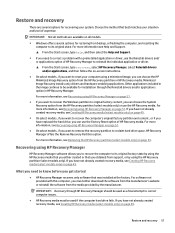
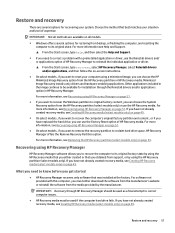
... support, or by using the HP Recovery partition (select models only). If you have not already created recovery media, see Creating HP Recovery media (select models only) on page 49.
What you need to know before you get started
● HP Recovery Manager recovers only software that was installed at the factory. For software not provided with this computer, you must either download the software...
User Guide - Page 60
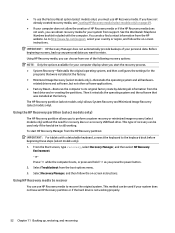
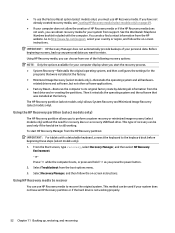
... then configures the settings for the
programs that were installed at the factory. ● Minimized Image Recovery (select models only)-Reinstalls the operating system and all hardware-
related drivers and software, but not other software applications. ● Factory Reset-Restores the computer to its original factory state by deleting all information from the
hard drive and re-creating...
User Guide - Page 66
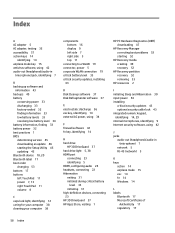
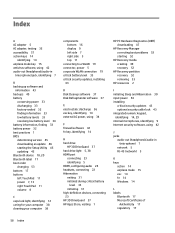
... 53
HP resources 2 I initiating Sleep and Hibernation 30 input power 54 installing
critical security updates 43 optional security cable lock 43 integrated numeric keypad, identifying 14, 29 internal microphones, identifying 9 Internet security software, using 42 J jacks audio-out (headphone)/audio-in
(microphone) 7 network 5 RJ-45 (network) 5 K keys action 14 airplane mode 15 esc 14 fn 14 Windows...
User Guide - Page 67
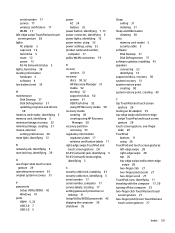
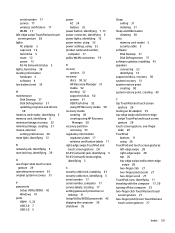
... 17 service labels, locating 17 setting password protection on wakeup 31 Setup Utility (BIOS) passwords 42 shipping the computer 39 shutdown 35
Sleep exiting 31 initiating 31
Sleep and Hibernation initiating 30
slots memory card reader 5 security cable 5
software Disk Cleanup 37 Disk Defragmenter 37
software updates, installing 43 speakers
connecting 22 identifying 13 supported discs, recovery 50...
