HP ENVY Sleekbook 4-1000 driver and firmware
Drivers and firmware downloads for this Hewlett-Packard item

Related HP ENVY Sleekbook 4-1000 Manual Pages
Download the free PDF manual for HP ENVY Sleekbook 4-1000 and other HP manuals at ManualOwl.com
HP Envy 4 - Maintenance and Service Guide - Page 2
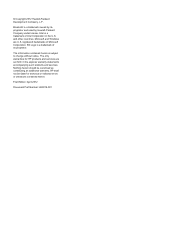
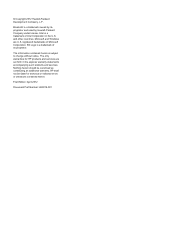
... is subject to change without notice. The only warranties for HP products and services are set forth in the express warranty statements accompanying such products and services. Nothing herein should be construed as constituting an additional warranty. HP shall not be liable for technical or editorial errors or omissions contained herein.
First Edition: April 2012
Document...
HP Envy 4 - Maintenance and Service Guide - Page 6
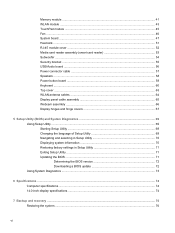
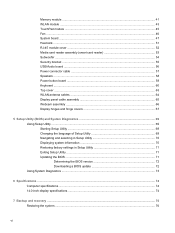
...-45 module cover ...52 Media card reader assembly (smart card reader 53 Subwoofer ...54 Security bracket ...55 USB/Audio board ...56 Power connector cable ...57 Speakers ...58 Power button board ...59 Keyboard ...60 Top cover ...63 WLAN antenna cables ...64 Display panel cable assembly 65 Webcam assembly ...66 Display hinges and hinge covers 67
5 Setup Utility (BIOS) and System Diagnostics 69...
HP Envy 4 - Maintenance and Service Guide - Page 7
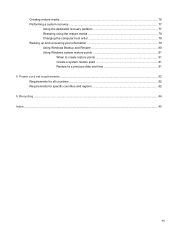
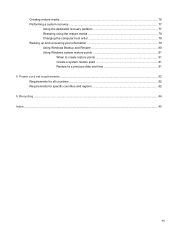
... dedicated recovery partition 77 Restoring using the restore media 79 Changing the computer boot order 79 Backing up and recovering your information 79 Using Windows Backup and Restore 80 Using Windows system restore points 81
When to create restore points 81 Create a system restore point 81 Restore to a previous date and time 81 8 Power cord set requirements...
HP Envy 4 - Maintenance and Service Guide - Page 79
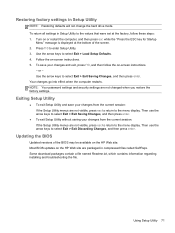
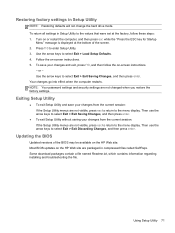
... menu display. Then use the arrow keys to select Exit > Exit Discarding Changes, and then press enter.
Updating the BIOS
Updated versions of the BIOS may be available on the HP Web site. Most BIOS updates on the HP Web site are packaged in compressed files called SoftPaqs. Some download packages contain a file named Readme.txt, which contains information regarding installing and...
HP Envy 4 - Maintenance and Service Guide - Page 80
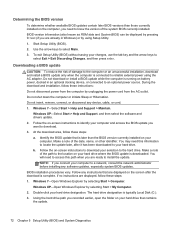
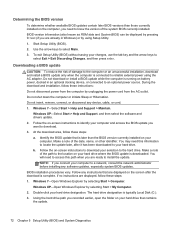
...Start > Help and Support > Maintain.
Windows XP-Select Start > Help and Support, and then select the software and drivers update. 2. Follow the on-screen instructions to identify your computer and access the BIOS update you want to download. 3. At the download area, follow these steps: a. Identify the BIOS update that is later than the BIOS version currently installed on your
computer. Make a note...
HP Envy 4 - Maintenance and Service Guide - Page 81
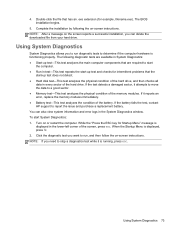
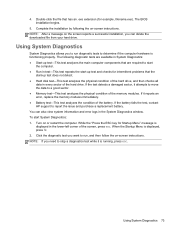
... battery fails the test, contact HP support to report the issue and purchase a replacement battery. You can also view system information and error logs in the System Diagnostics window. To start System Diagnostics: 1. Turn on or restart the computer. While the "Press the ESC key for Startup Menu" message is displayed in the lower-left corner...
HP Envy 4 - Maintenance and Service Guide - Page 84
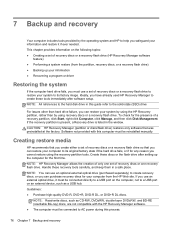
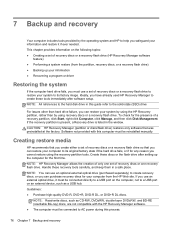
... up your information ● Recovering a program or driver
Restoring the system
If the computer hard drive fails, you must use a set of recovery discs or a recovery flash drive to restore your system to its factory image. Ideally, you have already used HP Recovery Manager to create these tools immediately after software setup. NOTE: All references to the hard disk drive in this guide refer to the...
HP Envy 4 - Maintenance and Service Guide - Page 85
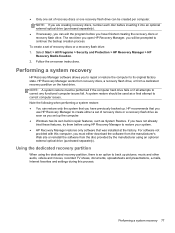
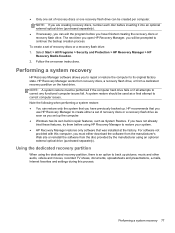
... the software from the disc provided by the manufacturer using an optional external optical drive (purchased separately).
Using the dedicated recovery partition
When using the dedicated recovery partition, there is an option to back up pictures, music and other audio, videos and movies, recorded TV shows, documents, spreadsheets and presentations, e-mails, Internet favorites and settings during...
HP Envy 4 - Maintenance and Service Guide - Page 87
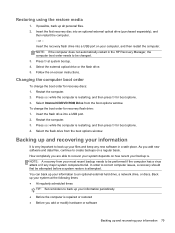
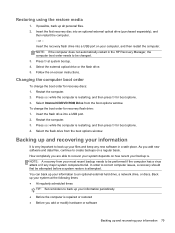
... the computer. - or - Insert the recovery flash drive into a USB port on your computer, and then restart the computer. NOTE: If the computer does not automatically restart in the HP Recovery Manager, the computer boot order needs to be changed. 3. Press f9 at system bootup. 4. Select the external optical drive or the flash drive. 5. Follow the on-screen instructions.
Changing the computer boot...
HP Envy 4 - Maintenance and Service Guide - Page 88


... and Restore. 2. Follow the on-screen instructions to schedule and create a backup. NOTE: Windows® includes the User Account Control feature to improve the security of the computer. You may be prompted for your permission or password for tasks such as installing software, running utilities, or changing Windows settings. Refer to Help and Support for more information.
80 Chapter 7 Backup...
HP Envy 4 - Maintenance and Service Guide - Page 89
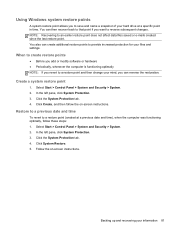
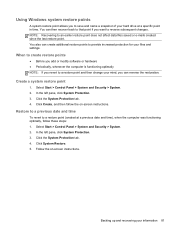
... revert to a restore point (created at a previous date and time), when the computer was functioning optimally, follow these steps: 1. Select Start > Control Panel > System and Security > System. 2. In the left pane, click System Protection. 3. Click the System Protection tab. 4. Click System Restore. 5. Follow the on-screen instructions.
Backing up and recovering your information 81
HP Envy 6 Maintenance and Service Guide - Page 6
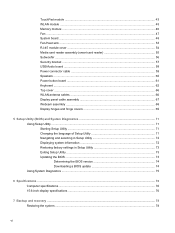
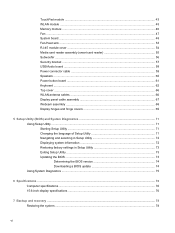
...-45 module cover ...54 Media card reader assembly (smart card reader 55 Subwoofer ...56 Security bracket ...57 USB/Audio board ...58 Power connector cable ...59 Speakers ...60 Power button board ...61 Keyboard ...62 Top cover ...66 WLAN antenna cables ...66 Display panel cable assembly 67 Webcam assembly ...68 Display hinges and hinge covers 69
5 Setup Utility (BIOS) and System Diagnostics 71...
HP Envy 6 Maintenance and Service Guide - Page 81
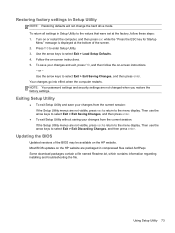
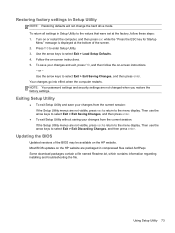
... the menu display. Then use the arrow keys to select Exit > Exit Discarding Changes, and then press enter.
Updating the BIOS
Updated versions of the BIOS may be available on the HP website. Most BIOS updates on the HP website are packaged in compressed files called SoftPaqs. Some download packages contain a file named Readme.txt, which contains information regarding installing and troubleshooting...
HP Envy 6 Maintenance and Service Guide - Page 82
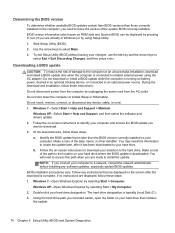
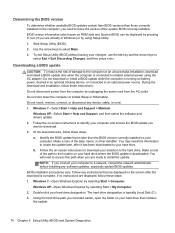
...Start > Help and Support > Maintain.
Windows XP-Select Start > Help and Support, and then select the software and drivers update. 2. Follow the on-screen instructions to identify your computer and access the BIOS update you want to download. 3. At the download area, follow these steps: a. Identify the BIOS update that is later than the BIOS version currently installed on your
computer. Make a note...
HP Envy 6 Maintenance and Service Guide - Page 83
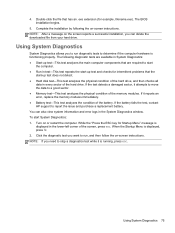
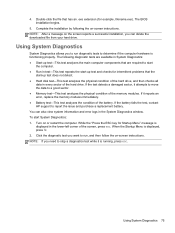
... battery fails the test, contact HP support to report the issue and purchase a replacement battery. You can also view system information and error logs in the System Diagnostics window. To start System Diagnostics: 1. Turn on or restart the computer. While the "Press the ESC key for Startup Menu" message is displayed in the lower-left corner...
HP Envy 6 Maintenance and Service Guide - Page 86
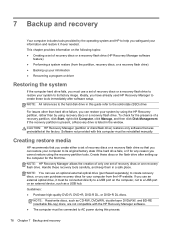
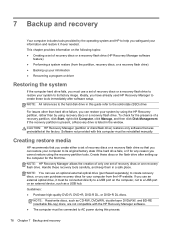
... up your information ● Recovering a program or driver
Restoring the system
If the computer hard drive fails, you must use a set of recovery discs or a recovery flash drive to restore your system to its factory image. Ideally, you have already used HP Recovery Manager to create these tools immediately after software setup. NOTE: All references to the hard disk drive in this guide refer to the...
HP Envy 6 Maintenance and Service Guide - Page 87
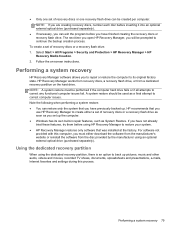
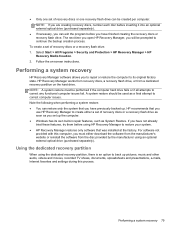
... the software from the disc provided by the manufacturer using an optional external optical drive (purchased separately).
Using the dedicated recovery partition
When using the dedicated recovery partition, there is an option to back up pictures, music and other audio, videos and movies, recorded TV shows, documents, spreadsheets and presentations, e-mails, Internet favorites and settings during...
HP Envy 6 Maintenance and Service Guide - Page 89
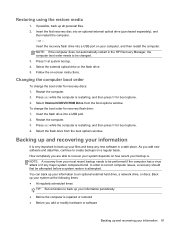
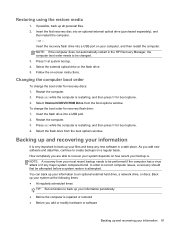
... the computer. - or - Insert the recovery flash drive into a USB port on your computer, and then restart the computer. NOTE: If the computer does not automatically restart in the HP Recovery Manager, the computer boot order needs to be changed. 3. Press f9 at system bootup. 4. Select the external optical drive or the flash drive. 5. Follow the on-screen instructions.
Changing the computer boot...
HP Envy 6 Maintenance and Service Guide - Page 90
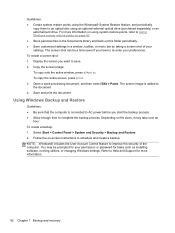
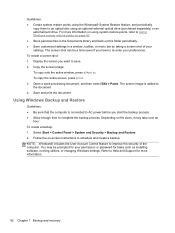
... and Restore. 2. Follow the on-screen instructions to schedule and create a backup. NOTE: Windows® includes the User Account Control feature to improve the security of the computer. You may be prompted for your permission or password for tasks such as installing software, running utilities, or changing Windows settings. Refer to Help and Support for more information.
82 Chapter 7 Backup...
HP Envy 6 Maintenance and Service Guide - Page 91
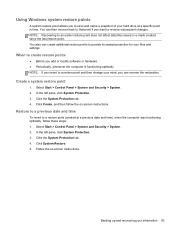
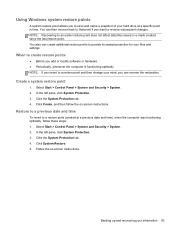
... revert to a restore point (created at a previous date and time), when the computer was functioning optimally, follow these steps: 1. Select Start > Control Panel > System and Security > System. 2. In the left pane, click System Protection. 3. Click the System Protection tab. 4. Click System Restore. 5. Follow the on-screen instructions.
Backing up and recovering your information 83
