HP Split 13-g200 driver and firmware
Drivers and firmware downloads for this Hewlett-Packard item

Related HP Split 13-g200 Manual Pages
Download the free PDF manual for HP Split 13-g200 and other HP manuals at ManualOwl.com
User Guide - Page 2
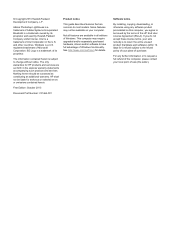
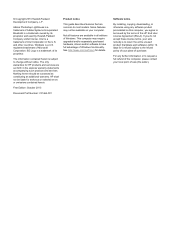
... all editions of Windows. This computer may require upgraded and/or separately purchased hardware, drivers and/or software to take full advantage of Windows functionality. See http://www.microsoft.com for details.
Software terms
By installing, copying, downloading, or otherwise using any software product preinstalled on this computer, you agree to be bound by the terms of the HP End User License...
User Guide - Page 7
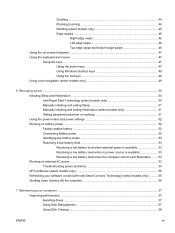
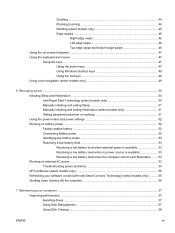
... 53 Running on external AC power ...53 Troubleshooting power problems 54 HP CoolSense (select models only 55 Refreshing your software content with Intel Smart Connect Technology (select models only 55 Shutting down (turning off) the computer 55
7 Maintaining your computer ...57 Improving performance ...57 Handling drives ...57 Using Disk Defragmenter 57 Using Disk Cleanup ...58
ENWW
vii
User Guide - Page 8
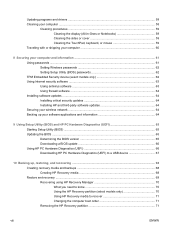
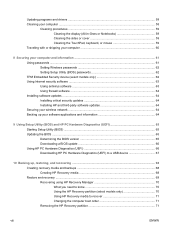
... passwords ...61 Setting Windows passwords 62 Setting Setup Utility (BIOS) passwords 62 TPM Embedded Security device (select models only 62 Using Internet security software ...63 Using antivirus software ...63 Using firewall software ...64 Installing software updates ...64 Installing critical security updates 64 Installing HP and third-party software updates 64 Securing your wireless network...
User Guide - Page 11
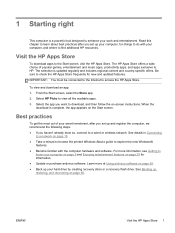
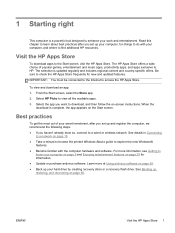
... you set up and register the computer, we recommend the following steps: ● If you haven't already done so, connect to a wired or wireless network. See details in Connecting
to a network on page 19. ● Take a minute to browse the printed Windows Basics guide to explore the new Windows®
features. ● Become familiar with the computer hardware and software...
User Guide - Page 59
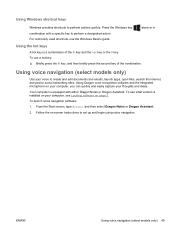
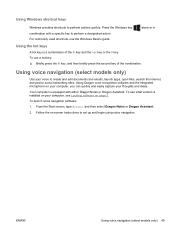
... key to perform a designated action. For commonly used shortcuts, use the Windows Basics guide.
alone or in
Using the hot keys
A hot key is a combination... version is installed on your computer, see Locating software on page 5.
To launch voice navigation software:
1. From the Start screen, type dragon, and then select Dragon Notes or Dragon Assistant.
2. Follow the on-screen instructions to set ...
User Guide - Page 64


...● When installing or modifying system software ● When writing information to a disc (select models only) ● When running Disk Defragmenter on computers with internal hard drives ● When performing a backup or recovery When you connect the computer to external AC power: ● The battery begins to charge. ● The display brightness increases. ● The power meter icon...
User Guide - Page 65


...; When you are connecting an external hardware device that does not connect to a USB or video port
● When the computer will be unused and disconnected from external power for an extended period
Although you can turn off the computer with the power button, the recommended procedure is to use the Windows Shut down command:
NOTE: If the...
User Guide - Page 67


... and drivers, instructions for cleaning your computer, and tips for traveling with your computer.
Improving performance
Everyone wants a fast computer and by performing regular maintenance tasks, using tools such as Disk Defragmenter and Disk Cleanup, you can drastically improve the performance of your computer. Also, as your computer gets older, you might consider installing larger drives and...
User Guide - Page 68
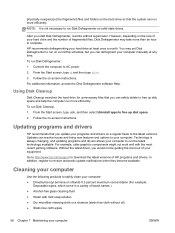
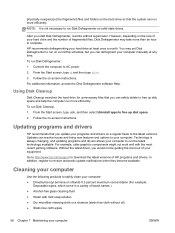
... the Disk Defragmenter software Help.
Using Disk Cleanup
Disk Cleanup searches the hard drive for unnecessary files that you can safely delete to free up disk space and help the computer run more efficiently.
To run Disk Cleanup:
1. From the Start screen, type disk, and then select Uninstall apps to free up disk space.
2. Follow the on-screen instructions.
Updating programs and drivers
HP...
User Guide - Page 71
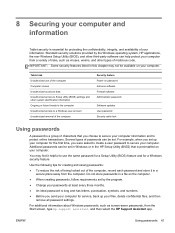
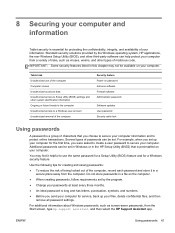
... access to Setup Utility (BIOS) settings and other system identification information Ongoing or future threats to the computer Unauthorized access to a Windows user account Unauthorized removal of the computer
Security feature Power-on password Antivirus software Firewall software Administrator password
Software updates User password Security cable lock
Using passwords
A password is a group...
User Guide - Page 74
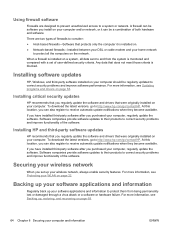
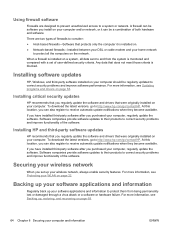
... DSL or cable modem and your home network to protect all the computers on the network.
When a firewall is installed on a system, all data sent to and from the system is monitored and compared with a set of user-defined security criteria. Any data that does not meet those criteria is blocked.
Installing software updates
HP, Windows, and third-party software installed on your computer should...
User Guide - Page 75
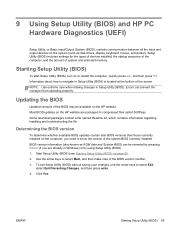
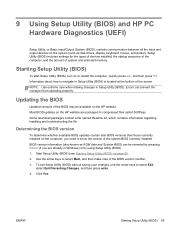
... HP PC Hardware Diagnostics (UEFI)
Setup Utility, or Basic Input/Output System (BIOS), controls communication between all the input and output devices on the system (such as disk drives, display, keyboard, mouse, and printer). Setup Utility (BIOS) includes settings for the types of devices installed, the startup sequence of the computer, and the amount of system and extended memory.
Starting Setup...
User Guide - Page 76
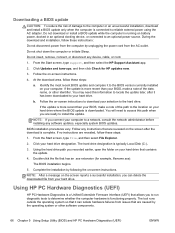
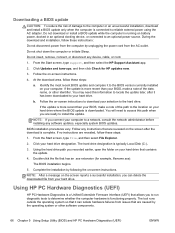
... any device, cable, or cord.
1. From the Start screen, type support, and then select the HP Support Assistant app.
2. Click Updates and tune-ups, and then click Check for HP updates now.
3. Follow the on-screen instructions.
4. At the download area, follow these steps:
a. Identify the most recent BIOS update and compare it to the BIOS version currently installed on your computer. If the update is...
User Guide - Page 77
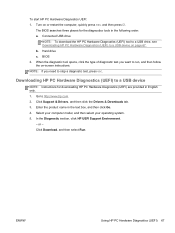
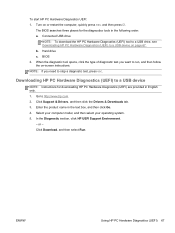
... a diagnostic test, press esc.
Downloading HP PC Hardware Diagnostics (UEFI) to a USB device
NOTE: Instructions for downloading HP PC Hardware Diagnostics (UEFI) are provided in English only. 1. Go to http://www.hp.com. 2. Click Support & Drivers, and then click the Drivers & Downloads tab. 3. Enter the product name in the text box, and then click Go. 4. Select your computer model, and then select...
User Guide - Page 78


..., and then select Help and Support.
Creating HP Recovery media
HP Recovery Manager is a software program that offers a way to create recovery media after you successfully set up the computer. HP Recovery media can be used to perform system recovery if the hard drive becomes corrupted. System recovery reinstalls the original operating system and the software programs installed at the factory, and...
User Guide - Page 79
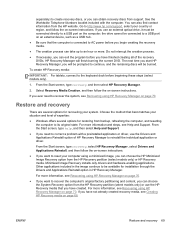
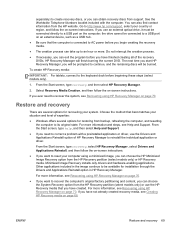
... to http://www.hp.com/support, select your country or region, and follow the on-screen instructions. If you use an external optical drive, it must be connected directly to a USB port on the computer; the drive cannot be connected to a USB port on an external device, such as a USB hub.
● Be sure that the computer is connected to AC power before you begin...
User Guide - Page 80
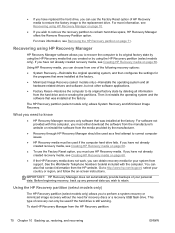
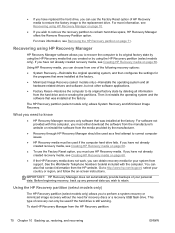
... the operating system and the software that was installed at the factory.
The HP Recovery partition (select models only) allows System Recovery and Minimized Image Recovery.
What you need to know
● HP Recovery Manager recovers only software that was installed at the factory. For software not provided with this computer, you must either download the software from the manufacturer's website or...
User Guide - Page 84


... Control Panel 31 Beats Audio hot key 31
BIOS determining version 65 downloading an update 66 updating 65
Bluetooth device 19, 24 Bluetooth label 18 boot order, changing HP Recovery
Manager 71 bottom 18 buttons
left TouchPad 11 power 6 right TouchPad 11 Windows 9
C caps lock light, identifying 12 caring for your computer 58 checking audio functions 32 cleaning your computer 58 components
display...
User Guide - Page 85
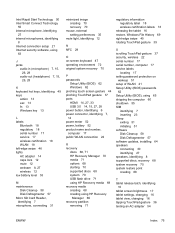
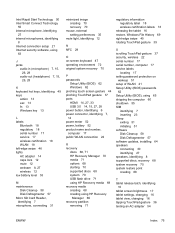
... 37 security, wireless 22 serial number 17 serial number, computer 17 service labels
locating 17 setting password protection on
wakeup 51 setup of WLAN 21 Setup Utility (BIOS) passwords
62 Setup Utility (BIOS), using 65 shipping the computer 60 shutdown 55 SIM
identifying 7 inserting 23 Sleep exiting 51 initiating 51 software Disk Cleanup 58 Disk Defragmenter 57 software updates, installing 64...
User Guide - Page 86
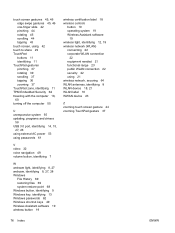
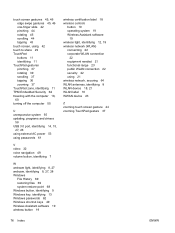
... updating, programs and drivers
58 USB 3.0 port, identifying 14, 15,
27, 28 using external AC power 53 using passwords 61
V video 32 voice navigation 49 volume button, identifying 7
W webcam light, identifying 8, 27 webcam, identifying 8, 27, 28 Windows
File History 69 restoring files 69 system restore point 68 Windows button, identifying 9 Windows key, identifying 13 Windows passwords 62 Windows...
