HP ENVY Sleekbook 4-1100 driver and firmware
Drivers and firmware downloads for this Hewlett-Packard item

Related HP ENVY Sleekbook 4-1100 Manual Pages
Download the free PDF manual for HP ENVY Sleekbook 4-1100 and other HP manuals at ManualOwl.com
HP ENVY 4 Sleekbook HP ENVY 4 Ultrabook HP ENVY 4 Ultrabook HP ENVY TouchSmart 4 Ultrabook Maintenance and Service Guide IMPORTA - Page 2
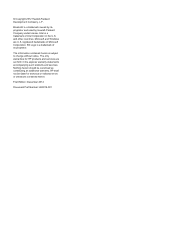
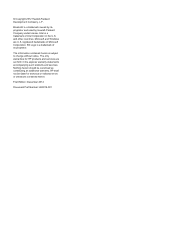
... is subject to change without notice. The only warranties for HP products and services are set forth in the express warranty statements accompanying such products and services. Nothing herein should be construed as constituting an additional warranty. HP shall not be liable for technical or editorial errors or omissions contained herein.
First Edition: December 2012
Document...
HP ENVY 4 Sleekbook HP ENVY 4 Ultrabook HP ENVY 4 Ultrabook HP ENVY TouchSmart 4 Ultrabook Maintenance and Service Guide IMPORTA - Page 5
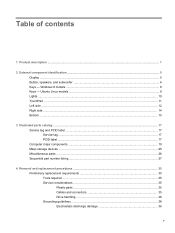
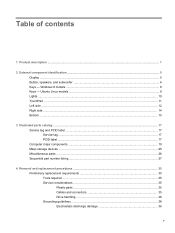
... and PCID label ...17 Service tag ...17 PCID label ...17 Computer major components ...19 Mass storage devices ...25 Miscellaneous parts ...26 Sequential part number listing ...27
4 Removal and replacement procedures ...35 Preliminary replacement requirements 35 Tools required ...35 Service considerations ...35 Plastic parts ...35 Cables and connectors 35 Drive handling 36 Grounding guidelines...
HP ENVY 4 Sleekbook HP ENVY 4 Ultrabook HP ENVY 4 Ultrabook HP ENVY TouchSmart 4 Ultrabook Maintenance and Service Guide IMPORTA - Page 6
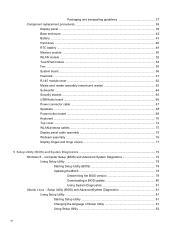
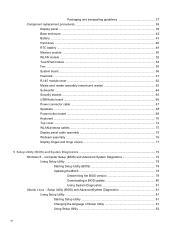
... reader assembly (smart card reader 63 Subwoofer ...64 Security bracket ...65 USB/Audio board ...66 Power connector cable ...67 Speakers ...68 Power button board ...69 Keyboard ...70 Top cover ...74 WLAN antenna cables ...75 Display panel cable assembly 75 Webcam assembly ...76 Display hinges and hinge covers 77
5 Setup Utility (BIOS) and System Diagnostics 79 Windows 8 - Computer Setup (BIOS...
HP ENVY 4 Sleekbook HP ENVY 4 Ultrabook HP ENVY 4 Ultrabook HP ENVY TouchSmart 4 Ultrabook Maintenance and Service Guide IMPORTA - Page 7
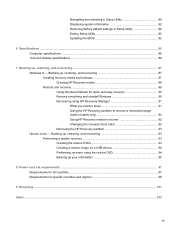
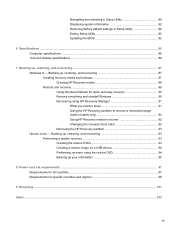
... default settings in Setup Utility 82 Exiting Setup Utility 82 Updating the BIOS 82
6 Specifications ...85 Computer specifications ...85 14.0-inch display specifications ...86
7 Backing up, restoring, and recovering ...87 Windows 8 - Backing up, restoring, and recovering 87 Creating recovery media and backups 87 Creating HP Recovery media 88 Restore and recovery ...89 Using Windows Refresh...
HP ENVY 4 Sleekbook HP ENVY 4 Ultrabook HP ENVY 4 Ultrabook HP ENVY TouchSmart 4 Ultrabook Maintenance and Service Guide IMPORTA - Page 11
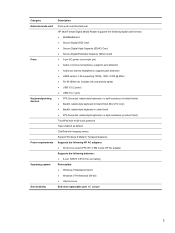
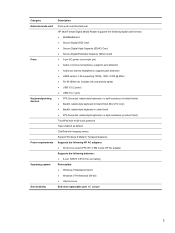
...) Card ● Secure Digital Extended Capacity (SDxC) Card ● 3-pin AC power (non-smart pin) ● Audio-in (mono microphone), supports jack detection ● Audio-out (stereo headphone), supports jack detection ● HDMI version 1.4b supporting 1920p, 1920 ×1200 @ 60Hz ● RJ-45 (Ethernet, includes link and activity lights) ● USB 3.0 (2 ports) ● USB 2.0 (1 port...
HP ENVY 4 Sleekbook HP ENVY 4 Ultrabook HP ENVY 4 Ultrabook HP ENVY TouchSmart 4 Ultrabook Maintenance and Service Guide IMPORTA - Page 14
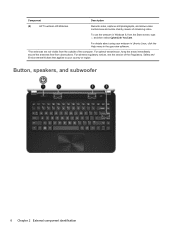
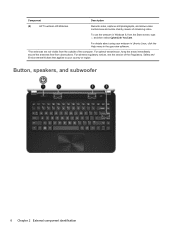
... Windows 8, from the Start screen, type c, and then select CyberLink YouCam.
For details about using your webcam in Ubuntu Linux, click the Help menu in the guvcview software.
*The antennas are not visible from the outside of the computer. For optimal transmission, keep the areas immediately around the antennas free from obstructions. For wireless...
HP ENVY 4 Sleekbook HP ENVY 4 Ultrabook HP ENVY 4 Ultrabook HP ENVY TouchSmart 4 Ultrabook Maintenance and Service Guide IMPORTA - Page 25
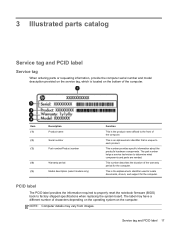
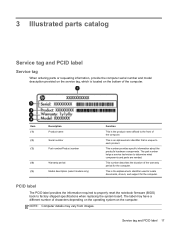
... documents, drivers, and support for the computer.
PCID label
The PCID label provides the information required to properly reset the notebook firmware (BIOS) back to factory shipped specifications when replacing the system board. The label may have a different number of characters depending on the operating system on the computer.
NOTE: Computer details may vary from images.
Service tag and...
HP ENVY 4 Sleekbook HP ENVY 4 Ultrabook HP ENVY 4 Ultrabook HP ENVY TouchSmart 4 Ultrabook Maintenance and Service Guide IMPORTA - Page 87
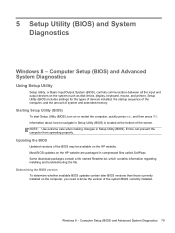
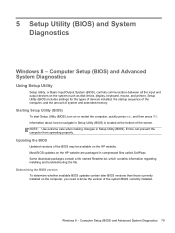
... Input/Output System (BIOS), controls communication between all the input and output devices on the system (such as disk drives, display, keyboard, mouse, and printer). Setup Utility (BIOS) includes settings for the types of devices installed, the startup sequence of the computer, and the amount of system and extended memory.
Starting Setup Utility (BIOS)
To start Setup Utility (BIOS), turn on or...
HP ENVY 4 Sleekbook HP ENVY 4 Ultrabook HP ENVY 4 Ultrabook HP ENVY TouchSmart 4 Ultrabook Maintenance and Service Guide IMPORTA - Page 88
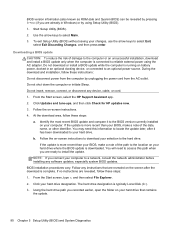
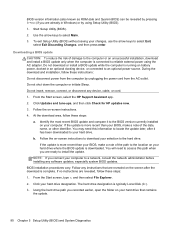
... device, cable, or cord. 1. From the Start screen, select the HP Support Assistant app. 2. Click Updates and tune-ups, and then click Check for HP updates now. 3. Follow the on-screen instructions. 4. At the download area, follow these steps: a. Identify the most recent BIOS update and compare it to the BIOS version currently installed on your computer. If the update is more recent than your BIOS...
HP ENVY 4 Sleekbook HP ENVY 4 Ultrabook HP ENVY 4 Ultrabook HP ENVY TouchSmart 4 Ultrabook Maintenance and Service Guide IMPORTA - Page 89
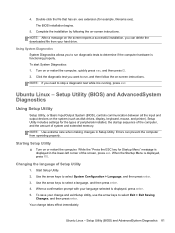
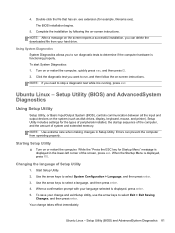
.../Output System (BIOS), controls communication between all the input and output devices on the system (such as disk drives, display, keyboard, mouse, and printer). Setup Utility includes settings for the types of peripherals installed, the startup sequence of the computer, and the amount of system and extended memory. NOTE: Use extreme care when making changes in Setup Utility. Errors can prevent...
HP ENVY 4 Sleekbook HP ENVY 4 Ultrabook HP ENVY 4 Ultrabook HP ENVY TouchSmart 4 Ultrabook Maintenance and Service Guide IMPORTA - Page 91
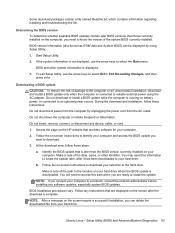
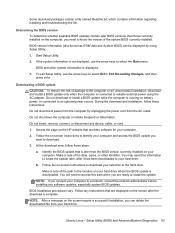
..., or disconnect any device, cable, or cord.
1. Access the page on the HP website that provides software for your computer.
2. Follow the on-screen instructions to identify your computer and access the BIOS update you want to download.
3. At the download area, follow these steps:
a. Identify the BIOS update that is later than the BIOS version currently installed on your computer. Make a note of...
HP ENVY 4 Sleekbook HP ENVY 4 Ultrabook HP ENVY 4 Ultrabook HP ENVY TouchSmart 4 Ultrabook Maintenance and Service Guide IMPORTA - Page 95
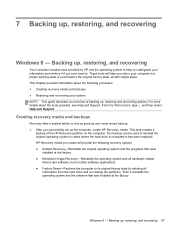
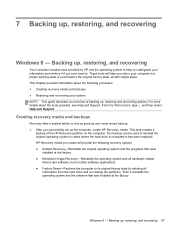
... system and all hardware-related
drivers and software, but not other software applications. ● Factory Reset-Restores the computer to its original factory state by deleting all
information from the hard drive and re-creating the partitions. Then it reinstalls the operating system and the software that was installed at the factory.
Windows 8 - Backing up, restoring, and recovering 87
HP ENVY 4 Sleekbook HP ENVY 4 Ultrabook HP ENVY 4 Ultrabook HP ENVY TouchSmart 4 Ultrabook Maintenance and Service Guide IMPORTA - Page 96
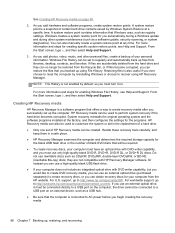
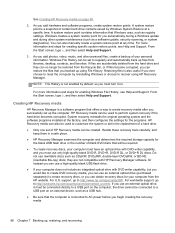
... worldwide support, go to http://welcome.hp.com/country/us/en/wwcontact_us.html. If you use an external optical drive, it must be connected directly to a USB port on the computer; the drive cannot be connected to a USB port on an external device, such as a USB hub.
● Be sure that the computer is connected to AC power before you begin creating the recovery media...
HP ENVY 4 Sleekbook HP ENVY 4 Ultrabook HP ENVY 4 Ultrabook HP ENVY TouchSmart 4 Ultrabook Maintenance and Service Guide IMPORTA - Page 97
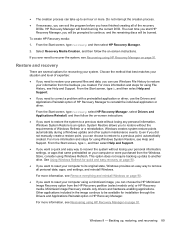
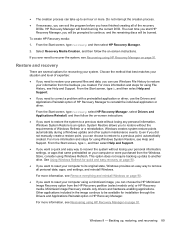
...personal data, apps, and settings, and reinstall Windows.
For more information, see Remove everything and reinstall Windows on page 90.
● If you want to reset your computer using a minimized image, you can choose the HP Minimized Image Recovery option from the HP Recovery partition (select models only) or HP Recovery media. Minimized Image Recovery installs only drivers and hardware-enabling...
HP ENVY 4 Sleekbook HP ENVY 4 Ultrabook HP ENVY 4 Ultrabook HP ENVY TouchSmart 4 Ultrabook Maintenance and Service Guide IMPORTA - Page 98
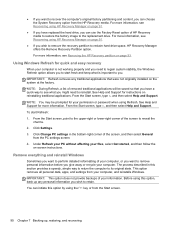
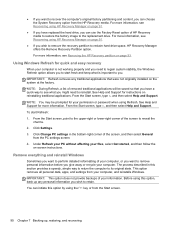
... to the replacement drive. For more information, see Recovering using HP Recovery Manager on page 91.
● If you wish to remove the recovery partition to reclaim hard drive space, HP Recovery Manager offers the Remove Recovery Partition option. For more information, see Removing the HP Recovery partition on page 93.
Using Windows Refresh for quick and easy recovery
When your computer is not...
HP ENVY 4 Sleekbook HP ENVY 4 Ultrabook HP ENVY 4 Ultrabook HP ENVY TouchSmart 4 Ultrabook Maintenance and Service Guide IMPORTA - Page 99
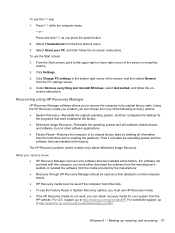
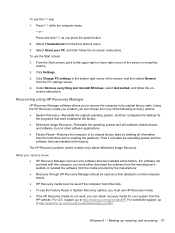
... corner of the screen, and then select General from the PC settings screen.
4. Under Remove everything and reinstall Windows, select Get started, and follow the onscreen instructions.
Recovering using HP Recovery Manager
HP Recovery Manager software allows you to recover the computer to its original factory state. Using the HP Recovery media you created, you can choose from one of the following...
HP ENVY 4 Sleekbook HP ENVY 4 Ultrabook HP ENVY 4 Ultrabook HP ENVY TouchSmart 4 Ultrabook Maintenance and Service Guide IMPORTA - Page 101
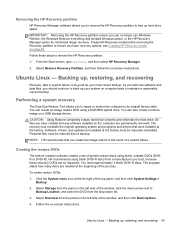
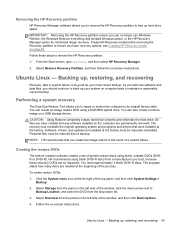
... storage device.
CAUTION: Using Restore completely erases hard drive contents and reformats the hard drive. All files you have created and any software installed on the computer are permanently removed. The recovery tool reinstalls the original operating system and programs and drivers that were installed at the factory. Software, drivers, and updates not installed at the factory must be manually...
HP ENVY 4 Sleekbook HP ENVY 4 Ultrabook HP ENVY 4 Ultrabook HP ENVY TouchSmart 4 Ultrabook Maintenance and Service Guide IMPORTA - Page 102
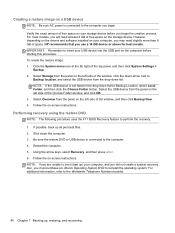
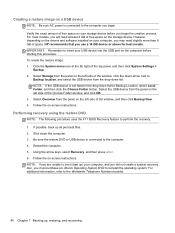
... least 8 GB of free space on the storage device. However, depending on the drivers and software installed on your computer, you may need slightly more than 8 GB of space. HP recommends that you use a 16 GB device or above for best results. IMPORTANT: Remember to insert your USB device into the USB port on the computer before starting this procedure. To create the...
HP ENVY 4 Sleekbook HP ENVY 4 Ultrabook HP ENVY 4 Ultrabook HP ENVY TouchSmart 4 Ultrabook Maintenance and Service Guide IMPORTA - Page 103
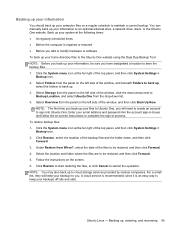
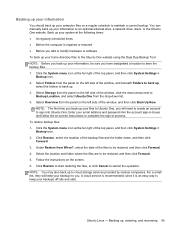
...manually back up your information to an optional external drive, a network drive, discs, or the Ubuntu One website. Back up your system at the following times: ● At regularly scheduled times ● Before the computer is repaired or restored ● Before you add or modify hardware or software...email address and password into the account sign-in boxes and follow the on-screen instructions to...
HP ENVY 4 Sleekbook HP ENVY 4 Ultrabook HP ENVY 4 Ultrabook HP ENVY TouchSmart 4 Ultrabook Maintenance and Service Guide IMPORTA - Page 111
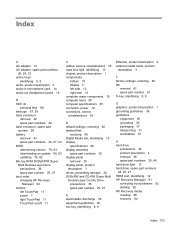
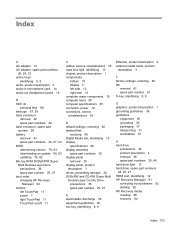
..., 43 BIOS determining version 79, 83 downloading an update 80, 83 updating 79, 82 Blu-ray ROM DVD±R/RW Super Multi Double-Layer Drive precautions 36 spare part number 25, 27 boot order changing HP Recovery
Manager 92 buttons
left TouchPad 11 power 7 right TouchPad 11 TouchPad on/off 11
C cables, service considerations 35 caps lock light, identifying 10 chipset, product description...
