HP ENVY Ultrabook 6-1100 driver and firmware
Drivers and firmware downloads for this Hewlett-Packard item

Related HP ENVY Ultrabook 6-1100 Manual Pages
Download the free PDF manual for HP ENVY Ultrabook 6-1100 and other HP manuals at ManualOwl.com
HP Envy 6 Maintenance and Service Guide - Page 6
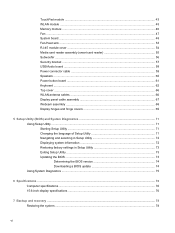
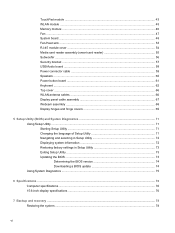
...-45 module cover ...54 Media card reader assembly (smart card reader 55 Subwoofer ...56 Security bracket ...57 USB/Audio board ...58 Power connector cable ...59 Speakers ...60 Power button board ...61 Keyboard ...62 Top cover ...66 WLAN antenna cables ...66 Display panel cable assembly 67 Webcam assembly ...68 Display hinges and hinge covers 69
5 Setup Utility (BIOS) and System Diagnostics 71...
HP Envy 6 Maintenance and Service Guide - Page 81
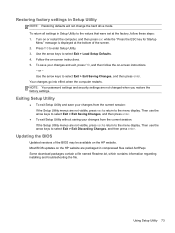
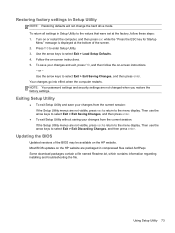
... the menu display. Then use the arrow keys to select Exit > Exit Discarding Changes, and then press enter.
Updating the BIOS
Updated versions of the BIOS may be available on the HP website. Most BIOS updates on the HP website are packaged in compressed files called SoftPaqs. Some download packages contain a file named Readme.txt, which contains information regarding installing and troubleshooting...
HP Envy 6 Maintenance and Service Guide - Page 82
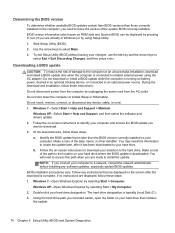
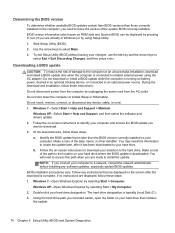
...Start > Help and Support > Maintain.
Windows XP-Select Start > Help and Support, and then select the software and drivers update. 2. Follow the on-screen instructions to identify your computer and access the BIOS update you want to download. 3. At the download area, follow these steps: a. Identify the BIOS update that is later than the BIOS version currently installed on your
computer. Make a note...
HP Envy 6 Maintenance and Service Guide - Page 83
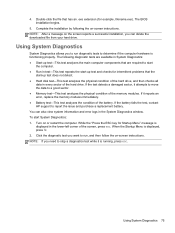
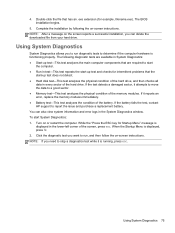
... battery fails the test, contact HP support to report the issue and purchase a replacement battery. You can also view system information and error logs in the System Diagnostics window. To start System Diagnostics: 1. Turn on or restart the computer. While the "Press the ESC key for Startup Menu" message is displayed in the lower-left corner...
HP Envy 6 Maintenance and Service Guide - Page 86
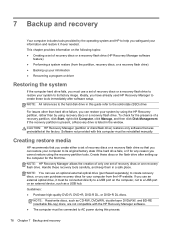
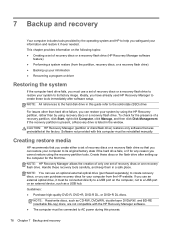
... up your information ● Recovering a program or driver
Restoring the system
If the computer hard drive fails, you must use a set of recovery discs or a recovery flash drive to restore your system to its factory image. Ideally, you have already used HP Recovery Manager to create these tools immediately after software setup. NOTE: All references to the hard disk drive in this guide refer to the...
HP Envy 6 Maintenance and Service Guide - Page 87
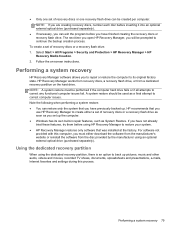
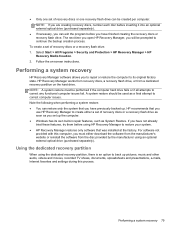
... the software from the disc provided by the manufacturer using an optional external optical drive (purchased separately).
Using the dedicated recovery partition
When using the dedicated recovery partition, there is an option to back up pictures, music and other audio, videos and movies, recorded TV shows, documents, spreadsheets and presentations, e-mails, Internet favorites and settings during...
HP Envy 6 Maintenance and Service Guide - Page 90
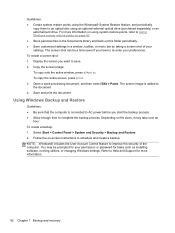
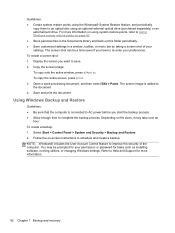
... and Restore. 2. Follow the on-screen instructions to schedule and create a backup. NOTE: Windows® includes the User Account Control feature to improve the security of the computer. You may be prompted for your permission or password for tasks such as installing software, running utilities, or changing Windows settings. Refer to Help and Support for more information.
82 Chapter 7 Backup...
HP ENVY Sleekbook 6 and HP ENVY Ultrabook 6 Maintenance and Service Guide - Page 6
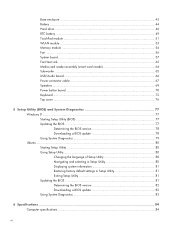
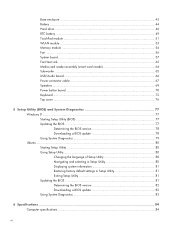
... Memory module ...54 Fan ...56 System board ...57 Fan-Heat sink ...62 Media card reader assembly (smart card reader 64 Subwoofer ...65 USB/Audio board 66 Power connector cable 67 Speakers ...69 Power button board 70 Keyboard ...72 Top cover ...76
5 Setup Utility (BIOS) and System Diagnostics 77 Windows 8 ...77 Starting Setup Utility (BIOS 77 Updating the BIOS 77 Determining the BIOS version...
HP ENVY Sleekbook 6 and HP ENVY Ultrabook 6 Maintenance and Service Guide - Page 85
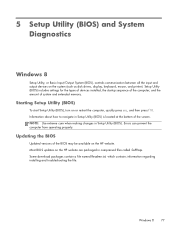
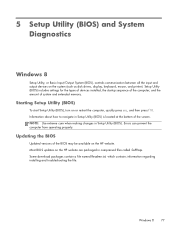
... Input/Output System (BIOS), controls communication between all the input and output devices on the system (such as disk drives, display, keyboard, mouse, and printer). Setup Utility (BIOS) includes settings for the types of devices installed, the startup sequence of the computer, and the amount of system and extended memory.
Starting Setup Utility (BIOS)
To start Setup Utility (BIOS), turn on or...
HP ENVY Sleekbook 6 and HP ENVY Ultrabook 6 Maintenance and Service Guide - Page 86
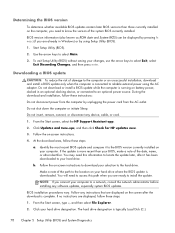
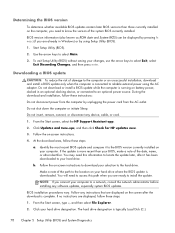
... device, cable, or cord.
1. From the Start screen, select the HP Support Assistant app.
2. Click Updates and tune-ups, and then click Check for HP updates now.
3. Follow the on-screen instructions.
4. At the download area, follow these steps:
a. Identify the most recent BIOS update and compare it to the BIOS version currently installed on your computer. If the update is more recent than your BIOS...
HP ENVY Sleekbook 6 and HP ENVY Ultrabook 6 Maintenance and Service Guide - Page 87
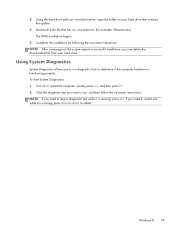
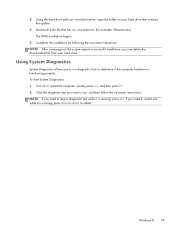
... the hard drive path you recorded earlier, open the folder on your hard drive that contains the update.
4. Double-click the file that has an .exe extension (for example, filename.exe). The BIOS installation begins.
5. Complete the installation by following the on-screen instructions. NOTE: After a message on the screen reports a successful installation, you can delete the downloaded file from...
HP ENVY Sleekbook 6 and HP ENVY Ultrabook 6 Maintenance and Service Guide - Page 89
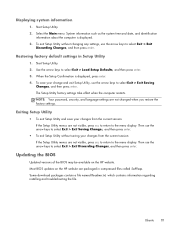
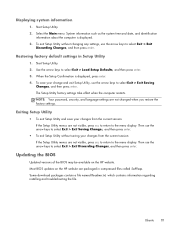
... the menu display. Then use the arrow keys to select Exit > Exit Discarding Changes, and then press enter.
Updating the BIOS
Updated versions of the BIOS may be available on the HP website. Most BIOS updates on the HP website are packaged in compressed files called SoftPaqs. Some download packages contain a file named Readme.txt, which contains information regarding installing and troubleshooting...
HP ENVY Sleekbook 6 and HP ENVY Ultrabook 6 Maintenance and Service Guide - Page 90
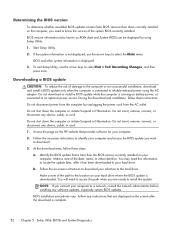
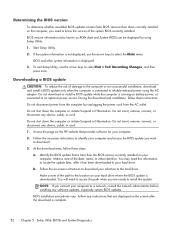
..., or disconnect any device, cable, or cord. 1. Access the page on the HP website that provides software for your computer. 2. Follow the on-screen instructions to identify your computer and access the BIOS update you want
to download. 3. At the download area, follow these steps:
a. Identify the BIOS update that is later than the BIOS version currently installed on your computer. Make a note of...
HP ENVY Sleekbook 6 and HP ENVY Ultrabook 6 Maintenance and Service Guide - Page 94
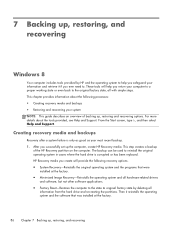
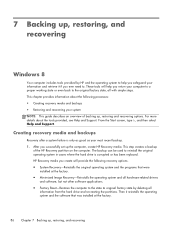
... the hard drive is corrupted or has been replaced. HP Recovery media you create will provide the following recovery options: ● System Recovery-Reinstalls the original operating system and the programs that were
installed at the factory. ● Minimized Image Recovery-Reinstalls the operating system and all hardware-related drivers
and software, but not other software applications. ●...
HP ENVY Sleekbook 6 and HP ENVY Ultrabook 6 Maintenance and Service Guide - Page 95
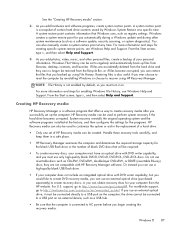
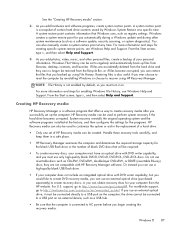
... worldwide support, go to http://welcome.hp.com/country/us/en/wwcontact_us.html. If you use an external optical drive, it must be connected directly to a USB port on the computer; the drive cannot be connected to a USB port on an external device, such as a USB hub.
● Be sure that the computer is connected to AC power before you begin creating the recovery media.
Windows...
HP ENVY Sleekbook 6 and HP ENVY Ultrabook 6 Maintenance and Service Guide - Page 96
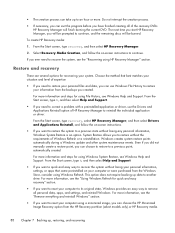
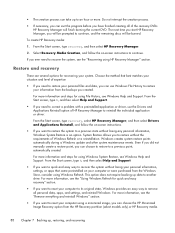
... to remove all personal data, apps, and settings, and reinstall Windows. For more information, see the "Remove everything and reinstall Windows" section. ● If you want to reset your computer using a minimized image, you can choose the HP Minimized Image Recovery option from the HP Recovery partition (select models only) or HP Recovery media.
88 Chapter 7 Backing up, restoring, and recovering
HP ENVY Sleekbook 6 and HP ENVY Ultrabook 6 Maintenance and Service Guide - Page 97
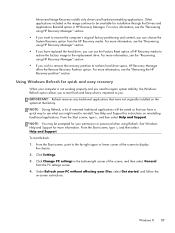
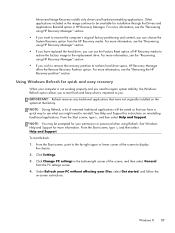
... for installation through the Drivers and Applications Reinstall option in HP Recovery Manager. For more information, see the "Recovering using HP Recovery Manager" section. ● If you want to recover the computer's original factory partitioning and content, you can choose the System Recovery option from the HP Recovery media. For more information, see the "Recovering using HP Recovery Manager...
HP ENVY Sleekbook 6 and HP ENVY Ultrabook 6 Maintenance and Service Guide - Page 98
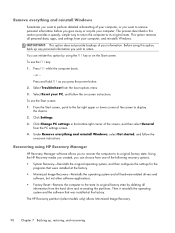
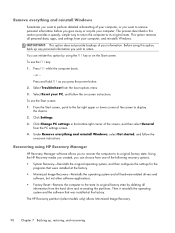
... corner of the screen, and then select General from the PC settings screen. 4. Under Remove everything and reinstall Windows, select Get started, and follow the on-screen instructions.
Recovering using HP Recovery Manager
HP Recovery Manager software allows you to recover the computer to its original factory state. Using the HP Recovery media you created, you can choose from one of the following...
HP ENVY Sleekbook 6 and HP ENVY Ultrabook 6 Maintenance and Service Guide - Page 99
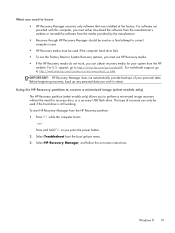
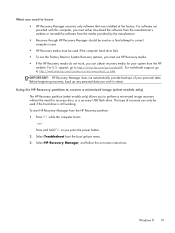
...; HP Recovery Manager recovers only software that was installed at the factory. For software not provided with this computer, you must either download the software from the manufacturer's website or reinstall the software from the media provided by the manufacturer. ● Recovery through HP Recovery Manager should be used as a final attempt to correct computer issues. ● HP Recovery media...
HP ENVY Sleekbook 6 and HP ENVY Ultrabook 6 Maintenance and Service Guide - Page 101
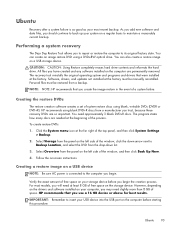
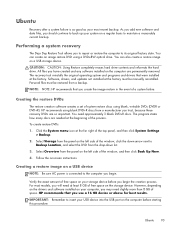
... the hard drive. All files you have created and any software installed on the computer are permanently removed. The recovery tool reinstalls the original operating system and programs and drivers that were installed at the factory. Software, drivers, and updates not installed at the factory must be manually reinstalled. Personal files must be restored from a backup.
NOTE: NOTE: HP recommends that...
