HP EliteBook x360 driver and firmware
Drivers and firmware downloads for this Hewlett-Packard item

Related HP EliteBook x360 Manual Pages
Download the free PDF manual for HP EliteBook x360 and other HP manuals at ManualOwl.com
User Guide - Page 2


... and additional requirements might apply over time for updates. See http://www.microsoft.com.
To access the latest user guides, go to http://www.hp.com/support, and follow the instructions to find your product. Then select Manuals.
Software terms
By installing, copying, downloading, or otherwise using any software product preinstalled on this computer, you agree to be bound by the terms...
User Guide - Page 9


... 53 Enabling DriveLock and setting a DriveLock user password 54 Disabling DriveLock ...55 Entering a DriveLock password 55 Changing a DriveLock password 55 Windows Hello (select products only) ...56 Using antivirus software ...56 Using firewall software ...56 Installing software updates ...57 Using HP Client Security (select products only 57 Using HP Device as a Service (select products only...
User Guide - Page 10
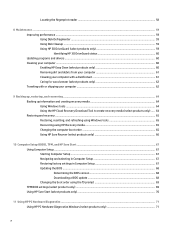
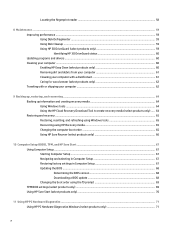
... HP Recovery media 65 Changing the computer boot order 65 Using HP Sure Recover (select products only 66
10 Computer Setup (BIOS), TPM, and HP Sure Start 67 Using Computer Setup ...67 Starting Computer Setup ...67 Navigating and selecting in Computer Setup 67 Restoring factory settings in Computer Setup 67 Updating the BIOS ...68 Determining the BIOS version 68 Downloading a BIOS update...
User Guide - Page 13


... app or the Windows desktop, press the
Windows key
on your keyboard. Pressing the Windows key again returns you to the previous screen.
● Connect to the internet-Set up your wired or wireless network so that you can connect to the internet. For more information, see Network connections on page 25.
● Update your antivirus software-Protect your computer from damage caused...
User Guide - Page 48


...
You can attach wired speakers to your computer by connecting them to a USB port or to the audio-out (headphone)/audio-in (microphone) combo jack on your computer or on a docking station. To connect wireless speakers to your computer, follow the device manufacturer's instructions. To connect high-definition speakers to the computer, see Setting up HDMI audio on page 39. Before connecting speakers...
User Guide - Page 69


... Security icon at the far right of the taskbar or Windows Control Panel. It provides security features that help protect against unauthorized access to the computer, networks, and critical data. For more information, see the HP Client Security software Help.
Using HP Device as a Service (select products only)
HP DaaS is a cloud-based IT solution that enables businesses to effectively...
User Guide - Page 71


... drop the computer. ● You move the computer with the display closed while the computer is running on battery power. A short time after one of these events, HP 3D DriveGuard returns the hard drive to normal operation. NOTE: Only internal hard drives are protected by HP 3D DriveGuard. A hard drive installed in an optional docking device or connected to a USB port is not protected...
User Guide - Page 72
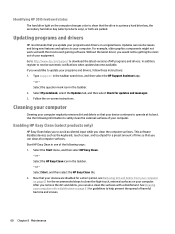
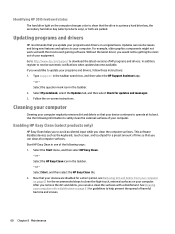
... recent gaming software. Without the latest driver, you would not be getting the most out of your equipment. Go to http://www.hp.com/support to download the latest versions of HP programs and drivers. In addition, register to receive automatic notifications when updates become available. If you would like to update your programs and drivers, follow these instructions: 1. Type support in the...
User Guide - Page 77


... the computer. For details, see Using Windows tools on page 64.
Recovering using HP Recovery media
You can use HP Recovery media to recover the original operating system and software programs that were installed at the factory. On select products, it can be created on a bootable USB flash drive using the HP Cloud Recovery Download Tool. For details, see Using the HP Cloud Recovery Download Tool...
User Guide - Page 78


...
Select computer models are configured with HP Sure Recover, a PC OS recovery solution built into the hardware and firmware. HP Sure Recover can fully restore the HP OS image without installed recovery software. Using HP Sure Recover, an administrator or user can restore the system and install: ● Latest version of the operating system ● Platform-specific device drivers ● Software...
User Guide - Page 80


..., or disconnect any device, cable, or cord. 1. Type support in the taskbar search box, and then select the HP Support Assistant app.
- or - Select the question mark icon in the taskbar. 2. Select Updates, and then select Check for updates and messages. 3. Follow the on-screen instructions. 4. At the download area, follow these steps:
68 Chapter 10 Computer Setup (BIOS), TPM, and HP Sure Start
User Guide - Page 81


... location on your hard drive where the BIOS update is downloaded. You will need to access this path when you are ready to install the update.
NOTE: If you connect your computer to a network, consult the network administrator before installing any software updates, especially system BIOS updates. BIOS installation procedures vary. Follow any instructions that are displayed on the screen after the...
User Guide - Page 83


... failures. If HP PC Hardware Diagnostics Windows is not installed on your computer, first you must download and install it. To download HP PC Hardware Diagnostics Windows, see Downloading HP PC Hardware Diagnostics Windows on page 71. After HP PC Hardware Diagnostics Windows is installed, follow these steps to access it from HP Help and Support or HP Support Assistant. 1. To access HP PC Hardware...
User Guide - Page 84


... Select Get software and drivers, select your type of product, and then enter the product name or
number in the search box that is displayed. 3. In the Diagnostics section, select Download, and then follow the on-screen instructions to select the
specific Windows diagnostics version to be downloaded to your computer or USB flash drive. The tool downloads to the selected location.
Installing HP PC...
User Guide - Page 86


... to a USB flash drive: 1. Go to http://www.hp.com/support. 2. Enter the product name or number, select your computer, and then select your operating system. 3. In the Diagnostics section, follow the on-screen instructions to select and download the specific UEFI
Diagnostics version for your computer.
Using Remote HP PC Hardware Diagnostics UEFI settings (select products only)
Remote HP PC Hardware...
User Guide - Page 97


... Policy 79 HP Client Security 57 HP Device as a Service (HP DaaS) 57 HP Easy Clean using 60 HP Fast Charge 44 HP LAN-Wireless Protection 29 HP MAC Address Pass Through 30 HP PC Hardware Diagnostics UEFI downloading 73 starting 73 using 72 HP PC Hardware Diagnostics Windows downloading 71 installing 72 using 71
HP Recovery media recovery 65
HP resources 2 HP Sure Recover 66 HP Touchpoint Manager...
User Guide - Page 98


... 21 service labels, locating 21
setup utility navigating and selecting 67 restoring factory settings 67
shipping the computer 62 shutdown 43 Sleep
exiting 42 initiating 42 Sleep and Hibernation, initiating 42 slots nano SIM card 5 security cable 5 software antivirus 56 Disk Cleanup 59 Disk Defragmenter 59 firewall 56 software installed, locating 3 software updates, installing 57 sound. See audio...
Maintenance and Service Guide - Page 2


... additional requirements may apply over time for updates. Go to http://www.microsoft.com for details.
To access the latest user guides, go to http://www.hp.com/support, and follow the instructions to find your product. Then select Manuals.
Software terms
By installing, copying, downloading, or otherwise using any software product preinstalled on this computer, you agree to be bound by...
Maintenance and Service Guide - Page 81


..., cable, or cord.
NOTE: If your computer is connected to a network, consult the network administrator before installing any software updates, especially system BIOS updates.
Downloading a BIOS update
After you review the prerequisites, you can check for and download BIOS updates.
1. Type support in the taskbar search box, and then select the HP Support Assistant app.
- or -
Select the question...
Maintenance and Service Guide - Page 96


.... Code is updated when the system BIOS is updated. Configuration data and settings are entered using the Computer Setup (BIOS) or a custom utility.
NOTE: Writing data to this ROM in an inappropriate manner can render the computer nonfunctional.
A utility must be used for writing data to this memory and is available on the HP website; go to http://www.hp.com/ support. Select...
