HP Envy 15-1100 - Beats Limited Edition Notebook PC driver and firmware
Drivers and firmware downloads for this Hewlett-Packard item

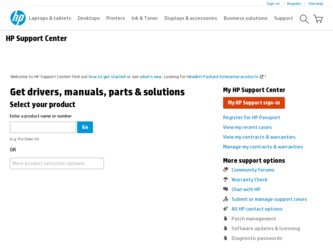
Related HP Envy 15-1100 Manual Pages
Download the free PDF manual for HP Envy 15-1100 and other HP manuals at ManualOwl.com
End User License Agreement - Page 1


... the HP Product.
RIGHTS IN THE SOFTWARE
the right to distribute the Software
PRODUCT ARE OFFERED ONLY Product. You may load the Software
ON THE CONDITION THAT YOU Product into Your Computer's
AGREE TO ALL TERMS AND
temporary memory (RAM) for
CONDITIONS OF THIS EULA. BY purposes of using the Software
INSTALLING, COPYING,
Product.
DOWNLOADING, OR
b. Storage. You may copy the
OTHERWISE...
End User License Agreement - Page 2


... only be used for restoring the hard disk of the HP Product with/for which the recovery solution was originally purchased. The use of any Microsoft operating system software contained in such recovery solution shall be governed by the Microsoft License Agreement.
2. UPGRADES. To use a Software Product identified as an upgrade, you must first be licensed for the...
HP ENVY 15 User Guide - Windows 7 - Page 8
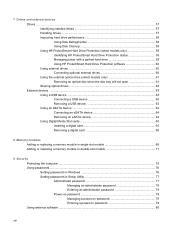
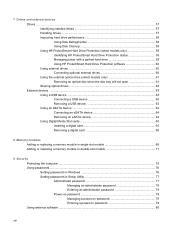
... device 64 Removing an eSATA device 64 Using Digital Media Slot cards 65 Inserting a digital card 65 Removing a digital card 66
8 Memory modules Adding or replacing a memory module in single-slot models 68 Adding or replacing a memory module in double-slot models 71
9 Security Protecting the computer ...75 Using passwords ...76 Setting passwords in Windows 76 Setting passwords in Setup...
HP ENVY 15 User Guide - Windows 7 - Page 9
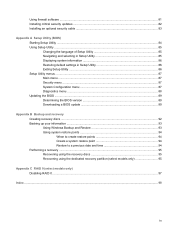
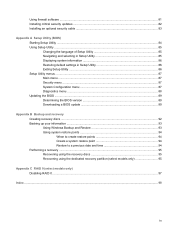
... software ...81 Installing critical security updates ...82 Installing an optional security cable ...83
Appendix A Setup Utility (BIOS) Starting Setup Utility ...84 Using Setup Utility ...85 Changing the language of Setup Utility 85 Navigating and selecting in Setup Utility 85 Displaying system information 86 Restoring default settings in Setup Utility 86 Exiting Setup Utility ...86 Setup...
HP ENVY 15 User Guide - Windows 7 - Page 21
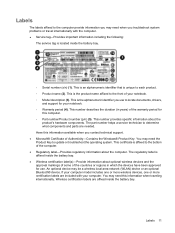
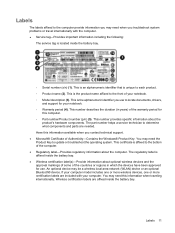
... the Windows® Product Key. You may need the Product Key to update or troubleshoot the operating system. This certificate is affixed to the bottom of the computer. ● Regulatory label-Provides regulatory information about the computer. The regulatory label is affixed inside the battery bay. ● Wireless certification label(s)-Provide information about optional wireless devices and...
HP ENVY 15 User Guide - Windows 7 - Page 24
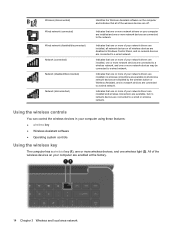
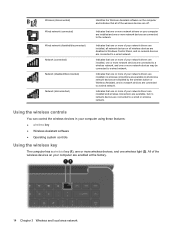
... one or more network drivers on your computer are installed and one or more network devices are connected to the network.
Indicates that one or more of your network drivers are installed, all network devices or all wireless devices are disabled in Windows Control Panel, and no network devices are connected to a wired network.
Indicates that one or more of your network drivers are installed, one or...
HP ENVY 15 User Guide - Windows 7 - Page 30
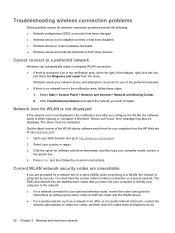
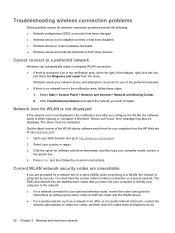
... corrupted. A Windows "Device not Found" error message may also be displayed. The driver must be reinstalled. Get the latest version of the WLAN device software and drivers for your computer from the HP Web site at http://www.hp.com: 1. Open your Web browser and go to http://www.hp.com/support. 2. Select your country or region. 3. Click the option for software and driver downloads, and then...
HP ENVY 15 User Guide - Windows 7 - Page 41
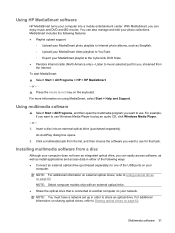
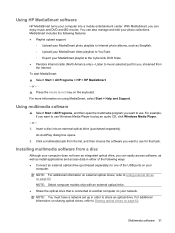
...to use Windows Media Player to play an audio CD, click Windows Media Player.
- or - 1. Insert a disc into an external optical drive (purchased separately).
An AutoPlay dialog box opens. 2. Click a multimedia task from the list, and then choose the software you want to use for that task.
Installing multimedia software from a disc
Although your computer does not have an integrated optical drive, you...
HP ENVY 15 User Guide - Windows 7 - Page 42
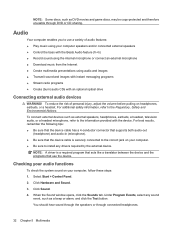
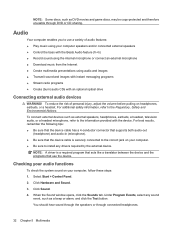
...(fn+b) ● Record sound using the internal microphone or connect an external microphone ● Download music from the Internet ● Create multimedia presentations using audio and images ● Transmit sound and images with instant messaging programs ● Stream radio programs ● Create (burn) audio CDs with an optional optical drive
Connecting external audio devices
WARNING! To...
HP ENVY 15 User Guide - Windows 7 - Page 68
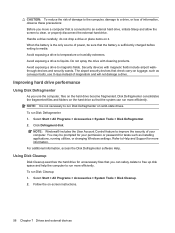
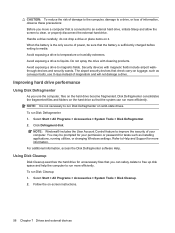
... to improve the security of your computer. You may be prompted for your permission or password for tasks such as installing applications, running utilities, or changing Windows settings. Refer to Help and Support for more information. For additional information, access the Disk Defragmenter software Help.
Using Disk Cleanup
Disk Cleanup searches the hard drive for unnecessary files that you can...
HP ENVY 15 User Guide - Windows 7 - Page 69
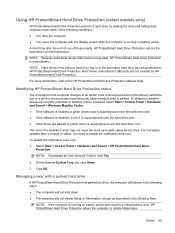
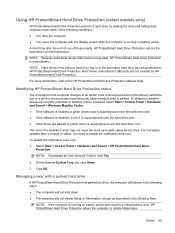
... bay or in the secondary hard drive bay are protected by HP ProtectSmart Hard Drive Protection. Hard drives connected to USB ports are not covered by HP ProtectSmart Hard Drive Protection.
For more information, refer to the HP ProtectSmart Hard Drive Protection software Help.
Identifying HP ProtectSmart Hard Drive Protection status
The drive light on the computer changes to an amber color to show...
HP ENVY 15 User Guide - Windows 7 - Page 70
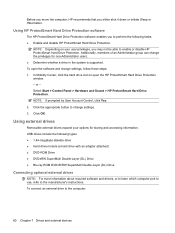
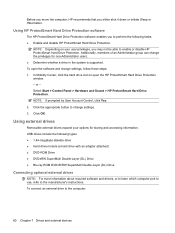
... drive ● Hard drive module (a hard drive with an adapter attached) ● DVD-ROM Drive ● DVD±RW SuperMulti Double-Layer (DL) Drive ● Blu-ray ROM DVD±R/RW SuperMulti Double-Layer (DL) Drive
Connecting optional external drives
NOTE: For more information about required software and drivers, or to learn which computer port to use, refer to the manufacturer's instructions...
HP ENVY 15 User Guide - Windows 7 - Page 72
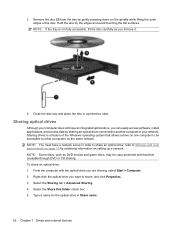
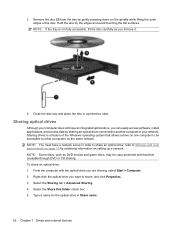
... can easily access software, install applications, and access data by sharing an optical drive connected to another computer in your network. Sharing drives is a feature of the Windows operating system that allows a drive on one computer to be accessible to other computers on the same network. NOTE: You must have a network set up in order to share an optical drive; refer to Wireless and local area...
HP ENVY 15 User Guide - Windows 7 - Page 73
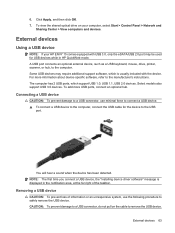
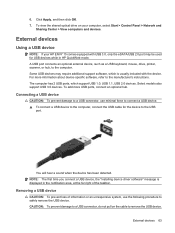
... optical drive on your computer, select Start > Control Panel > Network and
Sharing Center > View computers and devices.
External devices
Using a USB device
NOTE: If your HP ENVY 15 comes equipped with USB 3.0, only the eSATA/USB 2.0 port may be used for USB devices while in HP QuickWeb mode. A USB port connects an optional external device, such as a USB keyboard, mouse, drive, printer, scanner...
HP ENVY 15 User Guide - Windows 7 - Page 92
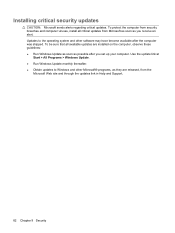
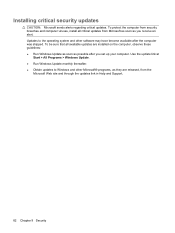
... and other software may have become available after the computer was shipped. To be sure that all available updates are installed on the computer, observe these guidelines: ● Run Windows Update as soon as possible after you set up your computer. Use the update link at
Start > All Programs > Windows Update. ● Run Windows Update monthly thereafter. ● Obtain updates to Windows and...
HP ENVY 15 User Guide - Windows 7 - Page 99
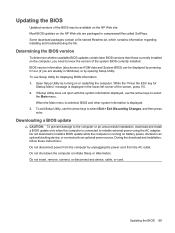
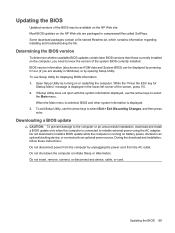
... is displayed. 3. To exit Setup Utility, use the arrow keys to select Exit > Exit Discarding Changes, and then press enter.
Downloading a BIOS update
CAUTION: To prevent damage to the computer or an unsuccessful installation, download and install a BIOS update only when the computer is connected to reliable external power using the AC adapter. Do not download or install a BIOS update while...
HP ENVY 15 User Guide - Windows 7 - Page 100
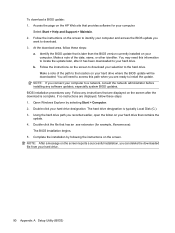
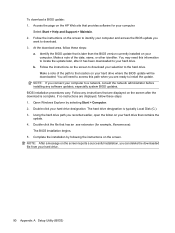
... installing any software updates, especially system BIOS updates. BIOS installation procedures vary. Follow any instructions that are displayed on the screen after the download is complete. If no instructions are displayed, follow these steps: 1. Open Windows Explorer by selecting Start > Computer. 2. Double-click your hard drive designation. The hard drive designation is typically Local Disk...
HP ENVY 15 User Guide - Windows 7 - Page 105
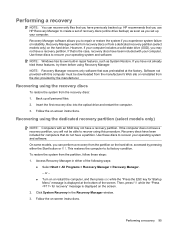
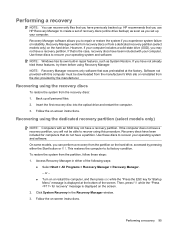
.... Software not provided with this computer must be downloaded from the manufacturer's Web site or reinstalled from the disc provided by the manufacturer.
Recovering using the recovery discs
To restore the system from the recovery discs: 1. Back up all personal files. 2. Insert the first recovery disc into the optical drive and restart the computer. 3. Follow the on-screen instructions.
Recovering...
HP ENVY 15 User Guide - Windows 7 - Page 108
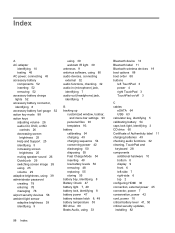
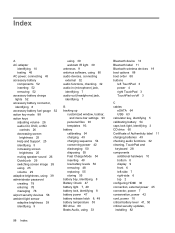
... battery light 7, 49 battery lock, identifying 8 battery power 47 battery release latch 8, 48 battery temperature 55 BD drive 60 Beats Audio, using 33
Bluetooth device 13 Bluetooth label 11 Bluetooth wireless devices 19 boot options 88 boot order 88 buttons
left TouchPad 3 power 4 right TouchPad 3 TouchPad on/off 3
C cables
eSATA 64 USB 63 calculator key, identifying 5 calibrating battery 54 caps...
HP ENVY 15 User Guide - Windows 7 - Page 110
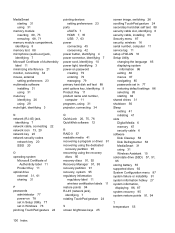
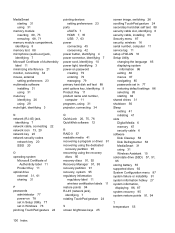
... 87 security, wireless 16 serial number, computer 11 service tag 11 setup of WLAN 16 Setup Utility
changing the language 85 displaying system
information 86 exiting 86 menus 87 navigating 85 passwords set in 77 restoring default settings 86 selecting 85 starting 84 shared drives 31 shutdown 56 Sleep exiting 41 initiating 41 slots Digital Media 6 memory 67 security cable 6 software Disk Cleanup 58...
