HP Folio 13-1000 driver and firmware
Drivers and firmware downloads for this Hewlett-Packard item

Related HP Folio 13-1000 Manual Pages
Download the free PDF manual for HP Folio 13-1000 and other HP manuals at ManualOwl.com
HP Folio 13 - Maintenance and Service Guide - Page 2
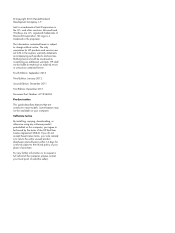
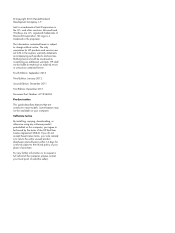
... Part Number: 671934-004 Product notice This guide describes features that are common to most models. Some features may not be available on your computer. Software terms By installing, copying, downloading, or otherwise using any software product preinstalled on this computer, you agree to be bound by the terms of the HP End User License Agreement (EULA). If you...
HP Folio 13 - Maintenance and Service Guide - Page 6
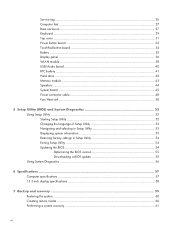
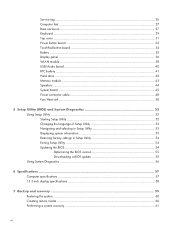
Service tag ...26 Computer feet ...27 Base enclosure ...27 Keyboard ...29 Top cover ...31 Power button board 33 TouchPad button board 34 Battery ...35 Display panel ...36 WLAN module ...38 USB/Audio board 40 RTC battery ...41 Hard drive ...42 Memory module ...43 Speakers ...44 System board ...45 Power connector cable 48 Fan/Heat sink ...50
5 Setup Utility (BIOS) and System Diagnostics 52 ...
HP Folio 13 - Maintenance and Service Guide - Page 7
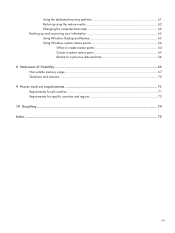
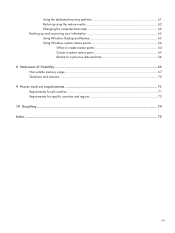
... the computer boot order 62 Backing up and recovering your information 62 Using Windows Backup and Restore 63 Using Windows system restore points 64
When to create restore points 64 Create a system restore point 64 Restore to a previous date and time 64 8 Statement of Volatility ...65 Non-volatile memory usage ...67 Questions and answers ...70 9 Power cord set...
HP Folio 13 - Maintenance and Service Guide - Page 11
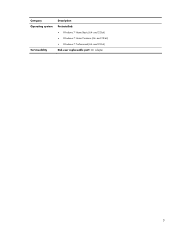
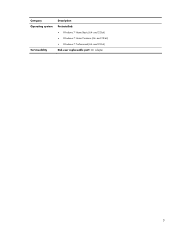
Category Operating system
Serviceability
Description Preinstalled: ● Windows 7 Home Basic (64- and 32-bit) ● Windows 7 Home Premium (64- and 32-bit) ● Windows 7 Professional (64- and 32-bit) End-user replaceable part: AC adapter
3
HP Folio 13 - Maintenance and Service Guide - Page 14
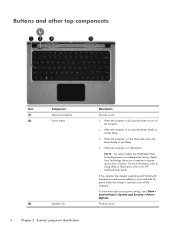
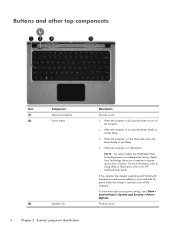
... information, refer to Using Sleep or Hibernation, refer to the HP Notebook User Guide.
If the computer has stopped responding and Windows® shutdown procedures are ineffective, press and hold the power button for at least 5 seconds to turn off the computer.
To learn more about your power settings, select Start > Control Panel > System and Security > Power Options.
Produce sound.
HP Folio 13 - Maintenance and Service Guide - Page 15
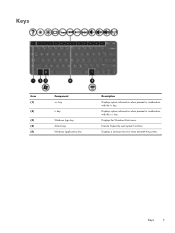
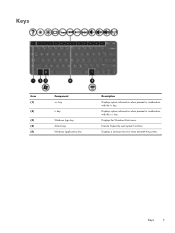
Keys
Item (1)
(2)
(3) (4) (5)
Component esc key
fn key
Windows logo key Action keys Windows applications key
Description
Displays system information when pressed in combination with the fn key.
Displays system information when pressed in combination with the esc key.
Displays the Windows Start menu.
Execute frequently used system functions.
Displays a shortcut menu for items beneath the pointer...
HP Folio 13 - Maintenance and Service Guide - Page 21
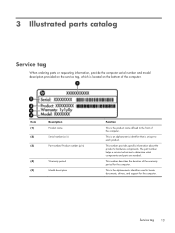
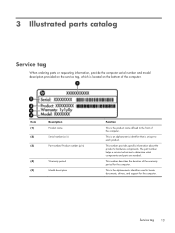
... to each product.
This number provides specific information about the product's hardware components. The part number helps a service technician to determine what components and parts are needed.
This number describes the duration of the warranty period for the computer.
This is the alphanumeric identifier used to locate documents, drivers, and support for the computer.
Service tag
13
HP Folio 13 - Maintenance and Service Guide - Page 62
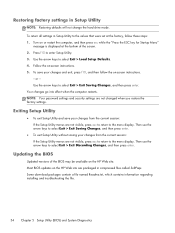
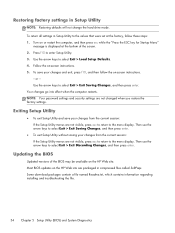
... menu display. Then use the arrow keys to select Exit > Exit Discarding Changes, and then press enter.
Updating the BIOS
Updated versions of the BIOS may be available on the HP Web site. Most BIOS updates on the HP Web site are packaged in compressed files called SoftPaqs. Some download packages contain a file named Readme.txt, which contains information regarding installing and...
HP Folio 13 - Maintenance and Service Guide - Page 63
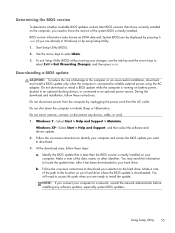
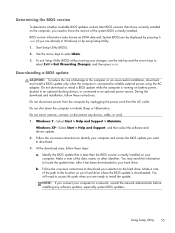
...Start > Help and Support > Maintain.
Windows XP-Select Start > Help and Support, and then select the software and drivers update.
2. Follow the on-screen instructions to identify your computer and access the BIOS update you want to download.
3. At the download area, follow these steps:
a. Identify the BIOS update that is later than the BIOS version currently installed on your computer. Make a note...
HP Folio 13 - Maintenance and Service Guide - Page 64
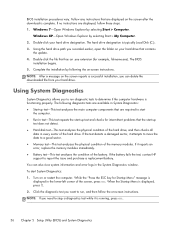
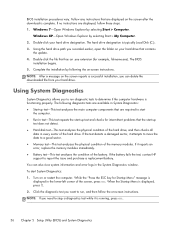
... > Computer.
Windows XP-Open Windows Explorer by selecting Start > My Computer. 2. Double-click your hard drive designation. The hard drive designation is typically Local Disk (C:). 3. Using the hard drive path you recorded earlier, open the folder on your hard drive that contains
the update. 4. Double-click the file that has an .exe extension (for example, filename.exe). The BIOS
installation...
HP Folio 13 - Maintenance and Service Guide - Page 67
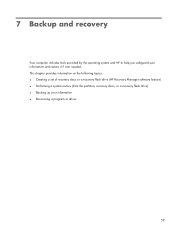
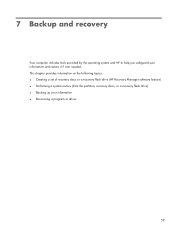
...safeguard your information and restore it if ever needed. This chapter provides information on the following topics: ● Creating a set of recovery discs or a recovery flash drive (HP Recovery Manager software feature) ● Performing a system restore (from the partition, recovery discs, or a recovery flash drive) ● Backing up your information ● Recovering a program or driver
59
HP Folio 13 - Maintenance and Service Guide - Page 68
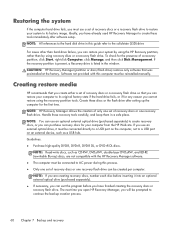
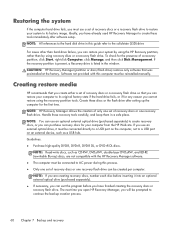
Restoring the system
If the computer hard drive fails, you must use a set of recovery discs or a recovery flash drive to restore your system to its factory image. Ideally, you have already used HP Recovery Manager to create these tools immediately after software setup.
NOTE: All references to the hard disk drive in this guide refer to the solid-state (SSD) drive
For issues other than...
HP Folio 13 - Maintenance and Service Guide - Page 69
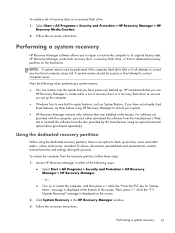
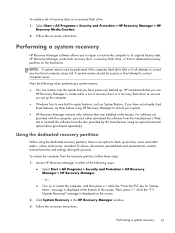
... the software from the disc provided by the manufacturer using an optional external optical drive (purchased separately).
Using the dedicated recovery partition
When using the dedicated recovery partition, there is an option to back up pictures, music and other audio, videos and movies, recorded TV shows, documents, spreadsheets and presentations, e-mails, Internet favorites and settings during...
HP Folio 13 - Maintenance and Service Guide - Page 70
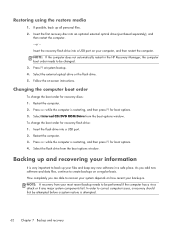
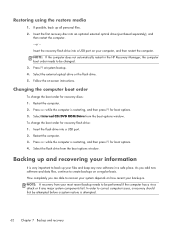
... the computer. - or - Insert the recovery flash drive into a USB port on your computer, and then restart the computer. NOTE: If the computer does not automatically restart in the HP Recovery Manager, the computer boot order needs to be changed. 3. Press f9 at system bootup. 4. Select the external optical drive or the flash drive. 5. Follow the on-screen instructions.
Changing the computer boot...
HP Folio 13 - Maintenance and Service Guide - Page 71
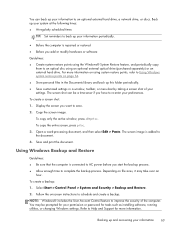
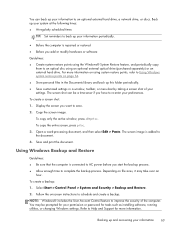
... the on-screen instructions to schedule and create a backup.
NOTE: Windows® includes the User Account Control feature to improve the security of the computer. You may be prompted for your permission or password for tasks such as installing software, running utilities, or changing Windows settings. Refer to Help and Support for more information.
Backing up and recovering your information
63
HP Folio 13 - Maintenance and Service Guide - Page 72
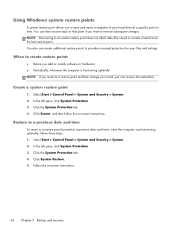
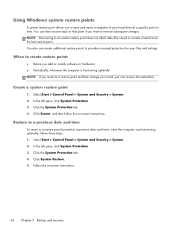
... time
To revert to a restore point (created at a previous date and time), when the computer was functioning optimally, follow these steps: 1. Select Start > Control Panel > System and Security > System. 2. In the left pane, click System Protection. 3. Click the System Protection tab. 4. Click System Restore. 5. Follow the on-screen instructions.
64 Chapter 7 Backup and recovery
HP Folio 13 - Maintenance and Service Guide - Page 75
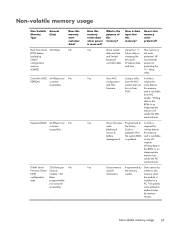
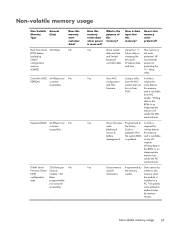
... not write-
and limited
changing the protected. HP
keyboard
Microsoft
recommends
controller data. Windows date password
and time.
protecting the
F10 Setup
utility.
Yes
Store NIC
Using a utility A utility is
configuration from the NIC required to
and NIC
vendor that can write data to
firmware.
be run from
this memory
DOS.
and is available
from NIC
vendor...
HP Folio 13 - Maintenance and Service Guide - Page 76
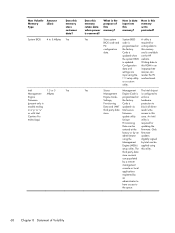
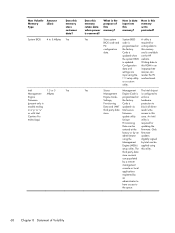
... the factory.
this memory
data.
Code is
and is available
updated when on the HP
the system BIOS website.
is updated.
Writing data to
Configuration this ROM in an
data and
inappropriate
settings are
manner can
input using the render the PC
F10 setup utility nonfunctional.
or a custom
utility.
Yes
Stores
Management The Intel chipset
Management Engine Code is...
HP Folio 13 - Maintenance and Service Guide - Page 77
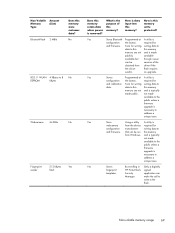
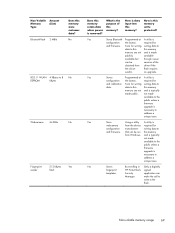
... A utility is
webcamera
from the device required for
configuration manufacturer writing data to
and firmware. that can be run this memory
from Windows. and is typically
not made
available to the
public unless a
firmware
upgrade is
necessary to
address a
unique issue.
Yes
Stores
By enrolling in Only a digitally
fingerprint
HP ProtectTools signed
templates.
Security
application...
HP Folio 13 - Maintenance and Service Guide - Page 78
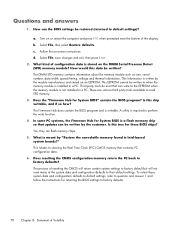
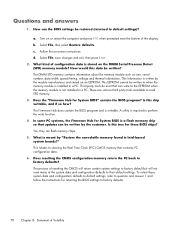
... write function. 4. In some PC systems, the Firmware Hub for System BIOS is a flash memory chip so that updates can be written by the customer. Is this true for these BIOS chips? Yes, they are flash memory chips. 5. What is meant by "Restore the nonvolatile memory found in Intel-based system boards?" This relates to clearing the Real Time Clock...
