HP G50-133US - P T3400 / 2.16 GHz driver and firmware
Drivers and firmware downloads for this Hewlett-Packard item

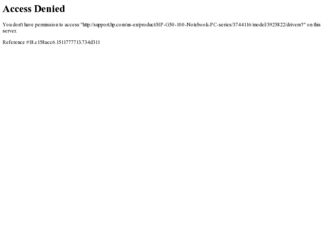
Related HP G50-133US Manual Pages
Download the free PDF manual for HP G50-133US and other HP manuals at ManualOwl.com
HP G50 Notebook PC and Compaq Presario CQ50 Notebook PC - Maintenance and Service Guide - Page 2
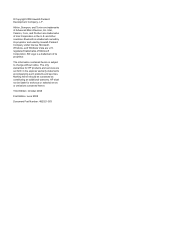
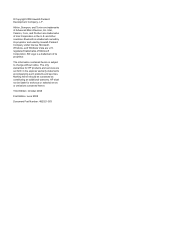
... is subject to change without notice. The only warranties for HP products and services are set forth in the express warranty statements accompanying such products and services. Nothing herein should be construed as constituting an additional warranty. HP shall not be liable for technical or editorial errors or omissions contained herein.
Third Edition: October 2008
First...
HP G50 Notebook PC and Compaq Presario CQ50 Notebook PC - Maintenance and Service Guide - Page 10
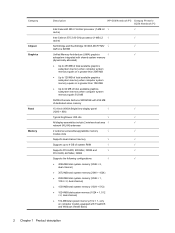
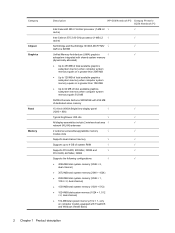
Category Chipset Graphics
Panel Memory
Description
HP G50 Notebook PC Compaq Presario CQ50 Notebook PC
Intel Celeron® 585 2.16-GHz processor (1-MB L2 √
√
cache)
Intel Celeron 575 2.00-GHz processor (1-MB L2 √
√
cache)
Northbridge and Southbridge: NVIDIA MCP77MV √
√
GeForce 8200M
Unified Memory Architecture (UMA) graphics
√
√
...
HP G50 Notebook PC and Compaq Presario CQ50 Notebook PC - Maintenance and Service Guide - Page 12
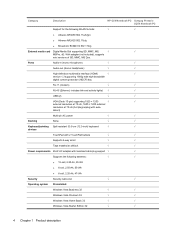
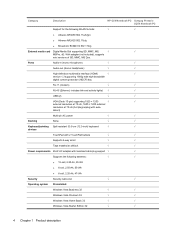
...;
√
High-definition multimedia interface (HDMI)
√
√
version 1.3 supporting 1080p with high-bandwidth
digital content protection (HDCP) key
RJ-11 (modem)
√
√
RJ-45 (Ethernet, includes link and activity lights) √
√
USB (2)
√
√
VGA (Dsub 15-pin) supporting 1920 × 1200
√
√
external resolution at 75-Hz, 1600 ×...
HP G50 Notebook PC and Compaq Presario CQ50 Notebook PC - Maintenance and Service Guide - Page 15
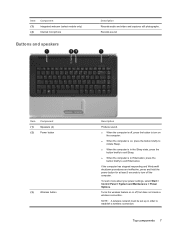
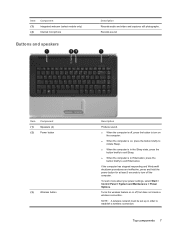
... stopped responding and Windows® shutdown procedures are ineffective, press and hold the power button for at least 5 seconds to turn off the computer.
To learn more about your power settings, select Start > Control Panel > System and Maintenance > Power Options.
Turns the wireless feature on or off, but does not create a wireless connection.
NOTE: A wireless network must be set up in order...
HP G50 Notebook PC and Compaq Presario CQ50 Notebook PC - Maintenance and Service Guide - Page 16
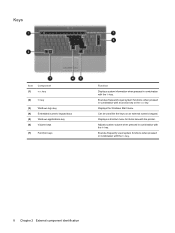
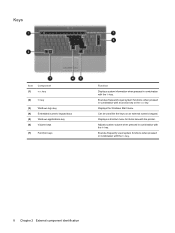
... fn key.
Executes frequently used system functions when pressed in combination with a function key or the esc key.
Displays the Windows Start menu.
Can be used like the keys on an external numeric keypad.
Displays a shortcut menu for items beneath the pointer.
Adjusts system volume when pressed in combination with the fn key...
HP G50 Notebook PC and Compaq Presario CQ50 Notebook PC - Maintenance and Service Guide - Page 42
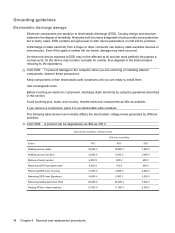
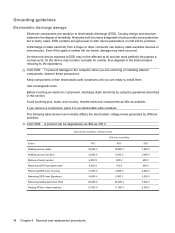
...determine the degree of sensitivity. Networks built into many integrated circuits provide some protection, but in many cases, ESD contains enough power to alter device parameters or melt silicon junctions....to the computer when you are removing or installing internal components, observe these precautions:
Keep components in their electrostatic-safe containers until you are ready to install them.
Use...
HP G50 Notebook PC and Compaq Presario CQ50 Notebook PC - Maintenance and Service Guide - Page 48
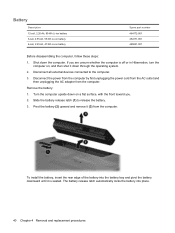
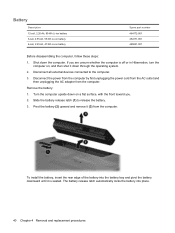
... then shut it down through the operating system. 2. Disconnect all external devices connected to the computer. 3. Disconnect the power from the computer by first unplugging the power cord from the AC outlet and
then unplugging the AC adapter from the computer. Remove the battery: 1. Turn the computer upside down on a flat surface, with the front toward you. 2. Slide...
HP G50 Notebook PC and Compaq Presario CQ50 Notebook PC - Maintenance and Service Guide - Page 50
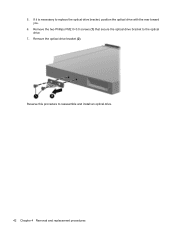
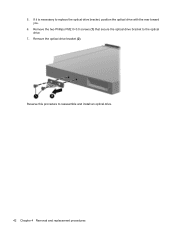
5. If it is necessary to replace the optical drive bracket, position the optical drive with the rear toward you.
6. Remove the two Phillips PM2.0×3.0 screws (1) that secure the optical drive bracket to the optical drive.
7. Remove the optical drive bracket (2).
Reverse this procedure to reassemble and install an optical drive.
42 Chapter 4 Removal and replacement procedures
HP G50 Notebook PC and Compaq Presario CQ50 Notebook PC - Maintenance and Service Guide - Page 53
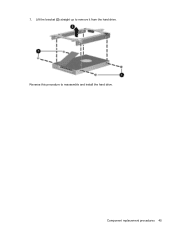
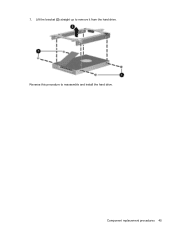
7. Lift the bracket (2) straight up to remove it from the hard drive. Reverse this procedure to reassemble and install the hard drive.
Component replacement procedures 45
HP G50 Notebook PC and Compaq Presario CQ50 Notebook PC - Maintenance and Service Guide - Page 54
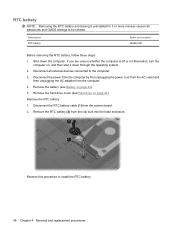
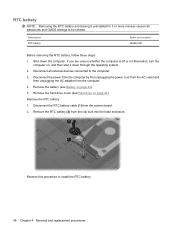
... external devices connected to the computer. 3. Disconnect the power from the computer by first unplugging the power cord from the AC outlet and
then unplugging the AC adapter from the computer. 4. Remove the battery (see Battery on page 40). 5. Remove the hard drive cover (see Hard drive on page 43). Remove the RTC battery: 1. Disconnect the RTC battery cable (1) from...
HP G50 Notebook PC and Compaq Presario CQ50 Notebook PC - Maintenance and Service Guide - Page 56
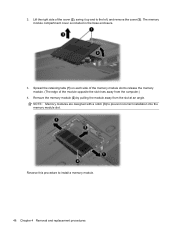
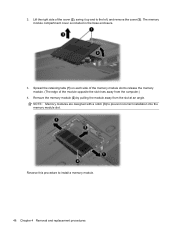
.... (The edge of the module opposite the slot rises away from the computer.)
4. Remove the memory module (2) by pulling the module away from the slot at an angle. NOTE: Memory modules are designed with a notch (3) to prevent incorrect installation into the memory module slot.
Reverse this procedure to install a memory module.
48 Chapter 4 Removal and replacement procedures
HP G50 Notebook PC and Compaq Presario CQ50 Notebook PC - Maintenance and Service Guide - Page 59
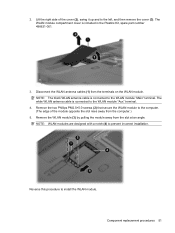
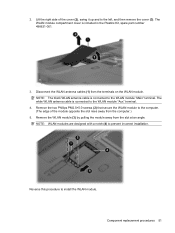
... WLAN module "Main" terminal. The white WLAN antenna cable is connected to the WLAN module "Aux" terminal.
4. Remove the two Phillips PM2.5×5.0 screws (2) that secure the WLAN module to the computer. (The edge of the module opposite the slot rises away from the computer.)
5. Remove the WLAN module (3) by pulling the module...
HP G50 Notebook PC and Compaq Presario CQ50 Notebook PC - Maintenance and Service Guide - Page 61
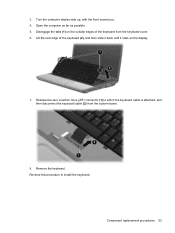
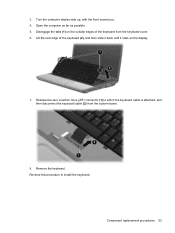
... the rear edge of the keyboard (2), and then slide it back until it rests on the display.
7. Release the zero insertion force (ZIF) connector (1) to which the keyboard cable is attached, and then disconnect the keyboard cable (2) from the system board.
8. Remove the keyboard. Reverse this procedure to install the keyboard.
Component replacement procedures 53
HP G50 Notebook PC and Compaq Presario CQ50 Notebook PC - Maintenance and Service Guide - Page 63
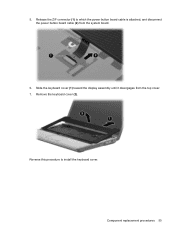
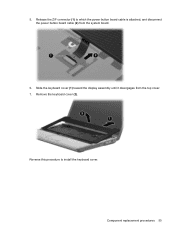
5. Release the ZIF connector (1) to which the power button board cable is attached, and disconnect the power button board cable (2) from the system board.
6. Slide the keyboard cover (1) toward the display assembly until it disengages from the top cover. 7. Remove the keyboard cover (2).
Reverse this procedure to install the keyboard cover.
Component replacement procedures 55
HP G50 Notebook PC and Compaq Presario CQ50 Notebook PC - Maintenance and Service Guide - Page 64
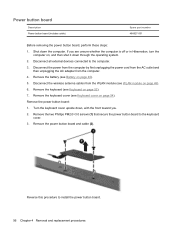
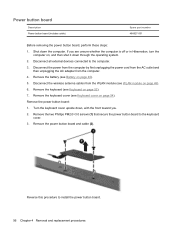
... down through the operating system. 2. Disconnect all external devices connected to the computer. 3. Disconnect the power from the computer by first unplugging the power cord from the AC outlet and
then unplugging the AC adapter from the computer. 4. Remove the battery (see Battery on page 40). 5. Disconnect the wireless antenna cables from the WLAN module (see WLAN module on...
HP G50 Notebook PC and Compaq Presario CQ50 Notebook PC - Maintenance and Service Guide - Page 71
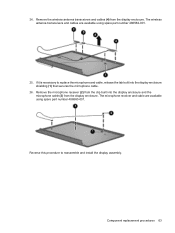
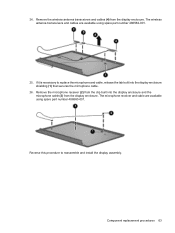
24. Remove the wireless antenna transceivers and cables (4) from the display enclosure. The wireless antenna transceivers and cables are available using spare part number 486562-001.
25. If it is necessary to replace the microphone and cable, release the tab built into the display enclosure shielding (1) that secures the microphone cable.
26. Remove the microphone receiver (2) from the clip...
HP G50 Notebook PC and Compaq Presario CQ50 Notebook PC - Maintenance and Service Guide - Page 127
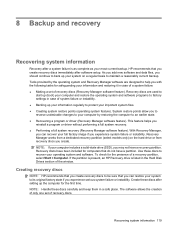
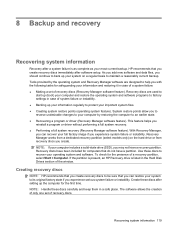
... do not have a partition. Use these discs to recover your operating system and software. To check for the presence of a recovery partition, select Start > Computer. If the partition is present, an HP Recovery drive is listed in the Hard Disk Drives section of the window.
Creating recovery discs
NOTE: HP recommends that you create recovery discs to be sure that you can restore...
HP G50 Notebook PC and Compaq Presario CQ50 Notebook PC - Maintenance and Service Guide - Page 128
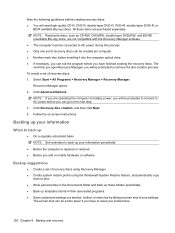
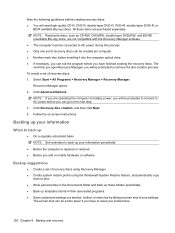
... BD-RE (rewritable Blu-ray) discs, are not compatible with the Recovery Manager software. ● The computer must be connected to AC power during this process. ● Only one set of recovery discs can be created per computer. ● Number each disc before inserting it into the computer optical drive. ● If necessary, you can exit the program before you...
HP G50 Notebook PC and Compaq Presario CQ50 Notebook PC - Maintenance and Service Guide - Page 129
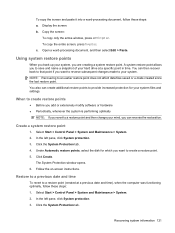
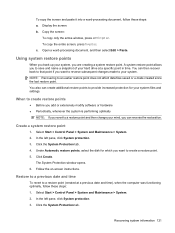
... drive at a specific point in time. You can then recover back ...disk for which you want to create a restore point. 5. Click Create.
The System Protection window opens. 6. Follow the on-screen instructions.
Restore to a previous date and time
To revert to a restore point (created at a previous date and time), when the computer was functioning optimally, follow these steps: 1. Select Start > Control...
HP G50 Notebook PC and Compaq Presario CQ50 Notebook PC - Maintenance and Service Guide - Page 131
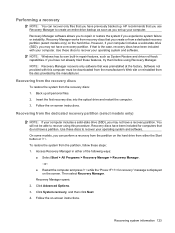
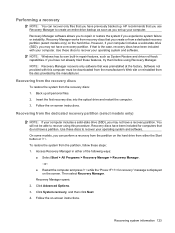
... to recover your operating system and software. NOTE: Windows has its own built-in repair features, such as System Restore and driver roll-back capabilities. If you have not already tried these features, try them before using Recovery Manager. NOTE: Recovery Manager recovers only software that was preinstalled at the factory. Software not provided with this computer must be downloaded from...
