HP Indigo 10000 driver and firmware
Drivers and firmware downloads for this Hewlett-Packard item

Related HP Indigo 10000 Manual Pages
Download the free PDF manual for HP Indigo 10000 and other HP manuals at ManualOwl.com
B&R Drive Replacement -- CA493-00640 Rev 00 - Page 6


... motor itself), do the next procedure.
Safety procedure for replacing the B&R main motor drive or motor
After the new drive (or the main motor itself) is installed, do the following: 1. Access the power distribution unit (PDU). 2. Look at the safety programmable logic controller (SLC) status LEDs.
Figure 2-4 SLC status LEDs
3. Make sure that the module...
HD Writing Head Service Document - Page 104
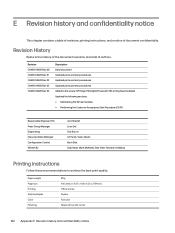
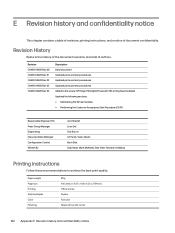
... contains a table of revisions, printing instructions, and a notice of document confidentiality....HP Indigo 15K Digital Press (with HD writing head installed) Updated the following sections: ● Maintaining the WH exit window ● Performing the Customer Acceptance Test Procedure (CATP)
Responsible Engineer (TS) Press Group Manager Engineering Documentation Manager Configuration Control...
B&R Drivers Troubleshooting -- Document P/N:CA493-00610 Rev Revision number:01 - Page 36
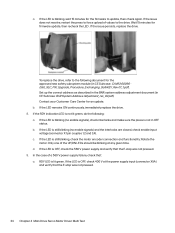
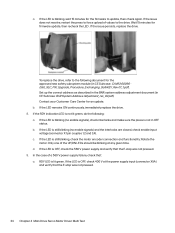
... (in CE Suitcase: CA493-00090 Eilat_SLC_FW_Upgrade_Procedure_Exchanging_SafeKEY_Rev 01_1.pdf). Set up the correct address as described in the BNR system address adjustment document (in CE Suitcase: BnR System Address Adjustment_rev_02.pdf). Contact your Customer Care Center for an update. b. If the LED remains ON continuously, immediately replace the drive. 8. If the RDY indication LED is not lit...
B&R Drivers Troubleshooting -- Document P/N:CA493-00610 Rev Revision number:01 - Page 60
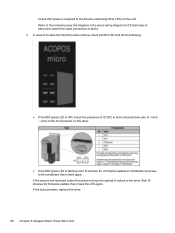
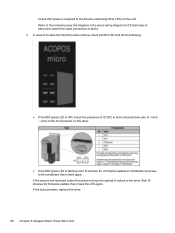
Check that power is supplied to the drive by examining other LEDs on the unit. Refer to the network power link diagram in the press wiring diagram (in CE Suitcase) to determine where the cable connection is ...in both channels (two sets of '+'and '-' pins) of the X1 connector on the drive.
● If the RDY green LED is blinking, wait 15 minutes for a firmware update or initialization process to be...
Software v3.5 I-Fix 1 Installation - Page 2
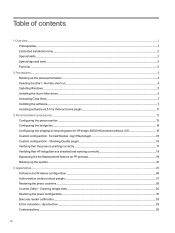
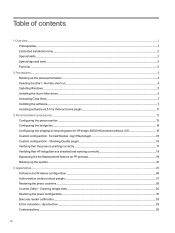
... the Start - No hide shortcut...4 Updating Windows...5 Installing the Vcorn filter driver...5 Activating Color Beat...7 Installing the software...7 Installing software v3.5 I-Fix 1 Monochrome plugin...11
3 Post-installation procedures ...13 Configuring the press monitor...13 Configuring the bridge fan...14 Configuring the imaging oil recycling type for HP Indigo 10000 HD presses without LDD 15...
Software v3.5 I-Fix 1 Installation - Page 4
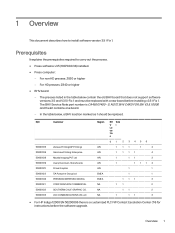
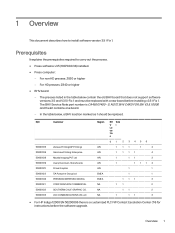
...board that does not support software
versions 3.5 and V3.5 I-Fix 1 and must be replaced with a new board before installing v3.5 I-Fix 1. The BHV Service Note part number is CA492-01400 - S. NOTE BHV CARD FOR SW V3.5, 10000 and the kit contains one board... HP Indigo 12000 SN 50200006 there is a customized PLC FW Contact Escalation Center (T4) for instructions before the software upgrade.
Overview 1
Software v3.5 I-Fix 1 Installation - Page 5
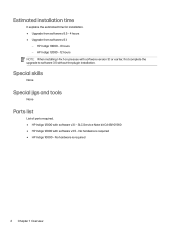
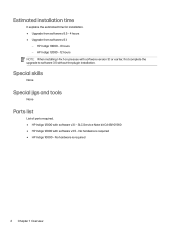
... ● Upgrade from software v3.1:
- HP Indigo 10000 - 8 hours - HP Indigo 12000 - 12 hours NOTE: When installing I-Fix 1 on presses with software version 3.1 or earlier, first complete the upgrade to software 3.5 without the plugin installation.
Special skills
None
Special jigs and tools
None
Parts list
List of parts required. ● HP Indigo 12000 with software v3.1 - SLC Service Note kit...
Software v3.5 I-Fix 1 Installation - Page 6
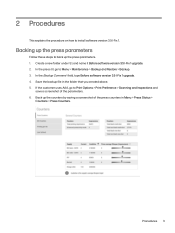
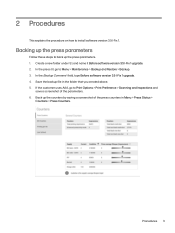
... on how to install software version 3.5 I-Fix 1.
Backing up the press parameters
Follow these steps to back up the press parameters. 1. Create a new folder under S:\ and name it Before software version 3.5 I-Fix 1 upgrade. 2. In the press UI, go to Menu > Maintenance > Backup and Restore > Backup. 3. In the Backup Comment field, type Before software version 3.5 I-Fix 1 upgrade. 4. Save the backup...
Software v3.5 I-Fix 1 Installation - Page 7
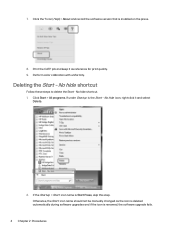
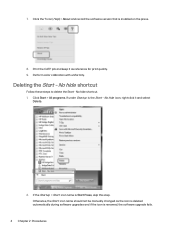
7. Click the ? icon (Help) > About and record the software version that is installed on the press.
8. Print the CATP job and keep it as reference for print quality. 9. Perform color calibration... > Start icon name is Start Press, skip this step. Otherwise, the Start icon name should not be manually changed as the icon is deleted automatically during software upgrades and if the icon is renamed, the...
Software v3.5 I-Fix 1 Installation - Page 8
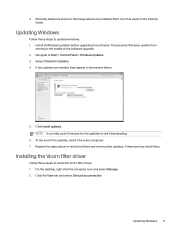
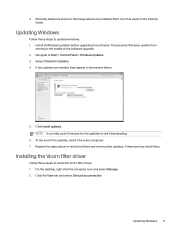
... from
starting in the middle of the software upgrade. 2. Navigate to Start > Control Panel > Windows Updates. 3. Select Check for Updates. 4. If any updates are needed, they appear in the window below.
5. Click Install updates. NOTE: It can take up to 5 minutes for the updates to start downloading.
6. At the end of the updates, restart the press computer. 7. Repeat the steps above to verify that...
Software v3.5 I-Fix 1 Installation - Page 10
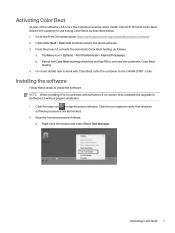
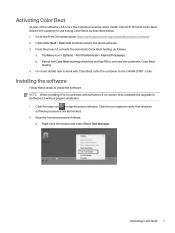
... Color Beat
As part of the software v3.5 I-Fix 1, the customer receives a two-month trial of HP Print OS Color Beat. Advise the...Color
Installing the software
Follow these steps to install the software. NOTE: When installing I-Fix 1 on presses with software v3.1 or earlier, first complete the upgrade to Software 3.5 without plugin installation. 1. Click the stop icon to stop the press software....
Software v3.5 I-Fix 1 Installation - Page 11
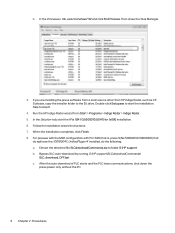
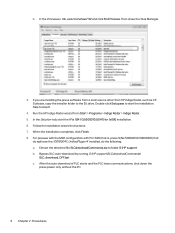
... Process. Then close the Task Manager.
3. If you are installing the press software from a local source other than HP Indigo Radar, such as CE Suitcase, copy the installer folder to the S:\ drive. Double-click Setup.exe to start the installation. Skip to step 6.
4. Run the HP Indigo Radar wizard from Start > Programs > Indigo Radar > Indigo Radar. 5. In the Solution tab, start the I-Fix...
Software v3.5 I-Fix 1 Installation - Page 12
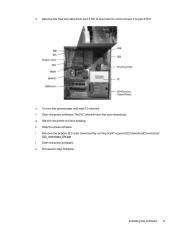
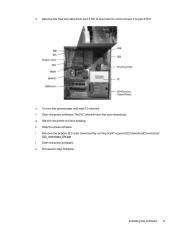
... Internet cable from port ETH1 of the main PLC and connect it to port ETH2.
e. Turn on the press power and wait 2-3 minutes. f. Start the press software. The PLC should finish the auto-download. g. Wait for the press to finish loading. h. Stop the press siftware. i. Remove the bypass SLC auto-download by running S:\HP support\SLCdownloadCommands\
SLC_download_ON.bat j. Start the press software...
Software v3.5 I-Fix 1 Installation - Page 13
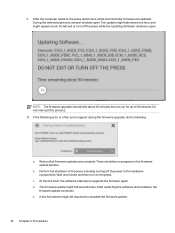
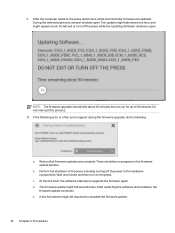
9. After the computer restarts, the press electronics cards and controller firmware are updated. During the download process, several windows open. This update might take about one hour and might appear stuck. Do not exit or turn off the press while the Updating Software window is open.
NOTE: The firmware upgrade should take about 30 minutes but can run for up to 60 minutes. Do...
Software v3.5 I-Fix 1 Installation - Page 14
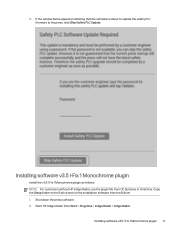
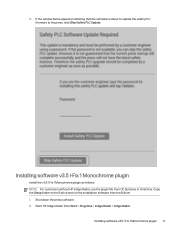
... window below appears indicating that the software is about to update the safety PLC firmware to the press, click Skip Safety PLC Update.
Installing software v3.5 I-Fix 1 Monochrome plugin
Install the v3.5 I-Fix 1 Monochrome plugin as follows: NOTE: For customers without HP Indigo Radar, use the plugin file from CE Suitcase or OneDrive. Copy the Setup folder to the S drive and run the installation...
Software v3.5 I-Fix 1 Installation - Page 19
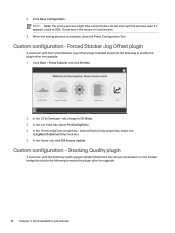
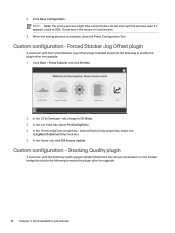
...Jog Offset plugin
A customer with the Forced Stacker Jog Offset plugin installed should do the following to enable the plugin after the upgrade. 1. Click Start > Press Explorer and click Entities.
2. ... 5. In the Home tab, click DB Access Update.
Custom configuration - Stacking Quality plugin
A customer with the Stacking Quality plugin installed (that locks the vacuum parameters on the stacker ...
Software v3.5 I-Fix 1 Installation - Page 24
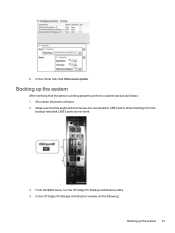
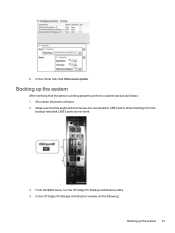
... backup as follows: 1. Shut down the press software. 2. Make sure that the keyboard and mouse are connected to USB 2 ports. When booting from the
backup hard disk, USB 3 ports do not work.
3. From the Start menu, run the HP Indigo PC Backup and Restore utility. 4. In the HP Indigo PC Backup And Restore window, do the following:
Backing up the system...
Software v3.5 I-Fix 1 Installation - Page 33
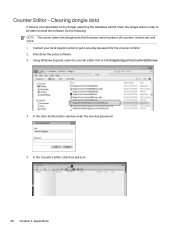
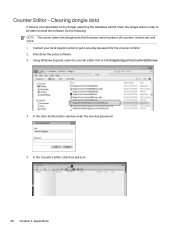
... data in order to be able to install the software. Do the following: NOTE: This action clears the dongle data (not the press serial number): all counters, version set, and clock. 1. Contact your local logistic center to get a one-day password for the Counter's Editor. 2. Shut down the press software. 3. Using Windows Explorer, open the counter editor that...
Software v3.5 I-Fix 1 Installation - Page 34
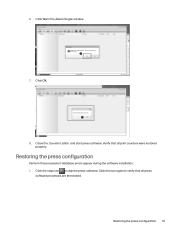
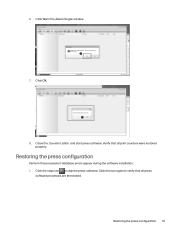
6. Click Yes in the Reset Dongle window.
7. Click OK.
8. Close the Counter's Editor and start press software. Verify that all print counters were restored properly.
Restoring the press configuration
Perform this procedure if database errors appear during the software installation. 1. Click the stop icon to stop the press software. Click the icon again to verify that all...
Peak Season Baseline - Page 7
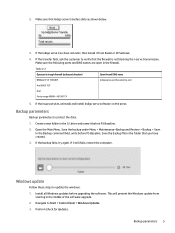
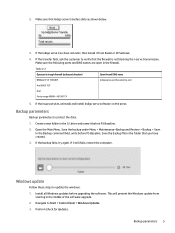
...created.
3. If the backup fails, try again. If it still fails, restart the computer.
Windows update
Follow these steps to update the windows. 1. Install all Windows updates before upgrading the software. This will prevent the Windows update from
starting in the middle of the software upgrade. 2. Navigate to Start > Control Panel > Windows Updates. 3. Preform Check for Updates.
Backup parameters 5
