HP Indigo 7800 driver and firmware
Drivers and firmware downloads for this Hewlett-Packard item

Related HP Indigo 7800 Manual Pages
Download the free PDF manual for HP Indigo 7800 and other HP manuals at ManualOwl.com
Charge Roller -- CA393-00080 Rev 07 - Page 9
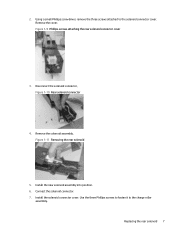
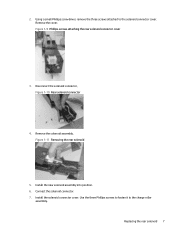
... cover
3. Disconnect the solenoid connector, Figure 1-10 Rear solenoid connector
4. Remove the solenoid assembly. Figure 1-11 Removing the rear solenoid
5. Install the new solenoid assembly into position. 6. Connect the solenoid connector. 7. Install the solenoid connector cover. Use the three Phillips screws to fasten it to the charge roller
assembly. Replacing the rear...
Charge Roller -- CA393-00080 Rev 07 - Page 11
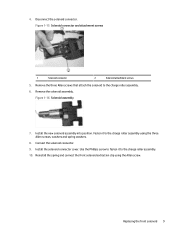
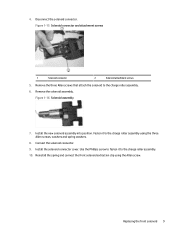
...solenoid to the charge roller assembly. 6. Remove the solenoid assembly.
Figure 1-16 Solenoid assembly
7. Install the new solenoid assembly into position. Fasten it to the charge roller assembly using the three ...Allen screws, washers and spring washers.
8. Connect the solenoid connector.
9. Install the solenoid connector cover. Use the Phillips screw to fasten it to the charge roller ...
Charge Roller -- CA393-00080 Rev 07 - Page 12
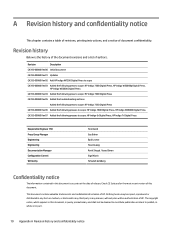
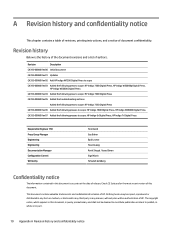
...
CA393-00080 Rev06 Added the following presses to scope: HP Indigo 7800 Digital Press, HP Indigo WS6800 Digital Press
CA393-00080 Rev07 Added the following presses to scope: HP Indigo 6r Digital Press, HP Indigo 7r Digital Press
Responsible Engineer (TS) Press Group Manager Engineering Engineering Documentation Manager Configuration Control Written by
Yoni David Guy Bahar Eyal Lovton Yossi...
IR Sensors Reading and Calibration -- CA393-09500 Rev 03 - Page 5
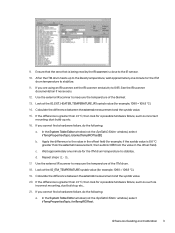
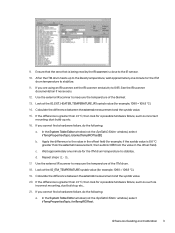
...the ITM
drum temperature to stabilize. 11. If you are using an IR scanner, set the IR scanner emissivity to 0.95. See the IR scanner
documentation if necessary. ... you cannot find a hardware failure, do the following:
a. In the System Table Editor window (not the SysTabIO Editor window), select irTempPropertiesTopic, blanketTempIROffset[0].
b. Apply the difference to the value in the offset field (...
Side Fog Troubleshooting - Page 11
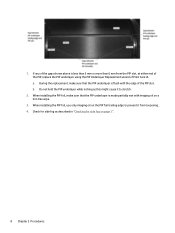
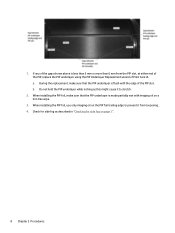
...Do not hold the PIP underlayer while inching as this might cause it to stretch.
2. When installing the PIP foil, make sure that the PIP underlayer is made partially wet with imaging oil on a lint-free ...wipe.
3. When installing the PIP foil, use only imaging oil on the PIP foil trailing edge to prevent it from loosening...
Side Fog Troubleshooting - Page 12


... batch, that is, a different production year or a production week with a large difference from the installed PIP underlayer. 7. Check for side fog as described in "Checking for side fog on page 1" ... assembly. 2. Make sure that the housing springs are working correctly. 3. Make sure that the guide rails are not loose. 4. Verify that the charge roller housing rests completely on the three position...
Side Fog Troubleshooting - Page 14
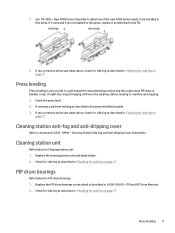
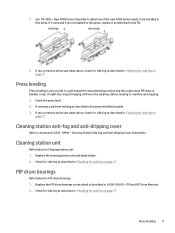
.... 1. Check the press level. 2. If necessary, perform leveling as described in the press installation guide. 3. If any corrective action was taken above, check for side fog as described in "...-dripping cover
Refer to document CA393-10990 - Cleaning Station Side Fog and Anti-dripping Cover Installation.
Cleaning station unit
Refer below for Cleaning station unit. 1. Replace the cleaning station unit...
Electrometer Board Test - Page 23
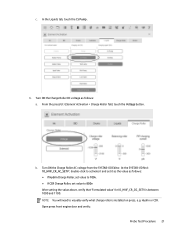
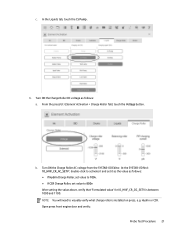
... as follows: ● If Hydrin Charge Roller, set value to 700v. ● If CCR Charge Roller, set value to 800v After setting the value above, verify that 'Formulated value' for IO_HVIF_CR_DC_SETV is between 1000 and 1100. NOTE: You will need to visually verify what charge roller is installed on press, e.g. Hydrin or CCR. Open...
Production Handbook for Indigo 7000 Series Digital PressesTo format this PDF see Q:\Technical writers\Procedures\Cheetah\How-to - Page 11
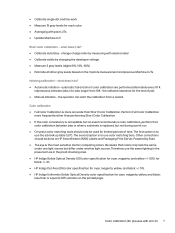
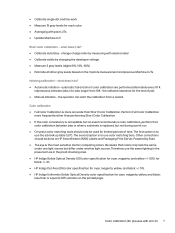
...Update ...Measure 3 gray levels (digital 6%, 14%, 40%)...software searches for the end of job). ● Manual...Powered by Esko. ● The eye is the most sensitive tool for comparing colors. Be aware that colors may look the same under one light source but differ under another light source. Therefore, use the same lighting in the pressroom as in the proof-checking area. ● HP Indigo Solids Optical...
Production Handbook for Indigo 7000 Series Digital PressesTo format this PDF see Q:\Technical writers\Procedures\Cheetah\How-to - Page 14
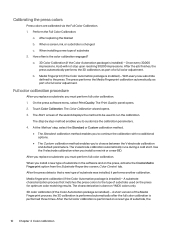
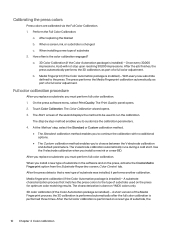
...3. The Start screen of the wizard displays the method to be used to run...install a new type of substrate in the software and on the press, activate the Create Media Fingerprint option from the Substrate Properties screen, Color Control tab. After the press detects that a new type of substrate was installed... the Color Automation package is installed) - A short version of the Media Fingerprint process,...
Front-to-Back FTB Troubleshooting - Page 5
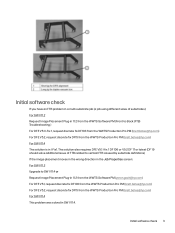
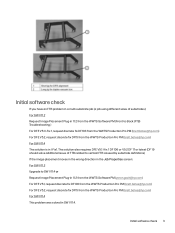
... definitions) If the image placement moves in the wrong direction in the Job Properties screen: For SW V11.2 Upgrade to SW V11.4 or Request Image Placement Plug-in 11.2 from the WWTS Software PM (yaron.gazit@hp.com) For DFE V5.1, request discrete fix DF103 from the WWTS Production Pro PM (brett.bates...
Previously Operated Press POP Integration - Page 2
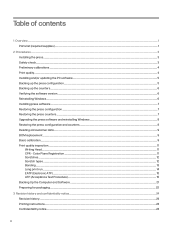
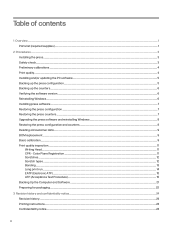
... calibrations ...4 Print quality...4 Installing and/or updating the PC software...5 Backing up the press configuration...5 Backing up the counters...6 Verifying the software version ...6 Reinstalling Windows ...6 Installing press software ...7 Restoring the press configuration ...7 Restoring the press counters ...7 Upgrading the press software and reinstalling Windows ...8 Restoring the press...
Previously Operated Press POP Integration - Page 5
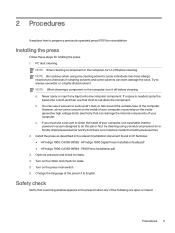
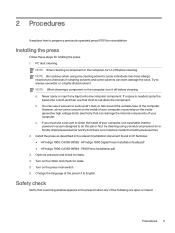
... Suitcase: ● HP Indigo 7800: CA393-08582 - HP Indigo 7800 Digital Press Installation Guide.pdf ● HP Indigo 7900: CA393-09964 - 7900 Press Installation.pdf 3. Open air pressure and check for leaks. 4. Turn on the chiller and check for leaks. 5. Turn on the press main switch. 6. Change the language of the press UI to English.
Safety check
Verify that a warning window appears in...
Previously Operated Press POP Integration - Page 7
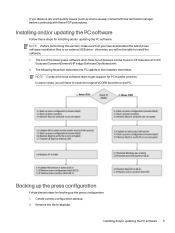
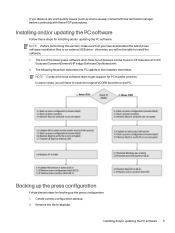
.../or updating the PC software NOTE: Before performing this section, make sure that you have downloaded the latest press software installation files to an external USB drive - otherwise, you will not be able to install the software. 1. The list of the latest press software and I-Fixes for all presses can be found in CE Suitcase, at:C:\CE
Suitcase\Common\General\HP Indigo Software...
Previously Operated Press POP Integration - Page 8
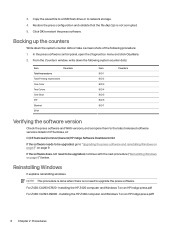
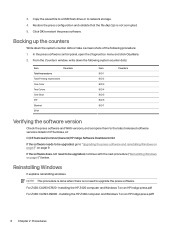
3. Copy the saved file to a USB flash drive or to network storage. 4. Restore the press configuration and validate that the file bkp1.zip is not corrupted. 5. Click OK to restart the press software.
Backing up the counters
Write down the system counter data or take a screen shots of the following procedure: 1. In the press software control panel, open the Diagnostics...
Previously Operated Press POP Integration - Page 9
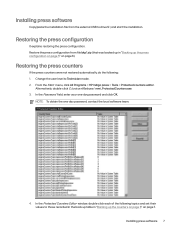
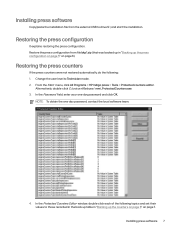
... > HP Indigo press > Tools > Protected counters editor.
Alternatively, double-click C:\unicorn\Release\ mmi_ProtectedCounters.exe 3. In the Password field, enter your one-day password and click OK.
NOTE: To obtain the one-day password, contact the local software team.
4. In the Protected Counters Editor window, double-click each of the following topics and set their values to those recorded in...
Previously Operated Press POP Integration - Page 10
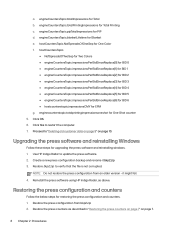
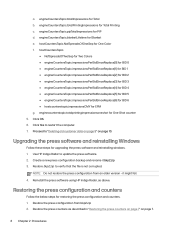
... for One-Shot counter 5. Click OK. 6. Click Yes to restart the computer. 7. Proceed to "Deleting old customer data on page 9" on page 10.
Upgrading the press software and reinstalling Windows
Follow these steps for upgrading the press software and reinstalling windows. 1. Use HP Indigo Radar to update the press software. 2. Create a new press configuration backup and rename it bkp2.zip 3. Restore...
Leak Valves Flow Calibration -- CA393-08710 Rev 01 - Page 5
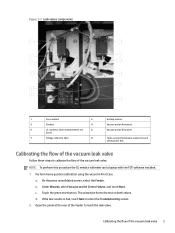
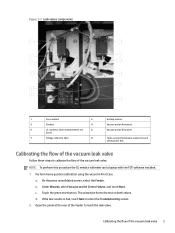
...)
7
Voltage reference table
8
Tubes connecting between valve ports and
valves power box
Calibrating the flow of the vacuum leak valve
Follow these steps to calibrate the flow of the vaccum leak valve. NOTE: To perform this procedure the CE needs a voltmeter and a laptop with the FDT software installed. 1. Perform home position calibration using the wizard...
Leak Valves Flow Calibration -- CA393-08710 Rev 01 - Page 8
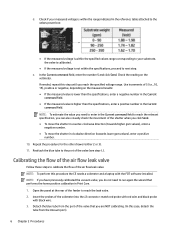
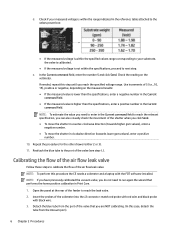
...is within the range indicated in the reference table attached to the valves power box:
● If the measured voltage is within the specified values...port of the valve (see step 4.).
Calibrating the flow of the air flow leak valve
Follow these steps to calibrate the flow of the air flow leak valve. NOTE: To perform this procedure the CE needs a voltmeter and a laptop with the FDT software installed...
Working with Indigo ElectroInk Invisible Yellow for Indigo 7600 7800 7r and 7900 Digital PressesHow-to Guide - Page 7
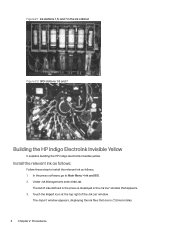
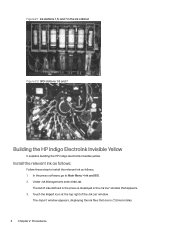
... building the HP indigo electroink invisible yellow.
Install the relevant ink as follows:
Follow these step to install the relevant ink as follows. 1. In the press software, go to Main Menu > Ink and BID. 2. Under Ink Management, select Ink List.
The list of inks defined in the press is displayed in the Ink List window that appears...
