HP L1940 - 19" LCD Monitor driver and firmware
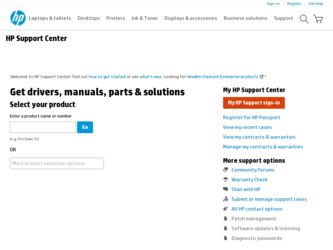
Related HP L1940 Manual Pages
Download the free PDF manual for HP L1940 and other HP manuals at ManualOwl.com
HP L1740 17" and L1940 19" Flat Panel Monitors User Guide - Page 1


User Guide
HP L1740 17" and L1940 19" Flat Panel Monitors
Document Part Number: 372837-001
January 2005
This guide provides information on setting up the monitor, installing drivers, using the on-screen display menu, troubleshooting and technical specifications.
HP L1740 17" and L1940 19" Flat Panel Monitors User Guide - Page 2


... to follow directions could result in bodily harm or loss of life.
Ä CAUTION: Text set off in this manner indicates that failure to follow directions could result in damage to equipment or loss of information.
User Guide HP L1740 17" and L1940 19" Flat Panel Monitors First Edition (January 2005) Document Part Number: 372837-001
HP L1740 17" and L1940 19" Flat Panel Monitors User Guide - Page 3


... the Monitor 3-3
Removing the Monitor Base 3-10 Mounting the Monitor 3-11 Locating the Rating Label 3-13
4 Operating the Monitor
Software and Utilities 4-1 The Information File 4-1 The Image Color Matching File 4-2
Installing the .INF and .ICM Files 4-2 Installing from the CD 4-2 Downloading from the Worldwide Web 4-3
Front Panel Controls 4-4 Adjusting Monitor Settings 4-5
User Guide...
HP L1740 17" and L1940 19" Flat Panel Monitors User Guide - Page 4


... Changing the Color Temperature 4-13 Installing the sRGB ICM File for Microsoft Windows 2000 and Windows XP 4-13
A Troubleshooting
Solving Common Problems A-1 Using the Worldwide Web A-3 Preparing to call Technical Support A-3
B Technical Specifications
L1740 Flat Panel Monitor B-1 L1940 Flat Panel Monitor B-3 Recognizing Preset Display Resolutions B-4 Entering User Modes B-5 Energy Saver...
HP L1740 17" and L1940 19" Flat Panel Monitors User Guide - Page 7


...monitor to accept an optional Speaker Bar accessory kit.
■ Plug and play capability if supported by your system. ■ On-Screen Display (OSD) adjustments in English, Dutch,
French, Italian, Simplified Chinese, German, and Spanish for ease of set-up and screen optimization. ■ Software...; European Union CE Directives ❏ Swedish MPR II 1990 ❏ Swedish TCO
1-2
User Guide
HP L1740 17" and L1940 19" Flat Panel Monitors User Guide - Page 9


... not open your monitor cabinet or attempt to service this product yourself. Adjust only those controls that are covered in the operating instructions. If your monitor is not operating properly or has been dropped or damaged, contact your HP authorized dealer, reseller, or service provider.
■ Use only a power source and connection appropriate for this monitor, as indicated on...
HP L1740 17" and L1940 19" Flat Panel Monitors User Guide - Page 24


... the HP monitors support Web site. See "Downloading from the Worldwide Web" in this chapter.
The Information File
The .INF file enables the computer to communicate with the monitor and use all the monitor features. The .INF file defines monitor resources used by Microsoft Windows operating systems to ensure monitor compatibility with the computer's graphics adapter.
This monitor is Windows Plug...
HP L1740 17" and L1940 19" Flat Panel Monitors User Guide - Page 25


... the CD or download them.
Installing from the CD
To install the .INF and .ICM files on the computer from the CD: 1. Insert the CD in the computer CD-ROM drive. The CD menu displays. 2. View the "INF and ICM Readme" file. 3. Select "Install INF and ICM Files." 4. Follow the on-screen instructions. 5. After the INF software has been installed, restart Windows.
4-2
User Guide
HP L1740 17" and L1940 19" Flat Panel Monitors User Guide - Page 26


... appear in the Windows Display control panel.
✎ You may need to install the digitally signed monitor .INF and .ICM files manually from the CD in the event of an installation error. Refer to the INF and ICM Readme file on the CD.
Downloading from the Worldwide Web
To download the latest version of .INF and .ICM files from the HP monitors support Web site...
HP L1740 17" and L1940 19" Flat Panel Monitors User Guide - Page 35


... Timer settings.
14. When you are finished, select Save and Return to exit the menu.
The fifth selection, Sleep Now, turns the monitor backlights off immediately and stays in sleep mode until the next On Time activates or a monitor button is pressed.
sRGB Support
The monitor is designed to support sRGB for color management, which adapts to...
HP L1740 17" and L1940 19" Flat Panel Monitors User Guide - Page 36


... or a member of the administrator's group. If the computer is connected to a network, network policy settings may prevent you from completing this procedure. The sRGB ICM file does not support Windows 95 and Windows NT operating systems
1. Click the Display icon in the Control Panel. 2. In the Display Properties windows, select the Settings tab,
then click the Advanced button. 3. Select the...
HP L1740 17" and L1940 19" Flat Panel Monitors User Guide - Page 39


...section, you may need to call technical support. Have the following information available when you call: ■ The monitor ■ Monitor model number ■ Serial number for the monitor ■ Purchase date on invoice ■ Conditions under which the problem occurred ■ Error messages received ■ Hardware configuration ■ Hardware and software you are using
User Guide
A-3
HP L1740 17" and L1940 19" Flat Panel Monitors User Guide - Page 46


... Commission Notice
This equipment has been tested and found to comply with the limits for a Class B digital device, pursuant to Part 15 of the FCC Rules. These limits are designed to provide reasonable protection against harmful interference in a residential installation. This equipment generates, uses, and can radiate radio frequency energy and, if not...
HP L1740 17" and L1940 19" Flat Panel Monitors User Guide - Enhanced for Accesibility - Page 1


User Guide
HP L1740 17" and L1940 19" Flat Panel Monitors
Document Part Number: 372837-001
January 2005 This guide provides information on setting up the monitor, installing drivers, using the on-screen display menu, troubleshooting and technical specifications.
Enhanced for Accessibility
HP L1740 17" and L1940 19" Flat Panel Monitors User Guide - Enhanced for Accesibility - Page 3


... the Monitor 3-3
Removing the Monitor Base 3-10 Mounting the Monitor 3-11 Locating the Rating Label 3-13
4 Operating the Monitor
Software and Utilities 4-1 The Information File 4-1 The Image Color Matching File 4-2
Installing the .INF and .ICM Files 4-2 Installing from the CD 4-2 Downloading from the Worldwide Web 4-3
Front Panel Controls 4-4 Adjusting Monitor Settings 4-5
User Guide...
HP L1740 17" and L1940 19" Flat Panel Monitors User Guide - Enhanced for Accesibility - Page 4


... Changing the Color Temperature 4-13 Installing the sRGB ICM File for Microsoft Windows 2000 and Windows XP 4-13
A Troubleshooting
Solving Common Problems A-1 Using the Worldwide Web A-3 Preparing to call Technical Support A-3
B Technical Specifications
L1740 Flat Panel Monitor B-1 L1940 Flat Panel Monitor B-3 Recognizing Preset Display Resolutions B-4 Entering User Modes B-5 Energy Saver...
HP L1740 17" and L1940 19" Flat Panel Monitors User Guide - Enhanced for Accesibility - Page 24


... the HP monitors support Web site. See "Downloading from the Worldwide Web" in this chapter.
The Information File
The .INF file enables the computer to communicate with the monitor and use all the monitor features. The .INF file defines monitor resources used by Microsoft Windows operating systems to ensure monitor compatibility with the computer's graphics adapter.
This monitor is Windows Plug...
HP L1740 17" and L1940 19" Flat Panel Monitors User Guide - Enhanced for Accesibility - Page 25


... the CD or download them.
Installing from the CD
To install the .INF and .ICM files on the computer from the CD: 1. Insert the CD in the computer CD-ROM drive. The CD menu displays. 2. View the "INF and ICM Readme" file. 3. Select "Install INF and ICM Files." 4. Follow the on-screen instructions. 5. After the INF software has been installed, restart Windows.
4-2
User Guide
HP L1740 17" and L1940 19" Flat Panel Monitors User Guide - Enhanced for Accesibility - Page 26


... appear in the Windows Display control panel.
✎ You may need to install the digitally signed monitor .INF and .ICM files manually from the CD in the event of an installation error. Refer to the INF and ICM Readme file on the CD.
Downloading from the Worldwide Web
To download the latest version of .INF and .ICM files from the HP monitors support Web site...
HP L1740 17" and L1940 19" Flat Panel Monitors User Guide - Enhanced for Accesibility - Page 36


... or a member of the administrator's group. If the computer is connected to a network, network policy settings may prevent you from completing this procedure. The sRGB ICM file does not support Windows 95 and Windows NT operating systems
1. Click the Display icon in the Control Panel. 2. In the Display Properties windows, select the Settings tab,
then click the Advanced button. 3. Select the...

