HP Media Center m1000 - Desktop PC driver and firmware
Drivers and firmware downloads for this Hewlett-Packard item

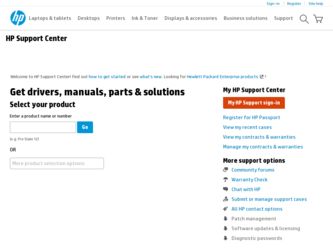
Related HP Media Center m1000 Manual Pages
Download the free PDF manual for HP Media Center m1000 and other HP manuals at ManualOwl.com
PC Basics Guide - Page 9


... you to download them. Install critical updates to maintain your PC security and operation. To open Windows Update, click Start on the taskbar, click Help and Support, and then click Windows Update. Your PC must be connected to the Internet to display the Windows Update home page. Click Yes if you are prompted to install required software or controls. Click Scan for Available Updates and follow...
Getting Started Guide - Page 67
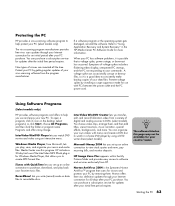
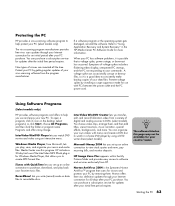
... by getting regular updates of your virus-scanning software from the program manufacturer.
If a software program or the operating system gets damaged, reinstall the software. Refer to "Using Application Recovery and System Recovery" in the HP Media Center PC Software Guide for more information.
When your PC has software problems, it is possible that a voltage spike, power outage, or brownout has...
Getting Started Guide - Page 87
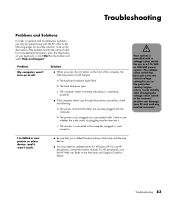
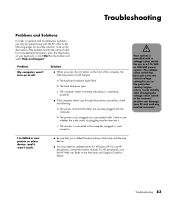
... your PC and void any implied warranty.
I installed a new printer or other device, and it won't work.
■ Be sure that you installed the device drivers that came with the new device.
■ You may need an updated driver for Windows XP. For non-HP peripherals, contact the vendor directly. For HP peripherals, visit the HP Web site. Refer to the Warranty and Support Guide for...
Getting Started Guide - Page 95
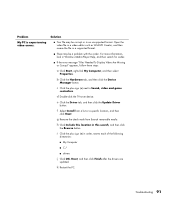
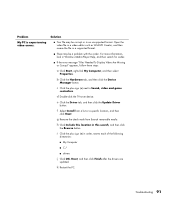
....
c Click the plus sign (+) next to Sound, video and game
controllers.
d Double-click the TV tuner device.
e Click the Driver tab, and then click the Update Driver
button.
f Select Install from a list or a specific location, and then
click Next.
g Remove the check mark from Search removable media.
h Click Include this location in this search, and then click
the...
Getting Started Guide - Page 96
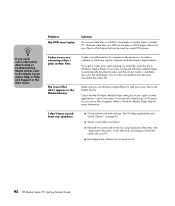
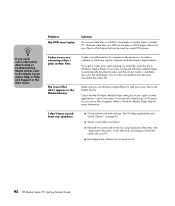
... my speakers.
■ Check volume and mute settings. See"Configuring Speaker and Sound Options" on page 35.
■ Verify sound cable connections.
■ Reinstall the sound card drivers by using Application Recovery. See "Application Recovery" in the Warranty and Support Guide that came with your PC.
■ Reconfigure the software for surround sound.
92 HP Media Center PC Getting Started...
HP Media Center Desktop PCs - Software Guide - Page 10
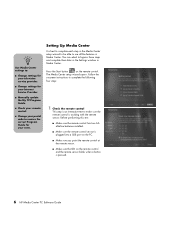
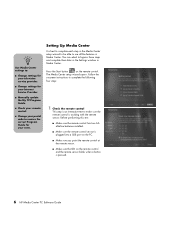
... Media Center settings to:
■ Change settings for your television service provider.
■ Change settings for your Internet Service Provider.
■ Manually update the My TV Program Guide.
■ Check your remote control.
■ Change your postal code to receive the correct Program Guide for your area.
Setting Up Media Center
It is best to complete each step in the Media Center setup...
HP Media Center Desktop PCs - Software Guide - Page 34
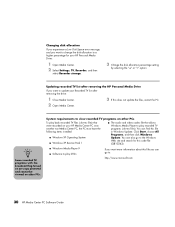
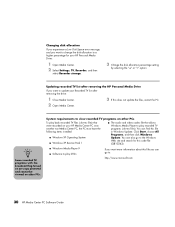
... (.dvr-ms files) that were recorded on your HP Media Center PC onto another non-Media Center PC, the PC must have the following items installed:
■ Windows XP Operating System
■ Windows XP Service Pack 1
■ The audio and video codec file that allows Windows Media Player to play recorded TV programs (.dvr-ms files). You can find this file in Windows Update. Click Start, choose All...
HP Media Center Desktop PCs - Software Guide - Page 138
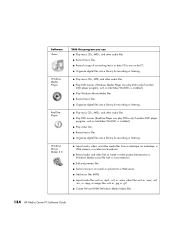
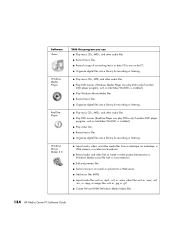
... player
program, such as InterVideo WinDVD, is installed.) ■ Play video CDs. ■ Record music files. ■ Organize digital files into a library for recording or listening.
■ Import audio, video, and other media files from a videotape, an audiotape, a Web camera, or a television broadcast.
■ Record audio and video files to create a video project that becomes a Windows Media...
HP Media Center Desktop PCs - Software Guide - Page 152
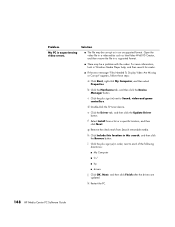
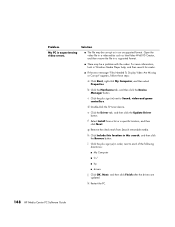
... the check mark from Search removable media.
h Click Include this location in this search, and then click
the Browse button.
i Click the plus sign (+) in order, next to each of the following
directories:
■ My Computer
■ C:/
■ hp
■ drivers
j Click OK, Next, and then click Finish after the drivers are
updated.
k Restart the PC.
148 HP Media Center PC Software Guide
Upgrading and Servicing Guide - Page 6
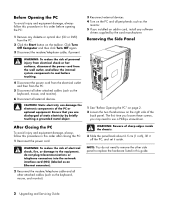
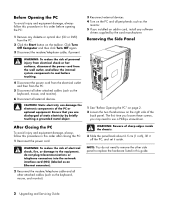
....
3 Disconnect the modem/telephone cable, if present.
3 Reconnect external devices. 4 Turn on the PC and all peripherals such as the
monitor. 5 If you installed an add-in card, install any software
drivers supplied by the card manufacturer.
Removing the Side Panel
WARNING: To reduce the risk of personal injury from electrical shock or hot surfaces, disconnect the power cord from the...
Upgrading and Servicing Guide - Page 8
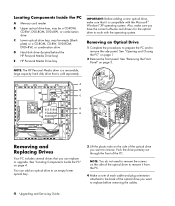
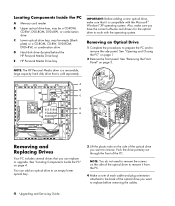
...Components Inside the PC
A Memory card reader
B Upper optical drive bay, may be a CD-ROM, CD-RW, DVD-ROM, DVD+RW, or combination drive
C Lower optical drive bay, may be empty (blank plate) or a CD-ROM, CD-RW, DVD-ROM, DVD+RW, or combination drive
D Hard disk drive (located behind the HP Personal Media Drive bay)
E HP Personal Media Drive bay
IMPORTANT: Before adding a new optical drive, make sure...
HP Desktop PCs - Warranty and Support Guide - Page 6
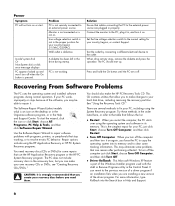
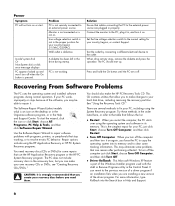
... correct setting for your country/region, or contact Support.
Test the outlet by connecting a different electrical device to the outlet. When drive activity stops, remove the diskette and press the spacebar. The PC should start up.
Press and hold the On button until the PC turns off.
Recovering From Software Problems
The PC uses the operating system and installed software programs...
HP Desktop PCs - Warranty and Support Guide - Page 7
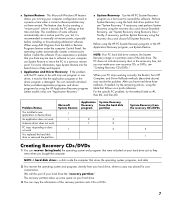
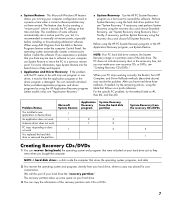
... factory-installed application programs and driver programs by using the HP Application Recovery program (select models only); see "Application Recovery."
• System Recovery Use the HP PC System Recovery
program as a last resort to reinstall the software. Perform System Recovery using the hard disk drive partition first; see "System Recovery." If necessary, next perform System Recovery using...
HP Desktop PCs - Warranty and Support Guide - Page 8
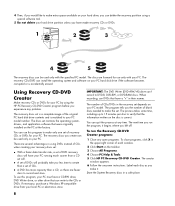
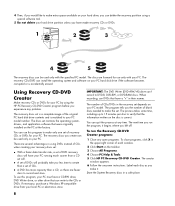
... or DVDs for your PC by using the HP PC Recovery CD-DVD Creator program before you experience any problem.
The recovery discs set is a complete image of the original PC hard disk drive contents and is matched to your PC model number. The discs set contains the operating system, drivers, and application software that were originally installed on the PC at the factory.
You...
HP Desktop PCs - Warranty and Support Guide - Page 9
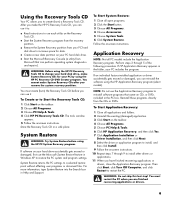
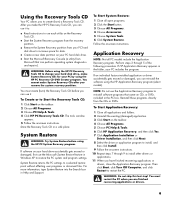
... HP PC Recovery Tools CD. The tools window
appears. 5 Follow the onscreen instructions. Store the Recovery Tools CD in a safe place.
System Restore
WARNING: Try System Restore before using the HP PC System Recovery program.
If software on your hard drive accidentally gets erased or damaged, first use the Microsoft System Restore feature in Windows XP to restore the PC system and program settings...
HP Desktop PCs - Warranty and Support Guide - Page 11
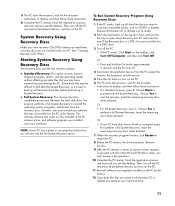
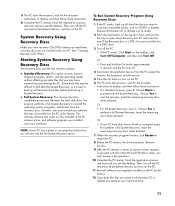
... the PC startup, finish the registration process, and wait until you see the desktop. Then, turn off the PC, reconnect all peripheral devices, and turn on the PC.
11 Reinstall software not originally installed on the PC by the factory.
12 Copy data files that you saved on the backup CD or diskette you made to your hard disk drive.
11
Microsoft Windows XP Media Center Edition 2005 Software Guide - Page 12
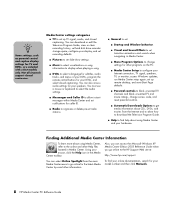
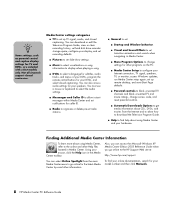
... only. Not all channels support closed captioning.
Media Center settings categories ■ TV to set up TV signal, audio, and closed captioning. You can download or edit the Television Program Guide, view or clear recording history, set hard disk drive recorder storage space, configure your display, and set recording defaults.
■ Pictures to set slide-show settings.
■ Music to select...
Microsoft Windows XP Media Center Edition 2005 Software Guide - Page 32
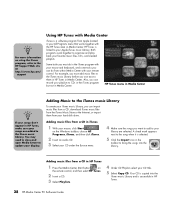
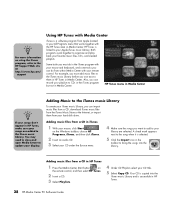
... bring the songs into the library.
Adding music files from a CD in HP Tunes
1 Press the Media Center Start button
on
the remote control, and then select HP Tunes.
2 Insert a CD.
3 Select Playlists.
4 Under CD Playlists select your CD title.
5 Select Copy CD. Your CD is copied into the
iTunes music Library and is accessible in HP Tunes.
28 HP Media Center PC Software Guide
Warranty and Support Guide - Page 7
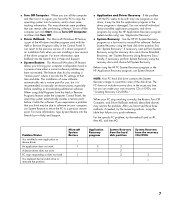
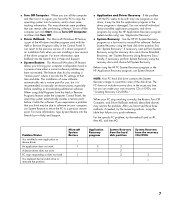
... factory-installed application programs and driver programs by using the HP Application Recovery program (select models only); see "Application Recovery."
• System Recovery Use the HP PC System Recovery
program as a last resort to reinstall the software. Perform System Recovery using the hard disk drive partition first; see "System Recovery." If necessary, next perform System Recovery using...
Warranty and Support Guide - Page 17
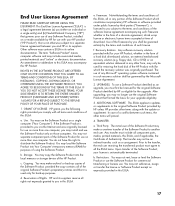
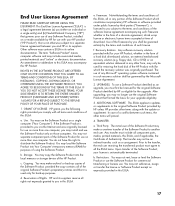
... the right to distribute the Software Product. You may load the Software Product into Your Computer's temporary memory (RAM) for purposes of using the Software Product.
b. Storage. You may copy the Software Product into the local memory or storage device of the HP Product.
c. Copying. You may make archival or back-up copies of the Software Product, provided the copy contains all of the original...
