HP Nc4010 - Compaq Business Notebook driver and firmware
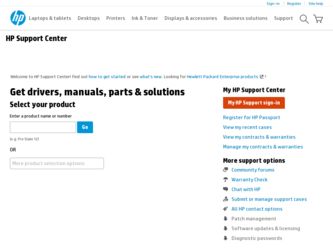
Related HP Nc4010 Manual Pages
Download the free PDF manual for HP Nc4010 and other HP manuals at ManualOwl.com
Worldwide Limited Warranty and Technical Support - 1 year - Page 5
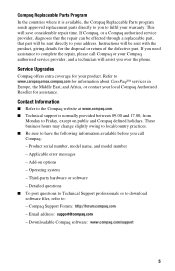
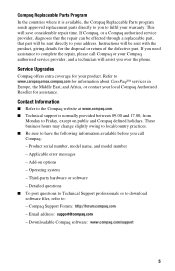
...Product serial number, model name, and model number - Applicable error messages - Add-on options - Operating system - Third-party hardware or software - Detailed questions ■ To post questions to Technical Support professionals or to download software files, refer to: - Compaq Support Forum: http://forum.compaq.com - Email address: support@compaq.com - Downloadable Compaq software: www.compaq...
Installing Microsoft Windows XP Service Pack 2 on HP Compaq Business Notebooks - Page 3
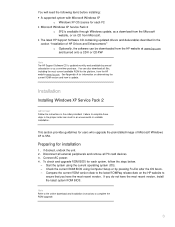
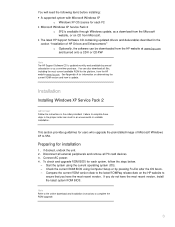
... Support Software CD is updated monthly and available by annual subscription or as a one-time purchase. You can also download all files, including the most current available ROM for the platform, from the HP website www.hp.com. See Appendix A for information on determining the current ROM version and how to update.
Installation
Installing Windows XP Service Pack 2
IMPORTANT Follow the instructions...
Installing Microsoft Windows XP Service Pack 2 on HP Compaq Business Notebooks - Page 4
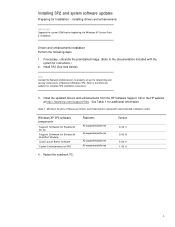
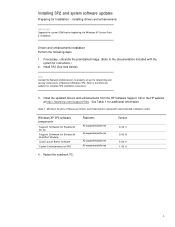
...the system for instructions.)
2. Install SP2 (See note below).
Note Contact the Network Administrators to properly set up the networking and security components of Microsoft Windows SP2. Refer to the Microsoft website for complete SP2 installation instructions.
3. Install the updated drivers and enhancements from the HP Software Support CD or the HP website at http://www.hp.com/support/files. See...
HP Compaq Business Notebook nc4010 software overview - Page 7


... on the nc4010 is version F.25. The updated nc4010 factory image and ROM BIOS is being used on the nc4000. Changes include: • Resolves issue involving USB devices not resuming the computer from Standby mode when
Bluetooth was enabled. • Resolves issue involving the Wireless button opening the language menu in F10 Setup. • Resolves issue involving hibernation under Windows NT©...
HP Compaq Business Notebook nc4010 software overview - Page 12
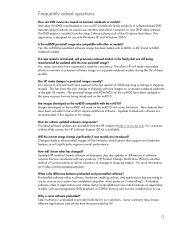
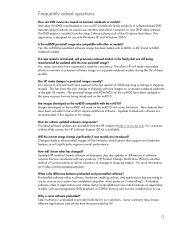
Frequently asked questions
How can DVD movies be viewed on business notebook nc models? Intervideo WinDVD is preloaded on new nc4010 notebook family products. A software-based DVD decoder/player features an easy-to-use interface and allows customers to view DVD video releases. The DVD player is installed from the Setup Software shortcut off of the Windows Start Menu. This application is designed...
HP Compaq Business Notebook nc4010, nc6000, nc8000 software update - Page 5
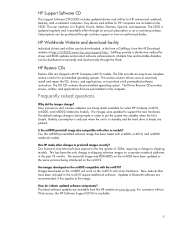
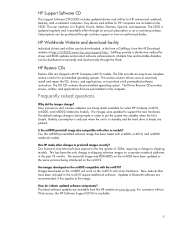
... operating system. The Driver Recover CD provides drivers, utilities, and applications that are preinstalled on the computer.
Frequently asked questions
Why did the images change? New processors and wireless adapters are being made available for select HP Compaq nc4010, nc6000, and nc8000 notebooks models. The images were updated to support the new hardware. The default settings change is being...
HP Compaq Business Notebook nc4010, nc6000, nc8000 software update - Page 6
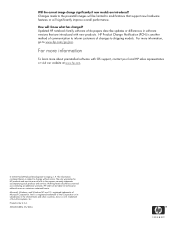
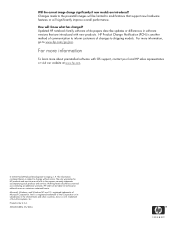
... made to the preinstall images will be limited to modifications that support new hardware features or will significantly improve overall performance. How will I know what has changed? Updated HP notebook family software white papers describe updates or differences in software versions that are introduced with new products. HP Product Change Notification (PCN) is another method of communication to...
Worldwide Limited Warranty and Technical Support 3-Year - Page 6


... you call HP: - Product serial number, model name, and model number - Applicable error messages - Add-on options - Operating system - Third-party hardware or software - Detailed questions
■ In the United States, refer to the HP website at www.hp.com. In Canada, refer to the HP website at www.hp.ca.
■ 1-800-652-6672 Toll-free technical support in...
Hardware Guide - Page 80
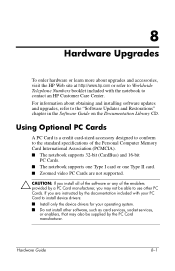
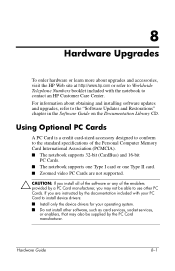
... obtaining and installing software updates and upgrades, refer to the "Software Updates and Restorations" chapter in the Software Guide on the Documentation Library CD.
Using Optional PC Cards
A PC Card is a credit card-sized accessory designed to conform to the standard specifications of the Personal Computer Memory Card International Association (PCMCIA). ■ The notebook supports 32-bit...
Software Guide - Page 6
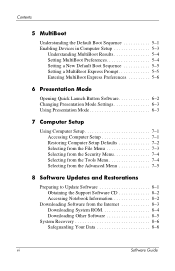
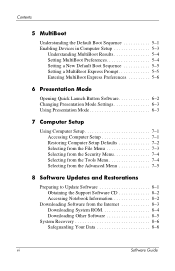
...Menu 7-4 Selecting from the Tools Menu 7-4 Selecting from the Advanced Menu 7-5
8 Software Updates and Restorations
Preparing to Update Software 8-1 Obtaining the Support Software CD 8-2 Accessing Notebook Information 8-2
Downloading Software from the Internet 8-3 Downloading System ROM 8-4 Downloading Other Software 8-5
System Recovery 8-6 Safeguarding Your Data 8-6
vi
Software Guide
Software Guide - Page 8
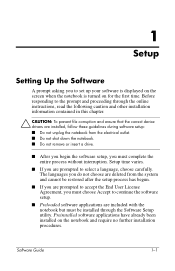
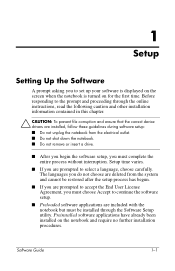
... online instructions, read the following caution and other installation information contained in this chapter.
Ä CAUTION: To prevent file corruption and ensure that the correct device drivers are installed, follow these guidelines during software setup: ■ Do not unplug the notebook from the electrical outlet. ■ Do not shut down the notebook. ■ Do not remove or insert a drive...
Software Guide - Page 46
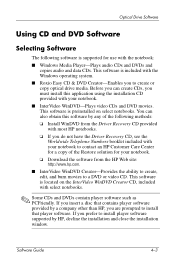
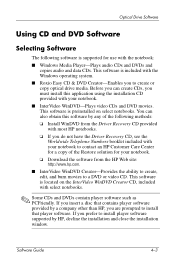
Optical Drive Software
Using CD and DVD Software
Selecting Software
The following software is supported for use with the notebook:
■ Windows Media Player-Plays audio CDs and DVDs and copies audio and data CDs. This software is included with the Windows operating system.
■ Roxio Easy CD & DVD Creator-Enables you to create or copy optical drive media. Before you can create CDs, you must ...
Software Guide - Page 69
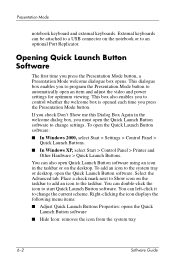
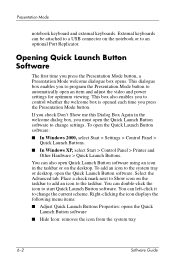
... open the Quick Launch Button software:
■ In Windows 2000, select Start > Settings > Control Panel > Quick Launch Buttons.
■ In Windows XP, select Start > Control Panel > Printer and Other Hardware > Quick Launch Buttons.
You can also open Quick Launch Button software using an icon in the taskbar or on the desktop. To add an icon to the system tray...
Software Guide - Page 80
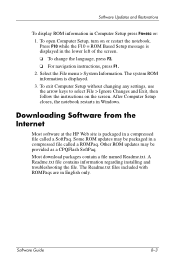
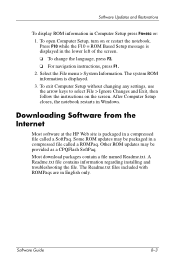
... ROM information is displayed. 3. To exit Computer Setup without changing any settings, use the arrow keys to select File > Ignore Changes and Exit, then follow the instructions on the screen. After Computer Setup closes, the notebook restarts in Windows.
Downloading Software from the Internet
Most software at the HP Web site is packaged in a compressed file called a SoftPaq. Some ROM updates...
Software Guide - Page 82


... software: 1. Access the page at the HP Web site that provides software for your notebook. 2. Follow the instructions on the screen to find the software you want to update. 3. At the download area, select the software you want and follow the downloading instructions on the Web page. 4. When the download is complete, open Windows Explorer. 5. In Windows Explorer, select My Computer > the hard drive...
Software Guide - Page 86
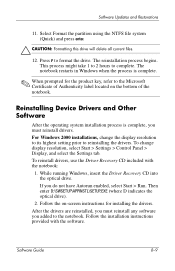
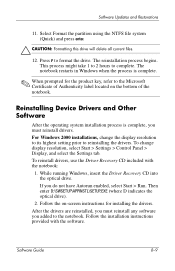
...> Control Panel > Display, and select the Settings tab. To reinstall drivers, use the Driver Recovery CD included with the notebook:
1. While running Windows, insert the Driver Recovery CD into the optical drive. If you do not have Autorun enabled, select Start > Run. Then enter D:\SWSETUP\APPINSTL\SETUP.EXE (where D indicates the optical drive).
2. Follow the on-screen instructions for installing...
Software Guide - Page 88
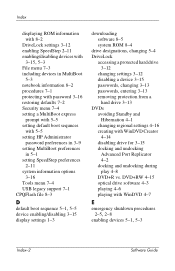
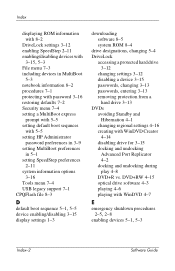
...5-5 setting default boot sequnces
with 5-5 setting HP Administrator
password preferences in 3-9 setting MultiBoot preferences
in 5-1 setting SpeedStep preferences
2-11 system information options
3-16 Tools menu 7-4 USB legacy support 7-1 CPQFlash file 8-3
D default boot sequence 5-1, 5-5
device enabling/disabling 3-15 display settings 1-3
downloading software 8-5 system ROM 8-4
drive designations...
Getting Started - Page 11
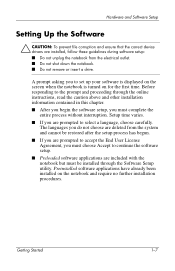
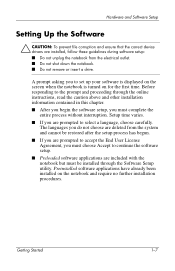
... and Software Setup
Setting Up the Software
Ä CAUTION: To prevent file corruption and ensure that the correct device drivers are installed, follow these guidelines during software setup: ■ Do not unplug the notebook from the electrical outlet. ■ Do not shut down the notebook. ■ Do not remove or insert a drive.
A prompt asking you to set up your software is displayed on...
Getting Started - Page 19
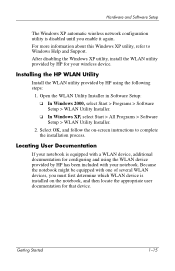
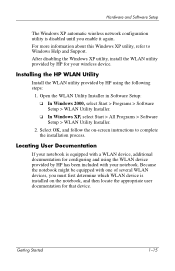
... Help and Support. After disabling the Windows XP utility, install the WLAN utility provided by HP for your wireless device.
Installing the HP WLAN Utility
Install the WLAN utility provided by HP using the following steps:
1. Open the WLAN Utility Installer in Software Setup:
❏ In Windows 2000, select Start > Programs > Software Setup > WLAN Utility Installer.
❏ In Windows XP, select...
Getting Started - Page 27
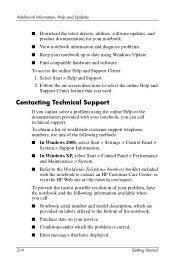
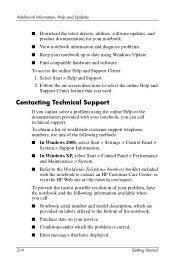
..., Help and Updates
■ Download the latest drivers, utilities, software updates, and product documentation for your notebook.
■ View notebook information and diagnose problems.
■ Keep your notebook up to date using Windows Update.
■ Find compatible hardware and software.
To access the online Help and Support Center: 1. Select Start > Help and Support. 2. Follow the...

