HP Officejet Pro 3610 driver and firmware
Drivers and firmware downloads for this Hewlett-Packard item

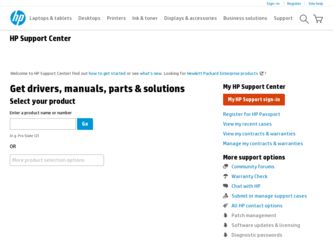
Related HP Officejet Pro 3610 Manual Pages
Download the free PDF manual for HP Officejet Pro 3610 and other HP manuals at ManualOwl.com
Getting Started Guide - Page 1
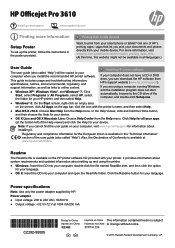
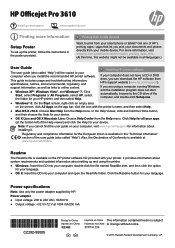
HP Officejet Pro 3610
www.hp.com/support
www.register.hp.com
Finding more information
Setup Poster
To set up the printer, follow the instructions in the poster provided.
Printing from mobile devices
Want to print from your smart phone or tablet? Get one of HP's printing apps-apps that let you print your documents and photos directly from your mobile device. For more information, visit www.hp....
Getting Started Guide - Page 2
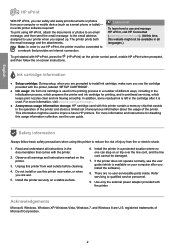
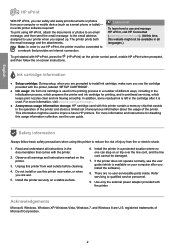
...does not operate normally, see the user guide (which is available on your computer after you install the software).
8. There are no user-serviceable parts inside. Refer servicing to qualified service personnel.
9. Use only the external power adapter provided with the printer.
Acknowledgements
Microsoft, Windows, Windows XP, Windows Vista, Windows 7, and Windows 8 are U.S. registered trademarks of...
User Guide - Page 5
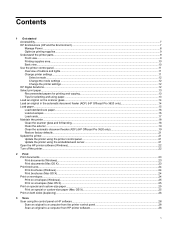
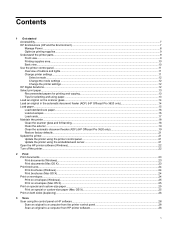
......16 Load cards...17 Maintain the printer...18 Clean the scanner glass and lid backing...18 Clean the exterior ...19 Clean the automatic document feeder (ADF) (HP Officejet Pro 3620 only 19 Restore factory defaults...21 Update the printer...21 Update the printer using the printer control panel...21 Update the printer using the embedded web server...21 Open the HP printer software (Windows)...22...
User Guide - Page 11
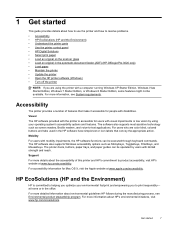
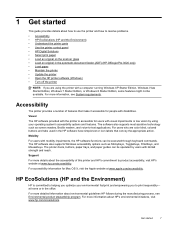
... • Use the printer control panel • HP Digital Solutions • Select print paper • Load an original on the scanner glass • Load an original in the automatic document feeder (ADF) (HP Officejet Pro 3620 only) • Load paper • Maintain the printer • Update the printer • Open the HP printer software (Windows) • Turn off the printer
NOTE: If you...
User Guide - Page 25
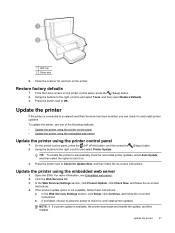
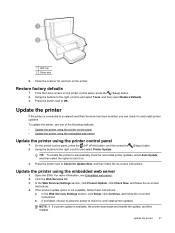
...If the product update option is not available, follow these instructions:
a. In the Web Services Settings section, click Setup, click Continue, and follow the on-screen instructions.
b. If prompted, choose to allow the printer to check for and install printer updates.
NOTE: 1 If a printer update is available, the printer downloads and installs the update, and then restarts.
Update the printer
21
User Guide - Page 27
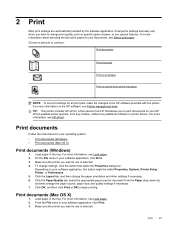
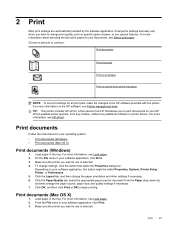
... ePrint, a free service from HP that allows you to print documents on your HP ePrint-enabled printer anytime, from any location, without any additional software or printer drivers. For more information, see HP ePrint.
Print documents
Follow the instructions for your operating system.
• Print documents (Windows) • Print documents (Mac OS X)
Print documents (Windows)
1. Load paper in the...
User Guide - Page 29
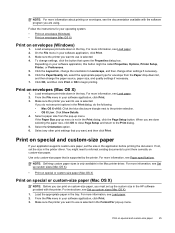
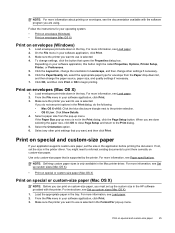
... Mac printer driver. For more information, see Set up custom sizes (Mac OS X).
• Print on special or custom-size paper (Mac OS X)
Print on special or custom-size paper (Mac OS X)
NOTE: Before you can print on custom-size paper, you must set up the custom size in the HP software provided with the printer. For instructions, see Set up custom sizes (Mac...
User Guide - Page 30
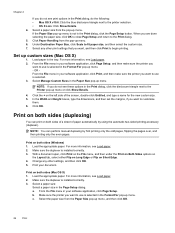
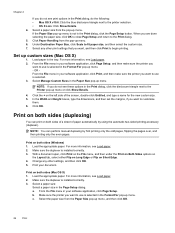
... other settings, and then click OK. 5. Print your document.
Print on both sides (Mac OS X) 1. Load the appropriate paper. For more information, see Load paper. 2. Make sure the duplexer is installed correctly. 3. Select a paper size:
Select a paper size in the Page Setup dialog. a. From the File menu in your software application, click Page Setup. b. Make sure the printer you...
User Guide - Page 32
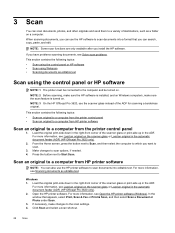
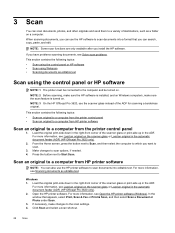
... glass or Load an original in the automatic document feeder (ADF) (HP Officejet Pro 3620 only). 2. Open the HP printer software. For more information, see Open the HP printer software (Windows). In the window that appears, select Print, Scan & Fax or Print & Scan, and then select Scan a Document or Photo under Scan. 3. If necessary, make changes to the scan settings. 4. Click Scan and select...
User Guide - Page 33
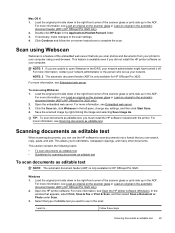
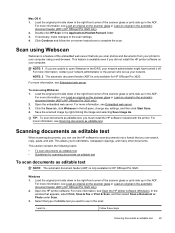
... if you did not install the HP printer software on your computer.
NOTE: 1 If you are unable to open Webscan in the EWS, your network administrator might have turned it off. For more information, contact your network administrator or the person who set up your network. NOTE: 2 The automatic document feeder (ADF) is only available for HP Officejet Pro 3620.
For more...
User Guide - Page 41
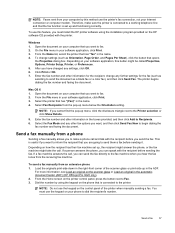
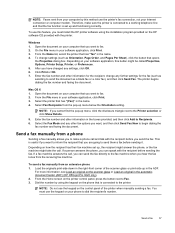
... or Load an original in the automatic document feeder (ADF) (HP Officejet Pro 3620 only). 2. From the Home screen on the printer control panel, press the button next to Fax. 3. Dial the number by using the keypad on the phone that is connected to the printer.
NOTE: Do not use the keypad on the control panel of the printer when manually sending a fax...
User Guide - Page 56
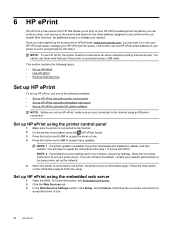
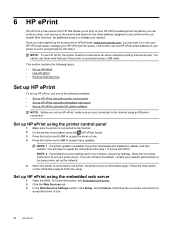
... an Ethernet connection.
Set up HP ePrint using the printer control panel
1. Make sure the printer is connected to the Internet. 2. On the printer control panel, press the (HP ePrint) button. 3. Press the button next to OK to accept the terms of use. 4. Press the button next to OK to accept future updates.
NOTE: 1 If a printer update is available, the printer downloads and installs the update, and...
User Guide - Page 57
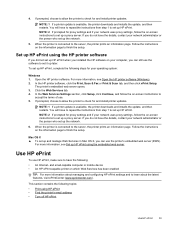
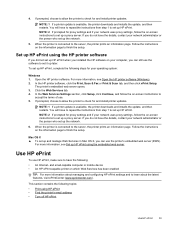
... HP printer software, click the Print, Scan & Fax or Print & Scan tab, and then click ePrint Setup.
The printer's embedded web server opens. 3. Click the Web Services tab. 4. In the Web Services Settings section, click Setup, click Continue, and follow the on-screen instructions to
accept the terms of use. 5. If prompted, choose to allow the printer to check for and install printer updates.
NOTE...
User Guide - Page 62
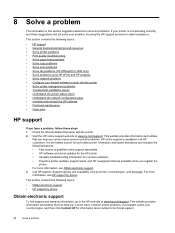
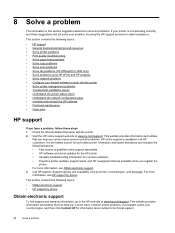
...support • General troubleshooting tips and resources • Solve printer problems • Print quality troubleshooting • Solve paper-feed problems • Solve copy problems • Solve scan problems • Solve fax problems (HP Officejet Pro 3620 only) • Solve problems using HP ePrint and HP websites • Solve network problems • Configure your firewall software...
User Guide - Page 63
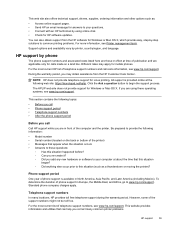
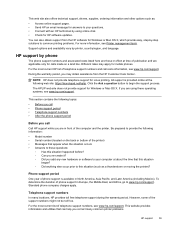
... chat. • Check for HP software updates.
You can also obtain support from the HP software for Windows or Mac OS X, which provide easy, step-by-step solutions to common printing problems. For more information, see Printer management tools.
Support options and availability vary by printer, country/region, and language.
HP support by phone
The phone support numbers and associated costs listed...
User Guide - Page 65
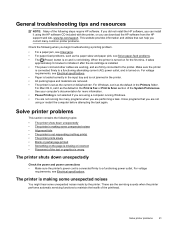
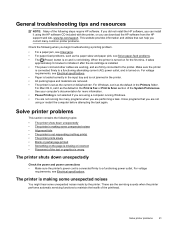
...; All packing tapes and materials are removed. • The printer is set as the current or default printer. For Windows, set it as the default in the Printers folder. For Mac OS X, set it as the default in the Print & Fax or Print & Scan section of the System Preferences. See your computer's documentation for more information. • Pause Printing is not...
User Guide - Page 75
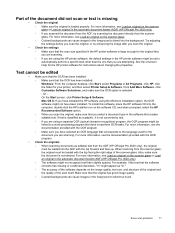
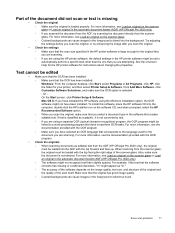
... screen, click Printer Setup & Software. Mac OS X: If you have installed the HP software using the Minimum installation option, the OCR software might not have been installed. To install this software, place the HP software CD into the computer, double-click the HP Installer icon on the software CD, and when prompted, select the HP Recommended Software option.
◦ When you scan the original...
User Guide - Page 87
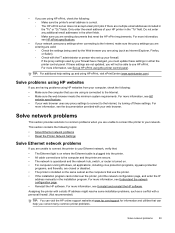
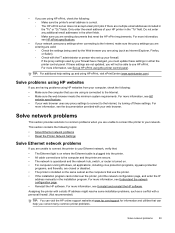
... or disabled. • The printer is installed on the same subnet as the computers that use the printer. • If the installation program cannot discover the printer, print the network configuration page, and enter the IP
address manually in the installation program. For more information, see Understand the network configuration page. • Reinstall the HP software. For more information, see...
User Guide - Page 88
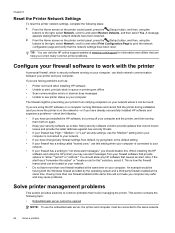
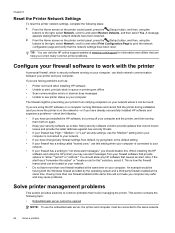
... queue or printer goes offline • Scan communication errors or scanner busy messages • Unable to see printer status on your computer
The firewall might be preventing your printer from notifying computers on your network where it can be found.
If you are using the HP software on a computer running Windows and cannot find the printer during installation (and you know the printer is on...
User Guide - Page 90
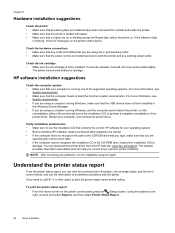
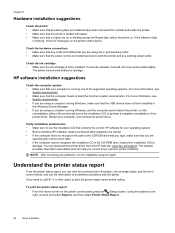
... not recognize the path to the CD-ROM drive that you type, make sure that you are
specifying the correct drive letter. • If the computer cannot recognize the installation CD in the CD-ROM drive, inspect the installation CD for
damage. You can download the printer driver from the HP web site, www.hp.com/support. This website provides information and utilities that...
