HP Omni 27-1100 driver and firmware
Drivers and firmware downloads for this Hewlett-Packard item

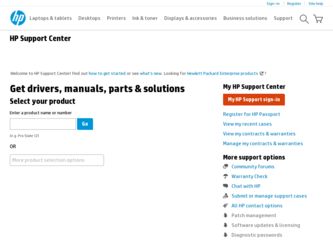
Related HP Omni 27-1100 Manual Pages
Download the free PDF manual for HP Omni 27-1100 and other HP manuals at ManualOwl.com
Wall Mounting Guide - Page 2
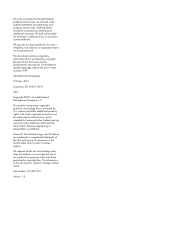
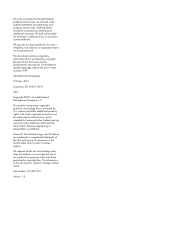
... Hewlett-Packard products and services are set forth in the express statements accompanying such products and services. Nothing herein should be construed as constituting an additional warranty. HP shall not be liable for technical or editorial errors or omissions contained herein.
HP assumes no responsibility for the use or reliability of its software on equipment that is...
Wall Mounting Guide - Page 6
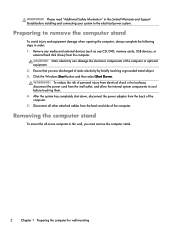
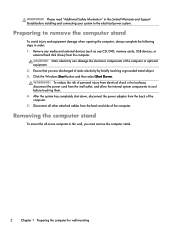
... Warranty and Support Guide before installing and connecting your system to the electrical power system.
Preparing to remove the computer stand
To avoid injury and equipment damage when opening the computer, always complete the following steps in order: 1. Remove any media and external devices (such as any CD, DVD, memory cards, USB devices, or
external hard disk drives) from the computer. CAUTION...
Wall Mounting Guide - Page 13
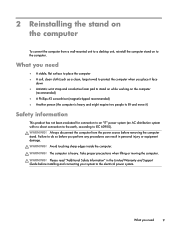
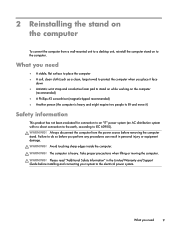
... can result in personal injury or equipment damage. WARNING! Avoid touching sharp edges inside the computer.
WARNING! The computer is heavy. Take proper precautions when lifting or moving the computer.
WARNING! Please read "Additional Safety Information" in the Limited Warranty and Support Guide before installing and connecting your system to the electrical power system.
What you need
9
Wall Mounting Guide - Page 14
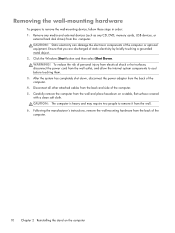
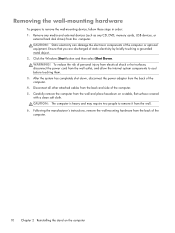
... wall-mounting hardware
To prepare to remove the wall-mounting device, follow these steps in order: 1. Remove any media and external devices (such as any CD, DVD, memory cards, USB devices, or
external hard disk drives) from the computer. CAUTION: Static electricity can damage the electronic components of the computer or optional equipment. Ensure that you are discharged of static...
Wall Mounting Guide - Page 17
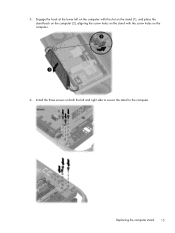
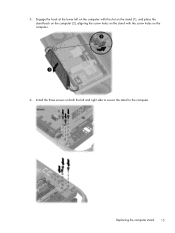
5. Engage the hook at the lower left on the computer with the slot on the stand (1), and place the stand back on the computer (2), aligning the screw holes on the stand with the screw holes on the computer.
6. Install the three screws on both the left and right side to secure the stand to the computer.
Replacing the computer stand 13
Watching and Recording TV - Page 2
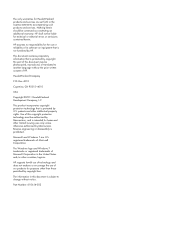
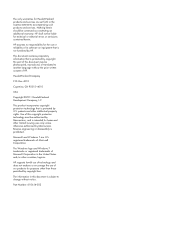
... Hewlett-Packard products and services are set forth in the express statements accompanying such products and services. Nothing herein should be construed as constituting an additional warranty. HP shall not be liable for technical or editorial errors or omissions contained herein. HP assumes no responsibility for the use or reliability of its software on equipment that is...
Watching and Recording TV - Page 3
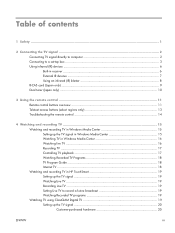
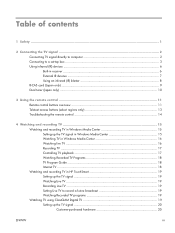
... the remote control 14
4 Watching and recording TV 15 Watching and recording TV in Windows Media Center 15 Setting up the TV signal in Windows Media Center 15 Watching TV in Windows Media Center 16 Watching live TV ...16 Recording TV ...17 Controlling TV playback 17 Watching Recorded TV Programs 18 TV Program Guide 18 Internet TV ...18 Watching and recording TV in HP TouchSmart 19 Setting...
Watching and Recording TV - Page 5
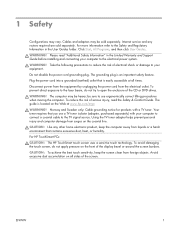
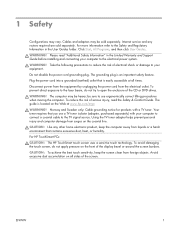
.... Cables and adaptors may be sold separately. Internet service and any routers required are sold separately. For more information refer to the Safety and Regulatory Information in the User Guides folder. Click Start, All Programs, and then click User Guides.
WARNING! Please read "Additional Safety Information" in the Limited Warranty and Support Guide before installing and connecting your computer...
Watching and Recording TV - Page 18
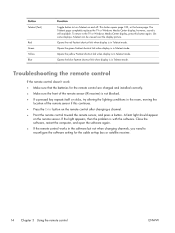
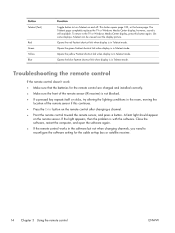
.... A faint light should appear on the remote sensor. If the light appears, then the problem is with the software. Close the software, restart the computer, and open the software again.
● If the remote control works in the software but not when changing channels, you need to reconfigure the software setting for the cable set-top box or satellite receiver.
14 Chapter...
Watching and Recording TV - Page 19
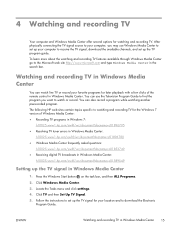
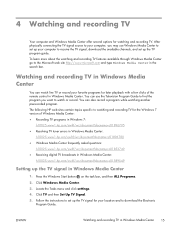
... of the remote control in Windows Media Center. You can use the Television Program Guide to find the program you want to watch or record. You can also record a program while watching another prerecorded program.
The following HP web sites contain topics specific to watching and recording TV for the Windows 7 version of Windows Media Center:
● Recording TV programs in Windows 7:
h10025.www1...
Watching and Recording TV - Page 25
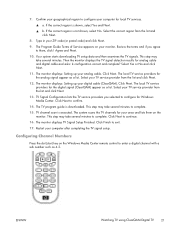
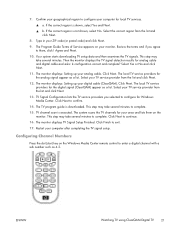
... The monitor displays: Setting up your digital cable (ClearQAM). Click Next. The local TV service providers for the digital signal (ClearQAM) appear as a list. Select your TV service provider from the list and click Next.
13. TV Signal Configuration lists the TV service providers you selected to configure for Windows Media Center. Click Next to confirm.
14. The TV program guide is downloaded. This...
Quick Setup Guide - Page 3
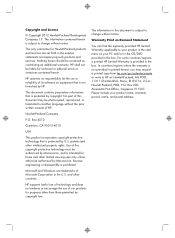
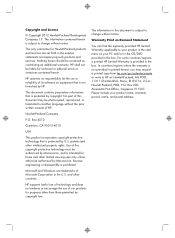
... Hewlett-Packard products and services are set forth in the express statements accompanying such products and services. Nothing herein should be construed as constituting an additional warranty. HP shall not be liable for technical or editorial errors or omissions contained herein.
HP assumes no responsibility for the use or reliability of its software on equipment that is...
Quick Setup Guide - Page 5
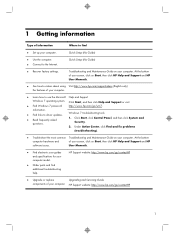
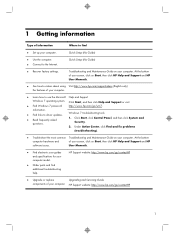
...Type of information
Where to find
● Set up your computer.
Quick Setup (this Guide)
● Use the computer. ● Connect to the Internet.
Quick Setup (this Guide)
● Recover factory settings.
Troubleshooting and Maintenance Guide on your computer. At the bottom of your screen, click on Start, then click HP Help and Support and HP User Manuals.
● See how-to videos about...
Quick Setup Guide - Page 6


... Support Guide or the Warranty and Support Information included with your computer.
Or Click Start, click All Programs, and then click HP User Manuals.
● Get up-to-date information and http://www.hp.com/support/consumer-forum help from the Windows community.
● Connect to a TV.
Watching and Recording TV Click Start, click All Programs, and then click HP User Manuals.
If the guide...
Quick Setup Guide - Page 7
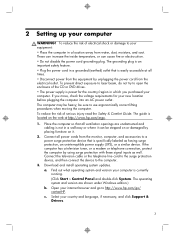
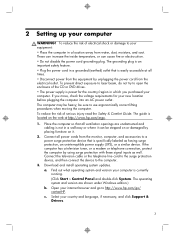
... well. Connect the television cable or the telephone line cord to the surge protection device, and then connect the device to the computer.
3. Download and install operating system updates. a. Find out what operating system and version your computer is currently running. (Click Start > Control Panel and double-click System. The operating system and version are shown under Windows edition.) b. Open...
Quick Setup Guide - Page 8
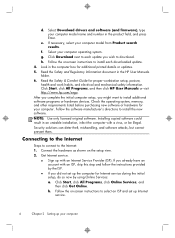
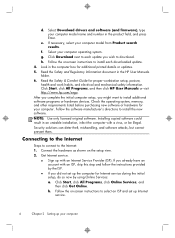
...Select your computer operating system. g. Click Download next to each update you wish to download. h. Follow the on-screen instructions to install each downloaded update. 4. Look in the computer box for additional printed details or updates. 5. Read the Safety and Regulatory Information document in the HP User Manuals folder. 6. Read the Safety & Comfort Guide for proper workstation setup, posture...
Quick Setup Guide - Page 13
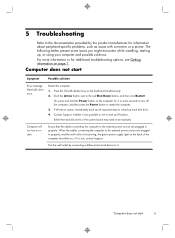
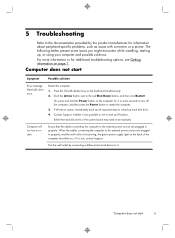
... back up all important data to a backup hard disk drive. 4. Contact Support, whether it was possible or not to start up Windows. Either the hard disk drive or the system board may need to be replaced.
Computer will not turn on or start.
Ensure that the cables connecting the computer to the external power source are plugged in properly. When the...
Quick Setup Guide - Page 19
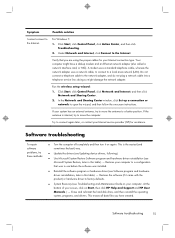
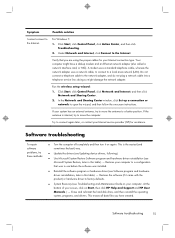
... network (LAN). Do not connect a telephone cable to the network adapter, and do not plug a network cable into a telephone service line; doing so might damage the network adapter.
Run the wireless setup wizard:
1. Click Start, click Control Panel, click Network and Internet, and then click Network and Sharing Center.
2. In the Network and Sharing Center window, click Set up a connection or network...
Quick Setup Guide - Page 20
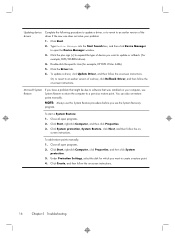
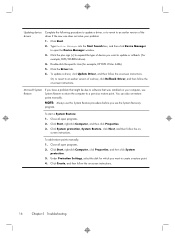
..., to revert to an earlier version of a driver, click Rollback Driver, and then follow the on-screen instructions.
Microsoft System Restore
If you have a problem that might be due to software that was installed on your computer, use System Restore to return the computer to a previous restore point. You can also set restore points manually.
NOTE: Always use this System...
Quick Setup Guide - Page 21
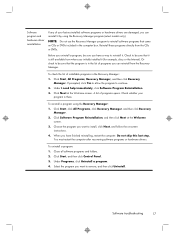
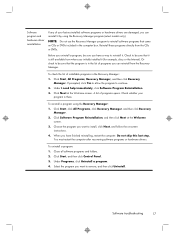
... the program you want to install, click Next, and follow the on-screen instructions.
4. When you have finished reinstalling, restart the computer. Do not skip this last step. You must restart the computer after recovering software programs or hardware drivers.
To uninstall a program: 1. Close all software programs and folders. 2. Click Start, and then click Control Panel. 3. Under Programs, click...
